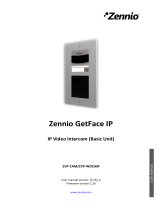7
Power and Electric-lock Connector
1 234567
+DC 12V VSS NC COM NO S-IN S-OUT
12V DC Input Electric-lock switch Indoor switch
JP1 Jumper
There are two modes for power supply of electric-lock as shown in the
picture below. (The default is “Active Mode”).
Passive Mode: When the electric-lock starting current is more than
12V/1000mA, the external drive mode, the electric lock
interface for short circuit output control, is used.
Active Mode: When the electric-lock starting current is less than
12V/1000mA, the electric lock interface is 12V DC output
in the internal drive mode is used.
Wiring instructions
NO: Normally Open Contact
COM: Common Contact
NC: Normally Close Contact