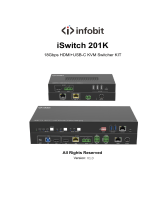Page is loading ...

www.alfatronelectronics.com
ALFATRON ELECTRONICS GmbH GERMANY
ALF-WU4K HUB
4K HDMI 2.0 4x1 Switcher with KVM USB3.0
All Rights Reserved

Alfatron ALF-WU4K HUB
Preface
Read this user manual carefully before using the product. Pictures shown in this
manual are for reference only. Different models and specifications are subject to
real product.
This manual is only for operation instruction, please contact the local distributor for
maintenance assistance. The functions described in this version were updated till
November, 2019. In the constant effort to improve the product, we reserve the right
to make functions or parameters changes without notice or obligation. Please refer
to the dealers for the latest details.
FCC Statement
This equipment generates, uses and can radiate radio frequency energy and, if not
installed and used in accordance with the instructions, may cause harmful
interference to radio communications. It has been tested and found to comply with
the limits for a Class B digital device, pursuant to part 15 of the FCC Rules. These
limits are designed to provide reasonable protection against harmful interference in
a commercial installation.
Operation of this equipment in a residential area is likely to cause interference, in
which case the user at their own expense will be required to take whatever
measures may be necessary to correct the interference.
Any changes or modifications not expressly approved by the manufacture would
void the user’s authority to operate the equipment.

Alfatron ALF-WU4K HUB
SAFETY PRECAUTIONS
To ensure the best from the product, please read all instructions carefully before
using the device. Save this manual for further reference.
Unpack the equipment carefully and save the original box and packing material
for possible future shipment.
Follow basic safety precautions to reduce the risk of fire, electrical shock and
injury to persons.
Do not dismantle the housing or modify the module. It may result in electrical
shock or burn.
Using supplies or parts not meeting the products’ specifications may cause
damage, deterioration or malfunction.
Refer all servicing to qualified service personnel.
To prevent fire or shock hazard, do not expose the unit to rain, moisture or install
this product near water.
Do not put any heavy items on the extension cable in case of extrusion.
Do not remove the housing of the device as opening or removing housing may
expose you to dangerous voltage or other hazards.
Install the device in a place with fine ventilation to avoid damage caused by
overheat.
Keep the module away from liquids.
Spillage into the housing may result in fire, electrical shock, or equipment
damage. If an object or liquid falls or spills on to the housing, unplug the module
immediately.
Do not twist or pull by force ends of the cable. It can cause malfunction.
Do not use liquid or aerosol cleaners to clean this unit. Always unplug the power
to the device before cleaning.
Unplug the power cord when left unused for a long period of time.
Information on disposal for scrapped devices: do not burn or mix with general
household waste, please treat them as normal electrical wastes.

Alfatron ALF-WU4K HUB
Table of Contents
1. Product Introduction .............................................................................................. 1
1.1 Features ...................................................................................................... 1
1.2 Package List ................................................................................................ 1
2. Specification ......................................................................................................... 2
3. Panel Description .................................................................................................. 3
3.1 Front Panel .................................................................................................. 3
3.2 Rear Panel ................................................................................................... 4
4. System Connection ............................................................................................... 5
4.1 Usage Precaution ........................................................................................ 5
4.2 System Diagram .......................................................................................... 5
5. Button Control ....................................................................................................... 6
6. Table Grommet Control ......................................................................................... 6
7. RS232 Control ...................................................................................................... 7
7.1 RS232 Control Software .............................................................................. 7
7.2 RS232 Command ........................................................................................ 9
7.2.1 Device Control ................................................................................... 9
7.2.2 Signal Switching .............................................................................. 10
7.2.3 Audio Setting ................................................................................... 11
7.2.4 EDID Management .......................................................................... 12
7.2.5 HDCP Setting .................................................................................. 12
7.2.6 Baud Rate Setting ........................................................................... 13
7.2.7 Display Control ................................................................................ 13
8. Firmware Upgrade .............................................................................................. 14
9. Troubleshooting & Maintenance ......................................................................... 15
10. Warranty ........................................................................................................... 16
Limited warranty in respect of Alfatron Products Only ............................................ 16

Alfatron ALF-WU4K HUB
1
1. Product Introduction
Thanks for choosing the professional ALF-WU4K HUB HDMI 2.0 4x1 Switcher. The
switcher features four HDMI video inputs and one HDMI output. It supports HDMI
video resolution up to 4Kx2K@60Hz 4:4:4 HDR 10 and Dolby Vision. The switcher
provides one stereo audio output for audio de-embedding and provides four type-B
USB ports and three type-A USB ports for KVM management, the four HDMI
computers can be controlled via one keyboard, one mouse and one monitor. In
addition, the switcher features four GR ports to connect ALF-TG table grommets for
source selection and black screen setting. The switcher can also be controlled via
RS232 and front panel buttons.
1.1 Features
4x1 HDMI 2.0 Switcher with KVM.
Supports video resolution up to 4Kx2K@60Hz 4:4:4, HDR 10 and Dolby Vision.
HDCP 2.2 compliant.
Compatible with Windows, Linux and Mac OS.
3.5mm stereo audio output for audio de-embedding.
Convenient and cost-effective USB 3.0 peripheral sharing.
Controls four HDMI computers via one keyboard, one mouse and one monitor.
KVM auto-switching based on TMDS/5V detection.
Controllable by buttons, RS232 commands and ALF-TG table grommets.
Simplifies wiring for easy installation.
1.2 Package List
1x WU4K HUB HDMI 2.0 4x1 Switcher
2x Mounting Ears with 4 Screws
4x Plastic Cushions
4x 3-pin Terminal Blocks
1x RS232 Cable (3-pin to DB9)
1x Power Adapter (12V DC 2A)
1x User Manual
Note: Please contact your distributor immediately if you found any damage or
defect in the components.

Alfatron ALF-WU4K HUB
2
2. Specification
Video Input
Input (4) SOURCE 1~4
Input Connector (4) Female type-A HDMI
HDMI Input Resolution Up to 4Kx2K@60Hz 4:4:4, HDR10, Dolby Vision
HDMI Standard 2.0
HDCP Version 2.2
Video Output
Output (1) DISPLAY
Output Connector (1) Female type-A HDMI
HDMI Output Resolution Up to 4Kx2K@60Hz 4:4:4, HDR10, Dolby Vision
HDMI Standard 2.0
HDCP Version 2.2
Audio
Output (1) AUDIO OUT
Output Connector (1) 3.5mm mini stereo audio jack
Audio Format PCM 2CH
Frequency Response 20Hz to 20KHz, ±1dB
Max Output Level 2.0Vrms ± 0.5dB. 2V = 16dB headroom above -10dBV (316 mV)
nominal consumer line level signal.
THD+N < 0.05%, 20Hz - 20KHz bandwidth, 1KHz sine at 0dBFS level
(or max level).
SNR > 80dB, 20Hz - 20KHz bandwidth.
Crosstalk Isolation < -80 dB, 10 kHz sine at 0dBFS level (or max level before
clipping).
L-R Level Deviation < 0.05 dB, 1 kHz sine at 0dBFS level (or max level before
clipping).
Output Load Capability 1Kohm and higher (supports 10x paralleled 10k ohm loads).
Noise Level -80dB
Control
Control (1) FW, (4) PC 1~4, (3) DEVICES 1~3, (4) GR 1~4, (1) RS232

Alfatron ALF-WU4K HUB
3
Control Connector (1) Micro-USB, (4) Type-B USB, (3) Type-A USB, (5) 3-pin
Terminal Blocks
General
Bandwidth 18Gbps
Operation Temperature -10℃ ~ +55℃
Storage Temperature -25℃ ~ +70℃
Relative Humility 10%-90%
Type-A USB Power Supply 1A
System Power Supply Input:100V~240V AC; Output: 12V DC 2A
System Power Consumption 14W(Max)
Dimension (W*H*D) 200mm x 40mm x 100mm
Net Weight 685g
3. Panel Description
3.1 Front Panel
① POWER LED: The LED illuminates red when power is applied.
② PC LEDs: Total four LEDs, any one of which illuminates blue to indicate its
corresponding type-B USB port is connected to an active PC.
③ SOURCE LEDs: Total four LEDs, any one of which illuminates blue to indicate
its corresponding HDMI port is connected to an active source device.
④ SOURCE BUTTONs: Four buttons for input source selection, one of which
illuminates blue to indicate which source device is selected.
⑤ AUTO: Press it to enable auto switching mode, and it will illuminate blue. Press
again can exit auto switching mode.

Alfatron ALF-WU4K HUB
4
⑥ FW: Micro-USB port for firmware upgrade.
Note: All the input source LEDs will go out when pressing Black Output button on
the HUG Table Grommet
3.2 Rear Panel
① SOURCE1~SOURCE4: Four type-A female HDMI input ports to connect HDMI
source devices (PC, Blu-ray Disc™ or DVD player, etc.).
② PC1~PC4: Four type-B USB ports to connect PCs. The PC can be a source
device connected to the corresponding HDMI input port.
③ DEVICES (1~3): Three type-A USB ports to connect USB devices (Keyboard,
Mouse or camera, etc.). These USB devices are used to control the PC which
is connected to the selected HDMI input port and the corresponding type-B
USB port. These type-A USB ports can power these USB devices with 1A.
④ DISPLAY: Type-A female HDMI output port to connect display device (e.g.
Projector).
⑤ AUDIO OUT: 3-pin terminal block to connect speakers or amplifiers for audio
output.
⑥ GR1~GR4: Four 3-pin terminal blocks to connect four ALF-TG table grommets
for source selection and black screen setting.
⑦ RS232: 3-pin terminal blocks to a control device (e.g. PC) to control the
switcher.
⑧ DC 12V: Power port for power adapter connection.
GR4 DC 12V
DISPLAY
GR1
GR3
GR2 RS232
Tx Rx
OBSM OBSM
SOURCE 1
PC 1 PC 2 PC 3 PC 4
SOURCE 2 SOURCE 3 SOURCE 4
DEVICES
OBSM OBSM
13
2
AUDIO OUT
14568
237

Alfatron ALF-WU4K HUB
5
4. System Connection
4.1 Usage Precaution
Make sure all components and accessories included before installation.
System should be installed in a clean environment with proper temperature and
humidity.
All of the power switches, plugs, sockets, and power cords should be insulated
and safe.
All devices should be connected before power on
4.2 System Diagram
The following diagrams illustrate typical input and output connections that can be
utilized with this switcher:
The switcher is used alone:
GR4 DC 12V
DI SPL AY
GR1
GR3
GR2 RS232
Tx Rx
OBSM OBSM
SOURCE 1
PC 1 PC 2 PC 3 PC 4
SOURCE 2 SOURCE 3 SOURCE 4
DEVICES
OBSM OBSM
13
2
AUDIO OUT
Laptop
MouseKeyboard
Blu-Ray MacBook Projector Speaker
HDMI:
USB:
Control:
Audio:

Alfatron ALF-WU4K HUB
6
5. Button Control
Manual Switching
Press button 1~4 to the corresponding HDMI input source.
Auto Switching
Press AUTO to enable auto switch mode, and then the button LED will illuminate
blue.
When in auto mode, the switcher follows the rules in the certain circumstances:
The switcher will automatically switch to the first available active input starting at
input 1 to 4.
Press the source button (1, 2, 3 or 4) can directly change the input source.
New Input: Upon detecting a new input, the switcher will automatically select the
new source.
Detection input signal source: 5V(Default) or TMDS.
Reboot: Once power is restored to the switcher, if the last selected source is still
available, the switcher will still output this signal, otherwise, the switcher will
switch to the first available active input starting at input 1.
Source Removed: When an active source is removed, the switcher will switch to
the first available active input starting at input 1.
Press AUTO again can exit auto switch mode, but the input source will remain
the current setting.
Note: The factory default is auto switching mode.
6. Table Grommet Control
The ALF-TG table grommet can be used for input source selection and black
screen.
Press Show Me on table grommet to select HDMI source.
Press Black Output on table grommet to let display be black screen.

Alfatron ALF-WU4K HUB
7
7. RS232 Control
Connect the switcher to the control device (e.g. PC) with RS232 cable and set the
parameters in the right manner, the control device is capable to control this switcher
by RS232 commands.
7.1 RS232 Control Software
Installation: Copy the control software file to the computer connected with this
switcher.
Uninstallation: Delete all the control software files in corresponding file path.
Basic Settings
First of all, please connect all needed input devices and output devices, then to
connect it with a computer which is installed with RS232 control software.
Here take the software CommWatch.exe as example.
Double-click the following icon:

Alfatron ALF-WU4K HUB
8
The interface of the control software is shown as below:
Please set the parameters of COM number, bound rate, data bit, stop bit and the
parity bit correctly, then the RS232 commands can be sent in Command Sending
Area.
Baud rate: 9600;
Data bit: 8;
Stop bit: 1;
Parity bit: none.
Parameter configuration area
Monitoring area, indicates if
the command sent works.
Command sending area

Alfatron ALF-WU4K HUB
9
7.2 RS232 Command
Note: All commands need to be ended with “<CR><LF>”.
7.2.1 Device Control
Command Description Command Example and
Feedback
#GET_FIRMWARE_VERS
ION
Get the software version. @V1.0.0
#SET_KEYPAD_LOCK 0 Unlock the front panel buttons
(Factory default).
@FRONT PANEL
UNLOCK!
#SET_KEYPAD_LOCK 1
Lock the front panel buttons. @FRONT PANEL LOCK!
#GET_KEYPAD_LOCK Get the locking status of front panel
buttons.
@FRONT PANEL
UNLOCK!
@FRONT PANEL LOCK!
#SET_AUTO_KEY_LOCK
0
Unlock the AUTO button. @AUTO PANEL UNLOCK!
#SET_AUTO_KEY_LOCK
1
Lock the AUTO button. @AUTO PANEL LOCK!
#GET_AUTO_KEY_LOCK Get the locking status of AUTO
button.
@AUTO PANEL UNLOCK!
@AUTO PANEL LOCK!
#SET_HDMI_DETECTION
_MODE 0
Set the detection method of HDMI
source input to 5V.
@INPUT_SIGNAL_DETEC
TION 0!
#SET_HDMI_DETECTION
_MODE 1
Set the detection method of HDMI
source input to TMDS.
@INPUT_SIGNAL_DETEC
TION 1!
#GET_HDMI_DETECTIO
N_MODE
Get the detection method of HDMI
source input.
@INPUT_SIGNAL_DETEC
TION 0!
@INPUT_SIGNAL_DETEC
TION 1!
#GET_STATUS Get the system status.
@RS232 QUERY
STATUS!
@WUK4-HUB
@V1.0.0
@FRONT PANEL
UNLOCK!
@HDMI OUT SWITCH TO
AUTO MODE!
@HDMI IN SWITCH TO 1!
@OUTPUT_HDCP 0!
@INPUT_SIGNAL_DETEC
TION 0!

Alfatron ALF-WU4K HUB
10
Command Description Command Example and
Feedback
@IIS OUT ON!
@SWITCHMODE 0!
@USB SWITCH MODE TO
0!
@USB SWITCH TO 1!
@AUTO PANEL
UNLOCKED!
@RS232 BAUDRATE IS 1!
#FACTORY_RESET Restore factory default
@FACTORY DEFAULT!
@WUK4-HUB
@V1.0.0
@HDMI OUT SWITCH TO
AUTO MODE!
@OUTPUT_HDCP 0!
@IIS OUT ON!
@INPUT_SIGNAL_DETEC
TION 0!
@HDMI IN SWITCH TO 1!
@USB SWITCH MODE TO
0!
@RS232 BAUDRATE IS 1!
#REBOOT Reboot the device. @REBOOT
#HELP Get all commands and its usage. …
7.2.2 Signal Switching
Command Description Command Example and
Feedback
#SET_AV H1 Switch to HDMI source 1. @HDMI IN SWITCH TO 1!
#SET_AV H2 Switch to HDMI source 2. @HDMI IN SWITCH TO 2!
#SET_AV H3 Switch to HDMI source 3. @HDMI IN SWITCH TO 3!
#SET_AV H4 Switch to HDMI source 4. @HDMI IN SWITCH TO 4!
#GET_AV Get the current HDMI source. @HDMI IN SWITCH TO 1!
#SET_AUTO_SWITCH 1 Enable auto switching (Factory
default).
@HDMI OUT SWITCH TO
AUTO MODE!
#SET_AUTO_SWITCH 0 Disable auto switching @HDMI OUT SWITCH TO
MANUAL MODE!

Alfatron ALF-WU4K HUB
11
Command Description Command Example and
Feedback
#GET_AUTO_SWITCH Get the auto switching status.
@HDMI OUT SWITCH TO
AUTO MODE!
@HDMI OUT SWITCH TO
MANUAL MODE!
#SWITCH_MODE 1 Switching mode 1. Quick switching. @SWITCHMODE 1!
#SWITCH_MODE 0 Switching mode 2. Normal
switching.
@SWITCHMODE 0!
#GET_SWITCH_MODE Get the switching mode. @SWITCHMODE 0!
#SET_SWITCH_USB
[PARAM]
Switch USB to [PARAM].
[PARAM] = 1~4.
1 - PC1
2 - PC2
3 - PC3
4 - PC4
#SET_SWITCH_USB 1
@SET SWITCH MODE 1!
@SET USB SWITCH TO
1!
#GET_SWITCH_USB Get the PC which switching USB to. @USB SWITCH TO 1!
#SET_USB_SWITCH_MO
DE 0
Set USB switching mode to follows
the video switching.
#SET_USB_SWITCH_MO
DE 0
#SET_USB_SWITCH_MO
DE 1
Set USB switching mode to
command control by
“#SET_SWITCH_USB”.
@SET USB SWITCH
MODE 1!
#GET_USB_SWITCH_MO
DE Get USB switching mode. @USB SWITCH MODE
TO 0!
7.2.3 Audio Setting
Command Description Command Example and
Feedback
#SET_IIS 1 Turn on stereo audio output. @IIS OUT ON!
#SET_IIS 0 Turn off stereo audio output. @IIS OUT OFF!
#GET_IIS Get the stereo audio output status.
@IIS OUT ON!
@IIS OUT OFF!

Alfatron ALF-WU4K HUB
12
7.2.4 EDID Management
Command Description Command Example and
Feedback
#SET_EDID_MODE
[PARAM]
[PARAM]= 0000~0011
[PARAM]=0000, set the EDID mode
to Pass-through (Factory default). If
the source device can’t read EDID
from display device, it will use the
built-in EDID: 3840x2160@60Hz
Deep Color Stereo Audio.
[PARAM]=0001/0010/0011, set the
EDID of source device to user-
defined EDID 0001/0010/0011.
#SET_EDID_MODE 0000
@EDID_MODE 0000!
#GET_EDID_MODE Get the EDID mode. @EDID_MODE 0000!
#EDIDR [PARAM] Get the EDID value.
[PARAM]= 0000~0011.
@EDID HEX STRING OF
'0000':
00 FF FF FF FF FF FF 00
41 0C F2 08 50 12 00 00
… …
#UPLOAD_USER_EDID
[PARAM]
[PARAM]=0001/0010/0011, upload
user-defined EDID. When the
command applied, system prompts
to upload the EDID file (.bin).
Operation will be cancelled in 10
seconds.
#UPLOAD_USER_EDID
0001
@PLEASE SEND THE
EDID FILE!
… …
@RECEIVED THE FILE,
LENGTH=256!
@EDID0001 UPDATE
SUCCESSFULLY!
7.2.5 HDCP Setting
Command Description Command Example and
Feedback
#SET_OUTPUT_HDCP 0
Set the HDCP mode of HDMI
output to PASSIVE mode (Factory
default).
The HDCP of HDMI output
automatically follows the HDCP
version of source device.
@OUTPUT_HDCP 0!

Alfatron ALF-WU4K HUB
13
Command Description Command Example and
Feedback
#SET_OUTPUT_HDCP 1
Set the of HDMI output to ACTIVE
mode.
If the input video has HDCP
content, the HDCP version of HDMI
output is HDCP 1.4 for broader
video solution.
If the input video has no HDCP
content, the HDMI output has no
HDCP too.
@OUTPUT_HDCP 1
#GET_OUTPUT_HDCP Get the HDCP mode of HDMI
output.
@OUTPUT_HDCP 0!
7.2.6 Baud Rate Setting
Command Description Command Example and
Feedback
#SET_RS232_BAUD 1 Set RS232 baud rate to 9600. @RS232 BAUDRATE IS 1!
#SET_RS232_BAUD 2 Set RS232 baud rate to 19200 @RS232 BAUDRATE IS 2!
#SET_RS232_BAUD 3 Set RS232 baud rate to 38400 @RS232 BAUDRATE IS 3!
#SET_RS232_BAUD 4 Set RS232 baud rate to 57600 @RS232 BAUDRATE IS 4!
#SET_RS232_BAUD 5 Set RS232 baud rate to 115200 @RS232 BAUDRATE IS 5!
#GET_RS232_BAUD Get the RS232 baud rate. @RS232 BAUDRATE IS 1!
7.2.7 Display Control
Command Description Command Example and
Feedback
#SET_THE_DISPLAY_TO
0
Set the display to output black
screen.
@THE DISPLAY SIDE
SCREEN IS BLACK!
@THE DISPLAY IS
ALREADY OFF!
#SET_THE_DISPLAY_TO
1 Wake up the display screen.
@WAKE UP THE
SCREEN!
@THE DISPLAY IS
ALREADY ON!
#GET_THE_DISPLAY Get the status of display device.
@THE DISPLAY IS OFF!
@THE DISPLAY IS ON!

Alfatron ALF-WU4K HUB
14
8. Firmware Upgrade
Please follow the steps as below to upgrade firmware by the FW port on the front
panel:
1) Prepare the latest upgrade file (.bin) and rename it as “FW_MERG.bin” on PC.
2) Power off the switcher and connect the FW port of switcher to the PC with USB
cable.
3) Power on the switcher, and then the PC will automatically detect a U-disk
named of “BOOTDISK”.
4) Double-click the U-disk, a file named of “READY.TXT” would be showed.
5) Directly copy the latest upgrade file (.bin) to the “BOOTDISK” U-disk.
6) Reopen the U-disk to check the filename “READY.TXT” whether automatically
becomes “SUCCESS.TXT”, if yes, the firmware was updated successfully,
otherwise, the firmware updating is fail, the name of upgrade file (.bin) should be
confirm again, and then follow the above steps to update again.
7) Remove the USB cable after firmware upgrade.
8) After firmware upgrade, the switcher should be restored to factory default by
sending command.

Alfatron ALF-WU4K HUB
15
9. Troubleshooting & Maintenance
Problems
Potential Causes
Solutions
Output image with white
noise.
Bad quality of the
connecting cable.
Try another high-quality
cable.
Fail or loose connection. Make sure the
connection is good
No output image when
switching.
No signal at the input /
output end.
Check with oscilloscope
or multimeter if there is
any signal at the input/
output end.
Fail or loose connection. Make sure the
connection is good.
The switcher is broken. Send it to an authorize
dealer for repairing.
POWER indicator
doesn’t work or no
respond to any
operation.
Fail connection of power
cord.
Make sure the power
cord connection is good.
Cannot control the
device by control device
(e.g. a PC) through
RS232 port.
Wrong RS232
communication
parameters.
Type in correct RS232
communication
parameters.
Broken RS232 port. Send it to authorized
dealer for checking.
If your problem persists after following the above troubleshooting steps, seek further
help from authorized dealer or our technical support.

Alfatron ALF-WU4K HUB
16
10. Warranty
Limited warranty in respect of Alfatron Products Only
1.1 This limited warranty covers defects in materials and workmanship in this
product.
1.2 Should warranty service be required, proof of purchase must be presented to
the Company. The serial number on the product must be clearly visible and not
have been tampered with in any way whatsoever.
1.3 This limited warranty does not cover any damage, deterioration or malfunction
resulting from any alteration, modification, improper or unreasonable use or
maintenance, misuse, abuse, accident, neglect, exposure to excess moisture, fire,
improper packing and shipping (such claims must be presented to the carrier),
lightning, power surges, or other acts of nature. This limited warranty does not cover
any damage, deterioration or malfunction resulting from the installation or removal
of this product from any installation, any unauthorized tampering with this product,
any repairs attempted by anyone unauthorized by the Company to make such
repairs, or any other cause which does not relate directly to a defect in materials
and/or workmanship of this product. This limited warranty does not cover equipment
enclosures, cables or accessories used in conjunction with this product.
This limited warranty does not cover the cost of normal maintenance. Failure of the
product due to insufficient or improper maintenance is not covered.
1.4 The Company does not warrant that the product covered hereby, including,
without limitation, the technology and/or integrated circuit(s) included in the product,
will not become obsolete or that such items are or will remain compatible with any
other product or technology with which the product may be used.
1.5 Only the original purchaser of this product is covered under this limited warranty.
This limited warranty is not transferable to subsequent purchasers or owners of this
product.
1.6 Unless otherwise specified, the goods are warranted in accordance with the
manufacturer’s product specific warranties against any defect attributable to faulty
workmanship or materials, fair wear and tear being excluded.
1.7 This limited warranty only covers the cost of faulty goods and does not include
the cost of labor and travel to return the goods to the Company’s premises.
1.8 In the event of any improper maintenance, repair or service being carried out by
any third persons during the warranty period without the Company’s written
authorization, the limited warranty shall be void.
1.9 A 7 (seven) year limited warranty is given on the aforesaid product where used
correctly according to the Company’s instructions, and only with the use of the
Company’s components.
1.10 The Company will, at its sole option, provide one of the following three
remedies to whatever extent it shall deem necessary to satisfy a proper claim under
this limited warranty:
1/21