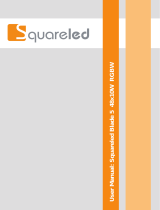Page is loading ...

Model ID: MAVERICKSTORM2BEAMWASH
User Manual

Maverick Storm 2 BeamWash User Manual Rev. 4
Edition Notes
The Maverick Storm 2 BeamWash User Manual includes a description, safety precautions, installation,
programming, operation and maintenance instructions for the Maverick Storm 2 BeamWash as of the
release date of this edition.
Trademarks
Chauvet, Chauvet Professional, the Chauvet logo, Maverick, and Maverick Storm are registered
trademarks or trademarks of Chauvet & Sons, LLC (d/b/a Chauvet and Chauvet Lighting) in the United
States and other countries. Other company and product names and logos referred to herein may be
trademarks of their respective companies.
Copyright Notice
The works of authorship contained in this manual, including, but not limited to, all design, text and images
are owned by Chauvet.
© Copyright 2023 Chauvet & Sons, LLC. All rights reserved.
Electronically published by Chauvet in the United States of America.
Manual Use
Chauvet authorizes its customers to download and print this manual for professional information purposes
only. Chauvet expressly prohibits the usage, copy, storage, distribution, modification, or printing of this
manual or its content for any other purpose without written consent from Chauvet.
Document Printing
For best results, print this document in color, on letter size paper (8.5 x 11 in), double-sided. If using A4
paper (210 x 297 mm), configure the printer to scale the content accordingly.
Intended Audience
Any person installing, operating, and/or maintaining this product should completely read through the guide
that shipped with the product, as well as this manual, before installing, operating, or maintaining this
product.
Disclaimer
Chauvet believes that the information contained in this manual is accurate in all respects. However,
Chauvet assumes no responsibility and specifically disclaims any and all liability to any party for any loss,
damage or disruption caused by any errors or omissions in this document, whether such errors or
omissions result from negligence, accident or any other cause. Chauvet reserves the right to revise the
content of this document without any obligation to notify any person or company of such revision, however,
Chauvet has no obligation to make, and does not commit to make, any such revisions. Download the latest
version from www.chauvetprofessional.com.
Document Revision
This Maverick Storm 2 BeamWash User Manual is the 4th edition of this document. Go to
www.chauvetprofessional.com for the latest version.

Maverick Storm 2 BeamWash User Manual Rev. 4
Table of Contents
i
TABLE OF CONTENTS
1. Before You Begin ....................................................................... 1
What Is Included ........................................................................................... 1
Claims ........................................................................................................... 1
Text Conventions .......................................................................................... 1
Symbols ........................................................................................................ 1
FCC Statement of Compliance ..................................................................... 2
RF Exposure Warning for North America, and Australia............................... 2
Safety Notes.................................................................................................. 3
Personal Safety.................................................................................................. 3
Mounting and Rigging ........................................................................................ 3
Power and Wiring............................................................................................... 3
Operation ........................................................................................................... 3
Expected LED Lifespan................................................................................. 3
2. Introduction ................................................................................ 4
Description .................................................................................................... 4
Features........................................................................................................ 4
Product Overview.......................................................................................... 4
Product Dimensions ...................................................................................... 5
3. Setup ........................................................................................... 6
AC Power...................................................................................................... 6
AC Plug .............................................................................................................. 6
Fuse Replacement ............................................................................................. 6
Signal Connections ....................................................................................... 6
Control Personalities .......................................................................................... 6
DMX Linking....................................................................................................... 7
Art-Net™ Connection ......................................................................................... 7
sACN Connection............................................................................................... 7
Connection Diagram .......................................................................................... 7
Remote Device Management (RDM) ............................................................ 7
USB Software Update ................................................................................... 7
Mounting ....................................................................................................... 8
Orientation.......................................................................................................... 8
Rigging ............................................................................................................... 8
Procedure........................................................................................................... 8
4. Operation .................................................................................... 9
Control Panel Description ............................................................................. 9
Battery Powered Display.................................................................................... 9
Home Screen ................................................................................................ 9
Control Panel Lock........................................................................................ 9
Passcode ........................................................................................................... 9
Technician Mode........................................................................................... 9
Menu Map ..................................................................................................... 10
Configuration (Control Settings).................................................................... 15
Control Mode...................................................................................................... 15
Control Personalities .......................................................................................... 16
Starting Address................................................................................................. 16

Table of Contents
Maverick Storm 2 BeamWash User Manual Rev. 4
ii
Universe ............................................................................................................. 16
Network Setup.................................................................................................... 17
IP Mode ................................................................................................................... 17
Manual IP Address .................................................................................................. 17
Subnet Mask............................................................................................................ 17
Control Channel Assignments and Value ..................................................... 17
Pixel Chart.......................................................................................................... 17
Single Control Mode........................................................................................... 18
Dual Control Mode (Movement) ......................................................................... 26
Dual Control Mode (Pixels) ................................................................................ 28
Color Chart......................................................................................................... 33
Strobe Chart....................................................................................................... 33
Control Chart...................................................................................................... 34
Configuration (Test) ...................................................................................... 34
Automatic Test ................................................................................................... 34
Manual Test ....................................................................................................... 34
Configuration (Settings) ................................................................................ 35
Pan Reverse ...................................................................................................... 35
Tilt Reverse ........................................................................................................ 35
Screen Reverse ................................................................................................. 35
Pan Angle........................................................................................................... 35
Tilt Angle ............................................................................................................ 35
Blackout on Movement....................................................................................... 35
Swap Pan and Tilt .............................................................................................. 35
WDMX Reset ..................................................................................................... 35
Display Backlight Timer...................................................................................... 35
Loss of Data ....................................................................................................... 36
Fan Mode ........................................................................................................... 36
Color Mixing Mode ............................................................................................. 36
Dimmer Curve .................................................................................................... 36
Dimmer Speed ................................................................................................... 36
Pulse Width Modulation ..................................................................................... 36
Color Balance..................................................................................................... 36
Calibrated White................................................................................................. 36
Color Balance .......................................................................................................... 36
Preset Selection ................................................................................................. 37
Preset Synchronization ...................................................................................... 37
TV Reset Mode .................................................................................................. 37
Reset Function ................................................................................................... 37
Factory Reset..................................................................................................... 37
System Information ....................................................................................... 37
Offset Mode (Zero Adjust)............................................................................. 38
Web Server ................................................................................................... 38
5. Maintenance................................................................................ 39
Product Maintenance .................................................................................... 39
6. Technical Specifications ........................................................... 40
Contact Us ...................................................................................... 41
Warranty & Returns....................................................................................... 41

1
Maverick Storm 2 BeamWash User Manual Rev. 4
Before You Begin
1. Before You Begin
What Is Included
Claims
Carefully unpack the product immediately and check the container to make sure all the parts are in the
package and are in good condition.
If the box or the contents (the product and included accessories) appear damaged from shipping, or show
signs of mishandling, notify the carrier immediately, not Chauvet. Failure to report damage to the carrier
immediately may invalidate your claim. In addition, keep the box and contents for inspection.
For other issues, such as missing components or parts, damage not related to shipping, or concealed
damage, file a claim with Chauvet within 7 days of delivery.
Text Conventions
Symbols
• Maverick Storm 2 BeamWash
• Seetronic Powerkon IP65 Power Cable
• 2 Omega Brackets with Mounting Hardware
• Quick Reference Guide
Convention Meaning
1–512 A range of values
50/60 A set of values of which only one can be chosen
Settings A menu option not to be modified
<ENTER> A key to be pressed on the product’s control panel
Symbol Meaning
Critical installation, configuration, or operation information. Not following these
instructions may make the product not work, cause damage to the product, or cause
harm to the operator.
Important installation or configuration information. The product may not function
correctly if this information is not used.
Useful information.
Any reference to data or power connections in this manual assumes the use of Seetronic
IP rated cables.
The term “DMX” used throughout this manual refers to the USITT DMX512-A digital data
transmission protocol.

2
Before You Begin
Maverick Storm 2 BeamWash User Manual Rev. 4
FCC Statement of Compliance
This device complies with Part 15 Part B of the FCC rules. Operation is subject to the following two
conditions:
1. This device may not cause harmful interference, and
2. This device must accept any interference received, including interference that may cause
undesired operation.
This equipment has been tested and found to comply with the limits for a Class B digital device, pursuant
to Part 15 of the FCC Rules. These limits are designed to provide reasonable protection against harmful
interference in a residential installation. This equipment generates uses and can radiate radio frequency
energy and, if not installed and used in accordance with the instructions, may cause harmful interference
to radio communications. However, there is no guarantee that interference will not occur in a particular
installation. If this equipment does cause harmful interference to radio or television reception, which can be
determined by turning the equipment off and on, the user is encouraged to try to correct the interference by
one or more of the following measures:
• Reorient or relocate the receiving antenna.
• Increase the separation between the equipment and receiver.
• Connect the equipment into an outlet on a circuit different from that to which the receiver is
connected.
• Consult the dealer or an experienced radio/TV technician for help.
Any changes or modifications not expressly approved by the party responsible for compliance could void
the user’s authority to operate the equipment.
RF Exposure Warning for North America, and Australia
Warning! This equipment complies with FCC radiation exposure limits set forth for an uncontrolled
environment. This equipment should be installed and operated with a minimum distance of 20cm between
the radiator and your body. This transmitter must not be co-located or operating in conjunction with any
other antenna or transmitter.

3
Maverick Storm 2 BeamWash User Manual Rev. 4
Before You Begin
Safety Notes
Read all the following safety notes before working with this product. These notes contain important
information about the installation, usage, and maintenance of this product.
Personal Safety
• Avoid direct eye exposure to the light source while the product is on.
• Always disconnect the product from the power source before cleaning or replacing the fuse.
• Always connect the product to a grounded circuit to avoid the risk of electrocution.
• Do not touch the product’s housing when operating because it may be very hot.
Mounting and Rigging
• The product is intended for professional use only.
• Do not submerge this product (IP65). Temporary outdoor operation is fine.
• When using this product in an outdoor environment, use IP65 (or higher) rated power and data
cables. Secure unused power and data ports with attached IP65 covers.
•
CAUTION: When transferring product from extreme temperature environments, (e.g., cold truck to warm
humid ballroom) condensation may form on the internal electronics of the product. To avoid causing a
failure, allow product to fully acclimate to the surrounding environment before connecting it to power.
• Not for permanent outdoor installation in locations with extreme environmental conditions. This
includes, but is not limited to:
• Exposure to a marine/saline environment (within 3 miles of a saltwater body of water).
• Locations where the normal high or low temperatures exceed the temperature ranges in this manual.
• Locations that are prone to flooding or being buried in snow.
• Areas where the product will be subjected to extreme radiation or caustic substances.
• Mount this product in a location with adequate ventilation, at least 20 in (50 cm) from adjacent surfaces.
• The product should be positioned so that prolonged staring into it at a distance closer than 17.7 ft
(5.4 m) is not expected.
• Make sure there are no flammable materials within 20 in (50 cm) of this product while it is operating.
• When hanging this product, always secure to a fastening device using a safety cable.
• Never carry the product by the power cable.
Power and Wiring
• Make sure the power cable is not crimped or damaged.
• Ensure that the product is connected to the proper voltage in accordance with the specifications in
this manual or on the product’s specification label.
• To eliminate unnecessary wear and improve its lifespan, during periods of non-use completely
disconnect the product from power via breaker or by unplugging it.
• Never connect this product to a dimmer pack or rheostat.
• Make sure to replace the fuse with another of the same type and rating.
• Never disconnect this product by pulling or tugging on the power cable.
• If the external flexible cable or cord of this product is damaged, it shall be replaced with a special
cable or cord exclusively available from the manufacturer or its service agent.
• The light source contained in this luminaire shall only be replaced by the manufacturer, its service
agent, or a similarly qualified person.
Operation
• Do not operate this product if there is damage on the housing, lenses, or cables. Have the damaged
parts replaced by an authorized technician at once.
• Do not cover the ventilation slots when operating to avoid internal overheating.
• The maximum ambient temperature is 113 °F (45 °C). Do not operate the product at higher temperatures.
• The minimum startup temperature is -4°F (-20°C). Do not start the product at lower temperatures.
• The minimum ambient temperature is -22°F (-30°C). Do not operate the product at lower temperatures.
• In the event of a serious operation problem, stop using this product immediately!
Expected LED Lifespan
Over time, use and heat will gradually reduce LED brightness. Clustered LEDs produce more heat than single
LEDs, contributing to shorter lifespans if always used at full intensity. The average LED lifespan is 40,000 to 50,000
hours. To extend LED lifespan, maintain proper ventilation around the product, and limit the overall intensity.
This product contains no user-serviceable parts. Any reference to servicing in this User
Manual will only apply to properly trained, certified technicians. Do not open the housing
or attempt any repairs.
All applicable local codes and regulations apply to proper installation of this product.
If your Chauvet product requires service, contact Chauvet Technical Support.

4
Introduction
Maverick Storm 2 BeamWash User Manual Rev. 4
2. Introduction
Description
The Maverick Storm 2 BeamWash is a powerful and compact IP65 moving head with a zoom range
capable of wide 53.1° washes and intense tight 3.6° beams. An incredibly bright output of nearly 10,000
lumens makes the Maverick Storm 2 BeamWash well-suited for any application or venue size. Pixel-
mapping effects, including a 12-zone RGB LED outer ring, add to the unit’s versatility; and a virtual gobo
wheel with background colors creates an array of immersive atmospheric effects. The RDM-enabled unit
features 16-bit dimming and can be controlled via DMX, WDMX, Art-Net™, sACN, and Arkaos Kling-Net.
Features
• Full-featured, compact IP65 BeamWash with (19) 50 w RGBW LEDs that zoom down to 3.6
degrees to produce powerful, tight aerial beams and out to 53.1 degrees for wide washes and
individual pixel control for stunning eye candy effects
• 3.6° to 55° zoom range
• 12 zone pixel-mappable RGB LED outer ring under a stealth filter for added effect possibilities
• Incredibly bright! Almost 10,000 lumens!
• 16-bit dimming of master dimmer and individual colors for smooth control of fades
• Fully pixel mappable LEDs
• Built in LED macros with foreground and background control for easy generation of pixel effects
• Unique lens design for excellent color blending and tight beam effects
• Fast, smooth pan and tilt movement
• User selectable full output 7500 K calibrated white
• Selectable PWM settings for camera operation
• 6 distinct dimming modes for advanced control
• Simple and complex DMX channel profiles for programming versatility including dual mode
operation.
• 5-pin DMX input/output connections
• RDM Enabled for remote addressing & trouble shooting
• Easy to read OLED display with simple, effective menu options
• USB-C port for convenient software uploads
Product Overview
Menu
buttons
LCD
display
DMX
in/out
Carry
handle
Fuse
holder
Ethernet
ports
WDMX
antenna
USB
port
Power
in

5
Maverick Storm 2 BeamWash User Manual Rev. 4
Introduction
Product Dimensions
4.88 in
124 mm
15.28 in
388 mm
15.28 in
388 mm
9.98 in
253.5 mm
12.28 in
312 mm
10.26 in
260.7 mm
11.42 in
290 mm
19.72 in
501 mm

6
Setup
Maverick Storm 2 BeamWash User Manual Rev. 4
3. Setup
AC Power
The Maverick Storm 2 BeamWash has an auto-ranging power supply and it can work with an input voltage
range of 100 to 240 VAC, 50/60 Hz.
To determine the product’s power requirements (circuit breaker, power outlet, and wiring), use the current
value listed on the label affixed to the product’s back panel, or refer to the product’s specifications chart.
The listed current rating indicates the product’s average current draw under normal conditions.
AC Plug
The Maverick Storm 2 BeamWash comes with a power input cable terminated with a Seetronic Powerkon
A
connector on one end and an Edison plug on the other end (U.S. market). If the power input cable that
came
with the product has no plug, or if you need the change the plug, use the table below to wire the new
plug.
Fuse Replacement
1. Disconnect this product from the power outlet.
2. Using a flat-head screwdriver, unscrew the fuse holder cap from the housing.
3. Remove the blown fuse and replace with another fuse of the same type and rating (F 20 A, 250 V).
4. Screw the fuse holder cap back in place and reconnect power.
Signal Connections
The Maverick Storm 2 BeamWash can receive a DMX, Art-Net™, sACN, or Kling-Net signal. The
Maverick Storm 2 BeamWash has 2 Neutrik RJ45 through ports, and 5-pin DMX in and out ports. If using
other compatible products with this product, each can be controlled individually with a single controller.
Control Personalities
The Maverick Storm 2 BeamWash uses a 5-pin DMX data connection, WDMX, Art-Net™, sACN, or Kling-
Net for its control personalities:
• Refer to the Operation chapter to learn how to configure the Maverick Storm 2 BeamWash to work
in these personalities.
•The Control Channel Assignments and Value section provides detailed information regarding the
control personalities.
• Always connect the product to a protected circuit (a circuit breaker or fuse). Make sure
the product has an appropriate electrical ground to avoid the risk of electrocution or fire.
• To eliminate unnecessary wear and improve its lifespan, during periods of non-use
completely disconnect the product from power via breaker or by unplugging it.
Never connect the product to a rheostat (variable resistor) or dimmer circuit, even if the
rheostat or dimmer channel serves only as a 0 to 100% switch.
Connection Wire (U.S.) Wire (Europe) Screw Color
AC Live Black Brown Yellow or Brass
AC Neutral White Blue Silver
AC Ground Green/Yellow Green/Yellow Green
Single Control Dual Control Movement Dual Control Pixels
Basic (31-channel) Basic (11-channel) Basic (93-channel)
Standard (143-channel) Standard (34-channel) Standard (112-channel)
Advanced (263-channel) Advanced (45-channel) Advanced (224-channel)
Tour (325-channel)
Basic2 (37-channel)
Busk (19-channel)
Basic3 (37-channel)
In Dual Control mode, the Movement protocol and the Pixels protocol cannot be the same.
If more information is needed about DMX standards or the DMX cables required to link this
product to a DMX controller, download the DMX Primer from the Chauvet website:
www.chauvetprofessional.com.

7
Maverick Storm 2 BeamWash User Manual Rev. 4
Setup
DMX Linking
You can link the Maverick Storm 2 BeamWash to a DMX controller using a 5-pin DMX connection or a
WDMX connection. For more information about DMX, read the DMX primer at: https://
www.chauvetprofessional.com/wp-content/uploads/2016/06/DMX_Primer.pdf.
Art-Net™ Connection
Art-Net™ is an Ethernet protocol that uses TCP/IP which transfers a large amount of DMX512 data using a
Neutrik RJ45 connection over a large network. An Art-Net™ protocol document is available from
www.chauvetprofessional.com.
Art-Net™ designed by and copyright Artistic Licence Holdings Ltd.
sACN Connection
Also known as ANSI E1.31, streaming ACN is an Ethernet protocol that uses the layering and formatting of
Architecture for Control Networks to transport DMX512 data over IP or any other ACN compatible network.
Connection Diagram
Remote Device Management (RDM)
Remote Device Management, or RDM, is a standard for allowing DMX-enabled devices to communicate
bi-directionally along existing DMX cabling. Check the DMX controller’s User Manual or with the
manufacturer as not all DMX controllers have this capability. The Maverick Storm 2 BeamWash supports
RDM protocol that allows feedback to make changes to menu map options.
USB Software Update
The Maverick Storm 2 BeamWash allows for software update through USB using the built-in USB port. To
update the software using USB flash drive, do the following:
1. Power on the fixture and plug the flash drive into the USB port.
2. Once the flash drive has been detected, the message “Upgrade Firmware” will be displayed. Press
<ENTER>
. If a different message appears on the display, search for the updated software in the
Menu (Updated Firmware)
. A list of the updated software files will be displayed.
3. Select the file that needs to be uploaded. The message “Are you sure?” will be displayed. Press
<ENTER>
.
4. If the selected file is correct, the upgrade will be completed. Restart the fixture. If the selected file is
incorrect, the upgrade will fail, and the display will go back to the main interface. Repeat steps 1-3
using the correct file.
The three LED indicators in between the ethernet through ports indicate a connection to a
network and activity on that network. They do not indicate whether or not the
Maverick Storm 2 BeamWash is receiving a signal from a controller.
Computer/
Controller
(running Art-Net™
or sACN protocol)
Switch or Router
Maverick Storm 2 BeamWash
To other Art-Net™ or sACN devices

8
Setup
Maverick Storm 2 BeamWash User Manual Rev. 4
Mounting
Before mounting the product, read and follow the safety recommendations indicated in the Safety Notes.
For our CHAUVET Professional line of mounting clamps, go to http://trusst.com/products/.
Orientation
Always mount this product in a safe position, making sure there is adequate room for ventilation,
configuration, and maintenance.
Rigging
Chauvet recommends using the following general guidelines when mounting this product.
• Before deciding on a location for the product, make sure there is easy access to the product for
maintenance and programming purposes.
• Make sure that the structure onto which you are mounting the product can support the product’s
weight. See the Technical Specifications for weight information.
• When mounting the product overhead, always use a safety cable. Mount the product securely to a
rigging point, whether an elevated platform or a truss.
• When rigging the product onto a truss, use a mounting clamp of appropriate weight capacity.
Procedure
The Maverick Storm 2 BeamWash comes with a bracket to which you can attach a mounting clamp
directly. Mounting clamps are sold separately. Make sure the clamps are capable of supporting the weight
of this product. Use at least two mounting points per product. For the CHAUVET Professional line of
mounting clamps, go to http://www.trusst.com/products.
Mounting Diagram
Safety cable
Mounting clamps
Overhead mounting Floor mounting
Omega brackets

9
Maverick Storm 2 BeamWash User Manual Rev. 4
Operation
4. Operation
Control Panel Description
Battery Powered Display
The Maverick Storm 2 BeamWash has a battery powered display which enables access to the menu when
the product is powered off. Press and hold <MENU> until the display activates (approximately 15
seconds).
Home Screen
The Maverick Storm 2 BeamWash has a home screen that shows the current control protocols,
personalities, starting addresses, IP addresses, and universes. To see the home screen, press <MENU>
repeatedly until it shows on the display. From the home screen, press <ENTER> to reach the main menu.
Control Panel Lock
The setting locks or unlocks the control panel.
1. Go to the Settings main level.
2. Select the Lock Screen option.
3. Select NO (control panel stays unlocked) or YES (locks control panel).
Passcode
After being prompted to enter the passcode, enter 0920.
Technician Mode
The technician mode disables the pan and tilt motors, allowing the output of the product to be aimed by
hand. To enable the technician mode of the Maverick Storm 2 BeamWash, hold <UP> and <LEFT> while
the product is powering on. When the product is turned off and back on, the pan and tilt will return to
normal function.
Button Name Function
<UP> Navigates upwards through the menu list or increases the numeric value when in a
function
<MENU> Exits from the current menu or function
<DOWN> Navigates downwards through the menu list or decreases the numeric value when in
a function
<LEFT> Navigates leftwards through the menu list
<ENTER> Enables the currently displayed menu or sets the currently selected value into the
selected function
<RIGHT> Navigates rightwards through the menu list
When the control panel lock is activated, the product will prompt for the passcode in order
to access the menu. Enter the passcode as described below.

10
Operation
Maverick Storm 2 BeamWash User Manual Rev. 4
Menu Map
Refer to the Maverick Storm 2 BeamWash product page on www.chauvetprofessional.com for the latest
menu map.
Programming Levels Description
Control Settings Control Settings Main Level
Control Settings
Single Control
DMX Personality
Basic
Sets the DMX personality
(see Control Personalities)
Standard
Advanced
Tour
Basic2
Busk
Basic3
Start Address
1–512 Sets the DMX starting address
ArtNet
Personality
Basic
Sets the Art-Net™ personality
(see Control Personalities)
Standard
Advanced
Tour
Basic2
Busk
Basic3
Start Address
1–512 Sets the Art-Net™ address
Universe 0–255 Sets the Art-Net™ universe
sACN
Personality
Basic
Sets the sACN personality
(see Control Personalities)
Standard
Advanced
Tour
Basic2
Busk
Basic3
Start Address
1–512 Sets the sACN starting address
Universe 1–256 Sets the sACN universe
WDMX Personality
Basic
Sets the WDMX personality
(see Control Personalities)
Standard
Advanced
Tour
Basic2
Busk
Basic3
Start Address
1–512 Sets the WDMX address
Dual
Control Movement
DMX Personality
Basic Sets the DMX personality
(see Control Personalities)
Standard
Advanced
Start Address
1–512 Sets the DMX starting address
ArtNet
Personality
Basic Sets the Art-Net™ personality
(see Control Personalities)
Standard
Advanced
Start Address
1–512 Sets the Art-Net™ address
Universe 0–255 Sets the Art-Net™ universe

11
Maverick Storm 2 BeamWash User Manual Rev. 4
Operation
Control Settings (cont.)
Dual
Control
(cont.)
Pixels
sACN
Personality
Basic Sets the sACN personality
(see Control Personalities)
Standard
Advanced
Start Address
1–512 Sets the sACN starting address
Universe 1–256 Sets the sACN universe
DMX Personality
Basic Sets the DMX personality
(see Control Personalities)
Standard
Advanced
Start Address
1–512 Sets the DMX starting address
ArtNet
Personality
Basic Sets the Art-Net™ personality
(see Control Personalities)
Standard
Advanced
Start Address
1–512 Sets the Art-Net™ address
Universe 0–255 Sets the Art-Net™ universe
sACN
Personality
Basic Sets the sACN personality
(see Control Personalities)
Standard
Advanced
Start Address
1–512 Sets the sACN address
Universe 1–256 Sets the sACN universe
KlingNet Personality Basic Sets the Kling-Net personality
(see Control Personalities)
Standard
Main Level Programming Levels Description
Test Mode
Auto Test Auto test all functions
Manual Test
Pan
000–255
Manually control and test all
settings through the control
panel
Tilt
P/T Speed
Red1
Green1
Blue1
CTC1
Color1
Pattern1
LED Macro1
LED Ma. Speed1
LED Ma. Fade1
Background1
Background1 Dim
Dimmer1
Shutter1
Red2
Green2
Blue2
White2
CTC2
Color2
Pattern2
Programming Levels Description

12
Operation
Maverick Storm 2 BeamWash User Manual Rev. 4
Test Mode
(cont.)
Manual Test
(cont.)
LED Macro2
000–255
Manually control and test all
settings through the control
panel
LED Ma. Speed2
LED Ma. Fade2
Background2
Background2 Dim
Dimmer2
Shutter2
Function
Zoom
Setup
Network
Setting
IP Mode
Manual Manually set IP address
DHCP Network sets IP address
Static Product sets IP address
Ip _ _ _._ _ _._ _ _._ _ _ Sets IP address in Manual
mode
SubMask _ _ _._ _ _._ _ _._ _ _ Sets Subnet Mask in Manual
mode
Pan Reverse NO Normal pan
YES Reversed pan
Tilt Reverse NO Normal tilt
YES Reversed tilt
Zoom
Reverse
NO Normal Zoom
YES Reversed Zoom
Screen
Reverse
NO Normal display
YES Inverted display
AUTO Automatic display orientation
Pan Angle
540 540° pan range
360 360° pan range
180 180° pan range
Tilt Angle
260 260° tilt range
180 180° tilt range
90 90° tilt range
BL. O. P/T
Move
NO Do not black out while pan/tilt
YES Blackout while pan/tilt
Swap XY
NO Do not swap pan and tilt
YES Pan controls tilt, tilt controls
pan
Lock Screen NO Lock the display menu
Passcode: 0920
YES
WDMX
Reset
NO Do not reset WDMX
YES Reset WDMX
Backlight
Timer
30S Display turns off after 30
seconds
1M Display turns off after 1 minute
5M Display turns off after 5 minutes
ON Display stays on
Loss of Data Hold Holds last signal received
Close Blacks out fixture
Main Level Programming Levels Description

13
Maverick Storm 2 BeamWash User Manual Rev. 4
Operation
Setup
(cont.)
Fans
Auto Fan speed according to
product temperature
Full Fan speed set on high
ECO Quiet mode
C Mixing
Mode
RGBW RGBW mode (additive)
CMY CMY mode (subtractive)
Dimmer
Curve
Linear
Set the dimmer curve
Square
I Squa
SCurve
Dimmer
Speed
Smooth Set the dimmer speed
Fast
PWM Option
600Hz
Sets the Pulse Width
Modulation frequency
1200Hz
2000Hz
4000Hz
6000Hz
15000Hz
Color
Balance
Red
100–255
Sets red LED maximum value
Green Sets green LED maximum
value
Blue Sets blue LED maximum value
White Sets white LED maximum
value
Calibrated
White
ON Factory calibrated white
balance
OFF Uncalibrated white balance
Custom Custom white balance
White
Balance
Red
000–255 Sets values for custom white
balance
Green
Blue
White
Preset
Select
Preset A
Recorded preset menu optionsPreset B
Preset C
Preset Sync
NO Allows recorded preset menu
options to be sent to other
Maverick Storm 2 BeamWash
products in the DMX daisy chain
YES
USB Update NO Update firmware via USB C
YES
TV Reset
Mode
NO Enables or disables quiet
resetting
YES
Reset
Function
Pan/Tilt NO
Reset individual functions or all
functions from start-up
YES
Zoom NO
YES
All NO
YES
Main Level Programming Levels Description

14
Operation
Maverick Storm 2 BeamWash User Manual Rev. 4
Setup
(cont.)
Factory
Settings
NO Reset to factory default settings
YES
Sys Info
Fixture
Information
Ver V_._ _ _ _ _ _ Shows firmware version
Running Mode _ _ _ Shows current running mode
Address _ _ _ Shows current starting address
Temperature _ _ _
Shows current product
temperature in °C
Fixture Hours _ _ _ _ _ Shows number of hours
product has been powered on
Ip _._._._ Shows current IP address
SubMask _._._._ Shows current Subnet Mask
MAC _._._._._._ Shows current MAC address
LED Hours _ _ _ _ _ Shows number of hours LEDs
have been powered on
Fan
Information
DEFROST Fan1–2 Sp _ _ _ _
Shows speed of fans in rpmHead Fan3–6 Speed _ _ _ _
Base Fan1–2 Speed _ _ _ _
Error
Information No Error!* Shows any errors, or No Error!
Channel
Information
Frequency
_ _ _ Shows all current values from
input signals, 000–255
Pan
Pan Fine
Tilt
Tilt Fine
P/T Speed
CTC
CTC2
Color
Color2
Pattern
Pattern2
LED Macro
LED Ma. Speed
LED Ma. Fade
LED Macro2
LED Ma. Speed2
LED Ma. Fade2
Background
Background Dim.
Bg. Dim. Fine
Background2
Background Dim. 2
Bg. Dim. Fine2
Dimmer
Dimmer Fine
Dimmer2
Dimmer Fine2
Shutter
Main Level Programming Levels Description

15
Maverick Storm 2 BeamWash User Manual Rev. 4
Operation
Configuration (Control Settings)
Use control configurations to operate the product with a DMX, WDMX, Art-Net™, sACN, or Kling-Net
controller, or with a combination of two protocols.
Control Mode
The Maverick Storm 2 BeamWash can work with a single controller or with 2 controllers running 2 different control
protocols. In Dual Control mode, one protocol controls the Movement, and the other protocol controls the Pixels.
Single Control mode works with wired DMX, WDMX, Art-Net™, and sACN control signals.
Dual Control Movement works with wired DMX, Art-Net™, and sACN control signals.
Dual Control Pixels works with wired DMX, Art-Net™, sACN, and Kling-Net control signals.
To set the control mode and the protocol(s):
1. Go to the Control Settings main level.
2. Select the desired control mode, from Single Control or Dual Control.
3. For Dual Control, select which mode to configure, from Movement or Pixels.
4. Select the desired protocol, from DMX, ArtNet, sACN, WDMX (Single Control only), or KlingNet
(Dual Control Pixels only).
Sys Info
(cont.)
Channel
Information
(cont.)
Shutter2
_ _ _ Shows all current values from
input signals, 000–255
Zoom
Function
Red
Red Fine
Green
Green Fine
Blue
Blue Fine
White
White Fine
Dimmer 1–12
Dimmer 1–12 Fine
Red 1–12
Red 1–12 Fine
Green 1–12
Green 1–12 Fine
Blue 1–12
Blue 1–12 Fine
Dimmer 13–31
Dimmer 13–31 Fine
Red 13–31
Red 13–31 Fine
Green 13–31
Green 13–31 Fine
Blue 13–31
Blue 13–31 Fine
White 13–31
White 13–31 Fine
In Dual Control mode, the Movement protocol and the Pixels protocol cannot be the same.
• See the WDMX Reset section for further setup of WDMX.
• See the Network Setup section for further setup of ethernet protocols (Art-Net™ or sACN).
Main Level Programming Levels Description

16
Operation
Maverick Storm 2 BeamWash User Manual Rev. 4
Control Personalities
To set the control personality:
1. Select the control mode and protocol as described under Control Mode.
2. Select the Personality option.
3. Select the desired personality from:
Starting Address
Each product and control mode will respond to a unique starting address from the controller. All products
with the same starting address will respond in unison. To set the starting address:
1. Select the control mode and protocol as described under Control Mode.
2. Select the Start Address option.
3. Select the starting address (1–512).
Universe
The Art-Net™ and sACN control protocols require a universe address in addition to the starting address.
To assign a universe to the control mode when using Art-Net™ or sACN:
1. Select the control mode and protocol as described under Control Mode.
2. Select the Universe option.
3. Select the universe (0–255 for ArtNet, or 1–256 for sACN).
Single Control Dual Control Movement Dual Control Pixels
Basic (31-channel) Basic (11-channel) Basic (93-channel)
Standard (143-channel) Standard (34-channel) Standard (112-channel)
Advanced (263-channel) Advanced (45-channel) Advanced (224-channel)
Tour (325-channel) (Kling-Net will only function with
Basic or Standard mode)
Basic2 (37-channel)
Busk (19-channel)
Basic3 (37-channel)
• See the Starting Address section for the highest recommended address for each personality.
• Make sure that the starting addresses on the various products do not overlap due to the new
personality setting.
Control Mode Personality Channels Highest Address
Single Control
Basic 31 482
Standard 143 370
Advanced 263 250
Tour 325 188
Basic2 37 476
Busk 19 494
Basic3 37 476
Dual Control Movement
Basic 11 502
Standard 34 479
Advanced 45 468
Dual Control Pixels
Basic 93 420
Standard 112 401
Advanced 224 289
/