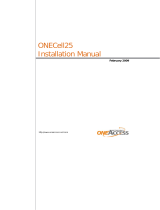Page is loading ...

UDgateway
High-End Appliance
Hardware Guide
V 5.3
Ref.: RD-HGHGW050300-EN-02

The law of 11 March 1957, paragraphs 2 and 3 of article 41, only authorizes, firstly,
"copies and reproductions strictly reserved for use by copyists and not for general use
and, secondly, analyses and short quotations for the purpose of example and
illustration. Therefore, "any representation or reproduction, entire or partial, made
without the consent of the author or his representatives is illegal" (paragraph 1 of article
40).
Any such representation or reproduction, made in any manner whatever, would
therefore constitute an infringement of the law as sanctioned by articles 425 an in
accordance with the penal code.
Information contained in this document is subject to change without prior notice and
does not constitute any form of obligation on the part of OneAccess.
OneAccess and the distributors can in no case be held responsible for direct or indirect
damage of any kind incurred as a result of any error in the software or guide.
Copyright © OneAccess 2011
All rights reserved
Ref.: RD-HGHGW050300-EN-02 - UDcast Technology

Contents
Ref: RD-HGHGW050300-EN-02
UDgateway - Hardware Guide III
Contents
1. Read Me First ..........................1
1.1. Who should use this manual . . . . . . . . . . . . . . . . . . . . . 1
1.2. How to use this manual ......................... 1
1.2.1. Conventions.......................................1
1.3. General safety instructions ...................... 2
2. UDgateway Overview ....................3
2.1. Hardware model : H5........................... 3
2.1.1. Front Panel .......................................3
2.1.2. Rear Panel........................................4
2.2. Hardware model : H3........................... 6
2.2.1. Front Panel .......................................6
2.2.2. Rear Panel........................................7
2.3. Hardware model : H2........................... 9
2.3.1. Front Panel.......................................9
2.3.2. Rear Panel.......................................10
3. UDgateway Installation .................11
3.1. Safety first .................................. 11
3.1.1. Safety instructions ................................. 11
3.2. General requirements ......................... 11
3.2.1. Environment ..................................... 11
3.2.2. Airflow and cooling ................................12
3.2.3. Electrical power requirements ........................12
3.2.4. Attention.........................................12
3.3. Before installing a UDgateway® ................. 13
3.3.1. Pre-requisites ....................................13
3.3.1.1. Network access.......................................... 13
3.3.1.2. Console access.......................................... 13
3.3.1.3. Tools .................................................. 13
3.3.2. Prepare network architecture ........................14
3.4. Hardware installation details .................... 15
3.4.1. Unpacking notes ..................................15
3.4.2. Connections......................................16
3.4.2.1. Ethernet connections ..................................... 16
3.4.2.2. Screen / Keyboard console connection ....................... 18
3.4.2.3. Serial console connection.................................. 18
3.4.2.4. Rack mounting of the UDgateway ........................... 18

Ref: RD-HGHGW050300-EN-02
IV
Contents
UDgateway - Hardware Guide
4. Technical Data ........................19
4.1. UDgateway H5 hardware specifications ........... 19
4.1.1. Size and weight specifications .......................19
4.1.2. Environmental specifications.........................19
4.1.3. Electrical specifications .............................19
4.1.4. Port specifications .................................19
4.1.4.1. Ethernet ports ........................................... 19
4.1.4.2. Console ports........................................... 20
4.1.4.3. Fans .................................................. 20
4.1.4.4. Storage ................................................ 20
4.1.4.5. HP iLO Description ....................................... 20
4.2. UDgateway H3 hardware specifications ........... 21
4.2.1. Size and weight specifications .......................21
4.2.2. Environmental specifications.........................21
4.2.3. Electrical specifications .............................21
4.2.4. Port specifications .................................21
4.2.4.1. Ethernet ports ........................................... 21
4.2.4.2. Console ports........................................... 22
4.2.4.3. Fans .................................................. 22
4.2.4.4. Storage ................................................ 22
4.2.4.5. HP iLO Description ....................................... 22
4.3. UDgateway H2 hardware specifications ........... 23
4.3.1. Size and weight specifications .......................23
4.3.2. Environmental specifications.........................23
4.3.3. Electrical specifications .............................23
4.3.4. Port specifications .................................23
4.3.4.1. Ethernet ports ........................................... 23
4.3.4.2. Console ports........................................... 24
4.3.4.3. Fans .................................................. 24
4.3.4.4. Storage ................................................ 24
4.4. Declaration of conformity CE (H5 model) .......... 25
4.5. Declaration of conformity CE (H3 & H2 models) ..... 26
4.6. RoHS compliance ............................ 27
4.7. WEEE Compliance ........................... 32
5. Compatibility matrix....................35
5.1. Hardware/ software compatibility matrix ........... 35
5.2. Check the hardware model ..................... 36

Ref: RD-HGHGW050300-EN-02
UDgateway - Hardware Guide
Contents
V
LIST OF FIGURES
Figure 1 - UDgateway - H5 hardware - Front Panel........................ 3
Figure 2 - UDgateway - H5 hardware - Rear Panel ........................ 4
Figure 3 - UDgateway - H3 hardware - Front Panel........................ 6
Figure 4 - UDgateway - H3 hardware - Rear Panel ........................ 7
Figure 5 - UDgateway - H2 hardware - Front Panel........................ 9
Figure 6 - UDgateway - H2 hardware - Rear Panel ....................... 10
Figure 7 - Content of the package .................................... 15
Figure 8 - Ethernet connections - Typical network architecture .............. 16
Figure 9 - Scenario with 1 switch ..................................... 16
Figure 10 - Scenario with 2 switches .................................. 17
Figure 11 - Scenario with 1 physical switch on VLAN technology ............ 17
Figure 12 - Multi-WAN scenario with 1 switch ........................... 17
Figure 13 - Multi-WAN scenario with 1 physical switch on VLAN technology ... 18
Figure 14 - UDadmin welcome page .................................. 36

Ref: RD-HGHGW050300-EN-02
VI
Contents
UDgateway - Hardware Guide
This page is intentionally blank

Ref: RD-HGHGW050300-EN-02
UDgateway - Hardware Guide 1
11
Read Me First1.
Who should use this manual1.1.
This guide is intended for installation engineers, product support engineers and service
personnel. It is not intended for the end-user of the system.
How to use this manual1.2.
This user manual is for UDgateway®. Use the instructions in this manual to make
physical connections for the installation of the system and to configure the system
parameters.
This guide is arranged as follows:
- Chapter 1 - describes the conventions and the general safety instructions.
- Chapter 2 - for an overview of the UDgateway®
- Chapter 3 - describes the installation of the UDgateway
- Chapter 4 - Technical data
- Chapter 5 - Hardware / Software Matrix
This manual assumes that you understand the basic concepts of telecommunications
as applied to the product described, and that you are familiar with the relevant
operational network protocols involved.
Conventions1.2.1.
This user manual contains important safety instructions in form of WARNINGS and
CAUTIONS.
These instructions are enclosed in a tinted area.
WARNINGS are concerned with your safety; that is, preventing death or injury.
CAUTIONS are concerned with preventing damage to equipment.
You must read, understand, and obey all safety instructions in this manual before
proceeding with any installation or maintenance procedures, as they concern your
safety, the safety of others, and the reliability of the equipment with which you are
working.
This chapter contains important general safety instructions. Specific important safety
instructions are provided throughout this manual in the instructions where necessary.

Ref: RD-HGHGW050300-EN-02
2 UDgateway - Hardware Guide
Read Me
General safety instructions1.3.
Comply with all national and local safety requirements when installing this equipment.
Additionally, note the following general safety instructions:
WARNING
Do not install the equipment if it is damaged.
Notify the supplier immediately to arrange replacement equipment/parts.
WARNING
In case of fire
1. Switch off power to the equipment immediately
2. Call Fire Service
3. Use a Carbon Dioxide (CO2) or Dry Powder fire extinguisher
DO NOT USE WATER
WARNING
When moving equipment:
Do not move equipment when it is electrically connected

Ref: RD-HGHGW050300-EN-02
UDgateway - Hardware Guide 3
12
UDgateway Overview2.
Hardware model : H52.1.
The UDgateway® High-End appliance is intended for installation in 19-inch telco
racks.
Characteristics:
- Standard 19 inch rack mounting, 1U height
- Cover and housing: metal
Compared to H3 hardware model, UDgateway H5 hardware model has an additional
Ethernet board to connect the UDgateway to a multi-WAAN environment with Link
Management option.
Front Panel2.1.1.
A number of elements are situated on the front panel of the UDgateway that enable
you to check that the UDgateway is correctly connected..
UDgateway - H5 hardware - Front PanelFigure 1 -
1 UID LED/button
Blue = Identification is activated
Flashing blue = System is being managed remotely
Off = Identification is deactivated.
2 Health LED
Green = System health is normal
Amber = System is degraded.
Red = System health is critical. T
Off = System health is normal (when in standby mode).
3 Power On/Standby button and system power LED
Green = system is on
Amber = System is standby, but power is still applied
Off = Power cord is not attached, power supply failure has occurred, no power
supplies are installed, facility power is not available, or the power button cable is
disconnected.

Ref: RD-HGHGW050300-EN-02
4 UDgateway - Hardware Guide
UDgateway Overview
Rear Panel2.1.2.
All connections are made from the rear panel.
The rear panel provides the following connectors:
2
15
1
6
8
7
9
12
10
13
11
16 17 1814 5 4 3
UDgateway - H5 hardware - Rear PanelFigure 2 -
1 Power supply bay 2
2 Power supply bay 1
3 HP iLO management port
4 Serial connector
5 Video connector
6 xl0 (WAN) - RJ-45 Ethernet connector - Optimized interface
7 Led activity xl0
First led: Turns on 100 Mbits/s link (green)
Second led: Turns on 1000 Mbits/s link (green)
Third led: Turns on any link speed, blinks on activity (green)
If bypass: both, first and second leds are green
8 fxp0 (LAN) - RJ-45 Ethernet connector - Interception interface
9 Led activity fxp0
First led: Turns on 100 Mbits/s link (green)
Second led: Turns on 1000 Mbits/s link (green)
Third led: Turns on any link speed, blinks on activity (green)
If bypass: both, first and second leds are green
10 xl2 (WAN2) - RJ-45 Ethernet connector - Optimized interface
11 Led activity xl2
First led: Turns on 100 Mbits/s link (green)
Second led: Turns on 1000 Mbits/s link (green)
Third led: Turns on any link speed, blinks on activity (green)
If bypass: both, first and second leds are green

Ref: RD-HGHGW050300-EN-02
UDgateway - Hardware Guide
UDgateway Overview
5
12 xl1 (WAN1) - RJ-45 Ethernet connector - Optimized interface
13 Led activity xl1
First led: Turns on 100 Mbits/s link (green)
Second led: Turns on 1000 Mbits/s link (green)
Third led: Turns on any link speed, blinks on activity (green)
If bypass: both, first and second leds are green
14 USB connectors (2)
15 RJ-45 Ethernet connector (UNUSED)
16 RJ-45 Ethernet connector (UNUSED)
17 RJ-45 Ethernet connector (UNUSED)
18 RJ-45 Ethernet connector (UNUSED)

Ref: RD-HGHGW050300-EN-02
6 UDgateway - Hardware Guide
UDgateway Overview
Hardware model : H32.2.
The UDgateway® High-End appliance is intended for installation in 19-inch telco
racks.
Characteristics:
- Standard 19 inch rack mounting, 1U height
- Cover and housing: metal
Compared to H2 hardware model, UDgateway H3 hardware model:
- has an additional Ethernet bypass board
- is sized to support CPS40 and CSP60 software packages.
Note: Thanks to Ethernet bypass board, a power-off of an UDgateway configured
in bridge mode will behave as a straight Ethernet cable passing traffic from one
side to the other (from fxp0 to xl0 and vice-versa).
Front Panel2.2.1.
A number of elements are situated on the front panel of the UDgateway that enable
you to check that the UDgateway is correctly connected.
5
6
2
4
3
1
UDgateway - H3 hardware - Front PanelFigure 3 -
1 Power On/Standby button and system power LED
Green = system is on
Amber = System is shut down, but power is still applied
Off = Power cord is not attached, power supply failure has occurred, no power
supplies are installed, facility power is not available, or the DC-to-DC converter is
not installed.
2 UID button/LED
Blue = Identification is activated
Flashing blue = System is being remotely managed
Off = Identification is deactivated.
3 Internal health LED
Green = System health is normal
Amber = System is degraded. To identify the component in a degraded state,
refer to system board LEDs.
Red = System critical. To identify the component in a critical state, refer to system
board LEDs
Off = System health is normal (when in standby mode).

Ref: RD-HGHGW050300-EN-02
UDgateway - Hardware Guide
UDgateway Overview
7
4 External health LED (power supply)
Green = Power supply health is normal
Amber = Power redundancy failure occurred
Off = Power redundancy failure has occurred. When the server is in standby
mode, power supply health is normal.
5 UNUSED
6 UNUSED
NOTE: Ethernet bypass LEDs for the bypass board are located on the rear
panel.
Rear Panel2.2.2.
All connections are made from the rear panel.
The rear panel provides the following connectors:
13
2
78
345
1
9
11
10
12
6
UDgateway - H3 hardware - Rear PanelFigure 4 -
1 Power supply bay 2
2 Power supply bay 1
3 Serial connector
4 VGA DB 15 Pin connector
5 PS/2 keyboard connector
6 HP iLO management port
7 RJ-45 Ethernet connector (not handled in v5.1 software release)
8 RJ-45 Ethernet connector (not handled in v5.1 software release)
9 xl0 - RJ-45 Ethernet connector - Optimized interface
10 Led activity xl0
First led: Turns on 100 Mbits/s link (green)
Second led: Turns on 1000 Mbits/s link (green)
Third led: Turns on any link speed, blinks on activity (green)
If bypass: both, first and second leds are green

Ref: RD-HGHGW050300-EN-02
8 UDgateway - Hardware Guide
UDgateway Overview
11 fxp0 - RJ-45 Ethernet connector - Interception interface
12 Led activity fxp0
First led: Turns on 100 Mbits/s link (green)
Second led: Turns on 1000 Mbits/s link (green)
Third led: Turns on any link speed, blinks on activity (green)
If bypass: both, first and second leds are green
13 USB connectors
Note: VGA / PS/2 connectors or Serial connector can be used to directly
access UDgateway console when there is no network connectivity.

Ref: RD-HGHGW050300-EN-02
UDgateway - Hardware Guide
UDgateway Overview
9
Hardware model : H22.3.
The UDgateway® is intended for installation in 19-inch telco racks.
Characteristics:
- Standard 19 inch rack mounting, 1U height
- Cover and housing: metal
Note: The UDgateway hardware model H2 has no Ethernet bypass board.
Note: H2 model has no HP iLO software license installed, preventing remote
console access through HP iLO interface.
2.3.1. Front Panel
A number of elements are situated on the front panel of the UDgateway that enable
you to check that the UDgateway is correctly connected..
5
6
2
4
3
1
UDgateway - H2 hardware - Front PanelFigure 5 -
1 Power On/Standby button and system power LED
Green = system is on
Amber = System is shut down, but power is still applied
Off = Power cord is not attached, power supply failure has occurred, no power
supplies are installed, facility power is not available, or the DC-to-DC converter is
not installed.
2 UID button/LED
Blue = Identification is activated
Flashing blue = System is being remotely managed
Off = Identification is deactivated.
3 Internal health LED
Green = System health is normal
Amber = System is degraded. To identify the component in a degraded state,
refer to system board LEDs.
Red = System critical. To identify the component in a critical state, refer to system
board LEDs
Off = System health is normal (when in standby mode).
4 External health LED (power supply)
Green = Power supply health is normal
Amber = Power redundancy failure occurred
Off = Power redundancy failure has occurred. When the server is in standby
mode, power supply health is normal.

Ref: RD-HGHGW050300-EN-02
10 UDgateway - Hardware Guide
UDgateway Overview
5 NIC 1 link/activity LED
Green = Network link exists
Flashing green = Network link and activity exist
Off = No link to network exists
If power is off, view the LEDs on the RJ-45 connector for status by referring to the
rear panel LEDs.
6 NIC 2 link/activity LED
Green = Network link exists
Flashing green = Network link and activity exist
Off = No link to network exists
If power is off, view the LEDs on the RJ-45 connector for status by referring to the
rear panel LEDs.
Rear Panel2.3.2.
All connections are made from the rear panel.
The rear panel provides the following connectors:
2
678
345
1
UDgateway - H2 hardware - Rear PanelFigure 6 -
1 Power supply bay 2
2 Power supply bay 1
3 Serial connector
4 VGA DB 15 Pin connector
5 PS/2 keyboard connector
6 HP iLO management port (iLO software license not installed)
7 fxp0 - RJ45 Ethernet connector - Interception interface
8 xl0 - RJ45 Ethernet connector - Optimized interface

Ref: RD-HGHGW050300-EN-02
UDgateway - Hardware Guide 11
13
UDgateway Installation3.
Safety first3.1.
Read these safety instructions before starting any installation work. Refer also to the
general safety instructions at the beginning of this manual.
Safety instructions3.1.1.
WARNING
Before applying power to any equipment you are using or installing, look for
possible hazards such as moist floors, ungrounded power extension cables or
missing safety grounds, and locate the emergency power switch for the room in
which you are working so you can isolate power quickly if necessary.
WARNING
If an electrical accident occurs, turns off the emergency power switch for the
room in which you are working, cautiously unplug the UDgateway®'s power, and
get medical assistance for any injured person.
WARNING
Do not work alone in potentially hazardous conditions - take all precautions to
remove the hazard first.
WARNING
Keep tools away from walk areas where you and others could fall over them.
CAUTION
Keep the UDgateway® area clean and dust-free during and after installation.
General requirements3.2.
You should make sure that the following general requirements are met before
proceeding with the installation.
Environment3.2.1.
The UDgateway® must be installed in:
- a clean, dust free environment
- an area without direct sunlight, close proximity to heat sources, or high levels of
electromagnetic interference (EMI).

Ref: RD-HGHGW050300-EN-02
12 UDgateway - Hardware Guide
UDgateway Installation
Airflow and cooling3.2.2.
Provision must be made for:
- at least 10 cm free space around the UDgateway® for proper air flow
- ensuring that the UDgateway® temperature and humidity environment can be
maintained - See 'Technical Data' chapter.
A sufficient air supply for the system must be provided. Be sure that no obstacles are
blocking the airflow to the air inlet
Electrical power requirements3.2.3.
- Ensure that the UDgateway® installation can be electrically bonded to a suitable
'Safety Earth'
- Ensure that the power circuit can deliver the UDgateway® needs - see 'Technical
Data' chapter.
WARNING - Electrical Utility Connections
- All electrical installation work must be carried out by a qualified electrician.
- Before connection to a network the UDgateway® and associated equipment
must be wired to a suitable protective 'Safety Earth'.
- Make sure that all external units cabling are routed so as not to present a
hazard to personnel.
Attention3.2.4.
To prevent damage, do not remove the cover and avoid touching the internal
components as this could affect the guarantee of the product.

Ref: RD-HGHGW050300-EN-02
UDgateway - Hardware Guide
UDgateway Installation
13
Before installing a UDgateway®3.3.
Pre-requisites 3.3.1.
Before installing the UDgateway®, check that following requirements have been met.
Network access3.3.1.1.
The standard scenario to configure UDgateway is using a web browser through TCP/
IP connectivity.
Any computer with an OS supporting a standard TCP/IP stack and a recent web
browser will do.
Console access3.3.1.2.
In some scenarios, where you cannot connect to the UDgateway through Ethernet
(TCP/IP) and a web browser, you may need to access the UDgateway through a
console port. to restore connectivity.
UDgateway console port can be accessed either through:
- screen or keyboard (connected to the UDgateway)
- or a serial connection (which requires a serial crossover cable connected between
UDgateway serial port and computer as well as a serial terminal software installed
on computer).
Note: The UDgateway serial port default configuration parameters are:
- Baud rate: 115200
- Data Bits: 8
- Parity: None
- Stop bits: 1
- Flow control: None
Tools3.3.1.3.
No specialised tools are recommended other than tools found in a standard telecom
installation engineers toolkit.

Ref: RD-HGHGW050300-EN-02
14 UDgateway - Hardware Guide
UDgateway Installation
Prepare network architecture3.3.2.
Before continuing, you should decide on the following:
- where you will be locating your equipment,
- how you will be ensuring network connectivity,
- and what will be your IP addressing.
This is a pre-requisite of installation and configuration. With this information
in hand, you will be able to proceed by following the steps described below.
/