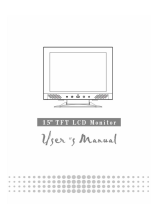Page is loading ...

2
Thank you for your purchase of our LCD product. To ensure safety operation of this product, Please
read the following menu carefully before using this product.
Getting Start
Table of content...........................................................................................................2
Unpacking ...................................................................................................................3
Warning.......................................................................................................................3
Cleaning Notices.........................................................................................................3
Precaution...................................................................................................................3
Hardware Installation...................................................................................................4
Hardware Installation Step by Step .............................................................................4
Menu control button ....................................................................................................5
OSD (On-Screen Display) Menu Mode....................................................................6-7
Display Mode ..............................................................................................................8
Specification................................................................................................................8
Troubleshooting...........................................................................................................9
All Information in this manual may change from time to time without prior notice.

3
Unpacking
Our 15.4” LCD monitor shall be content with these following items. Make sure you get all these set ready,
otherwise contact to your dealer or store which you purchased it. At last, feel free to contact us.
15.4” TFT LCD Monitor
External Univ15 pin D-sub
(RGB Analog) input signal
cable
External Universal AC
Adaptor
Audio connector :
stereo Phone Jack
User’s manual
Quick Start Guide
Warning
1. Make sure that the system power is turned off.
2. Plug the signal cable to the signal connector at the rear of PC.
3. Plug adapter output cable to the jack at the rear of LCD monitor and the power cord to the adapter.
4. Connect the power cord to power source.
5. Turn on the computer and the monitor.
6. For the best quality of the performance, we suggest you to set resolution as Display Mode.
Cleaning Notice
1. Unplug the power cord from the AC outlet before clean the product.
2. Never, ever, using any kind of corrosiveness chemical dissolvent to clean the screen, it may hurt your
screen surface.
3. We suggest that using a clean camel hair brush or a soft, clean, lint-free cloth to wipe the screen.
4. Don’t give any pressure directly to the LCD
Precaution
1. Do not expose the monitor to direct sunlight or heat.
2. Do not spill liquid on the monitor.
3. Do not attempt to open the monitor. You may be hurt by electric shock. For service, call your place of
purchase.
4. Do not use your monitor when magnets or electronic products are operating nearby.
5. Do not use harsh chemicals or strong cleaning solvents to clean the monitor screen. Wipe it with clean,
soft clothes applied with mild solution.
6. Do not place anything on your monitor. Bad ventilation may elevate temperature in the monitor.
7. Don’t use your fingers to touch the LCD Screen, directly. Fingerprint that contains oil and may by
difficult to clear.

4
Hardware Installation
Be carefully to your LCD monitor, it’s very exquisite but easy to broken. Turn off LCD’s and PC’s power before you
set it up. Follow our installation step by step.
[1] [2] [3]
【1】DC port:This is for connecting the power cable
【2】Audio port:This can be connected to the audio-Signal connector of any sound resource.
【3】PC In : This can be connected with the D-Sub 15 pin signal Cable.
Hardware Installation Step by Step
1. Turn your LCD opposite carefully which can see all the connection port.
2. Inset the signal cable such as RGB analog to its own port, and the other side connects to computer.
3. Inset the Audio connector to its own port, and the other side connects to computer line out.
4. Put AC Adaptor and Power Cord together.
5. Inset the DC cable to its own port (DC in).
6. The other side connects to socket, turn on the power.
7. Congratulations you had done with it. You can enjoy the excellent performance.

5
Monitor Adjusting
Monitor control buttons
You need not press the LCD monitor control buttons, you can only touch the buttons directly to adjust the function what
you need.
1. Auto Tune: Auto adjust, menu left adjustment.
2. Decrease <->: Decrease the option value in the OSD menu.
3. Increase <+>: Increase the option value in the OSD menu.
4. OSD Menu: Press the button to OSD menu.
5. Power: Turn the LCD power on and off. When the power is on, the LED Indicator is showing blue, standby will
be Flash.
LED Indicator
When you turn on the power , the LED indicator will stay on until you turn off the power. If the monitor is “standby”, the LED
indicator will keep flashing until you turn on or turn off the power of the LCD monitor.
[1] [2] [3] [4] [5]
LED Indicator

6
OSD (On-Screen Display) Menu Mode
Option select
1. Press the OSD button to access menu.
2. Using Auto Tune for left adjustment.
3. Press OSD again for right adjustment.
Brightness:
Adjust the
brightness of the
display.
Main menu brightness adjust
Contrast:
Adjust the
difference between
light and dark area.
Main menu contrast adjust
Phase:
Adjust the phase
of pixel clock.
Main menu phase adjust
Clock:
Adjust the
frequency of the
pixel.
Main menu clock adjust
Horizontal
Position:
Adjust the
horizontal
position of the
display.
Main menu H position adjust
Vertical Position:
Adjust the vertical
position of
display.
Main menu V position adjust
Reset :
Recall the default
setting.
Main menu Reset
Color Temp :
Adjust the color
Temperature.
Main menu color temp. adjust
Language :
Language
support.
Main menu language adjust
Miscellaneous :

7
EXIT :
Saving and
Leave.
Main menu EXIT adjust
Miscellaneous
Return :
Return to main
menu.
Return
Horizontal
Position:
Adjust the
horizontal
position of the
OSD.
OSD H position adjust
Vertical
Position:
Adjust the
vertical position
of the OSD.
OSD V position adjust
OSD Duration :
Adjust the timing
of the OSD menu.
OSD duration adjust
Auto color:
Adjust the color
automatically.
Auto color adjust
Volume :
Adjust of
speaker.
Menu Volume adjust

8
DISPLAY MODE
Incoming Display Mode
Resolution Horizontal Frequency (KHz) Vertical Frequency (Hz)
640X480 31.469 59.941
800X600 37.879 60.317
1024X768 48.363 60.004
1280X720 63.981 60.020
1. We offer you 4 available modes compatible with Windows.
2. If any interference occurs on your screen while you modulating your PC or OSD. It is normal.
3. To have Best quality present on the PC, remember to upgrade your video card Driver. We strongly
recommended you to choose a Mode listed in the table.
4. The other Modes may not be supported that are not list on the table above
5. You may use the power management on your computer. It’s good for last service life of the product.
Specification
LCD Panel Type
Viewing Angle(CR=10)
Contrast Ratio
Brightness
Response Time(Tr+Tf)
Display Colors
Max Resolution
Pixel Pitch
15.4” TFT Active Matrix LCD Display
H:140° , V:120°
400 : 1 (Typical)
220 cd/m
2
(Typical)
(18+7) 25ms
262K colors(True color)
1280X720(WXGA)
0.2588mm(H)x0.2588mm(V)
Input Signals RGB Analog
Video Level:0.7Vp-p(75Ω)
Sync TTL with 75Ω internal pull-up resistors
Frequency FH:30~62KHz
FV:56~75Hz
Connector RGB Analog
Audio
Power
D-sub 15-pins
Stereo Phone Jack
12V/DC Power Jack
Power Voltage
Consumption
Power saving mode
100-240V, 50/60Hz(universal) via external AC
Adapter
Active < 24 Watt Max
Standby < 2.5 Watt
Internal Speaker 2Wx2(Stereo)
User Interface LED Indicator Active - Blue
Standby - Green (flash)
Off - Turn off
Operating Condition Temperature
Air Humidity
5°C~40°C
20% ~ 80% R.H.
Dimensions (W x H x D) Physical 356mm(W) x 304mm(H) x 30mm(D)
Net Weight 1.8Kg
DDC DDC1/DDC2B Compliant
Power Management VESA DPMS, EPA Energy Star
Regulation (Certifications) CE,FCC,VCCI,BSMI,UL/CUL,CSA

9
Troubleshooting
Make sure that your monitor is properly installed if you have encountered any trouble using this product.
˙There is no picture on the screen.
Check:
1. Power saving mode. Press any key and move the mouse to deactivate the mode.
2. Signal cable connector pins. If there are bent or missing pins, consult your place of purchase.
˙ Characters look too dark or too light
Check:
1. Using OSD Menu to adjust the Brightness.
˙ When your monitor shall be adjusted?
Check:
1. If the resolution of frequency is being changed.
. The Text appears on the screen are unclear.
Check
1. Make sure the resolution or refresh rate match with the Display Mode.

64
Modo de visualización
Modo de visualización de entrada
Resolución FrecuenciaHorizontal (KHz) FrecuenciaVertical (Hz)
640X480 31.469 59.941
800X600 37.879 60.317
1024X768 48.363 60.004
1280X720 63.981 60.020
1. Ofrecemos 4 modos disponibles compatibles con Windows.
2. Si ocurre alguna interferencia en su pantalla mientras modula su PC ó OSD,es normal.
3. Para obtener la major calidad presente en el PC, recuerde hacer upgrade su video card Driver. Le
recomendamos insistentemente escoger un Mode listado en la tabla.
4. Los otros modos que no están en la lista de la tabla precedente podrían no tener soporte.
5. Debería usar el manejo de poder en su ordenador. Es bueno para el último servicio de por vida del
producto.
Especificaciones
LCD Panel Tipo
Angulo de Visión (CR=10)
Contrast Diapason
Brillo
Tiemp. Respuesta (Tr+Tf)
Visual. Colores
Máx Resolución
Diapasón Pixel
15.4” TFT Active Matrix LCD Display
H:140° , V:120°
400 : 1 (Typical)
220 cd/m
2
(Typical)
(18+7) 25 ms
262K colores
1280X720(WXGA)
0.2588mm(H)x0.2588mm(V)
Señales de entrada
Análogo RGB
Nivel de Video :0.7Vp-p(75Ω)
Sincronización TTL con 75Ω resistor interno
pull-up.
Frequencia FH:30~62KHz
FV:56~75Hz
Connector Análogo RGB
Audio
Energía
D-sub 15-pins
Teléfono Estéreo Gato
12V/DC Power Jack
Power Voltage
Consumo
Modo ahorro energía
100-240V, 50/60Hz(universal) via external AC
Adapter
Activo < 24 Watt Max
Standby < 2.5 Watt
Speaker Interno 2Wx2(Stereo)
Interfaz del usuario Indicador LED Activo - Verde
Off - Apagado
Standby - Flash
Condiciones operacionales Temperatura
Humedad del aire
5°C~40°C
20% ~ 80% R.H.
Dimensiones (W x H x D) Físicas 356mm(W) x 304mm(H) x 30mm(D)
Peso Neto 1.8Kg
DDC DDC1/DDC2B Compliant
Manejo de energía VESA DPMS, EPA Energy Star
Regulacion (Certificacions) CE,FCC,VCCI,BSMI,UL/CUL,CSA
/