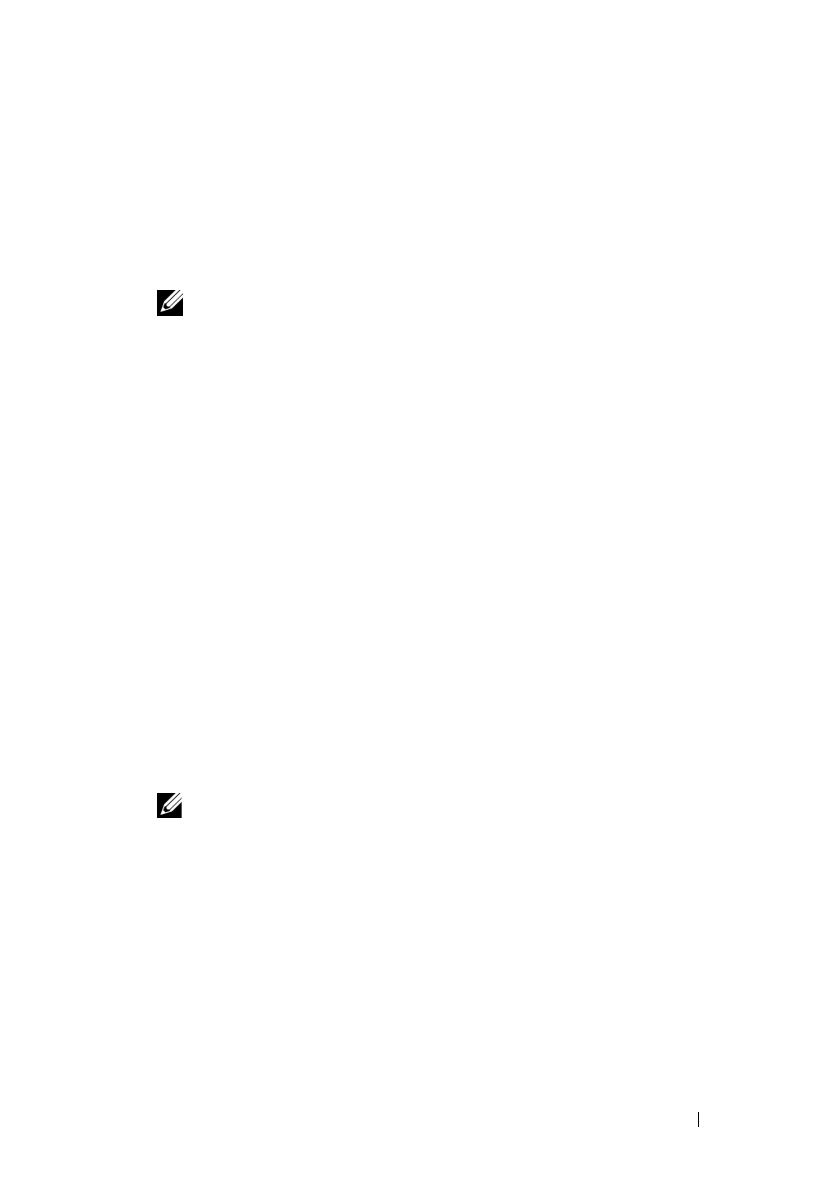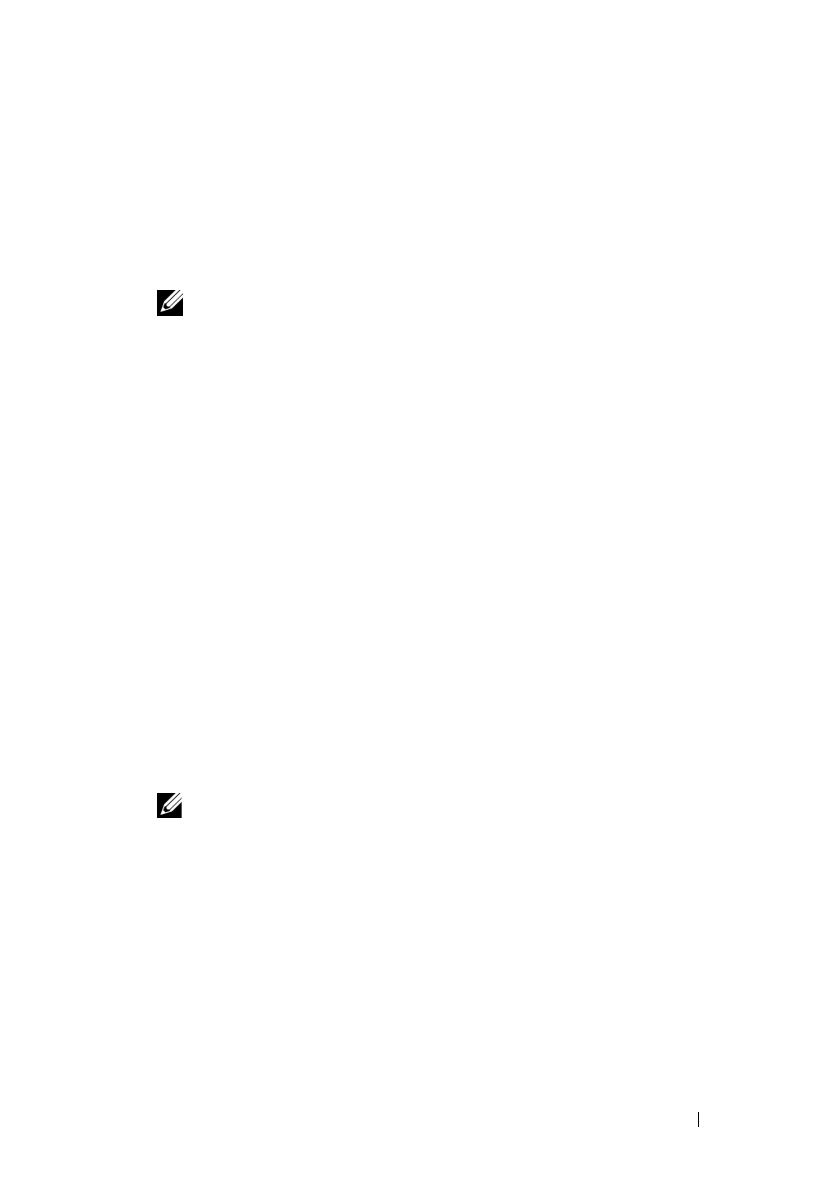
Getting Started With Your System 5
System Features
The major hardware and software features of your system include:
• One or two Dual-Core Intel
®
Xeon
®
Processors 5000 Sequence.
• Support for symmetric multiprocessing (SMP), which is available on
systems with two Intel Xeon processors. SMP greatly improves overall
system performance by dividing processor operations between
independent processors. To take advantage of this feature, you must use
an operating system that supports multiprocessing.
NOTE: If you decide to upgrade your system by installing a second processor,
you must order the processor upgrade kits from Dell™. Not all versions of
the Intel Xeon processor will work properly as additional processors. The
upgrade kit from Dell contains the correct version of the processor, heat sink,
and fan as well as the instructions for performing the upgrade.
• A minimum of 512 MB of 533- or 667- MHz (when available), Fully
Buffered DIMMs (FBD), upgradable to a maximum of 32 GB by installing
combinations of 256-MB, 512-MB, 1-GB, 2-GB, or 4-GB memory modules
in the eight memory module sockets on the system board.
The system also features redundant memory, which provides memory
sparing or memory mirroring. Either feature is available if eight identical
memory modules are installed.
• Support for up to six 3.5-inch, internal hot-pluggable Serial Attached SCSI
(SAS) or SATA hard drives without optional media bay, or up to four 3.5-inch
internal hot-pluggable SAS or SATA hard drives with optional media bay.
• The optional media bay (available only with the 3.5-inch x4 backplane
configurations) provides support for an optional half-height tape backup
unit (TBU) and an optional single, 1.44-MB, 3.5-inch diskette drive.
• An optional slim-line IDE CD, DVD, or combination CD-RW/DVD drive.
NOTE: DVD devices are data only.
• A chassis intrusion switch that signals the appropriate systems
management software if the top cover is opened.
• Up to two hot-pluggable, 750-W power supplies in an optional 1 + 1
redundant configuration.
• Four hot-pluggable system cooling fans.