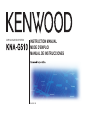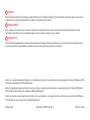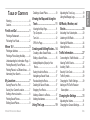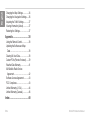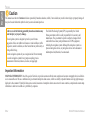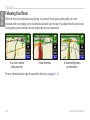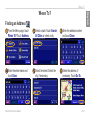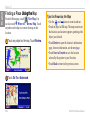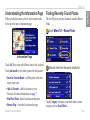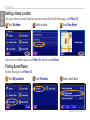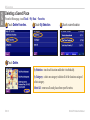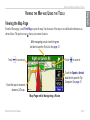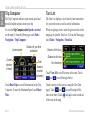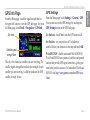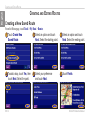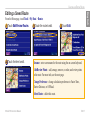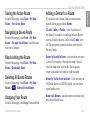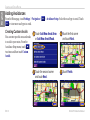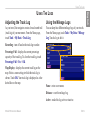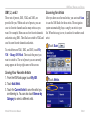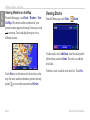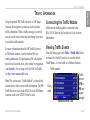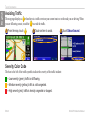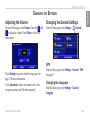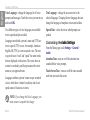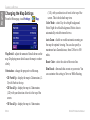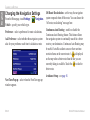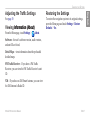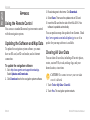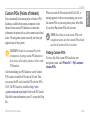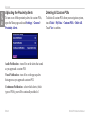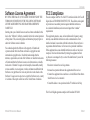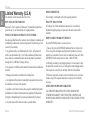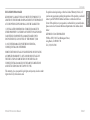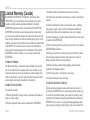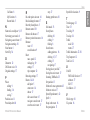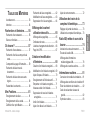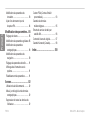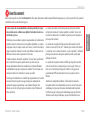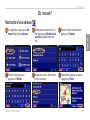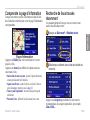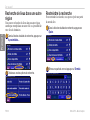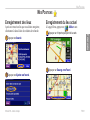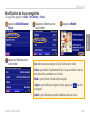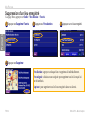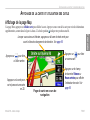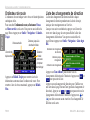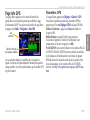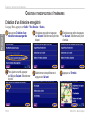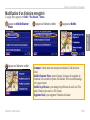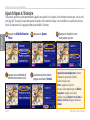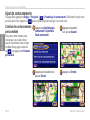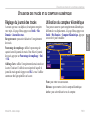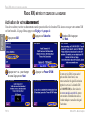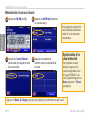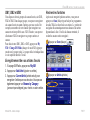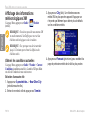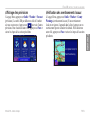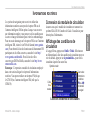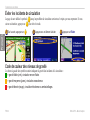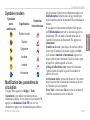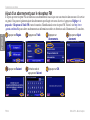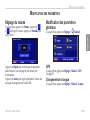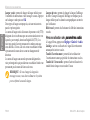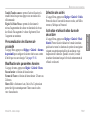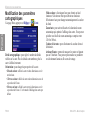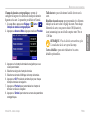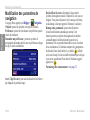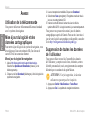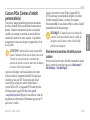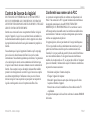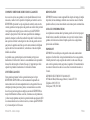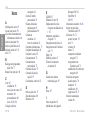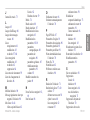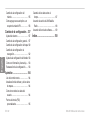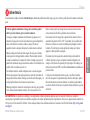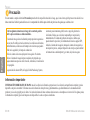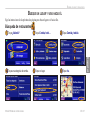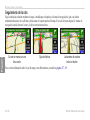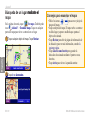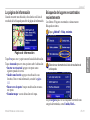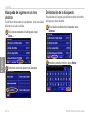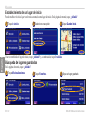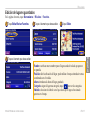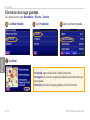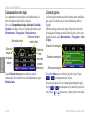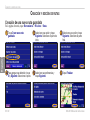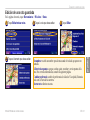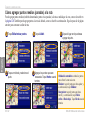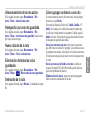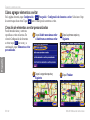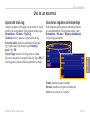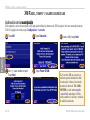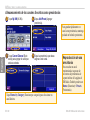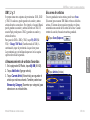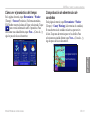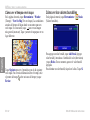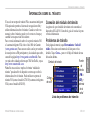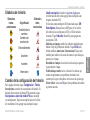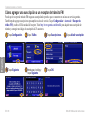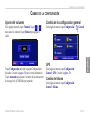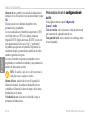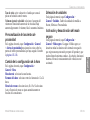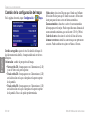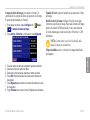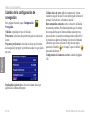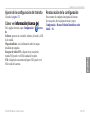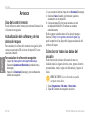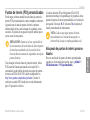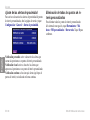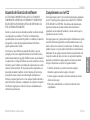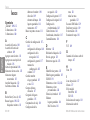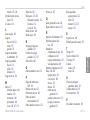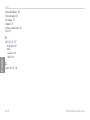Garmin KNA-G510 Owner's manual
- Category
- Navigators
- Type
- Owner's manual
This manual is also suitable for

B64-3431-08
MODE D’EMPLOI
INSTRUCTION MANUAL
MANUAL DE INSTRUCCIONES
GPS NAVIGATION SYSTEM

February 2006 Part Number 190-00493-00 Rev. A Printed in Taiwan
WARNING
Read this manual carefully before starting to operate the Kenwood Car Navigation System and follow the manual’s instructions. Kenwood is not liable
for problems or accidents resulting from failure to observe the instructions in this manual.
AVERTISSEMENT
Lisez ce manuel avec attention avant d’actionner le systeme de navigation Kenwood et suivez les instructions du manuel. Kenwood decline toute
responsabilite des problemes ou des accidents provoques par le non-respect des instructions de ce manuel.
ADVERTENCIA
Lea el manual cuidadosamente antes de poner en funcionamiento este Sistema de Navegación Kenwood y siga las instrucciones del manual. Kenwood
no se hace responsable de los problemas o accidentes derivados de no seguir las instrucciones de este manual.
Garmin
®
is a registered trademark of Garmin Ltd. or its subsidiaries and may not be used without the express permission of Garmin. XM Radio and XM
NavTrafc are trademarks of XM Satellite Radio Inc.
Garmin
®
est une marque déposée de Garmin Ltd. ou de ses liales, et ne peut pas être utilisée sans le consentement explicite de Garmin. XM Radio et
XM NavTraf c sont des marques de commerce de XM Satellite Radio Inc.
Garmin
®
es una marca comercial registrada de Garmin Ltd. o de sus subsidiarias y no se podrá utilizar sin autorización expresa de Garmin. XM Radio y
XM NavTrafc son marcas comerciales de XM Satellite Radio Inc.

KNA-G510 Instruction Manual EN-i
English
Table of ConTenTs
Warning ............................................... iii
Caution ................................................iv
Find It and Go! ............................ 1
Finding a Restaurant ...........................1
Following Your Route
...........................2
Where To? ................................... 3
Finding an Address .............................3
Finding a Place Using the Map
............4
Understanding the Information Page ...5
Finding Recently Found Places
..........5
Finding Places in a Different Area
........6
Narrowing Your Search
........................6
My Locations .............................. 7
Saving Places You Find .......................7
Saving Your Current Location
..............7
Setting a Home Location
......................8
Finding Saved Places
..........................8
Editing Saved Places
...........................9
Deleting a Saved Place ......................10
Viewing the Map and Using the
Tools ........................................ 11
Viewing the Map Page .......................11
Trip Computer
....................................12
Turn List
.............................................12
GPS Info Page
...................................13
Creating and Editing Routes ... 14
Creating a New Saved Route.............14
Editing a Saved Route
.......................15
Adding Midpoints (Stops) to Your
Route ...............................................16
Saving the Active Route
.....................17
Navigating a Saved Route
.................17
Recalculating the Route
.....................17
Deleting All Saved Routes
..................17
Stopping Your Route
..........................17
Adding a Detour to a Route
................17
Adding Avoidances
.............................18
Using The Logs ......................... 19
Adjusting the Track Log......................19
Using the Mileage Logs
......................19
XM Radio, Weather, and
Stocks ......................................20
Activating Your Subscription...............20
Listening to XM Radio
........................21
Viewing XM Weather
..........................24
Viewing Stocks
...................................26
.................... 27
Connecting the Trafc Module ...........27
Viewing Trafc Events ........................27
Avoiding Trafc ...................................28
Severity Color Code
...........................28
Trafc Symbols ..................................29
Changing the Trafc Settings .............29
Adding an FM Trafc Receiver
Subscription .....................................30
Changing the Settings ............. 31
Adjusting the Volume .........................31
Changing the General Settings
..........31

EN-ii KNA-G510 Instruction Manual
English
Changing the Map Settings ................34
Changing the Navigation Settings
......36
Adjusting the Trafc Settings..............37
Viewing Information (About)
...............37
Restoring the Settings
........................37
Appendix ................................... 38
Using the Remote Control ..................38
Updating the Software and Map
Data .................................................38
Clearing All User Data
........................38
Custom POIs (Points of Interest)
.......39
Weather Data Warranty
......................41
XM Satellite Radio Service
Agreement .......................................42
Software License Agreement
.............43
FCC Compliance
................................43
Limited Warranty (U.S.A)
...................44
Limited Warranty (Canada)
................46
Index .......................................... 48

KNA-G510 Instruction Manual EN-iii
Preface
English
Warning
This manual uses the term Warning to indicate a potentially hazardous situation, which, if not avoided, could result in death or serious injury.
Failure to avoid the following potentially hazardous situations could
result in an accident or collision resulting in death or serious injury.
When navigating, carefully compare information displayed on the
navigation system to all available navigation sources, including
information from street signs, visual sightings, and maps. For safety,
always resolve any discrepancies or questions before continuing
navigation.
Always operate the vehicle in a safe manner. Do not become distracted
by the navigation system while driving, and always be fully aware of
all driving conditions. Minimize the amount of time spent viewing the
screen of the navigation system while driving and use voice prompts
when possible.
Do not enter destinations, change settings, or access any functions
requiring prolonged use of the navigation system’s controls while
driving. Pull over in a safe and legal manner before attempting such
operations.
Keep the system’s volume at a low enough level to be able to hear
outside noises while driving. If you can no longer hear outside noises,
you may be unable to react adequately to the trafc situation. This may
cause accidents.
This navigation system can be used when the ignition key is turned to
ON or ACC. However, to preserve the battery, it should be used with
the engine running whenever possible. Using the navigation system for
a long time with the engine switched off can cause the battery to run
down.
The navigation system will not display the correct current position of the
vehicle the rst time it is used after purchase, or if the battery has been
removed for a long time. GPS satellite signals will soon be received,
however, and the correct position will be displayed.
Be careful of the surrounding temperature. Using the navigation system
at extremely high or low temperatures can lead to malfunction or
damage. Also note that the unit can be damaged by strong vibration or
metal objects or by water getting inside.
WARNING: This product, its packaging, and its components contain chemicals known to the State of California to cause cancer, birth defects, or
reproductive harm. This Notice is being provided in accordance with California’s Proposition 65. If you have any questions or would like additional
information, refer to the Garmin Web site at http://www.garmin.com/prop65.

EN-iv KNA-G510 Instruction Manual
Preface
English
Failure to avoid the following potentially hazardous situations may
result in injury or property damage.
The navigation system is designed to provide you with route
suggestions. It does not reect road closures or road conditions, trafc
congestion, weather conditions, or other factors that may affect safety or
timing while driving.
Use the navigation system only as a navigational aid. Do not attempt
to use the navigation system for any purpose requiring precise
measurement of direction, distance, location, or topography.
The Global Positioning System (GPS) is operated by the United
States government, which is solely responsible for its accuracy and
maintenance. The government’s system is subject to changes which
could affect the accuracy and performance of all GPS equipment,
including the navigation system. Although the navigation system is a
precision navigation device, any navigation device can be misused or
misinterpreted and, therefore, become unsafe.
Caution
This manual uses the term Caution to indicate a potentially hazardous situation, which, if not avoided, may result in minor injury or property damage. It
may also be used without the symbol to alert you to avoid unsafe practices.
MAP DATA INFORMATION: One of the goals of Garmin is to provide customers with the most complete and accurate cartography that is available to
us at a reasonable cost. We use a combination of governmental and private data sources, which we identify in product literature and copyright messages
displayed to the consumer. Virtually all data sources contain inaccurate or incomplete data to some extent. In some countries, complete and accurate map
information is either not available or is prohibitively expensive.

KNA-G510 Instruction Manual EN-1
find it and Go!
English
find iT and Go!
Follow the instructions on the next two pages to nd a place and go to it!
Finding a Restaurant
➋
Touch Food, Hotel….
➌
Touch Food & Drink.
➊
Touch Where To?
➍
Touch a food category.
➏
Touch Go To.
➎
Touch a place.

EN-2 KNA-G510 Instruction Manual
find it and Go!
English
Following Your Route
Follow the route to your destination using the map. As you travel, the navigation system guides you to your
destination with voice prompts, arrows, and directions along the top of the map. If you depart from the original route,
the navigation system recalculates the route and provides new route instructions.
Your route is marked
with a green line.
Follow the arrows. A checkered ag marks
your destination.
For more information about using the map and the other tools, see pages 11–13.

KNA-G510 Instruction Manual EN-3
Where to?
English
Where To?
Finding an Address
➊
From the Menu page, touch
Where To? Touch Address.
➍
Enter the street name and
touch Done.
➌
Enter the address number
and touch Done.
➎
Select the street. Select the
city, if necessary.
➏
Select the address, if
necessary. Touch Go To.
➋
Select a state. Touch Search
All Cities or select a city.

EN-4 KNA-G510 Instruction Manual
Where to?
English
Finding a Place Using theUsing the Map
From the Menu page, touch View Map. You
can also touch Where to? > Browse Map. Touch
anywhere on the map to recenter the map on that
location.
➋
Touch Go To or Advanced.
➊
Touch any object on the map. Touch Review.
Tips for Browsing the Map
• Use the and icons to zoom in and out.
• Touch an object on the map. The map recenters on
that location, and an arrow appears, pointing at the
object you selected.
• Touch
Review to open the location’s information
page; for more information, see the next page.
• Touch
Save As Favorite to save the location
selected by the pointer to your Favorites.
• Touch
Back to return to the previous screen.

KNA-G510 Instruction Manual EN-5
Where to?
English
Understanding the
When you nd a location, select it in the search results
list to open the item’s information page.
Touch Go To to create and follow a route to this location.
Touch Advanced to view other options for this location:
•
Insert in Current Route—add this point as the next
stop in your route.
•
Add As Favorite—add this location to your
Favorites. For more information, see page 7.
•
Find Near Point—nd a location near this point.
•
Browse Map—view this location on the map.
Finding Recently Found Places
The last 50 places you have found are stored in Recent
Finds.
➋
Select an item from the search results list.
➊
Touch Where To? > Recent Finds.
Touch Category to display recent nds from a certain
category, such as Food, Hotel….

EN-6 KNA-G510 Instruction Manual
Where to?
English
Finding Places in a Different Area
You can search for locations in a different area, such as a
different city or near your destination.
➊
From the search results list, touch Near….
➋
Select one of the search options.
Narrowing Your Search
To narrow your search, you can spell part of the name of
the location you are searching for.
➋
Enter part of the name and touch Done.
➊
From the search results list, touch Spell.

KNA-G510 Instruction Manual EN-7
My Locations
English
Saving Places You Find
After you have found a place you want to save, select it
on the results list.
➊
Touch Advanced.
➋
Touch Add As Favorite.
Saving Your Current Location
From the Menu page, touch View Map.
➊
Touch anywhere on the map.
➋
Touch Save As Favorite.
My loCaTions

EN-8 KNA-G510 Instruction Manual
My Locations
English
Setting a
You can set a Home Location for the place you return to most often. From the Menu page, touch Where To?
➌
Touch .
➋
Select an option.
➊
Touch .
After you set your Home Location, touch Where To? and then touch Go Home.
Finding Saved Places
From the Menu page, touch Where To?
➊
Touch My Locations.
➋
Touch Favorites.
➌
Touch a saved place.

KNA-G510 Instruction Manual EN-9
My Locations
English
Editing Saved Places
From the Menu page, touch Tools > My Data > Favorites.
➌
Touch Edit.
➊
Touch Edit/Review Favorites.
➋
Touch the item you want to edit.
➍
Touch the item you want to edit.
Name—enter a new name for the location using the on-screen keyboard.
Location—edit the location of the place; you can use the map or enter
new coordinates using the keyboard.
Elevation—enter the elevation of the saved place.
Category—assign this place to a category; touch to view the
categories.
Symbol—select a symbol that is shown on the map for this location.

EN-10 KNA-G510 Instruction Manual
My Locations
English
Deleting a Saved Place
From the Menu page, touch Tools > My Data > Favorites.
➍
Touch Delete.
➊
Touch Delete Favorites.
➋
Touch By Selection.
➌
Touch a saved location.
By Selection—touch each location and delete it individually.
By Category—select one category to delete all of the locations assigned
to that category.
Delete All—removes all saved places from your Favorites.

KNA-G510 Instruction Manual EN-11
VieWinG the MaP and UsinG the tooLs
English
VieWinG The Map and UsinG The Tools
Viewing the Map Page
From the Menu page, touch View Map to open the map. Touch an area of the map to see additional information, as
shown below. The position icon shows your current location.
Map Page while Navigating a Route
Touch the Speed or Arrival
data eld to open the Trip
Computer. See page 12.
While navigating a route, touch the green
text bar to open the Turn List. See page 12.
Touch to zoom out.
Touch to zoom in.
Touch the map to view and
browse a 2-D map.

EN-12 KNA-G510 Instruction Manual
VieWinG the MaP and UsinG the tooLs
English
The Trip Computer indicates your current speed and
provides helpful statistics about your trip.
To view the Trip Computer, select
Trip Computer, select Speed or Arrival
on the map. Or, from the Menu page, touch Tools >
Navigation > Trip Computer.
Total
distance
traveled
(odometer)
Current
direction
of travel
Current speed
Distance to your nal
destination
Touch Reset Trip to reset all information on the Trip
Computer. To reset the Maximum Speed, touch Reset
Max.
Turn List
The Turn List displays a list of turn-by-turn instructions
for your entire route as well as arrival information.
While navigating a route, touch the green text bar on the
map page to open the Turn List. Or, from the Menu page,
touch Tools > Navigation > Turn List.
Direction of this turn
Distance to this turn
Turn directions
Touch View All to see all the turns in the route. Touch
and to scroll through the list.
Touch a turn to see the turn on a map (the Next Turn
page). Touch and to scroll through all the
turns in the route. Touch and to zoom in and out
of the turn on the map.

KNA-G510 Instruction Manual EN-13
VieWinG the MaP and UsinG the tooLs
English
GPS Info Page
From the Menu page, touch the signal strength bars in
the upper left corner to view the GPS Info page. Or, from
the Menu page, touch Tools > Navigation > GPS Info.
Sky view
Satellite signal
strength bars
The sky view shows the satellites you are receiving. The
satellite signal strength bars indicate the strength of each
satellite you are receiving. A solid bar indicates the GPS
satellite is ready for use.
GPS Settings
From the Menu page, touch Settings > General > GPS.
You can also access the GPS Settings by touching the
GPS Settings button on the GPS Info page.
Use Indoors—touch Yes to turn the GPS receiver off.
Set Position
—set your position, if Use Indoors is
enabled. Select your location on the map and touch OK.
WAAS/EGNOS—disable and enable WAAS/EGNOS.
WAAS and EGNOS are systems of satellites and ground
stations that provide GPS signal corrections, giving you
even better position accuracy. To learn about WAAS and
EGNOS, visit http://www.garmin.com/aboutGPS/waas
.html.

EN-14 KNA-G510 Instruction Manual
creatinG and editinG roUtes
English
CreaTinG and ediTinG roUTes
Creating a New Saved Route
From the Menu page, touch Tools > My Data > Routes.
➊
Touch Create New
Saved Route.
➋
Select an option and touch
Next. Select the starting point.
➌
Select an option and touch
Next. Select the ending point.
➏
Touch Finish.
➎
Select your preference
and touch Next.
➍
To add a stop, touch Yes, then
touch Next. Select the point.
Page is loading ...
Page is loading ...
Page is loading ...
Page is loading ...
Page is loading ...
Page is loading ...
Page is loading ...
Page is loading ...
Page is loading ...
Page is loading ...
Page is loading ...
Page is loading ...
Page is loading ...
Page is loading ...
Page is loading ...
Page is loading ...
Page is loading ...
Page is loading ...
Page is loading ...
Page is loading ...
Page is loading ...
Page is loading ...
Page is loading ...
Page is loading ...
Page is loading ...
Page is loading ...
Page is loading ...
Page is loading ...
Page is loading ...
Page is loading ...
Page is loading ...
Page is loading ...
Page is loading ...
Page is loading ...
Page is loading ...
Page is loading ...
Page is loading ...
Page is loading ...
Page is loading ...
Page is loading ...
Page is loading ...
Page is loading ...
Page is loading ...
Page is loading ...
Page is loading ...
Page is loading ...
Page is loading ...
Page is loading ...
Page is loading ...
Page is loading ...
Page is loading ...
Page is loading ...
Page is loading ...
Page is loading ...
Page is loading ...
Page is loading ...
Page is loading ...
Page is loading ...
Page is loading ...
Page is loading ...
Page is loading ...
Page is loading ...
Page is loading ...
Page is loading ...
Page is loading ...
Page is loading ...
Page is loading ...
Page is loading ...
Page is loading ...
Page is loading ...
Page is loading ...
Page is loading ...
Page is loading ...
Page is loading ...
Page is loading ...
Page is loading ...
Page is loading ...
Page is loading ...
Page is loading ...
Page is loading ...
Page is loading ...
Page is loading ...
Page is loading ...
Page is loading ...
Page is loading ...
Page is loading ...
Page is loading ...
Page is loading ...
Page is loading ...
Page is loading ...
Page is loading ...
Page is loading ...
Page is loading ...
Page is loading ...
Page is loading ...
Page is loading ...
Page is loading ...
Page is loading ...
Page is loading ...
Page is loading ...
Page is loading ...
Page is loading ...
Page is loading ...
Page is loading ...
Page is loading ...
Page is loading ...
Page is loading ...
Page is loading ...
Page is loading ...
Page is loading ...
Page is loading ...
Page is loading ...
Page is loading ...
Page is loading ...
Page is loading ...
Page is loading ...
Page is loading ...
Page is loading ...
Page is loading ...
Page is loading ...
Page is loading ...
Page is loading ...
Page is loading ...
Page is loading ...
Page is loading ...
Page is loading ...
Page is loading ...
Page is loading ...
Page is loading ...
Page is loading ...
Page is loading ...
Page is loading ...
Page is loading ...
Page is loading ...
Page is loading ...
Page is loading ...
Page is loading ...
Page is loading ...
Page is loading ...
Page is loading ...
-
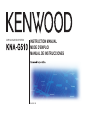 1
1
-
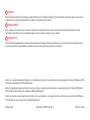 2
2
-
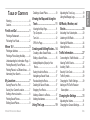 3
3
-
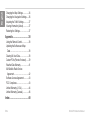 4
4
-
 5
5
-
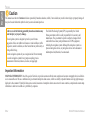 6
6
-
 7
7
-
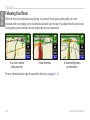 8
8
-
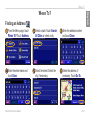 9
9
-
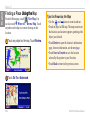 10
10
-
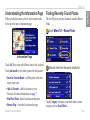 11
11
-
 12
12
-
 13
13
-
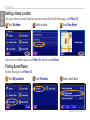 14
14
-
 15
15
-
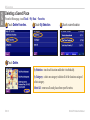 16
16
-
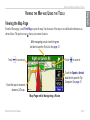 17
17
-
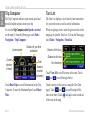 18
18
-
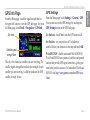 19
19
-
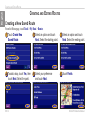 20
20
-
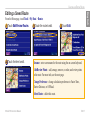 21
21
-
 22
22
-
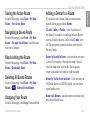 23
23
-
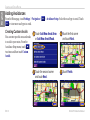 24
24
-
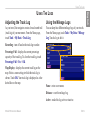 25
25
-
 26
26
-
 27
27
-
 28
28
-
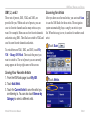 29
29
-
 30
30
-
 31
31
-
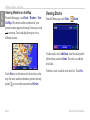 32
32
-
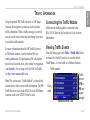 33
33
-
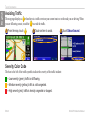 34
34
-
 35
35
-
 36
36
-
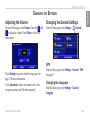 37
37
-
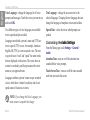 38
38
-
 39
39
-
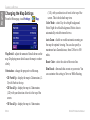 40
40
-
 41
41
-
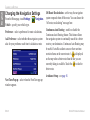 42
42
-
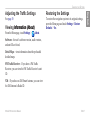 43
43
-
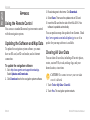 44
44
-
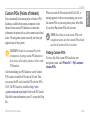 45
45
-
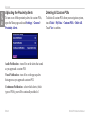 46
46
-
 47
47
-
 48
48
-
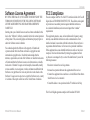 49
49
-
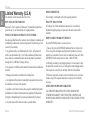 50
50
-
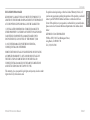 51
51
-
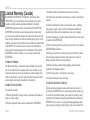 52
52
-
 53
53
-
 54
54
-
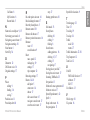 55
55
-
 56
56
-
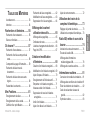 57
57
-
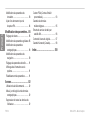 58
58
-
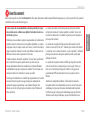 59
59
-
 60
60
-
 61
61
-
 62
62
-
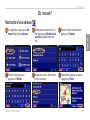 63
63
-
 64
64
-
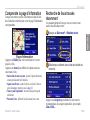 65
65
-
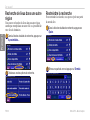 66
66
-
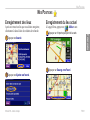 67
67
-
 68
68
-
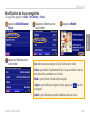 69
69
-
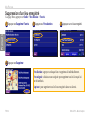 70
70
-
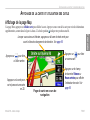 71
71
-
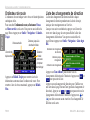 72
72
-
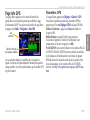 73
73
-
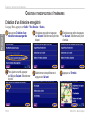 74
74
-
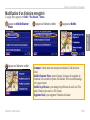 75
75
-
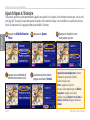 76
76
-
 77
77
-
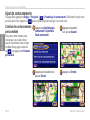 78
78
-
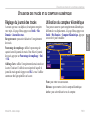 79
79
-
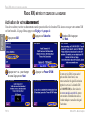 80
80
-
 81
81
-
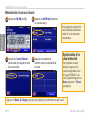 82
82
-
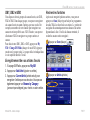 83
83
-
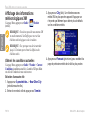 84
84
-
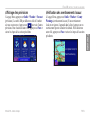 85
85
-
 86
86
-
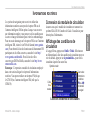 87
87
-
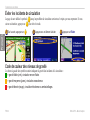 88
88
-
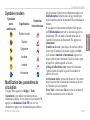 89
89
-
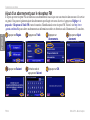 90
90
-
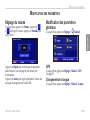 91
91
-
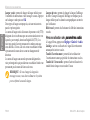 92
92
-
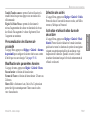 93
93
-
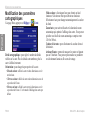 94
94
-
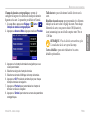 95
95
-
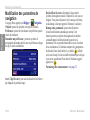 96
96
-
 97
97
-
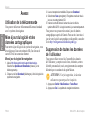 98
98
-
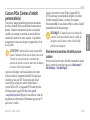 99
99
-
 100
100
-
 101
101
-
 102
102
-
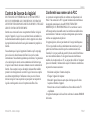 103
103
-
 104
104
-
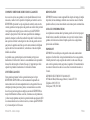 105
105
-
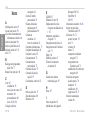 106
106
-
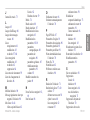 107
107
-
 108
108
-
 109
109
-
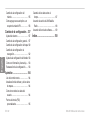 110
110
-
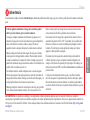 111
111
-
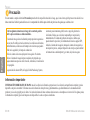 112
112
-
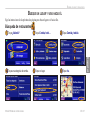 113
113
-
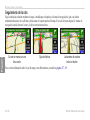 114
114
-
 115
115
-
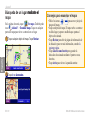 116
116
-
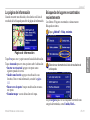 117
117
-
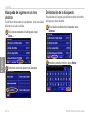 118
118
-
 119
119
-
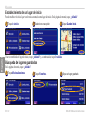 120
120
-
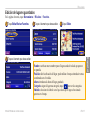 121
121
-
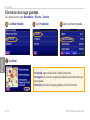 122
122
-
 123
123
-
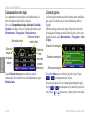 124
124
-
 125
125
-
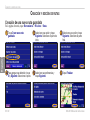 126
126
-
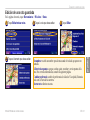 127
127
-
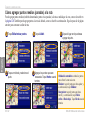 128
128
-
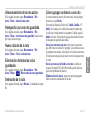 129
129
-
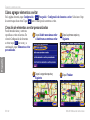 130
130
-
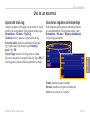 131
131
-
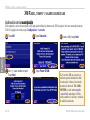 132
132
-
 133
133
-
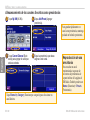 134
134
-
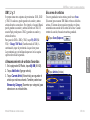 135
135
-
 136
136
-
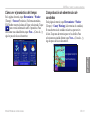 137
137
-
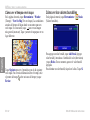 138
138
-
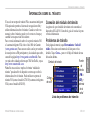 139
139
-
 140
140
-
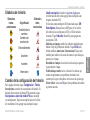 141
141
-
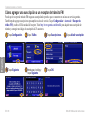 142
142
-
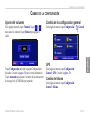 143
143
-
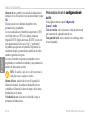 144
144
-
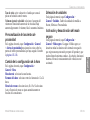 145
145
-
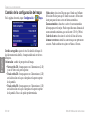 146
146
-
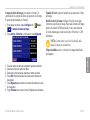 147
147
-
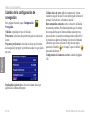 148
148
-
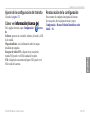 149
149
-
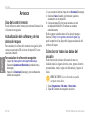 150
150
-
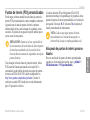 151
151
-
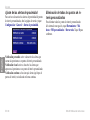 152
152
-
 153
153
-
 154
154
-
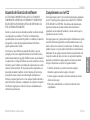 155
155
-
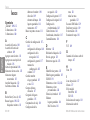 156
156
-
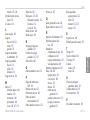 157
157
-
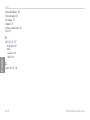 158
158
-
 159
159
-
 160
160
Garmin KNA-G510 Owner's manual
- Category
- Navigators
- Type
- Owner's manual
- This manual is also suitable for
Ask a question and I''ll find the answer in the document
Finding information in a document is now easier with AI
in other languages
Related papers
-
Garmin Dash Cam 10 Important Safety and Product Information
-
Garmin Nuvi 2497LMT User manual
-
Kenwood KNA-G510 Installation guide
-
Garmin Camper 760 User manual
-
Garmin 20 User manual
-
Garmin nuLink! 1695, NA Important Safety and Product Information
-
Garmin vívokí™ Owner's manual
-
Garmin StreetPilot® 2820 Owner's manual
-
Garmin D2™ Important Safety and Product Information
-
Garmin StreetPilot® i2 User manual
Other documents
-
Kenwood KFC-6972ie User manual
-
Caliber MCD-263 User manual
-
Kenwood DNX9990HD Owner's manual
-
Kenwood KNA-DV2200 User manual
-
Kenwood DNX9990HD Owner's manual
-
Pioneer AVIC-EVO1-G72-QYI Quick start guide
-
Kenwood KNA-G620T User manual
-
Kenwood KNA-G431 User manual
-
Kenwood DNX7120 - Navigation System With DVD player User manual
-
Kenwood DNX 450 TR Quick start guide