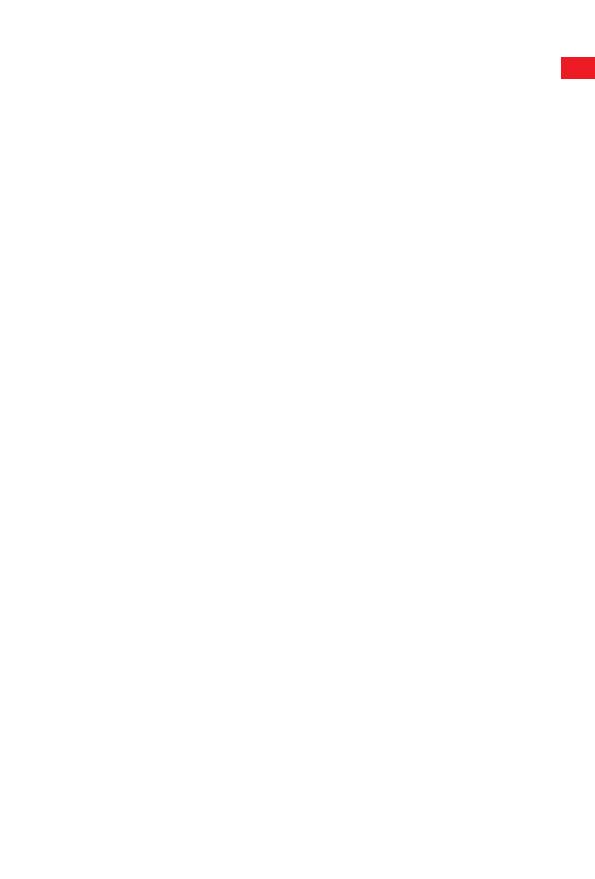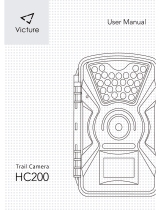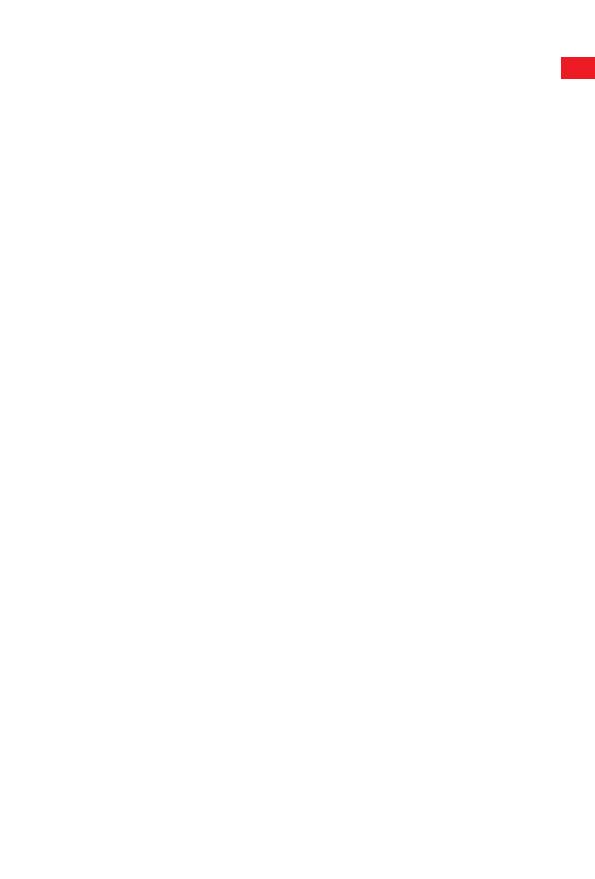
12.Language
Select the desired menu language.
The following languages are available: English, German, French, Spanish,
Chinese, etc.
13.Time&date
Find the “Time & Date” in the setup menu, then press OK to enter.
Use the “Time Format” and “Date Format” to configure time and date format.
Choose “Set time & date” to change the camera time. Press Left/Right to
choose number and press Up/Down to change value. Press OK to
confirm changes.
EN
9.Sensitivity of motion sensors
1. Select "High" For interior areas and environments with little interference
2.Select "Medium" for exterior areas and environment with a normal
amount of interference,
3.select "Low" for an environment with a high level of interference.
10.Target recording time
Press "OK", and then select "ON" to set the starting working and ending
working time. After finishing setting, the camera only works during the set
time every day. Beyond the period, the camera is in standby.If the start
time is, for instance set to 18:35 and the end time to 8:25, the camera will
be operational from 6:35 pm of the current day until 8:25 am of the
following day. The camera will not be triggered and will not take any photos
or videos outside of this period.
11.Time lapse
Press "MENU" to find "Time lapse". Press "OK", then select "ON" to set the
time interval, and set the values of Hr, Min and Sec. For example, if the
process of flowers blooming has to be recorded, time lapse can be used.
The camera automatically takes pictures in every set time intervals.
11