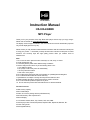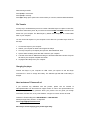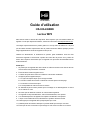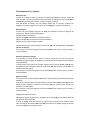Hip Street HS-636 User manual
- Category
- MP3/MP4 players
- Type
- User manual
This manual is also suitable for

Instruction Manual
HS-636-4GBBK
MP3 Player
Thank you for your purchase of this Hip Street MP3 player and we hope you enjoy using it.
Please visit our website at www.hipstreetonline.com
.
The display screen images contained in this user manual are used for identification purposes
only, actual display pictures may vary.
Please ensure you fully read and understand the information with this instruction manual prior
to using your product. It is advised you keep this instruction manual in a safe place for future
reference. We sincerely hope this high quality product offers you endless hours of
entertainment.
Note:
1. Do not use the unit in places that are extremely hot, cold, dusty, or humid.
2. Avoid dropping the unit.
3. The battery life may differ under different usage conditions.
4. Please charge the unit when any of the following cases occur:
A. Low battery indicator
B. The player continuously turns off automatically
C. The keys become inactive
D. Can’t turn on the player
5. Do not disconnect the player while it is formatting or uploading/downloading files.
6. Do not disassemble as this will void the warranty.
7. Specifications are subject to change and improvement without notice.
8. While formatting the player, please select the file system as FAT32.
9. Do not immerse this product in liquids of any kind.
10. Do not clean this product with chemical solvents or abrasive material.
Function Overview
● 4GB memory capacity
● MP3 / WMA Player
● Works as a memory storage device (USB flash drive)
● MicroSD memory card expansion slot
● Slide USB plug
● 7 EQ modes: Natural, Rock, Pop, Classic, Soft, Jazz, DBB
● Various play modes: Normal, Repeat All, Repeat Folder, Repeat All, Random, Etc.
● Power-saving mode
● Rechargeable battery

Getting to know your music player
Button Functions:
ON / OFF: Master Power Switch
(►II): Power On/Off (press & hold), Play/Pause (press it once)
(M): Enter Key (press it once), to bring up option menu (press and hold)
( ): Return key will take you back to previous screen or back to main menu (press & hold)
(►►I): Next item or fast forward. (To fast forward, press and hold)
(I◄◄): Previous item or rewind. (To Rewind, press and hold)
(+): Volume Up
(-): Volume Down
(
): Earphone socket
(USB): USB Plug Slide Out
Various Function Modes:
Main Menu
When you turn the player on the main menu will appear on the screen. From the main menu
screen you may select different functions by pressing (►►I) or (I◄◄) to scroll through each
function (“Music”, “Setup”, “EBook”).
To select the function you want to use, highlight the function you wish to use (i.e. Music) and
press (M) once to make your selection.

Music Mode
In music screen, press (►II) to start playing and again to a pause.
When music is playing:
Press (►►I) to skip to the next song
Press (I◄◄) to go back previous song
Press (+) or (-) to adjust the volume
During music playback, press (M) to bring up the Music Option Menu.
At any time press and hold Return key to exit and return to previous screen.
Music Option Menu
Various playback options are available in this menu. You can change the equalizer, switch play
mode, browse the folders, and more.
In music option menu screen, press (►►I) or (I◄◄) to scroll through different items and then
press (M) to accept or enter.
At any time press and hold Return key to exit and return to previous screen.
Setup Mode
In this mode, you can configure the power setting, adjust the time, change the language, and
more.
In setup menu screen, press (►►I) or (I◄◄) to scroll through different items and then press
(M) to accept or enter.
At any time press and hold Return key to exit and return to previous screen.
Date and time setup:
Select “System Time” and press (M) to enter date/time setup screen.
In date/time setup screen, press (-) to select the field and (►►I) or (I◄◄) to adjust, then (M)
to save.
EBook Mode
In this mode, you can open and view your text file.
Press (►►I) or (I◄◄) to scroll through different text files and then press (►II) to open it.

When viewing a text file:
Press (►►I) to scroll down.
Press (I◄◄) to scroll up.
Press (M) to bring up the option menu screen where you can save, load and delete bookmark.
File Transfer
An easy way to understand this process is to think of the MP3 Player as a place to store files,
much like a USB memory stick. All you need to do is transfer MP3
and WMA music files to the
device from your computer. The MP3 Player by default will be displayed as a “Removable
Disk” on your computer.
You can use the file explorer on your computer to move files onto your MP3 Player. Here are
the steps:
1. Connect the Player to your computer.
2. Wait for your computer to detect and recognize the Player.
3. Go to My Computer (or Computer) and open the “Removable Disk” drive.
4. Open a folder containing music files that is stored in your computer.
5. Left-click on the MP3 or WMA files and drag it to the Removable Disk’s window. Drop the
file and let your computer complete the transfer.
6. Unplug the MP3 Player from your computer.
Charging the player
Connect the Player to your computer via USB. Leave your system on and the Player
connected for 2 hours to charge the battery. The indicator light will flash until battery is
charged.
Need assistance? Please call us!
If you encounter any difficulties with this product, please visit our website at
www.hipstreetonline.com
and review our support section or call us. Our representatives are
ready to help you with any questions about your product. We can guide you through
connections, first-time use, or any of the features. Just give us a call or send us an email.
Customer & Technical Support: 1-888-4KOBIAN or 1-888-456-2426
Monday through Friday: 8:30am – 5:00pm EST
Email: support@hipstreetonline.com
We want you to start enjoying your product right away!
Page is loading ...
Page is loading ...
Page is loading ...
Page is loading ...
-
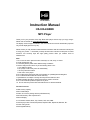 1
1
-
 2
2
-
 3
3
-
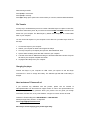 4
4
-
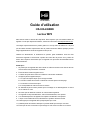 5
5
-
 6
6
-
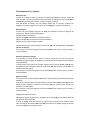 7
7
-
 8
8
Hip Street HS-636 User manual
- Category
- MP3/MP4 players
- Type
- User manual
- This manual is also suitable for
Ask a question and I''ll find the answer in the document
Finding information in a document is now easier with AI
in other languages
- français: Hip Street HS-636 Manuel utilisateur
Related papers
-
Hip Street HS-601 User manual
-
Hipstreet HS-2802 User manual
-
Hip Street HS-U01 User manual
-
Hipstreet HS-T010 User manual
-
Hipstreet HS-K01 User manual
-
Hip Street HS-T29 User manual
-
Hipstreet HS-2805 User manual
-
Hipstreet VIDEO HS-2012 User manual
-
Hipstreet HS-529 Owner's manual
-
Hipstreet HS-T28 Owner's manual