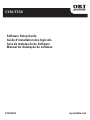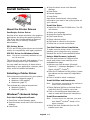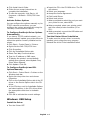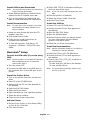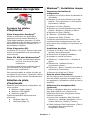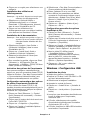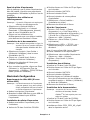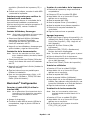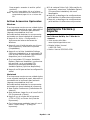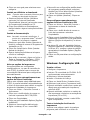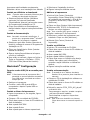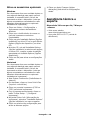Page is loading ...
Page is loading ...

English • 3
Install Software
About the Printer Drivers
PostScript
®
Printer Driver
Use this driver ahigh-resolution color graphics
applications and pre-press graphic proofing.
This driver also includes advanced features
which may only be used by a network
administrator.
PCL Printer Driver
PCL 5c and PCL6e printer drivers are included
mainly for compatibility with legacy systems.
XPS PCL Driver for Windows Vista
®
Note: This driver is currently available only on
the Oki web site.
This driver is for use with Vista systems, if you
require Vista premium logo certification.
You can install and use any of these drivers
depending on your application. However, each
driver must be installed individually.
Selecting a Printer Driver
Follow the setup instructions for your system:
• Windows: Network (page 3)
• Windows: USB (page 4)
• Macintosh (page 5)
Then activate any optional accessories:
• Windows (page 6)
• Macintosh (page 6)
Windows
®
: Network Setup
Print the Configuration Sheets
1 Press Enter on the Operator panel.
2 Press the down arrow until Print Information
displays.
3 Press Enter.
4 Press the down arrow until Network
displays.
5 Press Enter.
6 Execute appears.
7 Press Enter.
Keep these sheets handy: they contain
information you need to set up the printer on
your network.
Install the Driver
1 Insert the CD in the CD-ROM drive. The CD
will autorun.
2 Select your language.
3 Accept the license agreement.
4 Click Install Driver.
5 Select network printer.
6 Click Next to search for the printer.
7 Follow the on-screen instructions.
Test the Printer Driver Installation
To make sure the printer driver is correctly
installed, print a page from any program.
Reinstall the driver if the installation failed.
Using a Web Browser (optional)
Use your web browser to configure print
server and printer menu settings on an
embedded web page.
1 Activate your web browser (Microsoft
Explorer
®/
™, Netscape Navigator™ 4.4 or
higher, Mozilla
®
, Firefox
®
).
2 Enter the IP Address for the printer. (Locate
the address on the network Configuration
Sheets.)
3 Click on a tab to select a category.
Install Utilities and Downloads
Note: You must be connected to the internet to
install Internet downloads.
1 Select Optional Utilities or Internet Down-
loads from the CD installer menu bar.
2 Click on the utilities and downloads you
want to install and follow the instructions.
Install Documentation
Note: To open the on-line manuals, you must
have Adobe
®
Acrobat
®
Reader 6.0 or
higher installed.
1 Select the User Guides tab from the CD
installer menu bar.

English • 4
2 Click Install User’s Guide.
3 Follow the on-screen instructions to
complete the installation.
4 To view the manuals, click Start > All
Programs > OkiData > C330/C530 User
Guide.
Activate Printer Options
You can configure the options manually or, for
TCP/IP network connections, you can
configure the options automatically using the
Two-Way Communications feature.
To Configure PostScript Driver Options
Automatically
If you have a TCP/IP enabled network, you
can automatically update your printer driver to
reflect the options currently installed on the
printer.
1 Click Start > Control Panel > Printers.
2 Right click the OKI C330/C530 icon.
3 Click Properties.
4 Click the Installable Options tab.
5 Select Two-Way Communications.
6 Type the IP address or DNS name.
7 To display the printer’s current default
setting when opened, select Update Fiery
Driver When Opened.
8 Click Update. Click OK.
To Configure PostScript and PCL
Options Manually
1 Click Start > Control Panel > Printers on the
Windows task bar.
2 Right-click the printer icon and choose
Properties.
3 Click on the Installable Options tab in the PS
driver or the Device Options tab in the PCL
driver.
4 In the PS driver, scroll to Installable Options
and select options; in the PCL driver select
the appropriate check box in Available
Options.
5 Click OK to activate the current settings.
Windows: USB Setup
Install the Driver
1 Turn the Printer OFF.
2 Insert the CD in the CD-ROM drive. The CD
will autorun.
3 Select your language.
4 Accept the license agreement.
5 Click Install Driver.
6 Select local printer.
7 When prompted to select the port you want
your printer to use, select USB.
8 When prompted, select your printer model
and then select printer emulation (PS or
PCL).
9 When prompted, connect the USB cable and
switch the printer ON.
Test the Printer Driver Installation
To make sure the printer driver is correctly
installed, print a page from any program.
Reinstall the driver if the installation failed.

English • 5
Install Utilities and Downloads
Note: You must be connected to the internet to
install Internet downloads.
1 Select Optional Utilities or Internet Down-
loads from the CD installer menu bar.
2 Click on the utilities and downloads you
want to install and follow the instructions.
Install Documentation
Note: To open the on-line manuals, you must
have Adobe
®
Acrobat
®
Reader 6.0 or
higher installed.
1 Select the User Guides tab from the CD
installer menu bar.
2 Click Install User’s Guide.
3 Follow the on-screen instructions to
complete the installation.
4 To view the manuals, click Start > All
Programs > OkiData > C330/C530 User
Guide.
Macintosh
®
Setup
Connect the USB cable (if you are using
USB)
Note: Printer operation is not assured if another
USB compatible device is connected
concurrently with it.
1 Turn the printer OFF.
2 Connect the USB cable to the USB port on
the computer, then to the USB port on the
printer.
Install the Printer Driver
1 Turn on the printer, then turn on the com-
puter.
2 Place CD in the CD-ROM drive.
3 Double-click the CD icon that appears on
the desktop.
4 Open the MAC OSX folder.
5 Open the Driver folder.
6 Open the folder for your operating system.
7 Select the driver installer.
8 Follow the on-screen instructions.
Add the Printer
1 Run the Print Center, or Print Setup Utility,
or Print & Fax. Click Add.
2 Click More Printers.
3 Select USB, TCP/IP, or Rendezvous/Bonjour
from the drop-down menu.
Note: If you are using USB, disregard the next
step.
4 Enter the printer’s IP address.
5 Select the printer model. Click Add.
6 Quit the Print Center.
Install the Utilities
1 Insert CD in the CD-ROM drive.
2 Double-click the CD icon that appears on
the desktop.
3 Open the MAC OSX folder.
4 Open the Utilities folder.
5 Double-click the utility you want to install.
For more information, see the Utilities
section in the User’s Guide.
6 Follow the on-screen instructions.
Install the Documentation
Note: Adobe
®
Acrobat
®
Reader 6.0 or higher is
required to view the manuals.
1 Insert the CD into your CD-ROM drive.
2 Double-click the CD icon that appears on
the desktop.
3 Scroll to the C330_C530_UG_ae.pdf file in
the root directory.
To load: drag the .pdf file to the desktop
To view: double-click it.
Note: To view without installing, double-click
the file on the CD.

English • 6
Activate Optional Accessories
Windows
If your printer has an optional second paper
tray, or duplex unit, you must open the printer
driver and activate the device (note that some
networked computers will automatically detect
accessories).
1 Click Start > Control Panel > Printers on the
Windows task bar.
2 Right-click the printer icon and choose
Properties.
3 Click on the Installable Options tab in the PS
driver or the Device Options tab in the PCL
driver.
4 In the PS driver, scroll to Installable Options
and select options; in the PCL driver select
the appropriate check box in Available
Options.
5 Click OK to activate the current settings.
Macintosh
If your printer has an optional second paper
tray, or duplex unit, you must open the printer
driver and activate the device (note that some
networked computers will automatically detect
accessories).
1 Open System Preferences.
2 Under Hardware, click on the Print & Fax
icon.
3 Click the printer name (C330 or C530) in
the Printer List.
4 With the printer selected, click the “Printer
Setup...” button.
5 From the Printer Info window, select
“Installable Options” from the drop-down
menu.
6 Click or drop-down the settings to enable
the various options.
7 Click Apply Changes to activate the current
settings.
Service and Support
Available 24 hours a day, 7 days a
week.
• Visit our website:
www.okiprintingsolutions.com
• Call 1-800-654-3282.
Page is loading ...
Page is loading ...
Page is loading ...
Page is loading ...
Page is loading ...
Page is loading ...
Page is loading ...
Page is loading ...
Page is loading ...
Page is loading ...
Page is loading ...
Page is loading ...
Page is loading ...

OKI, OkiLAN ® Oki Electric Industry Company, Ltd.
Microsoft, Windows, Windows Vista, Internet Explorer ®/™ Microsoft Corporation.
Netscape, Netscape Navigator U.S. ™, Netscape Communications Corporation.
Adobe, Acrobat, Acrobat Reader, PostScript ®/™ Adobe Systems, Inc.
EtherTalk, LaserWriter, Mac, Macintosh ® Apple Computer, Inc.,
Velcro ® Velcro Industries
Mozilla and Firefox ®/™ Mozilla Foundation.
© 2010 Oki Data Americas, Inc.59405301
-
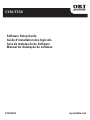 1
1
-
 2
2
-
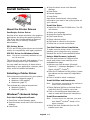 3
3
-
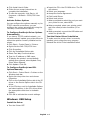 4
4
-
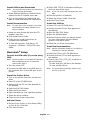 5
5
-
 6
6
-
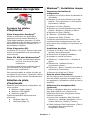 7
7
-
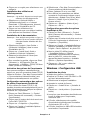 8
8
-
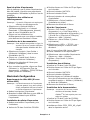 9
9
-
 10
10
-
 11
11
-
 12
12
-
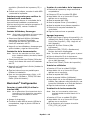 13
13
-
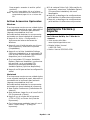 14
14
-
 15
15
-
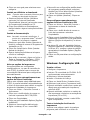 16
16
-
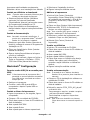 17
17
-
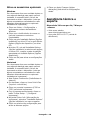 18
18
-
 19
19
-
 20
20
OKI C330 Installation guide
- Category
- Print & Scan
- Type
- Installation guide
Ask a question and I''ll find the answer in the document
Finding information in a document is now easier with AI
in other languages
- français: OKI C330 Guide d'installation
- español: OKI C330 Guía de instalación
- português: OKI C330 Guia de instalação
Related papers
Other documents
-
Philips HSB2351/55 Quick start guide
-
Sharp MX-PB12 User manual
-
Sharp AR-P27 Installation guide
-
Dell 1720/dn Mono Laser Printer User guide
-
HP Deskjet 990c Printer series Quick start guide
-
HP LaserJet Enterprise M506 series Installation guide
-
HP Color LaserJet Enterprise M552 series Installation guide
-
HP Color LaserJet Enterprise M553 series Installation guide
-
Xerox FaxCentre F2121L User manual
-
HP LaserJet Enterprise M506 series Installation guide