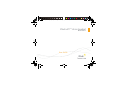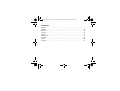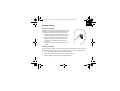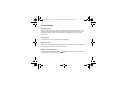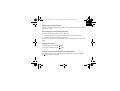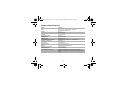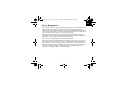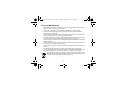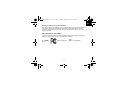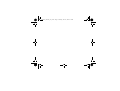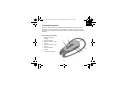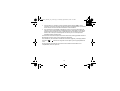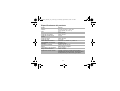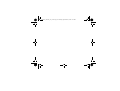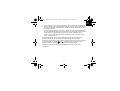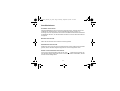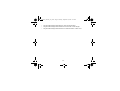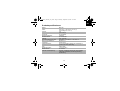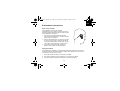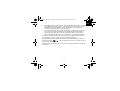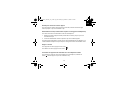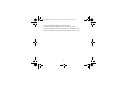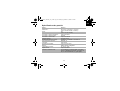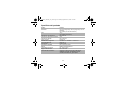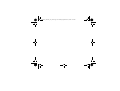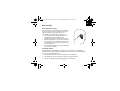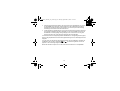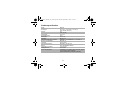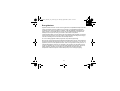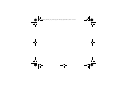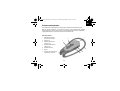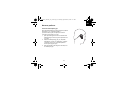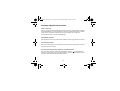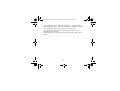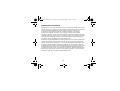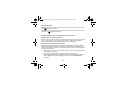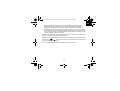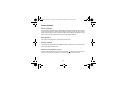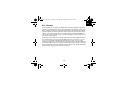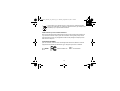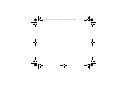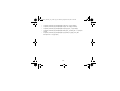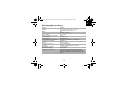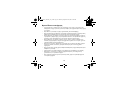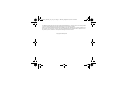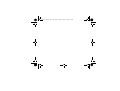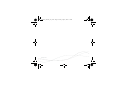Iqua F1801CIUS001 Datasheet
- Category
- Mobile headsets
- Type
- Datasheet
This manual is also suitable for

Bluetooth
®
Stereo headset
BHS -801
User Guide
BHS-801_Headset_UG_en_2.fm Page -1 Monday, September 25, 2006 2:20 PM

Contents
English ................................................................................................................ 1
Español ............................................................................................................. 15
Deutsch ............................................................................................................. 29
Français ............................................................................................................ 43
Italiano .............................................................................................................. 57
Nederlands ....................................................................................................... 71
Русский ............................................................................................................. 85
Türkçe ............................................................................................................... 99
Ελληνικα ......................................................................................................... 113
BHS-801_Headset_UG_en_2.fm Page 0 Monday, September 25, 2006 2:20 PM

1
EN
General Information
Thank you for purchasing Iqua Bluetooth
®
Wireless Headset BHS-801. Your new device is a
stylish product that enables you to communicate handsfree and comfortably with compatible
mobile phones that support Bluetooth wireless technology.
Overview of the product
1 Power on/off button
2 Indicator light
3 Volume up (+) button
4 Volume down (-) button
5 Call button
6 Earhook
7 Charger connector
1
2
3
4
5
6
7
BHS-801_Headset_UG_en_2.fm Page 1 Monday, September 25, 2006 2:20 PM

2
Sales package contents
1. Headset
2. 2 earhooks (one attached to the headset)
3. Stereo earpiece set
4. Earpiece adapter
5. Wall charger
with mini USB
connector
6. User Guide
7. Quick Guide
8. Carrying case
1
2
3
4
5
6
7
8
BHS-801_Headset_UG_en_2.fm Page 2 Monday, September 25, 2006 2:20 PM

3
EN
Getting Started
Wearing the headset
This headset is designed to comfortably fit your ear when
attached to one of the optional earhooks provided in the
sales package. See pictures on page 2 for reference.
1. To attach the earhook, insert the main body of the
headset into the earhook ring and push until it stops.
2. Place the headset in your ear with the microphone
angled at your mouth. Check that the size of the
earhook fits your ear and try another earhook if
necessary.
3. To remove the earhook, gently pull it away from the
headset.
Charging the battery
Before you use the headset, you must charge its battery for approximately 2 hours. Once the
battery is full, it will provide up to 10 hours of talk time and up to 150 hours of standby time.
1. Connect the charger cable to the connector in the headset.
2. Connect the charger into an electric outlet. A red light will turn on.
3. When the battery is fully charged, the red light will turn off.
BHS-801_Headset_UG_en_2.fm Page 3 Monday, September 25, 2006 2:20 PM

4
Switching on and off
To switch the headset on, press and hold down the button until you hear a beep and a
green light flashes several times.
To switch the headset off, press and hold down the button until you hear a beep and a
red light flashes several times.
Pairing the headset and your mobile phone
Using the headset for the first time
When the headset is powered on for the very first time, it will automatically enter pairing mode.
This is indicated by red and green lights flashing alternately. Follow the steps 2 to 4 below to
pair your mobile phone with the headset.
Using the headset later on
When the headset is powered on, it will automatically reconnect to the phone it was last
connected with. If the connection fails because the phone is not found, the headset will appear
not connected with green light flashing and you should finish pairing manually:
1. After the power has been switched on, press and hold down the Call button until the red
and green lights start flashing alternately.
2. Complete the pairing with your phone. Please refer to the manual of your phone for
details on how to search and pair. When the phone has found the headset, the phone will
show Iqua BHS-801 on its display.
BHS-801_Headset_UG_en_2.fm Page 4 Monday, September 25, 2006 2:20 PM

5
EN
3. To pair with the phone, enter the PIN code for the headset, which is 0000. After pairing,
the headset may try to connect with your phone automatically or you may have to
activate the connection manually from the phone menu.
4. Once pairing has been successfully completed, you will hear a low to high tone and a
green light will start flashing at a long interval. The headset is now ready for you to make
and receive calls. If the pairing has not been completed, you will hear a high to low tone
and the green light will start flashing at a short interval.
To cancel pairing after entering pairing mode, press and hold down the Call button until the
green and red light are no longer flashing.
To reset and clear the headset’s pairing list, switch the headset off and press and hold down
the and buttons for five seconds. You will hear a beep and the red light flashes twice.
For the latest compatibility information, please visit www.iqua.com.
BHS-801_Headset_UG_en_2.fm Page 5 Monday, September 25, 2006 2:20 PM

6
Call Functions
Answering a call
When your mobile phone rings, answer the call by briefly pressing the Call button on the
headset. A green light will start flashing to indicate an active call. You can also turn on the
automatic answering function of your mobile phone to make the headset answer calls
automatically.
Ending a call
To end an active call, press and hold down the Call button.
Rejecting a call
When you are receiving an incoming call that you do not want to answer, press and hold down
the Call button until you hear a beep to reject the call.
Muting and unmuting a call
To mute a call, press and hold down the button for two seconds until you hear two beeps.
To unmute the call, briefly press any of the buttons.
BHS-801_Headset_UG_en_2.fm Page 6 Monday, September 25, 2006 2:20 PM

7
EN
Redialing the last dialed number
To place a call to the last dialed number in stand-by mode, press and hold down the Call button
until you hear a beep.
Voice dialing (when supported by the phone)
To activate the voice dialing feature of your mobile phone:
1. Press and hold down the Call button for two seconds until you hear two beeps.
2. Speak the voice tag of the person you wish to call.
Please refer to your phone’s manual for details as some phone models do not support voice
dialing.
Adjusting the volume
To increase the volume, press the button.
To decrease the volume, press the button.
Transferring call from the headset to your mobile phone
To transfer an ongoing call from the headset to your mobile phone, press and hold down
the button until you hear a beep.
BHS-801_Headset_UG_en_2.fm Page 7 Monday, September 25, 2006 2:20 PM

8
Using the stereo headset
See pictures on page 2 for reference with the following instructions 1 to 3.
1. Remove the earhook from the headset body.
2. Connect the earpiece adapter to the headset body.
3. Connect the stereo earpiece set to the adapter.
4. You can modify the length of the neck strap by sliding the wire stopper up and down. See
fig 1 below.
5. Wear the neck strap around your neck and place the earpieces in your ears.
See fig. 2 below.
Fig 1.
Fig 2.
Movable wire stopper
BHS-801_Headset_UG_en_2.fm Page 8 Monday, September 25, 2006 2:20 PM

9
EN
While listening using the earpiece set, you can do any of the following:
• Adjust the volume using and buttons.
• Mute streaming by pressing and holding down button.
• Unmute streaming by pressing the or button.
• Answer, end or reject a call normally, as the streaming automatically stops at an
incoming call and you will start hearing the call through the headset. The streaming will
continue automatically after the call depending on the model of your phone. Please refer
to the manual of your phone for details.
Light indication summary
The headset’s LED can be either red or green. The different signals indicate:
• Red light flashing - low battery.
• Red light on - battery is charging.
• Red light off - charging complete.
• Red light flashing several times - power off.
• Red light flashing twice, green once - call muted.
• Green and red flashing alternately - in pairing mode.
• Green light flashing at a low interval - connection active.
• Green light flashing at a high interval - not connected.
• Green light flashing several times - power on.
• Green light flashing twice, red once - phone is ringing.
• Green light flashing fragmentally thrice within two seconds - call active.
BHS-801_Headset_UG_en_2.fm Page 9 Monday, September 25, 2006 2:20 PM

10
Product Specifications
Model: BHS-801
Size: 62.5 mm (L) x 25 mm (W) x 13 mm (H)
(with earhook 79x49x17)
Weight: 12 g
(with earhook)
Talk time: Up to 10 hours
Music playing time: 8 hours
Standby time: Up to 150 hours
Charging time: Within 2 hours
Supported Bluetooth profiles: Handsfree 1.0, Headset 1.1, and A2DP 1.0
Bluetooth Compliance: Bluetooth 1.2
Connection: Point-to-point
Paired Devices: Up to 8, one at a time
Battery: Internal rechargeable battery
Operating Temperature: -15ºC to +50ºC
Operating range: Up to 10 meters
Sales Package Contents: Headset, 2 earhooks, stereo earpiece, earpiece
adapter, wall charger, carrying case, user guide, quick
guide
BHS-801_Headset_UG_en_2.fm Page 10 Monday, September 25, 2006 2:20 PM

11
EN
Power Management
This product is powered by a built-in rechargeable battery which cannot be changed. Do not
attempt to replace the battery. Rechargeable battery can be charged and discharged
hundreds of times, but it will eventually wear out. After a period of time that will vary depending
on the use and usage conditions, you may find that the built-in battery will power your product
for only a couple of hours, requiring you to charge more frequently.
Do charge your device only with the charger provided in the sales package. Unplug the
charger when not in use. Do not leave the device connected to the charger for a longer period
than needed, since overcharging may shorten the battery lifetime.
If left unused, a fully charged battery will discharge itself over time.
Temperature extremes may affect the ability of the battery to charge. Always try to keep the
device between 15°C and 25°C (59 F and 77 F). Leaving the device in hot or cold places, such
as in a closed car in summer or in winter conditions, will reduce the capacity and lifetime of
the battery. A device with a hot or cold battery may not work for a while even when the battery
is fully charged. Battery performance is particularly limited in temperatures well below
freezing. Do not charge the battery in a humid environment.
BHS-801_Headset_UG_en_2.fm Page 11 Monday, September 25, 2006 2:20 PM

12
Care and Maintenance
– Switch off the device before putting it into your pocket or bag. Otherwise the device may
answer or make a call without you knowing it.
– Do not expose the device to liquid, moisture or humidity as it is not waterproof.
– Do not use or store the device in dusty, dirty areas. Its moving parts and electronic
components can be damaged.
– Do not store the device in hot areas. High temperatures can shorten the life of electronic
devices, damage batteries, and warp or melt certain plastics.
– Do not store the device in cold areas. When the device returns to its normal temperature,
moisture can form inside the device and damage electronic circuit boards.
– Do not drop, knock, or shake the device. Rough handling can break internal circuit boards
and fine mechanics.
– Do not use harsh chemicals, cleaning solvents, or strong detergents to clean the device.
– Use a soft, clean, dry cloth to clean any lenses.
– Do not expose your device to contact with sharp objects as this will cause scratches and
damage.
– Do not stick anything inside the device as this may damage internal components.
– Do not dismantle the device or the charger as they do not contain serviceable parts and
taking apart the device may expose you to dangerous voltages or other hazards.
Act according to your local rules and do not dispose of this product as part of your
normal household waste. Dispose of this product in a separate collection system
meant for recycling of electrical and electronic products.
BHS-801_Headset_UG_en_2.fm Page 12 Monday, September 25, 2006 2:20 PM

13
EN
How to get service for my IQUA Product?
If you believe that you are entitled to a repair or replacement of your IQUA Product based on
your statutory rights under the applicable national laws relating to the sale of consumer
products or warranty given by the retailer, who has sold the IQUA Product to you, please
contact your retailer.
DECLARATION OF CONFORMITY
We (Iqua Ltd.) declare, under our sole responsibility, that the product (BHS-801) conforms
with the provisions of the following Council Directive: 1999/5/EC.
0523 FCC ID: TUFBHS-801 6574A-BHS801
IC:
BHS-801_Headset_UG_en_2.fm Page 13 Monday, September 25, 2006 2:20 PM

BHS-801_Headset_UG_en.fm Page 13 Monday, June 19, 2006 4:13 PM
Page is loading ...
Page is loading ...
Page is loading ...
Page is loading ...
Page is loading ...
Page is loading ...
Page is loading ...
Page is loading ...
Page is loading ...
Page is loading ...
Page is loading ...
Page is loading ...
Page is loading ...

BHS-801_Headset_UG_es.fm Page 28 Monday, September 25, 2006 1:48 PM
Page is loading ...
Page is loading ...
Page is loading ...
Page is loading ...
Page is loading ...
Page is loading ...
Page is loading ...
Page is loading ...
Page is loading ...
Page is loading ...
Page is loading ...
Page is loading ...
Page is loading ...
Page is loading ...
Page is loading ...
Page is loading ...
Page is loading ...
Page is loading ...
Page is loading ...
Page is loading ...
Page is loading ...
Page is loading ...
Page is loading ...
Page is loading ...
Page is loading ...
Page is loading ...
Page is loading ...
Page is loading ...
Page is loading ...
Page is loading ...
Page is loading ...
Page is loading ...
Page is loading ...
Page is loading ...
Page is loading ...
Page is loading ...
Page is loading ...
Page is loading ...
Page is loading ...
Page is loading ...
Page is loading ...

BHS-801_Headset_UG_it.fm Page 70 Monday, September 25, 2006 1:50 PM
Page is loading ...

72
Inhoud verkooppakket
1. Hoofdtelefoon
2. 2 oorhaken (een bevestigd aan de hoofdtelefoon)
3. Set stereo-oordopjes
4. Adapter voor
oordopjes
5. Lader met mini-
USB -aansluiting
6. Gebruiker-
handleiding
7. Beknopte
handleiding
8. Draagtasje
1
2
3
4
5
6
7
8
BHS-801_Headset_UG_nl.fm Page 72 Monday, September 25, 2006 1:51 PM
Page is loading ...
Page is loading ...
Page is loading ...
Page is loading ...
Page is loading ...
Page is loading ...
Page is loading ...
Page is loading ...
Page is loading ...
Page is loading ...
Page is loading ...

BHS-801_Headset_UG_nl.fm Page 84 Monday, September 25, 2006 1:51 PM
Page is loading ...
Page is loading ...
Page is loading ...
Page is loading ...
Page is loading ...
Page is loading ...
Page is loading ...
Page is loading ...
Page is loading ...
Page is loading ...
Page is loading ...
Page is loading ...
Page is loading ...
Page is loading ...
Page is loading ...
Page is loading ...
Page is loading ...
Page is loading ...
Page is loading ...
Page is loading ...
Page is loading ...
Page is loading ...
Page is loading ...
Page is loading ...
Page is loading ...
Page is loading ...
Page is loading ...
Page is loading ...
Page is loading ...
Page is loading ...
Page is loading ...
Page is loading ...
Page is loading ...
Page is loading ...
Page is loading ...
Page is loading ...
Page is loading ...
Page is loading ...
Page is loading ...
Page is loading ...
Page is loading ...
Page is loading ...
Page is loading ...
Page is loading ...
Page is loading ...
Page is loading ...
-
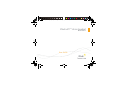 1
1
-
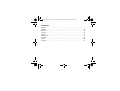 2
2
-
 3
3
-
 4
4
-
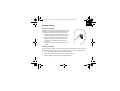 5
5
-
 6
6
-
 7
7
-
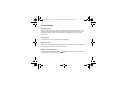 8
8
-
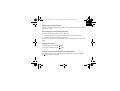 9
9
-
 10
10
-
 11
11
-
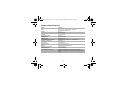 12
12
-
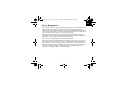 13
13
-
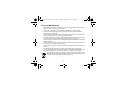 14
14
-
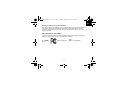 15
15
-
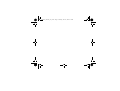 16
16
-
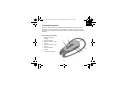 17
17
-
 18
18
-
 19
19
-
 20
20
-
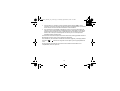 21
21
-
 22
22
-
 23
23
-
 24
24
-
 25
25
-
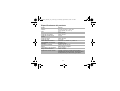 26
26
-
 27
27
-
 28
28
-
 29
29
-
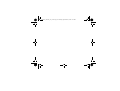 30
30
-
 31
31
-
 32
32
-
 33
33
-
 34
34
-
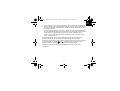 35
35
-
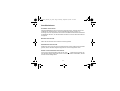 36
36
-
 37
37
-
 38
38
-
 39
39
-
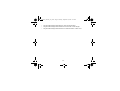 40
40
-
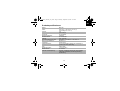 41
41
-
 42
42
-
 43
43
-
 44
44
-
 45
45
-
 46
46
-
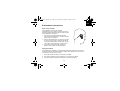 47
47
-
 48
48
-
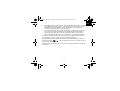 49
49
-
 50
50
-
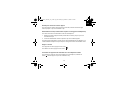 51
51
-
 52
52
-
 53
53
-
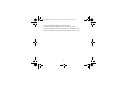 54
54
-
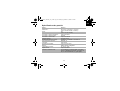 55
55
-
 56
56
-
 57
57
-
 58
58
-
 59
59
-
 60
60
-
 61
61
-
 62
62
-
 63
63
-
 64
64
-
 65
65
-
 66
66
-
 67
67
-
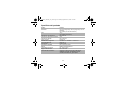 68
68
-
 69
69
-
 70
70
-
 71
71
-
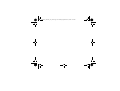 72
72
-
 73
73
-
 74
74
-
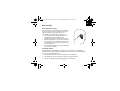 75
75
-
 76
76
-
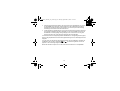 77
77
-
 78
78
-
 79
79
-
 80
80
-
 81
81
-
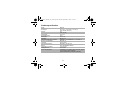 82
82
-
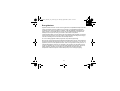 83
83
-
 84
84
-
 85
85
-
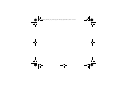 86
86
-
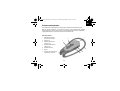 87
87
-
 88
88
-
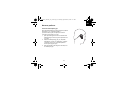 89
89
-
 90
90
-
 91
91
-
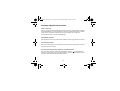 92
92
-
 93
93
-
 94
94
-
 95
95
-
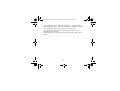 96
96
-
 97
97
-
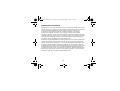 98
98
-
 99
99
-
 100
100
-
 101
101
-
 102
102
-
 103
103
-
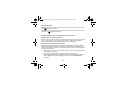 104
104
-
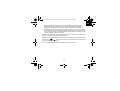 105
105
-
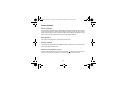 106
106
-
 107
107
-
 108
108
-
 109
109
-
 110
110
-
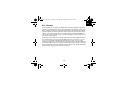 111
111
-
 112
112
-
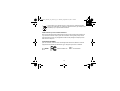 113
113
-
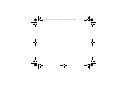 114
114
-
 115
115
-
 116
116
-
 117
117
-
 118
118
-
 119
119
-
 120
120
-
 121
121
-
 122
122
-
 123
123
-
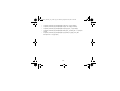 124
124
-
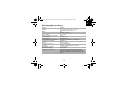 125
125
-
 126
126
-
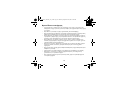 127
127
-
 128
128
-
 129
129
-
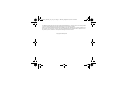 130
130
-
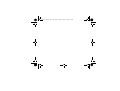 131
131
-
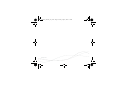 132
132
Iqua F1801CIUS001 Datasheet
- Category
- Mobile headsets
- Type
- Datasheet
- This manual is also suitable for
Ask a question and I''ll find the answer in the document
Finding information in a document is now easier with AI
in other languages
- italiano: Iqua F1801CIUS001 Scheda dati
- français: Iqua F1801CIUS001 Fiche technique
- español: Iqua F1801CIUS001 Ficha de datos
- Deutsch: Iqua F1801CIUS001 Datenblatt
- Nederlands: Iqua F1801CIUS001 Data papier