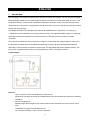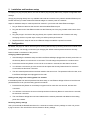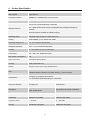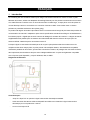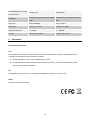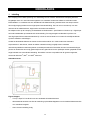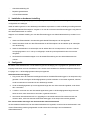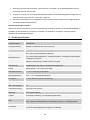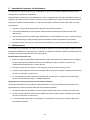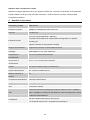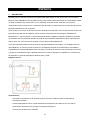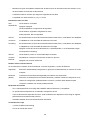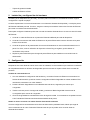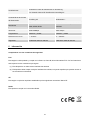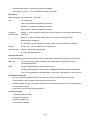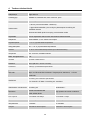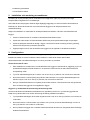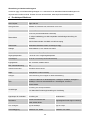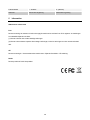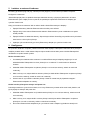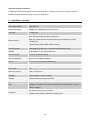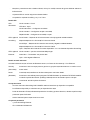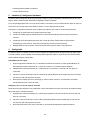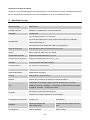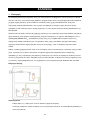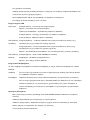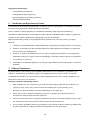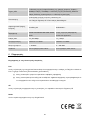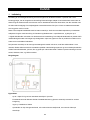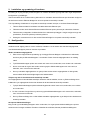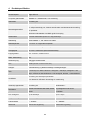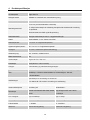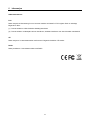König CMP-HOMEPL200 User manual
- Category
- Networking cards
- Type
- User manual
This manual is also suitable for

CMP-HOMEPL200/201
CMP-HOMEPL1000/1001
MANUAL (p. 2 )
Homeplug
ANLEITUNG (S. 7 )
HomePlug
MODE D’EMPLOI (p. 12 )
HomePlug
GEBRUIKSAANWIJZING (p. 17 )
Homeplug
MANUALE (p. 22 )
HomePlug
MANUAL DE USO (p. 27 )
HomePlug
HASZNÁLATI ÚTMUTATÓ (o. 32. )
HomePlug
KÄYTTÖOHJE (s. 37 )
HomePlug
BRUKSANVISNING (s. 42 )
HomePlug
NÁVOD K POUŽITÍ (s. 47 )
HomePlug
MANUAL DE UTILIZARE (p. 52 )
HomePlug
ΕΓΧΕΙΡΙ∆ΙΟ XPHΣHΣ (σελ. 57 )
HomePlug
BRUGERVEJLEDNING (p. 62 )
HomePlug
VEILEDNING (p. 67 )
HomePlug

ENGLISH
Homeplug
1 Introduction
The homeplug is an excellent solution that can be used to extend your network. You can use this homeplug
Ethernet Bridge Adapter to link multiple locations without the need to run an Ethernet cable, at home or in a
small office building. Combined with a broadband DSL/cable connection, every room with electrical power
outlets will have easy access to a high-speed internet connection. Your house will have a power line network
starting with just two plugs.
The adapter operates on the homeplug AV Standard and Mediaxtream
specification, providing up to
1 Gigabit per second bandwidth over existing home AC wiring. The added bandwidth is perfect for ultra-high
speed HD entertainment networks in homes as well as for areas that are hard to reach by wireless
connection.
Since the home powerline is the most pervasive medium in households with multiple outlets in every room,
the plug allows multiple network compatible entertainment systems and home desktop/notebooks to be
networked, to share internet connections, printers, files, and play games without any additional wiring. The
plug is also compatible with any device, including Windows
®
, Mac
®
, and UNIX
®
machines.
Usage Diagram
Features
- Up to 1 Gbps PHY rate over standard home power lines
- Stand-alone unit attaches directly to broadband device and home power line network for seamless
integration
- No new wire approach
- Maintains high data throughput even under extreme noise conditions commonly found in power
lines
- 128 Bit AES encryption ensures data security
- Co-exist with homeplug 1.0 and 1.0 Turbo networks
2

LED De
tails
Power LED Solid green – Powered on
Off – Power off
Blinking green – Security setting up
Solid green – Security setup successful
Double flash - Fail in security
Homeplug link
LED
On/Green - The power line network is active and linking to other adapter(s) at high speed
PHY rate
On/Red – Power line network is active and linking to other adapter(s) at low speed PHY rate
Off – Power line network is not available – no other homeplug devices were detected
Ethernet link
LED
Solid green – 10/100/1000 Mbps port linked
Flashing – Data transmitting or receiving
Off – No Ethernet link
Bottom casing details
The bottom casing contains a recessed Reset Button, a Security Button, and 1 Ethernet Port.
Security This button is designed to generate an individual network group under multiple nodes
environment
Reset Please refer to Security Button section for more details.
This button is used to clear ALL data and restore ALL settings to the factory default values.
Press and release the reset button to begin restore factory default.
System requirements
- One or more other homeplug(s) of CMP-HOMEPL200/201/1000/1001 and compatible devices
- Available Ethernet port on the computer or network device
- Available power outlet. Please avoid using homeplug devices on power strips as they can affect
product performance
- Standard home power line wiring
Package contents
- 1 Homeplug Ethernet bridge
- User manual CD
- Limited warranty card
- 2 RJ45 Ethernet cables
3

2 Installation and hardware setup
Homeplug is a plug and play device; the user is able to plug and play without any complex configuration and
settings.
Simply plug the plug directly into any available wall outlet and connect to any network-enabled Ethernet port.
Please note that you need at least two Ethernet bridges to create a power line network.
Steps for hardware setup to create a power line network in your house with these Ethernet bridges:
1. Plug an Ethernet cable into the device’s network-enabled Ethernet port.
2. Plug the other end of that Ethernet cable into the Ethernet port of the plug located at the bottom of the
casing.
3. Plug the prongs in the back of the plug directly into a power outlet in the wall. Please avoid using
homeplug devices on power strips as they can affect product performance.
4. Repeat the above steps for the second Ethernet bridge to establish a power line network.
3 Configuration
By default, the plug has 128 bit AES encryption ensuring data security by blocking access from outside of the
house. However, we strongly recommend you changing the default network password with the Security
Button located on the bottom of the product.
Changing network password
1. After following the hardware setup and with both Ethernet Bridges plugged into the wall, press down on
the Security Button on both units for 10 seconds. This will change the password to a random value.
2. Press down the Security Button on one unit for more than 0.5 seconds, but less than 3 seconds.
3. You will have 2 minutes to go to the second unit and press the Security Button down for more than
0.5 seconds, but less than 3 seconds.
4. The new network password has now been saved to the second unit. The password will not be lost, even
if the Ethernet bridges are unplugged from the wall.
Adding a new plug to the existing power line network
If the default power line network password has been setup, a new Ethernet bridge will have to load the new
password before it can join the existing power line network.
1. Press the Security Button on an already encrypted unit for more than 0.5 seconds, but less than
3 seconds.
2. You will have 2 minutes to the new unit and press down its Security Button for more than 0.5 seconds,
but less than 3 seconds.
3. The new Ethernet bridge has now been loaded with the network password and added to the existing
power line network.
Restoring factory settings
Use a pin and hold the Reset Button down for 2 seconds to restore to factory settings on each unit you are
trying to connect. The unit will then connect, based on factory settings.
4

4 Product Specification
Main chipset Gigle GGL541
Computer interface IEEE802.3u ; IEEE802.3ab, auto cross-over
Standards Homeplug AV
Network interface
One RJ-45 (10/100/1000 Base-T Ethernet)
One 1 Gbps power line port fully interoperable with existing homeplug AV
products
Multicast support via IGMP and MLD snooping
Operating range Estimated range of 300 m in wall power lines
Cabling 1000/100Base-T; Cat. 5/5e/6 UTP Cable
Operating temperature
0
C - 40
C ambient temperature
Storage temperature
-20
C - +70
C ambient temperature
Humidity 10 - 90% Maximum (non-condensing)
Power input 100 – 240 V AC, 50/60 Hz internal
Max. power consumption 5 W
Power connector Embedded US/EU/UK/AU
Housing Plastic (96x70x32 mm)
Buttons Simple Connect and Factory Reset buttons
LED
2 Power line Link Rate indicators: Rate > 200 Mbps, Rate < 200 Mbps;
2 Ethernet status indicators: Link Rate, Activity; 1 Power indicator
Certifications
Homeplug AV powerline specification
FCC Class B/CE Mark/Homeplug AV certification
Power line features Homeplug AV
Mediaxtream
Modulation
OFDM 1024/256/64/16/8
QAM, QPSK, BPSK
High speed multi-carrier modulation
PHY Rate Up to 200 Mbps Up to 1 Gbps
Scheduling CSMA/CA and TDMA CSMA/CA and TDMA
Frequency band 2 – 28 MHz 50 – 300 MHz
Security 128 Bit AES encryption 128 Bit AES encryption
5

5 Information
Safety compliances
FCC
This equipment has been tested and found to comply with Part 15 Class B of the FCC Rules. Operation is
subject to the following two conditions:
(1) This device may not cause harmful interference
(2) This device must accept any interference received, including interference that may cause undesired
operation.
CE
This equipment is in compliance with the requirements of the following regulations: CE Mark
RoHS
This product is RoHS compliant.
6
Page is loading ...
Page is loading ...
Page is loading ...
Page is loading ...
Page is loading ...
Page is loading ...
Page is loading ...
Page is loading ...
Page is loading ...
Page is loading ...
Page is loading ...
Page is loading ...
Page is loading ...
Page is loading ...
Page is loading ...
Page is loading ...
Page is loading ...
Page is loading ...
Page is loading ...
Page is loading ...
Page is loading ...
Page is loading ...
Page is loading ...
Page is loading ...
Page is loading ...
Page is loading ...
Page is loading ...
Page is loading ...
Page is loading ...
Page is loading ...
Page is loading ...
Page is loading ...
Page is loading ...
Page is loading ...
Page is loading ...
Page is loading ...
Page is loading ...
Page is loading ...
Page is loading ...
Page is loading ...
Page is loading ...
Page is loading ...
Page is loading ...
Page is loading ...
Page is loading ...
Page is loading ...
Page is loading ...
Page is loading ...
Page is loading ...
Page is loading ...
Page is loading ...
Page is loading ...
Page is loading ...
Page is loading ...
Page is loading ...
Page is loading ...
Page is loading ...
Page is loading ...
Page is loading ...
Page is loading ...
Page is loading ...
Page is loading ...
Page is loading ...
Page is loading ...
Page is loading ...

Declaration of conformity / Konformitätserklärung / Déclaration de conformité /
Conformiteitsverklaring / Dichiarazione di conformità / Declaración de conformidad /
Megfelelőségi nyilatkozat / Yhdenmukaisuusvakuutus / Överensstämmelseförklaring /
Prohlášení o shodě / Declaraţie de conformitate / ∆ήλωση συμφωνίας /
Overensstemmelse erklæring / Overensstemmelse forklaring
We, / Wir, / Nous, / Wij, / Questa società, / La empresa infrascrita, / Mi, / Me, / Vi, / Společnost, / Noi, / Εμείς
Nedis B.V., De Tweeling 28, 5215MC, ’s-Hertogenbosch
The Netherlands / Niederlande / Pays Bas / Nederland / Paesi Bassi / Países Bajos / Hollandia / Alankomaat /
Holland / Nizozemí / Olanda / Ολλανδία
Tel. / Tél / Puh / Τηλ. : 0031 73 5991055
Email / Couriel / Sähköposti / e-post: [email protected]m
Declare that product: / erklären, dass das Produkt: / Déclarons que le produit: / verklaren dat het product: /
Dichiara che il prodotto: / Declara que el producto: / Kijelentjük, hogy a termék, amelynek: / Vakuutamme,
että: / Intygar att produkten: / prohlašuje, že výrobek: / Declarăm că acest produs: / Δηλώνουμε ότι το
προϊόν: / Erklærer at produktet: / Forsikrer at produktet:
Brand: / Marke: / Marque: / Merknaam: / Marca: / Márkája: / Merkki: / Märke: / Značka: / Μάρκα: / Mærke: /
Merke: KÖNIG ELECTRONIC
Model: / Modell: / Modèle: / Modello: / Modelo: / Típusa: / Malli: / Μοντέλο: CMP-HOMEPL200/201/1000/1001
Description: Homeplug
Beschreibu
ng: HomePlug
De
scription : HomePlug
Omschrijving:
Homeplug
De
scrizione: HomePlug
De
scripción: HomePlug
Megneve
zése: HomePlug
Kuvaus: HomePlug
Bes
krivning: HomePlug
Popis: HomePlug
De
scriere: HomePlug
Πε
ριγραφή: HomePlug
Bes
krivelse: HomePlug
Bes
krivelse: HomePlug
Is in co
nformity with the following standards: / den folgenden Standards entspricht: / est conforme aux normes
suivantes: / in overeenstemming met de volgende normen is: / è conforme ai seguenti standard: /
es conforme a las siguientes normas: / Megfelel az alábbi szabványoknak: / Täyttää seuraavat standardit: /
Överensstämmer med följande standarder: / splňuje následující normy: / Este în conformitate cu următoarele
standarde: / Συμμορφώνεται με τις ακόλουθες προδιαγραφές: / Overensstemmelse med følgende
standarder: / Overensstemmer med følgende standarder:
EMC: EN55022 : 2006+A1:2007 Class B, EN55024 : 1998+A1:2001+A2:2003,
IEC61000-4-2 : 2008, IEC61000-4-3 : 2006+A1:2007, IEC61000-4-8 : 2009.
72
Page is loading ...
-
 1
1
-
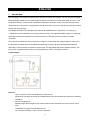 2
2
-
 3
3
-
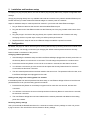 4
4
-
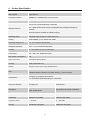 5
5
-
 6
6
-
 7
7
-
 8
8
-
 9
9
-
 10
10
-
 11
11
-
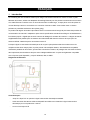 12
12
-
 13
13
-
 14
14
-
 15
15
-
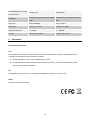 16
16
-
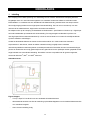 17
17
-
 18
18
-
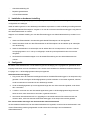 19
19
-
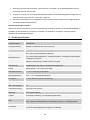 20
20
-
 21
21
-
 22
22
-
 23
23
-
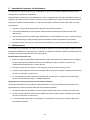 24
24
-
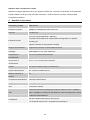 25
25
-
 26
26
-
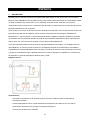 27
27
-
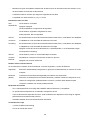 28
28
-
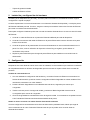 29
29
-
 30
30
-
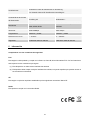 31
31
-
 32
32
-
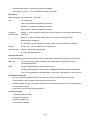 33
33
-
 34
34
-
 35
35
-
 36
36
-
 37
37
-
 38
38
-
 39
39
-
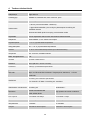 40
40
-
 41
41
-
 42
42
-
 43
43
-
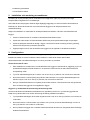 44
44
-
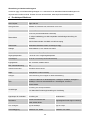 45
45
-
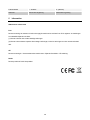 46
46
-
 47
47
-
 48
48
-
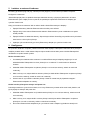 49
49
-
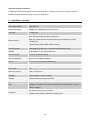 50
50
-
 51
51
-
 52
52
-
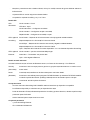 53
53
-
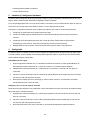 54
54
-
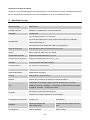 55
55
-
 56
56
-
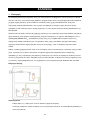 57
57
-
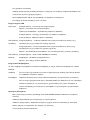 58
58
-
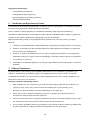 59
59
-
 60
60
-
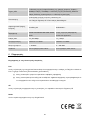 61
61
-
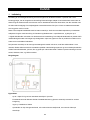 62
62
-
 63
63
-
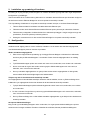 64
64
-
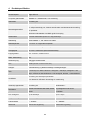 65
65
-
 66
66
-
 67
67
-
 68
68
-
 69
69
-
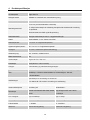 70
70
-
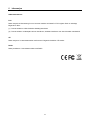 71
71
-
 72
72
-
 73
73
König CMP-HOMEPL200 User manual
- Category
- Networking cards
- Type
- User manual
- This manual is also suitable for
Ask a question and I''ll find the answer in the document
Finding information in a document is now easier with AI
in other languages
- italiano: König CMP-HOMEPL200 Manuale utente
- français: König CMP-HOMEPL200 Manuel utilisateur
- español: König CMP-HOMEPL200 Manual de usuario
- Deutsch: König CMP-HOMEPL200 Benutzerhandbuch
- Nederlands: König CMP-HOMEPL200 Handleiding
- dansk: König CMP-HOMEPL200 Brugermanual
- čeština: König CMP-HOMEPL200 Uživatelský manuál
- svenska: König CMP-HOMEPL200 Användarmanual
- suomi: König CMP-HOMEPL200 Ohjekirja
- română: König CMP-HOMEPL200 Manual de utilizare
Related papers
Other documents
-
Abocom PLE0085 User manual
-
LevelOne HomePlug Pro PLI-3210 User manual
-
Sitecom LN-501 Datasheet
-
Edimax HP-2002ES Datasheet
-
LevelOne PLI-2040 User manual
-
Cisco Systems PLS400 User manual
-
LevelOne PLI-2030 User manual
-
LevelOne PLI-2030 User manual
-
Digitus DN-15024 User manual
-
SMC Networks EZ Connect SMCHPAVH-ETH User manual