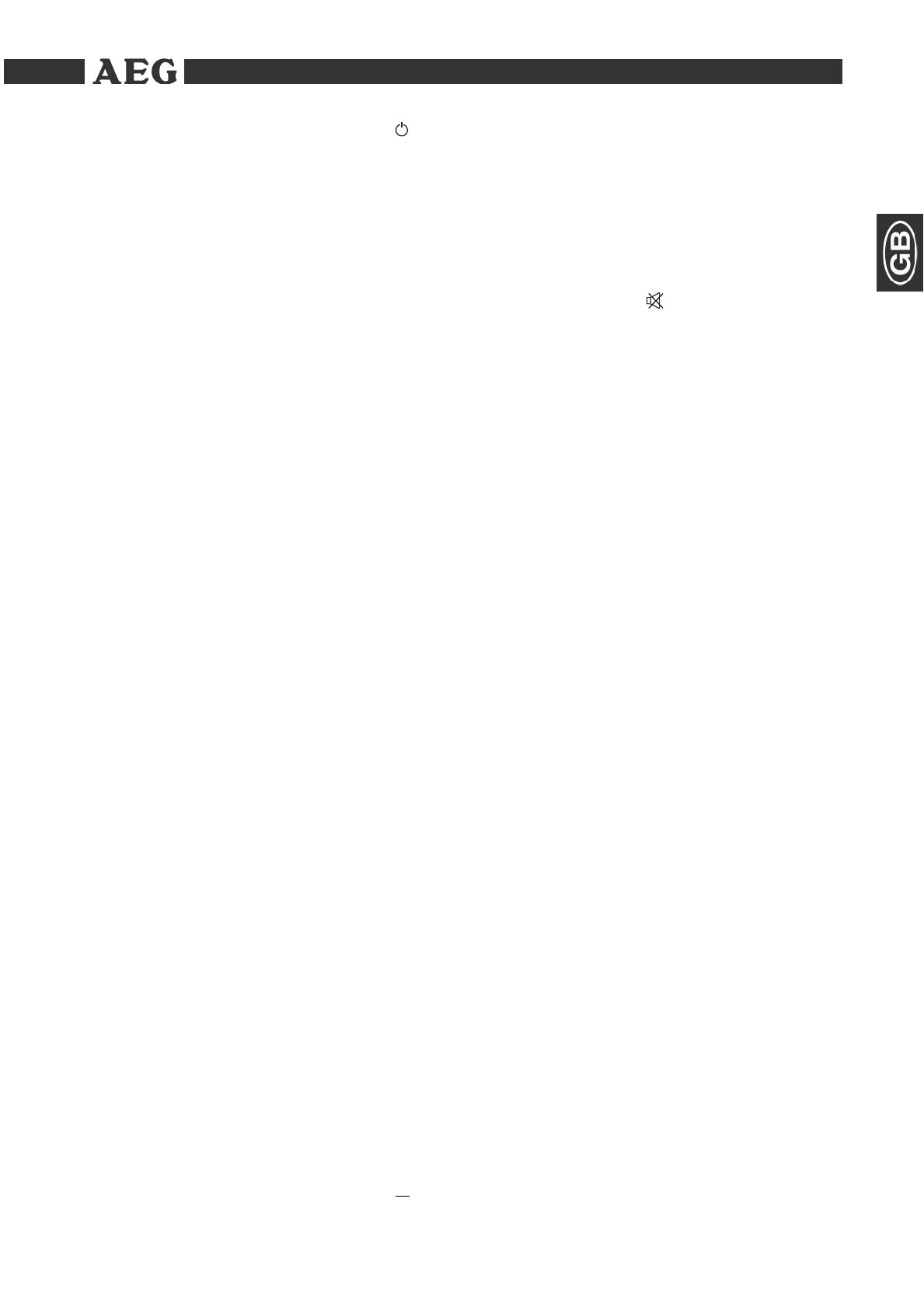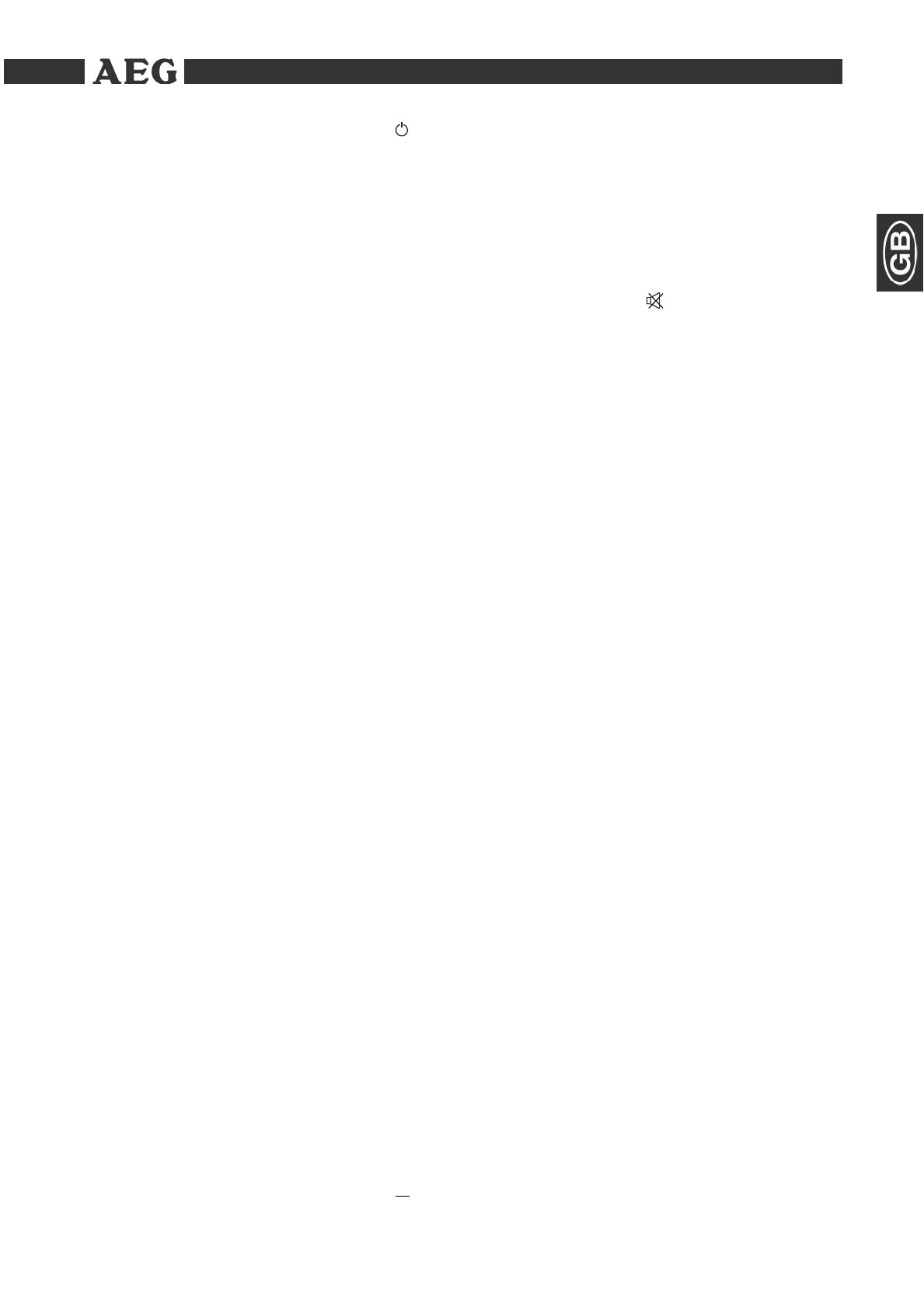
Themen
43
Remote (Fig. 3)
1 „ “ STANDBY:
To activate standby mode.
2 GOTO:
For direct accessing of a section on
the CD/DVD.
3 „
II
“:
Start playback. To freeze the picture.
Press the „
II
“ button to continue
the fi lm.
4 SETUP:
To start the setup menu.
5
:
Fast forward. In radio mode: for
tuning in to /searching for a radio
station.
6
-
: To reduce the volume.
7
:
Fast reverse. In radio mode: for tuning
in to /searching for a radio station.
8 TIT EL / AM/FM:
To show the Playback-Control for
VCD. In radio mode: for activating the
automatic station search.
9 Cursor buttons:
Navigation in screen menu.
10 AUDIO/MEMORY:
To change the Audio settings. In radio
mode: for storing radio stations.
11 ANGLE:
To select the viewing angle.
12 A-MODE:
5.1CH/2CH switching.
13 PROG:
Calling up the play list.
14 CH-LEVEL:
Set the loudspeaker level. Press the
button several times to set the volume
of the individual loudspeakers.
The adjustments are made with the
+/- buttons (24/6).
15 S.EFFECT:
Set the reverb mode.
16 USB:
USB / CARD / DVD switching.
17 REPEAT:
To repeat title, chapters, etc.
18 A-B:
To select the section to be repeated.
19 „
“ OPEN/CLOSE:
To open or close the CD/DVD tray.
20 Numerical buttons:
For direct selection of chapter or song
number.
21 10+:
For selecting the chapters/tracks
above 9. Pressing again increases by
a further 10.
22 „
“: To switch of the sound.
23
I
/RADIO+:
To jump to the next chapter or song.
In radio mode: for running through the
stored radio stations.
24
+
: To increase the volume.
25
I
/RADIO-:
To return to the previous chapter
or song. In radio mode: for running
through the stored radio stations.
26 SUBTITLE/AUTO:
To show/hide subtitles. In radio mode:
for activating the automatic station
search.
27 ENTER:
Confi rm the input.
28 MENU / MO/ST:
To display the main menu of the DVD/
VCD. In radio mode: for switching
between stereo and mono.
29 V-MODE:
Progressive scan/interlace switching.
30 OSD:
To display the play status on screen.
31 SOURCE SELECT:
For selecting between DVD/AUX1/
AUX2 and TUNER.
32 TONE:
Set the bass and treble levels.
The adjustments are made with the
+/- buttons (24/6).
33 STEP:
To freeze the picture. Press the „
II
“
button to continue the fi lm.
34 ZOOM:
To zoom in or out.
35 „
“: Stop play.
05-DVD 4611 AEG - GB 43 25.01.2007, 8:47:27 Uhr