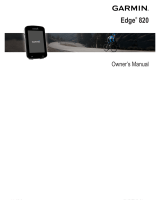Garmin Connect™
Your Garmin Connect account allows you to track your performance and connect with your friends. It gives you
the tools to track, analyze, share, and encourage each other. Record the events of your active lifestyle.
You can create your free Garmin Connect account when you pair your device with your phone using the Garmin
Connect app.
Store your activities: After you complete a ride with your device, you can sync with the Garmin Connect app to
upload that activity and keep it as long as you want.
Analyze your data: You can view more detailed information about your fitness and indoor activities, including
time, distance, calories burned, speed charts, and customizable reports.
Share your activities: You can connect with friends to follow each other's activities or post links to your
activities on your favorite social networking sites.
Manage your settings: You can customize your device and user settings on your Garmin Connect account.
Pairing the Speed Sensor With Your Smartphone
When you pair the speed sensor with the Garmin Connect app, you can record and upload cycling activities that
include speed and distance data without using another Garmin device. The speed sensor must be paired
directly through the Garmin Connect app, instead of from the Bluetooth settings on your smartphone.
NOTE: The cadence sensor cannot pair with the Garmin Connect app and be used as a standalone sensor.
1From the app store on your smartphone, install and open the Garmin Connect app.
2Bring your smartphone within 3 m (10 ft.) of the speed sensor.
NOTE: Stay 10 m (33 ft.) away from other wireless sensors while pairing.
3Rotate the wheel two revolutions to wake up the speed sensor.
The LED flashes green for five seconds to indicate activity. The LED flashes red to indicate a low battery
level.
4Select an option to add the speed sensor to your Garmin Connect account:
• If this is the first device you have paired with the Garmin Connect app, follow the on-screen instructions.
• If you have already paired another device with the Garmin Connect app, from the or menu, select
Garmin Devices > Add Device, and follow the on-screen instructions.
Introduction 3