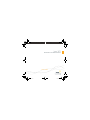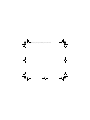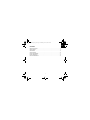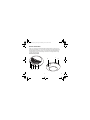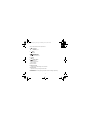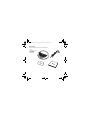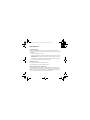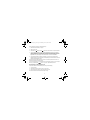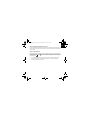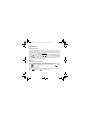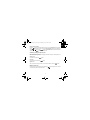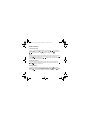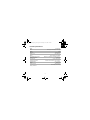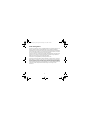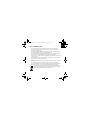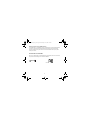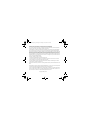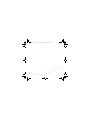Iqua UFO
Bluetooth
®
Portable Handsfree
User Guide
kansilehti_ufo.indd 1
kansilehti_ufo.indd 1
29.9.2005 14:02:08
29.9.2005 14:02:08
UFO_PHF-601_UG_en.fm Page -1 Wednesday, June 7, 2006 1:20 PM

UFO_PHF-601_UG_en.fm Page 0 Wednesday, June 7, 2006 1:20 PM

1
EN
Contents
General Information ............................................................................................2
Getting Started ....................................................................................................5
Call functions ......................................................................................................8
Other Functions .................................................................................................10
Product Specifications .......................................................................................11
Power management ..........................................................................................12
Care and Maintenance ......................................................................................13
UFO_PHF-601_UG_en.fm Page 1 Wednesday, June 7, 2006 1:20 PM

2
General Information
Thank you for purchasing Iqua UFO Bluetooth® Portable Handsfree. Your new device is a
stylish product that enables you to communicate comfortably with compatible mobile phones
that support Bluetooth wireless technology. It is light and pocket-sized and designed to be
used at the office, at home or while traveling. The device can be charged with the charger
included in the sales package.
Overview of the product
1
3
4
5
6
2
8
7
UFO_PHF-601_UG_en.fm Page 2 Wednesday, June 7, 2006 1:20 PM

3
EN
You can control the device with 5 push buttons:
1 Call button
Answer an incoming call
Select an option
2 button
Browse down
3 Radio/Mute button
Switch on/off the radio
Mute/unmute an active call
4 button
Browse up
5 End Call button
End an active call
Reject an incoming call
Cancel an option
Other parts include:
6 Charger connector
Connect the compatible charger to this connector.
7 Volume control
Adjust the volume by turning the volume wheel.
8 Power switch
Switch the device on/off by pushing the power switch to the left/right respectively.
UFO_PHF-601_UG_en.fm Page 3 Wednesday, June 7, 2006 1:20 PM

4
Sales package
Remove all of the components from the sales package.
1. UFO
(including grip pad)
2. Wall charger
3. Quick guide
4. User guide
1
2
3
4
UFO_PHF-601_UG_en.fm Page 4 Wednesday, June 7, 2006 1:20 PM

5
EN
Getting Started
Charging the battery
Before you use Iqua UFO the first time, you must charge its battery for approximately
3.5 hours. Once the battery is full, it will provide up to 8 hours of talk time and up to 220 hours
of standby time.
1. Connect the charger cable to the UFO.
2. Connect the wall charger to a wall outlet. If the UFO has been switched on, the battery
symbol on its display will indicate it is charging. You can also charge the UFO without
switching it on.
3. Once the battery is full, the battery symbol will be shown as fully charged. Unplug the
charger from the wall outlet and disconnect it from the UFO.
Switching on and off
To switch on the UFO, push the Power switch to the left.
To switch off the UFO, push the Power switch to the right.
Pairing the UFO with your mobile phone
Pairing is the process of linking the UFO to a Bluetooth-enabled mobile phone. After this
process is complete, you can only use it with this paired phone. If you want to use it with
another phone, you must repeat the pairing process. The process depends on the model of
your phone. Please refer to the user guide of your phone for details.
UFO_PHF-601_UG_en.fm Page 5 Wednesday, June 7, 2006 1:20 PM

6
To start pairing for the first time, follow these steps:
1. Make sure that the battery is charged.
2. Switch on the UFO.
3. Press both the button and the button at the same time for a couple of seconds.
4. The UFO will be available for new compatible Bluetooth devices within its operating
range. A Bluetooth symbol will flash in the upper right corner of the phone display to
indicate that pairing is in progress. When the phone has found the device, you will see
Iqua UFO on the phone display. Select Yes and enter the UFO ID code 0000.
5. Once pairing has been successfully completed, you will hear a long beep and the
Bluetooth symbol on the phone display will stop flashing to indicate an active connection
between the UFO and the phone.
If the UFO has already been paired with a phone, it will find this phone the next time it is
switched on and pair with it automatically.
If you want to cancel pairing, or if the UFO does not find a phone to pair with, you can stop it
from trying by pressing the button. To try again, repeat the steps above.
Disconnecting the UFO and the phone
To disconnect the UFO and the mobile phone, do any of the following:
1. Turn off the UFO.
2. Disconnect the UFO through the menu in your phone.
3. Move the UFO more than 10 meters away from the phone.
The UFO will also be disconnected if the battery is empty.
UFO_PHF-601_UG_en.fm Page 6 Wednesday, June 7, 2006 1:20 PM

7
EN
Reconnecting the paired UFO to the phone
To reconnect the UFO to the default mobile phone or the phone that was used last, switch on
the UFO. Otherwise, connect through the menu on your phone as instructed in the user guide
for your phone.
Using the UFO functions
Once the UFO has been switched on and it is in standby mode, you can enter the main menu
by pressing either the or button twice. The UFO will always return to standby mode if
its functions are not used for a while. You can always return to standby mode also by pressing
and holding down .
• To use the call and other functions, switch on the UFO so that it is in standby mode.
• These functions depend on the model of your phone. For the latest compatibility
information, please visit www.iqua.com.
UFO_PHF-601_UG_en.fm Page 7 Wednesday, June 7, 2006 1:20 PM

8
Call functions
Downloading contacts
Depending on the phone model you can download up to 10 favorite contacts to UFO. Pair the
UFO with your compatible phone first and download the contacts as follows. After download,
you are able to make phone calls from UFO phonebook. Please check the latest compatibility
information for contact downloading at www.iqua.com
.
Press the button twice to display the UFO menu. You will see Call menu first on the list.
Press to enter the menu. Using the / buttons, browse to Download phonebook
and press . The UFO will go to download mode and you can send your contacts from
the mobile phone via Bluetooth. This function depends on the model of your phone. Please
refer to the user guide of your phone for details.
Making calls
Make a phone call from the phonebook
Press the button twice to display the UFO menu. You will see Call menu first on the list.
Press to open the Call menu. You will see Phonebook first on the list.
Press to enter the phonebook. Select a contact by browsing with the / buttons.
Press once more to dial the call.
Redial last dialed numbers
Press the button twice to display the Redial menu. Select a phone number by browsing
with the / buttons. Press once more to dial the call.
UFO_PHF-601_UG_en.fm Page 8 Wednesday, June 7, 2006 1:20 PM

9
EN
Dial to received numbers
Press the button twice to display the UFO menu. You will see Call menu first on the list.
Press to open the Call menu. You will see Received calls third on the list. Browse to
it with the / buttons. Press to open the Received calls menu. Browse to a phone
number and press once more to dial the call.
Answering, ending and rejecting calls
When a call comes in, you will hear the ringing tone either through your mobile phone or the
UFO’s speaker or through both.
Answer a call
To answer a call, press the button.
End a call
To end an active call, press the button.
Reject a call
When you have an incoming call that you do not want to answer, press the button.
Muting an active call
You can mute or unmute an active call by pressing the button during the call. To unmute
the microphone, press the button once more.
UFO_PHF-601_UG_en.fm Page 9 Wednesday, June 7, 2006 1:20 PM

10
Other Functions
Time and date setting
Press the button twice to display the UFO menu. Using the / buttons, browse to
Date/Time settings. Press to enter the settings mode. You can browse the options with
/ and select each setting with . To cancel a setting, press .
Radio
Connect the UFO to its charger so that the charger cable can function as the radio antenna.
Press the button to open the radio. You can tune the channels manually with the /
buttons. Pressing and holding down the or button will make the UFO search for the
next available radio station automatically.
Erasing paired phones
To erase all paired phone information from the UFO memory, press and hold down the ,
and buttons simultaneously for 3 seconds. After this procedure the UFO will not
search for phones when it is switched on.
Erasing phonebook
To erase all phonebook information from the UFO memory, press the button twice to
display the UFO menu. You will see Call menu first on the list. Press to enter the menu.
Using the / buttons, browse to Erase phonebook and press . Press once
more to confirm. All contacts and numbers in the phonebook will be deleted.
UFO_PHF-601_UG_en.fm Page 10 Wednesday, June 7, 2006 1:20 PM

11
EN
Product Specifications
Model: Iqua PHF-601
Size: 110 mm (L) x 110 mm (W) x 33 mm (H)
Weight:
150 g
Talk Time: Up to 14 hours
Standby Time: Up to 300 hours
Battery: Lithium-polymer 3.7V 2200mA
Supported Bluetooth Profiles: Headset 1.1, Handsfree 1.0 and Object Push 1.1
Bluetooth Compliance: Version 1.2
Paired Devices: Up to 5, one at a time
Operating Temperature: Between -10°C and 85°C (14°F and 185°F)
Operating Range: Up to 10 meters
Display:
Graphic LCD
Display resolution:
128 (W) x 64 (H)
Display visible area:
52.6 mm (W) x 27.5 mm (H)
UFO_PHF-601_UG_en.fm Page 11 Wednesday, June 7, 2006 1:20 PM

12
Power management
This product is powered by a built-in rechargeable battery which cannot be changed. Do not
attempt to replace the battery. Rechargeable battery can be charged and discharged
hundreds of times, but it will eventually wear out. After a period of time that will vary depending
on the use and usage conditions, you may find that the built-in battery will power your product
for only a couple of hours requiring you to charge more frequently.
Charge your device only with the charger provided in the sales package. Unplug the charger
when not in use. Do not leave the device connected to the charger for longer period than
needed, since overcharging may shorten the battery lifetime.
If left unused, a fully charged battery will discharge itself over time.
Temperature extremes may affect the ability of the battery to charge. Always try to keep the
device between 15 °C and 25 °C (59 °F and 77 °F). Leaving the device in hot or cold places,
such as in closed car in summer or winter conditions, will reduce the capacity and lifetime of
the battery. A device with hot or cold battery may not work for a while after being exposed to
extreme temperature differences even when the battery is fully charged. Battery performance
is particularly limited in temperatures well below freezing. Do not charge in humid
environment.
UFO_PHF-601_UG_en.fm Page 12 Wednesday, June 7, 2006 1:20 PM

13
EN
Care and Maintenance
– Do not expose the device to liquid, moisture or humidity as it is not waterproof.
– Do not use or store the device in dusty, dirty areas. Its moving parts and electronic
components can be damaged.
– Do not store the device in hot areas. High temperatures can shorten the life of electronic
devices, damage batteries, and warp or melt certain plastics.
– Do not store the device in cold areas. When the device returns to its normal temperature,
moisture can form inside the device and damage electronic circuit boards.
– Do not drop, knock, or shake the device. Rough handling can break internal circuit boards
and fine mechanics.
– Do not use harsh chemicals, cleaning solvents, or strong detergents to clean the device.
– Use a soft, clean, dry cloth to clean any lenses.
– Do not expose your device to contact with sharp objects as this will cause scratches and
damage.
– Do not stick anything inside the device as this may damage internal components.
– Do not dismantle the device or the charger as they do not contain serviceable parts and
taking apart the device may expose you to dangerous voltages or other hazards.
Act according to your local rules and do not dispose of this product as part of your
normal household waste. Dispose of this product in a separate collection system
meant for recycling of electrical and electronic products.
UFO_PHF-601_UG_en.fm Page 13 Wednesday, June 7, 2006 1:20 PM

14
How to get service for my IQUA Product?
If you believe that you are entitled to a repair or replacement of your IQUA Product based on
your statutory rights under the applicable national laws relating to the sale of consumer
products or warranty given by the retailer, who has sold the IQUA Product to you, please
contact your retailer.
DECLARATION OF CONFORMITY
We, Iqua Ltd., declare under our sole responsibility, that the product, PHF-601, conforms with
the provisions of the following Council Directive: 1999/5/EC.
0678
FCC ID: TUFPHF-601
UFO_PHF-601_UG_en.fm Page 14 Wednesday, June 7, 2006 1:20 PM

Federal Communications Commission (FCC) Statement
15.21 You are cautioned that changes or modifications not expressly approved by the part responsible for
compliance could void the user's authority to operate the equipment.
15.105(b) NOTE: This equipment has been tested and found to comply with the limits for a Class B digital
device, pursuant to part 15 of the FCC rules. These limits are designed to provide reasonable protection
against harmful interference in a residential installation. This equipment generates, uses and can radiate radio
frequency energy and, if not installed and used in accordance with the instruction manual, may cause harmful
interference to radio communications. However, there is no guarantee that interference will not occur in a
particular installation. If this device does cause harmful interference to radio or television reception, which can
be determined by turning the equipment off and on, the user is encouraged to try to correct the interference
by one or more of the following measures:
- Reorient or relocate the receiving antenna.
- Increase the separation between the equipment and receiver.
- Connect the equipment into an outlet on a circuit different from that to which the receiver is connected.
- Consult the dealer or an experienced radio/TV technician for help.
This device complies with Part 15 of the FCC Rules. Operation is subject to the following two conditions:
(1) this device may not cause interference and
(2) this device must accept any interference, including interference that may cause undesired operation of the
device.
The Bluetooth word mark and logos are owned by Bluetooth® SIG, Inc. and any use of such marks by IQUA
is licenced. Other trademarks and trade names belong to their respective owners.
Under no circumstances does IQUA assume any liability for loss of or damage to or corruption of data, for any
loss of profit, loss of business, revenues, contracts, anticipated savings increased costs or expenses or for
any indirect, special, incidental or consequential damages howsoever caused.
Copyright © 2006 Iqua Ltd
UFO_PHF-601_UG_el.fm Page 16 Thursday, June 8, 2006 12:35 PM

www.iqua.com
takakansi.indd 1 24.3.2006 14:17:52
UFO_PHF-601_UG_en.fm Page 15 Wednesday, June 7, 2006 1:20 PM
-
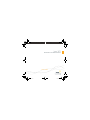 1
1
-
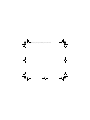 2
2
-
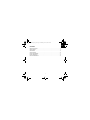 3
3
-
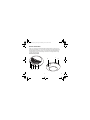 4
4
-
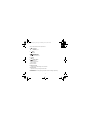 5
5
-
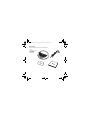 6
6
-
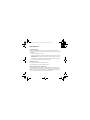 7
7
-
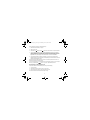 8
8
-
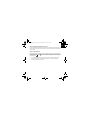 9
9
-
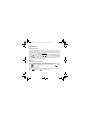 10
10
-
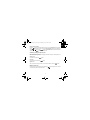 11
11
-
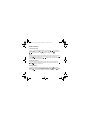 12
12
-
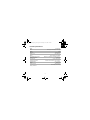 13
13
-
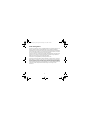 14
14
-
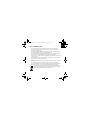 15
15
-
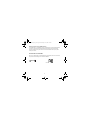 16
16
-
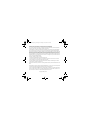 17
17
-
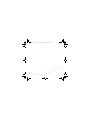 18
18
Iqua Portable Handsfree User User manual
- Type
- User manual
- This manual is also suitable for
Ask a question and I''ll find the answer in the document
Finding information in a document is now easier with AI
Related papers
Other documents
-
Triax UFO Marine Antenna User manual
-
Sunco Lighting UFO User manual
-
SUNCO UFO LED High Bay Light User manual
-
TotalLEDS TL-5172H Installation guide
-
Ortech UFO-150-3CCT+W User manual
-
BlueTrek UFO User manual
-
AMINY ufo-black User manual
-
Walkera W100S User Handbook Manual
-
Crestron UFO-WPR-3ER User guide
-
Elenco EDU62022 Owner's manual