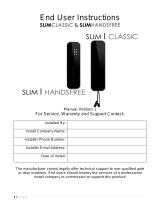P a g e | 9
Calling time (Function 45-47)
This is the time the unit will spend attempting to call a number before aborting the call and calling
the next number on the list. It is very useful to adjust this time so that if there is voicemail or
answer machine on a number, that the intercom aborts the call before the machine picks up,
otherwise the unit will think the call is answered and never call the next number. To adjust these
times, send the following SMS messages…
9999#45??# Ringing time for first phone number (Where ?? = time in seconds 10-99)
9999#46??# Ringing time for second phone number (Where ?? = time in seconds 10-99)
9999#47??# Ringing time for third phone number (Where ?? = time in seconds 10-99)
TIP: Remember to include the network connection time. A mobile phone needing to ring for 10
seconds may need a programmed ringing time of 15 seconds, because it can take 5 seconds to
connect the call.
Caller ID access control (Function 72)
This feature allows up to 100 numbers to be stored in memory. Any of these numbers can call the
intercom. It will recognise the number, end the call without answering, and activate the output
relay 1, all within a few seconds.
Tip: The intercom only compares the last 6 digits of the number with memory; therefore it is not
necessary to enter country codes.
To add numbers, send the following SMS (up to 4 numbers can be entered in the same SMS)…
9999#72telephonenumber#72telephonenumber#72telephonenumber#72telephonenumber#
Tip: Even if a number is stored as a dialling out number when the call button is pressed, it needs
stored again under the 72 feature if it is also required to have caller ID access.
Internal Clock (Function 86)
The PRIME model has many additional features which require the intercom to have the current
time and day stored. Each time the intercom receives a SMS, it will use the time and date from the
incoming message to re-calibrate its internal time clock. In the event of a power failure, the time
will be lost, however the intercom can send a SMS to itself after rebooting. To activate this
feature, enter the following code…