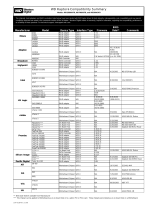Hardware Installation- 15 -
English
I/O Control IT8712F
Hardware Monitor System voltage detection
CPU temperature detection
CPU / System / Power fan speed detection
CPU warning temperature
CPU / System / Power fan failure warning
CPU smart fan control
Onboard SATA RAID Onboard ICH6R chipset (SATA0_SB, SATA1_SB, SATA2_SB, SATA3_SB)
- supports data striping (RAID 0) or mirroring (RAID 1) function
- supports data transfer rate of up to 150 MB/s
- supports hot plugging function
- supports a maximum of 4 SATA connections
- supported on the Win 2000/XP operating systems
Onboard Silicon Image SiI3114 chipset (SATA0_SII, SATA1_SII, SATA2_SII, SATA3_SII)
- supports data striping (RAID 0), mirroring (RAID 1) or
striping + mirroring (RAID 0+1)
- supports data transfer rate of up to 150 MB/s
- supports hot plugging function
- supports a maximum of 4 SATA connections
- supported on the Win 2000/XP/NT/98/Me operating systems
Onboard Promise PDC20779 chipset (SATA0_PR, SATA1_PR)
- supports data striping (RAID 0), mirroring (RAID 1)
- supports data transfer rate of up to 300 MB/s
- supports hot plugging function
- supports a maximum of 2 SATA II connections
- supported on the Win 2000/XP operating systems
Onboard Wireless LAN Onboard Atheros AR2414A chip
- supports IEEE 802.11b, 802.11g standards, Atheros Super G mode
- supports up to 11Mbps/54Mbps/108Mbps wireless data transmission
- supports frequency band: 2412 - 2483.5 MHz
- supports modulation technology: OFDM/DSSS
- supports modulation techniques: BPSK, QPSK, 16 QAM, 64 QAM,
DBPSK, DQPSK, CCK
- supports ouput level: 20dBm (maximum) @ antenna connector
BIOS Use of licensed AWARD BIOS
Supports Dual BIOS/Q-Flash/Multilanguage BIOS
Additional Features Supports U-Plus DPS
Supports @BIOS
Supports EasyTune 5
(Note)
Overclocking Over Voltage via BIOS (CPU/ FSB/DDR II/ PCI-E)
Over Clock via BIOS (CPU/ DDR II/ PCI-E)
Form Factor ATX form factor; 30.5cm x 24.4cm
(Note) EasyTune 5 functions may vary depending on different motherboards.