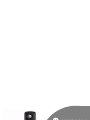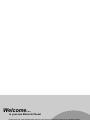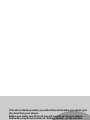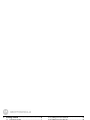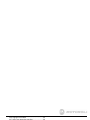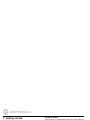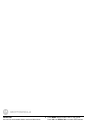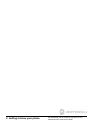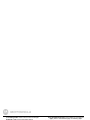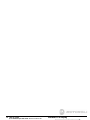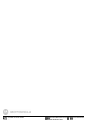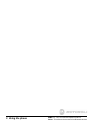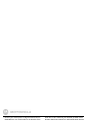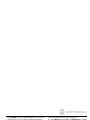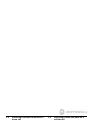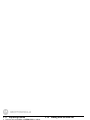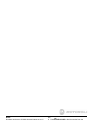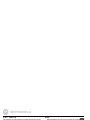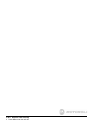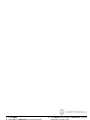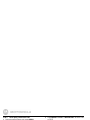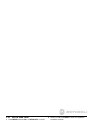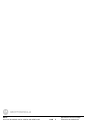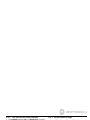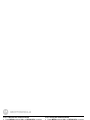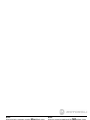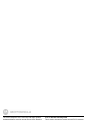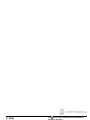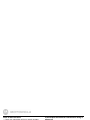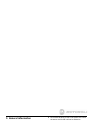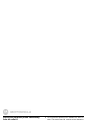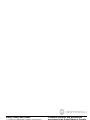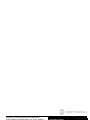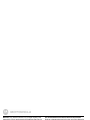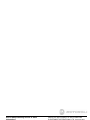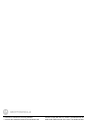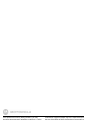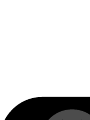User’s Guide
L511BT / L512BT / L513BT / L514BT /
L515BT / L502BT
DECT 6.0 Digital Cordless Phone with
Bluetooth
®
and
Answering System
Warning
Use only the adapter and telephone line cord provided
in the box.

• 30 name and number phonebook.
• Answering machine with 15 minutes digital recording time.*
• Caller ID shows you who is calling and includes details of the last 30 callers in a calls list.**
• Register up to 5 handsets to a single base.
• Make internal calls, transfer external home calls, hold 3-way conversation between two internal callers and
an external caller, including home call or cellular call.
*The recording time includes the pre-recorded voice menu and outgoing announcements.
**You must subscribe to your network provider's Caller ID or Call Waiting service for these features to work.
Please note that this equipment is not designed for making emergency telephone calls when the power fails.
Alternative arrangements should be made if emergency telephone call is necessary.
Welcome...
to your new Motorola Phone!
Please retain your original dated sales receipt for your records. For warranty service of your Motorola product,
you will need to provide a copy of your dated sales receipt to confirm warranty status. Registration is not required
for warranty coverage.
For product related questions, please call:
US and Canada: 1-888-331-3383
On the Web: www.motorola.com
This ENERGY STAR
®
program (www.energystar.gov) recognizes and encourages the use of
products that save energy and help protect our environment. We are proud to mark this product
with the ENERGY STAR
®
label indicating it meets the latest energy efficiency guidelines.

IMPORTANT
Only use the telephone line cord supplied.
This equipment is not designed to make emergency telephone calls during power failures. Alternative
arrangements should be made for access to emergency services.
Got everything?
• Handset
• Base
• NiMH rechargeable battery pack
• Battery door
• Power adapter
• Telephone line cord
• User’s Guide
• Quick Start Guide
In multihandset packs, you will find one or more additional handsets, chargers with power adapter units,
additional rechargeable battery packs and battery doors.
This User’s Guide provides you with all the information you need to get
the most from your phone.
Before you make your first call you will need to set up your phone.
Follow the simple instructions in 'Getting Started', on the next few
pages.

4
1. Getting started ................................................6
1.1 Connect the base ............................................... 7
1.2 Install and charge the handset battery pack ........ 7
1.3 Set the display language .................................... 8
1.4 Set date and time ............................................... 8
2. Getting to know your phone ..........................9
3. Using the phone............................................13
3.1 Introducing Bluetooth........................................ 13
3.2 Bluetooth Setup ................................................ 14
3.2.1 Setup Cellular ....................................... 14
3.2.2 Replace a paired device ....................... 14
3.2.3 Paired Devices ...................................... 15
3.3 Making a home call using your landline............ 15
3.4 Making a cellular call using your cordless
DECT handset .................................................. 16
3.5 Speed dial calling ............................................. 16
3.6 Answering a home call ..................................... 16
3.7 Answering a cellular call ................................... 16
3.8 Receiving a cellular call while on a home call....... 17
3.9 Receiving a home call while on a cellular call...... 17
3.10 Ending a call ..................................................... 17
3.11 Adjusting volume .............................................. 18
3.12 Muting a call ..................................................... 18
3.13 Dialing from the redial list ..................................18
3.14 Dialing from the calls list....................................18
3.15 Adding an entry to the phonebook ....................18
3.16 Storing a phonebook entry as a
one touch number .............................................19
3.17 Dialing from the phonebook ..............................19
3.18 Caller ID ............................................................19
3.18.1 Calls List ................................................20
3.18.2 View the calls list ...................................20
3.18.3 Save a number from the calls list to
the phonebook .......................................20
3.18.4 Delete a calls list entry ...........................21
3.18.5 Delete entire calls list .............................21
3.19 Personal Settings ..............................................22
3.20 Intercom ............................................................23
3.20.1 Call another handset ..............................23
3.20.2 Transfer an external home call to
another handset .....................................23
3.20.3 Three-party conference call ...................24
3.21 Set the dial mode ..............................................24
3.22 Set the Flash Time ............................................24
3.23 Set the Area Code .............................................25
3.24 Registration .......................................................25
3.25 To reset all settings ...........................................25

5
3.26 Paging/Find handset .........................................26
3.27 Using your answering machine .........................26
3.27.1 Play messages ......................................26
3.27.2 Turn on or off the answer machine .........27
3.27.3 Set the announcement mode ................27
3.27.4 Set the number of rings .........................27
3.27.5 Announcement ......................................27
3.27.6 Record a memo .....................................28
3.27.7 Call screening on/off ..............................29
3.27.8 Delete all old messages ........................29
3.27.9 Remote access ......................................29
3.27.10Set the security code .............................30
4. Help................................................................ 31
5. General information ..................................... 33

6 Getting started
1. Getting started
WARNING
Do not place your phone in the bathroom or other humid
areas.
Location
When choosing a location for your new phone, here are
some important guidelines you should consider:
• Avoid sources of noise and heat, such as motors,
fluorescent lighting, microwave ovens, heating
appliances and direct sunlight.
• Avoid areas of excessive dust, moisture, and low
temperature.
• Avoid other cordless telephones or personal computers.
• Never install telephone wiring during a lightning storm.
• Never install telephone jacks in wet locations unless the
jack is specifically designed for wet locations.
• Never touch non-insulated telephone wires or terminals
unless the telephone line has been disconnected at the
network interface.
• Use caution when installing or modifying telephone lines.
HANDSET RANGE
Optimal range is reached when there are no other electrical
appliances working within the range area. Any obstruction
between the base and handset will also reduce the range
significantly.
SIGNAL STRENGTH
When out of range of the base, the screen shows
SEARCHING....
If you are on a call, the line will disconnect.
Move back within in range of the base. The handset will
automatically re-connect to the base.
Setting up
IMPORTANT
The base must be plugged into an electrical outlet at all
times. Do not connect the telephone line cord into a power
outlet until the handset is fully charged. Only use adapter
and telephone line cord supplied with the product.
WHICH POWER ADAPTER
The power adapter with the smaller pin is for the base unit
and the power adapter with the larger pin is for the charger
unit (only for multi-handset packs).

Getting started 7
1.1 Connect the base
1.
Plug the power adapter with the smaller round pin plug
and telephone line cord into the base. The power
adapter with the larger round pin is for the charger (only
in multi-handset packs).
2.
Plug the other end of the power adapter and telephone
line cord into a power outlet.
3.
Use only the provided power adapter.
1.2 Install and charge the handset
battery pack
1.
Slide off the battery compartment cover to remove it.
Place the supplied rechargeable battery pack in the
battery compartment, with the battery connector
plugged in, as shown.
2.
Slide the battery compartment cover back on.
3.
Put the handset on the base to charge for at least 24
hours. Once charged, the (battery icon) will indicate
that the handset is fully charged.

8 Getting started
IMPORTANT
Use only the rechargeable battery pack provided with the
product.
1.3 Set the display language
1.
Press MENU and then VOL+ or REDIAL/VOL- to select
SETUP HS
.
2.
Repeat to select
LANGUAGE
.
3.
Repeat to select language.
4.
Press MENU to save.
1.4 Set date and time
1.
Press MENU to select
DATE & TIME
. If you're a subscriber
to your network's Caller ID service, date and time is
automatically set when a call is received.
2.
Repeat to edit the year and date.
3.
Press VOL+ or REDIAL/VOL- to move between the
input fields
YEAR
and
DATE
.
4.
Press MENU and then edit the time in 12hr format.
Press VOL+ or REDIAL/VOL- to toggle
AM
/
PM
settings.
5.
Press MENU to save the settings.
Your phone is now ready for use.

Getting to know your phone 9
2. Getting to know your phone
Overview of your handset
Get acquainted with the following 14 buttons on your
handset and their multi-function tasks.
1 Menu / Select
a) In idle mode: Press to access menu list.
b) In menu/editing mode: Press to confirm and save the
settings.
c) During a home call: Press to transfer a call to a second
handset.
d) In calls list entry: Press to save the entry to the
phonebook.
e) In phonebook entry: Press to go to phonebook editing
mode.
2 Scroll up / Volume up
a) In menu mode: Press to scroll up.
b) In editing mode: Press to move cursor to the left.
c) During a call: Press to increase volume.
d) Calls list/phonebook/redial list entry: Press to scroll up
the list.
e) In answering machine mode: Press to increase volume.
3 Right / Calls list
a) In idle mode/during a call: Press to access calls list.
b) In editing mode: Press to move the cursor to the right.
4 Scroll down / Volume down / Redial list
a) In idle/pre-dial mode: Press to access redial list.
b) In menu mode: Press to scroll down.

10 Getting to know your phone
c) In editing mode: Press to move cursor to the right.
d) During a call: Press to decrease volume.
e) Calls list/phonebook/redial list entry: Press to scroll
down the list.
f) In answering machine mode: Press to decrease
volume.
5 Talk off / Back
a) In menu/editing mode/phonebook entry: Press to exit
to previous level.
b) In pre-dial mode/calls list/redial list entry/answering
machine mode: Press to exit to idle.
c) During ringing: Press to silent the incoming ringer
temporarily.
d) During a call: Press to end a call, either home call or
cellular call.
6 Alphanumeric keypad
a) In idle/pre-dial/editing mode/during a call: Press to
enter characters/numbers. Press and hold to activate
speed dial.
7 # / Pause / ABC / Format
a) In idle/pre-dial/number editing mode/during a call:
Press to insert a #, press and hold to insert a space.
b) In name editing mode: Toggle ABC/abc.
c) In calls list entry: Press to toggle between 7, 10 and 11
digit formats when returning calls from Caller ID list.
d) In phonebook list entry: If the number is more than 15
digits, press to view the next page of remaining digits.
8Cellular
a) In idle mode: Press to make a cellular call.
b) During an incoming cellular call: Press to answer the
cellular call.
9 Microphone
10 Speaker
a) In idle/menu/pre-dial mode/during a call: Press to turn
on/off the speakerphone.
b) Call List/phonebook/redial list entry: Press to make a
call with speakerphone.
c) During ringing: Press to answer a call with the
speakerphone.
d) In answering machine mode: Press to toggle the
message playback via the earpiece or speakerphone.
11 * / Tone
a) In idle/pre-dial/editing mode: Press to insert a *.
b) During a call: Press to switch from pulse to tone dialing
temporarily if pulse mode was selected before. After the
call has ended, the dial mode will change back to pulse.
c) In phonbook list entry: If the number is more than 15
digits, press to view the previous page of remaining digits.

Getting to know your phone 11
12 Talk on/ Flash
a) In idle/menu/pre-dial mode: Press to make a call.
b) Call List/phonebook/redial list entry: Press to make a
call to the selected entry.
c) During an incoming call: Press to answer the call.
d) During a home call: Press flash to switch to another call.
13 Left/ Phonebook
a) In idle mode/during a call: Press to access the
phonebook.
b) In editing mode: Press to move the cursor to the left.
14 Answering Machine/ Mute/ Clear/ X
a) In idle mode: Press to play the message in answering
machine.
b) In pre-dial/editing mode: Press to delete one character/
digit. Long press to delete all characters/digits.
c) During a call: Press to mute/unmute the call.
d) In calls list/phonebook entry: Press to delete the entry.
e) In answering machine mode: Press to delete the
current message playback.
Handset LCD display
Display icons
On when speakerphone is turned on.
On when the answering machine is turned on.
Flashes when a new message is received.
Indicates that a new call has been received.
Off after all new calls have been reviewed.
Indicates that the ringer volume is off.
If a voice mail service is being used, this icon indicates
that there is a new voice mail message. The icon is off
after all new voice mails have been reviewed. (For
home line only)

12 Getting to know your phone
On when a call is muted.
Full battery power level.
2/3 battery power level.
1/3 battery power level.
Flashes when low battery level is detected, needs
charging.
Animation in motion. Battery is charging.
In idle mode, the current time is displayed.
In Caller ID mode, the time of call is displayed.
On when the Home line is in use.
Flashes when the Home line is put on hold.
Off when the Home line is idle.
On when the Cellular line is in use.
Flashes when the Cellular line is put on hold.
Off when the Cellular line is idle.
On when a Bluetooth device is
connected.
Off when Bluetooth feature is disabled.
/ On when Bluetooth device or is connected with
the telephone base.
Off When Bluetooth device(s) is (are) disconnected
from the telephone base.
In idle mode the current date is displayed.
In Caller ID mode, the date of the call is displayed.
Overview of the base
1FIND
Press to find/page all registered handsets. Press the button
again, or any key on the handset, to turn off page signal.

Using the phone 13
3. Using the phone
3.1 Introducing Bluetooth
Your new telephone system with Bluetooth wireless
technology has the following features:
• Pairing a Bluetooth enabled mobile phone with the
telephone base. Two Bluetooth devices can be paired up
and connected.
• Connecting a Bluetooth enabled mobile phone to make
and receive
CELLULAR
calls. Two mobile phones can be
connected but only one of them can be used at a time.
• Making and receiving calls using your Bluetooth enabled
mobile phone plan while benefiting from the ease and
comfort of your home telephone system.
Glossary of terms
Below are some terms used in this User's Guide to help you
become familiar with using your Bluetooth devices and your
new telephone system.
Bluetooth mobile phone
- Refers to a Bluetooth enabled
mobile telephone.
CELLULAR
line - The communications service provided
through your Bluetooth enabled mobile telephone.
HOME
line - Your conventional telephone land line.
Pairing
- This refers to the process of two Bluetooth devices
registering device information with each other. The
telephone base must be paired with a Bluetooth enabled
mobile phone before the Bluetooth device can be used.
IMPORTANT INFORMATION
• Refer to your mobile phone user's guide for more
information about its Bluetooth function.
• Make sure that your Bluetooth enabled mobile phone is
between one to twelve feet away from the telephone
base in order to maintain a clear and consistent
connection between your Bluetooth mobile phone,
telephone base and cell tower.
• Make sure that your Bluetooth enabled mobile phone has
sufficient signal strength. You may need to move the
Bluetooth enabled mobile phone and telephone base to a
location where the cellular signal may be stronger.
• Charge your Bluetooth mobile phone while it is
connected to the telephone base because your mobile
phone's battery will discharge faster while it is connected
wirelessly to the telephone base.

14 Using the phone
• Monitor your mobile phone's usage because airtime is
deducted from your cellular plan for the duration of the
CELLULAR
calls.
3.2 Bluetooth Setup
3.2.1 Setup Cellular
To pair and connect a Bluetooth enabled mobile phone:
• Place your cell phone near the handset and base unit.
• Press MENU and then VOL+ or REDIAL/VOL- to select
SETUP CELLULAR
.
• Press MENU and display will show
CELLULAR READY?
.
• Press MENU and display will show
DISCOVERABLE MODE
.
The Bluetooth feature will be activated.
• Using your Bluetooth enabled mobile phone, turn on the
Bluetooth feature and search for a new device.
• Once your Bluetooth enabled mobile phone has found
the
Motorola L511BT/L512BT/L513BT/L514BT/L515BT
/
L502BT telephone, select it.
• Using your Bluetooth enabled mobile phone, enter the
PIN code of the telephone (the default PIN code is 0000)
to continue the pairing process.
• Pairing will be confirmed when you hear a tone and the
Bluetooth icon appears on the handset.
Refer to the user's manual of your Bluetooth enabled mobile
phone to learn how to search for or add new Bluetooth devices.
NOTE
• Paired device(s) will be connected automatically and
stored into the Paired Devices list.
• When a device is successfully connected, corresponding
device or will be displayed.
• If you would like to pair up another Bluetooth device,
please repeat the steps as above.
3.2.2 Replace a paired device
If you have already paired up two Bluetooth devices, you will
need to replace one of them if your would like to pair up
another device. Follow the below steps to replace and pair
up a new device.
• Press MENU and then VOL+ or REDIAL/VOL- to select
SETUP CELLULAR
.
• Display will show
ACTIVE CELLULAR CAPACITY IS FULL
for a
while and then
REPLACE THE CELLULAR?
.
• Press MENU to confirm. Display will show the two
cellular names of the paired devices.
• Press VOL+ or REDIAL/VOL- to select the cellular
device you would like to replace.

Using the phone 15
• Press MENU to confirm. Display will show
CELLULAR READY?
.
• Refer to section 3.2.1 to proceed with the next steps.
NOTE
When pairing a new
cellular, the connected cellular will be
disabled temporarily.
3.2.3 Paired Devices
The cellular(s) paired up will be displayed in the paired
devices list, no matter it(they) is(are) connected or not. You
can choose to connect, or remove the cellular from this menu.
1.
Press MENU and then VOL+ or REDIAL/VOL- to select
PAIRED DEVICES
.
2.
Display will show the Cellular name of paired device(s) .
NOTE
Display will show
NO PAIRED DEVICE
if there is no device
paired up.
3.
Press MENU and then VOL+ or REDIAL/VOL- to select
the desired cellular device.
For the connected cellular device:
4.
Press MENU to remove the cellular device.
5.
Press MENU to confirm.
For the cellular phone that is not connected:
4.
Press MENU and then VOL+ or REDIAL/VOL- to select
CONNECT
or
REMOVE CELLULAR
.
5.
Press MENU to confirm. If you select
REMOVE CELLULAR
,
press MENU again to confirm.
NOTE
• When the connected cellular is removed, corresponding
device or will be off.
• When the disconnected cellular is connected,
corresponding device or will be on.
• When the cellular is removed, the device name will be
removed and
EMPTY
will be displayed instead in the
paired device list.
3.3 Making a home call using your
landline
1.
Enter the phone number and press /FLASH or /
SPEAKER to dial the phone number.

16 Using the phone
3.4 Making a cellular call using your
cordless DECT handset
If there is only one Bluetooth enabled mobile phone paired
and connected,
1.
Enter the phone number, and then press /
CELLULAR to dial out.
If there are two Bluetooth enabled mobile phones paired up
and connected,
1.
Enter the phone number, and then press /
CELLULAR and then VOL+ or REDIAL/VOL- to select
the desired cellular device.
2.
Press MENU to dial out.
NOTE
If the cellular device is paired up but not connected, you
should connect the cellular device before making an external
Bluetooth call.
3.5 Speed dial calling
1.
Press and hold a key from / /1 to WXYZ/9 until
the number is displayed and dialed.
3.6 Answering a home call
1.
Press /FLASH or /SPEAKER to answer the
incoming home call.
3.7 Answering a cellular call
1.
Press /CELLULAR or /SPEAKER to answer the
incoming cellular call.

Using the phone 17
3.8 Receiving a cellular call while on a
home call
A short beep during a HOME call indicates that there is an
incoming CELLULAR call and the screen will display the
caller ID.
To answer the incoming cellular call:
• Press /CELLULAR on the handset. The home call will
automatically be placed on hold and will start
flashing.
To swap the line to a home call:
• While talking on a cellular call, press /FLASH on the
handset to swap to the home call. The cellular call will
automatically be placed on hold and will start flashing.
To end the cellular call:
• Press /BACK on the handset. The home call will be
resumed automatically.
3.9 Receiving a home call while on a
cellular call
A short beep during a CELLULAR call indicates that there
is an incoming HOME call and the screen will display the
caller ID.
To answer the incoming home call:
• Press /FLASH on the handset. The cellular line call
will automatically be placed on hold and will start
flashing.
To swap the line to a cellular call:
• While talking on a home call, press /CELLULAR on the
handset to swap to the cellular call. The home call will
automatically be placed on hold and will start flashing.
To end the home call:
• Press /BACK on the handset. The cellular call will
be resumed automatically.
3.10 Ending a call
1.
During either a home or cellular call, press /BACK
or put the handset on the base.

18 Using the phone
3.11 Adjusting volume
1.
During a call, press VOL+ or REDIAL/VOL- to adjust
the volume.
3.12 Muting a call
1.
During a call, press /MUTE to mute the microphone,
so that you can talk to someone else in the room without
your caller hearing you.
2.
Press /MUTE again to unmute.
3.13 Dialing from the redial list
1.
Press REDIAL/VOL- and then scroll VOL+ or REDIAL/
VOL- to the entry you want to redial.
2.
Press /FLASH or /SPEAKER to dial the number
from home line.
OR
3.
Press /CELLULAR to dial the number from cellular
line.
3.14 Dialing from the calls list
1.
Press CID and then scroll VOL+ or REDIAL/VOL- to the
entry you want to dial.
2.
Toggle the #/ /PAUSE/FORMAT key to format the
dialing number.
3.
Press /FLASH or /SPEAKER to dial the number
from the home line.
OR
4.
Press /CELLULAR to dial the number from the
cellular line.
3.15 Adding an entry to the phonebook
1.
Press and then press MENU to select
ADD
.
2.
Press MENU and then enter the name.
3.
Press MENU and then enter the number.
4.
Press MENU to save.

Using the phone 19
NOTE
Numbers can be up to 24 digits long and names up to 16
characters long. Entries are stored in alphabetical order.
3.16 Storing a phonebook entry as a one
touch number
1.
Press .
2.
Press MENU and then VOL+ or REDIAL/VOL- to select
SPEED DIAL
.
3.
Press MENU and then VOL+ or REDIAL/VOL- to select
the speed dial key from / /1 to WXYZ/9.
4.
Press MENU and then VOL+ or REDIAL/VOL- to scroll
to the entry to want.
5.
Press MENU to save.
3.17 Dialing from the phonebook
1.
Press and then scroll VOL+ or REDIAL/VOL- to
select the entry you want to dial.
2.
Press /FLASH or /SPEAKER to dial the number
from the home line.
OR
3.
Press /CELLULAR to dial the number from the
cellular line.
TIPS
Instead of scrolling to browse the phonebook entries, press
the numeric key corresponding to the first letter of the entry
you wish to locate. For example, pressing 2 will show the
entries starting with A. Pressing 2 again will show the entries
starting with B, etc.
3.18 Caller ID
If you have subscribed to Caller ID, and provided the identity
of the caller is not withheld, the number of the caller will be
displayed together with the date and time of the call (if
provided by the network).
NOTE
• If the telephone number is not available for incoming
calls, the handset will display
UNAVAILABLE
.
• If the incoming call is from a withheld telephone number,
the handset will display
PRIVATE
.
• Information about incoming calls will vary by country and
network operator. Some operators may charge a
subscription for their Caller ID service.

20 Using the phone
3.18.1 Calls List
The calls list contains details of missed and received calls.
Details include the date and time of the call. Entries are
displayed in chronological order with the most recent call at
the top of the list.
NOTE
• When the calls list is full, a new call replaces the oldest
one in the list.
• The received and missed calls log holds details of up to
30 calls.
• If you receive more than one call from the same number,
only the most recent call is kept in the calls list. When
you have missed calls (incoming calls that you haven't
answered) the icon will be displayed in the display
on all handsets registered to the base. If one handset is
used to view the calls log, the icon on the other handsets
remains on (For multi-pack use only).
3.18.2 View the calls list
1.
Press CID to enter the calls list.
2.
Scroll VOL+ or REDIAL/VOL- through the calls list.
NOTE
• When reviewing an entry from the calls list, press #/ /
PAUSE/FORMAT repeatedly to display the number in a
different format.
For example, if a caller number is displayed as
888-331-3383, the various formats will be:
331-3383
1-331-3383
888-331-3383
1-888-331-3383
User can choose the desired number format for local and
long distance numbers before dialing or saving it into the
phonebook.
• The icon is removed once the new call has been
viewed.
3.18.3 Save a number from the calls list to the
phonebook
1.
Press CID to enter the calls list.
2.
Press VOL+ or REDIAL/VOL- to the entry you want.
3.
Press MENU and then enter the name.
4.
Press MENU and then edit the number.
5.
Press MENU to save.
Page is loading ...
Page is loading ...
Page is loading ...
Page is loading ...
Page is loading ...
Page is loading ...
Page is loading ...
Page is loading ...
Page is loading ...
Page is loading ...
Page is loading ...
Page is loading ...
Page is loading ...
Page is loading ...
Page is loading ...
Page is loading ...
Page is loading ...
Page is loading ...
Page is loading ...
Page is loading ...
Page is loading ...
Page is loading ...
Page is loading ...
-
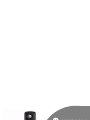 1
1
-
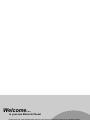 2
2
-
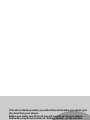 3
3
-
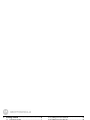 4
4
-
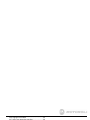 5
5
-
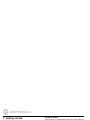 6
6
-
 7
7
-
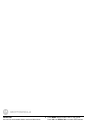 8
8
-
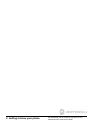 9
9
-
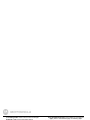 10
10
-
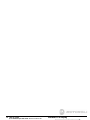 11
11
-
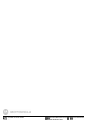 12
12
-
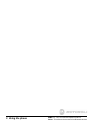 13
13
-
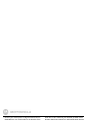 14
14
-
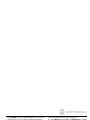 15
15
-
 16
16
-
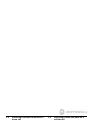 17
17
-
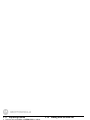 18
18
-
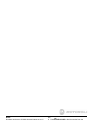 19
19
-
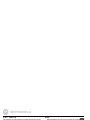 20
20
-
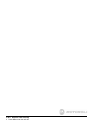 21
21
-
 22
22
-
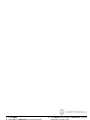 23
23
-
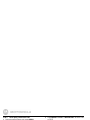 24
24
-
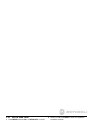 25
25
-
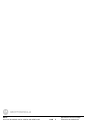 26
26
-
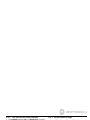 27
27
-
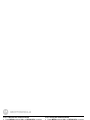 28
28
-
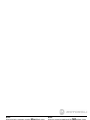 29
29
-
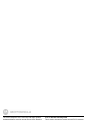 30
30
-
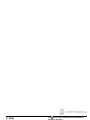 31
31
-
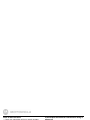 32
32
-
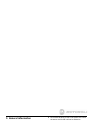 33
33
-
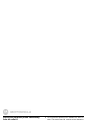 34
34
-
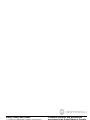 35
35
-
 36
36
-
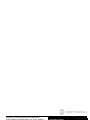 37
37
-
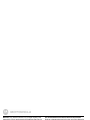 38
38
-
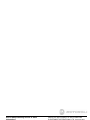 39
39
-
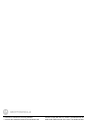 40
40
-
 41
41
-
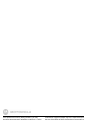 42
42
-
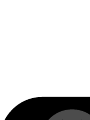 43
43
Motorola L512BT User manual
- Category
- Telephones
- Type
- User manual
Ask a question and I''ll find the answer in the document
Finding information in a document is now easier with AI
Related papers
Other documents
-
Binatone Eclipse Plus-3 User manual
-
Binatone Acura 3000 User manual
-
Binatone Brick 4home edition User manual
-
Binatone CC2310 User manual
-
Binatone Speakeasy Combo 3410 User manual
-
Binatone Reliant 510 User manual
-
Binatone Caprice 670 User manual
-
Binatone 710 User manual
-
Binatone Lyris 710 User manual
-
Binatone Caprice 670 User manual