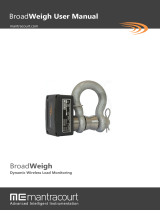Page is loading ...

AdderLink Innity 100T
User Guide
Experts in
Connectivity
Solutions
KVM Extension
Solutions

INSTALLATION
1
CONFIGURATIONOPERATION
FURTHER
INFORMATION
INDEX
Introduction
Welcome ................................................................................................................ 2
Supplied items ....................................................................................................... 3
Optional extras .....................................................................................................3
Installation
Connections ..........................................................................................................4
Video link .........................................................................................................5
Network link ...................................................................................................5
USB and power connections .......................................................................6
Conguration
Initial conguration ..............................................................................................7
Manual factory reset ...................................................................................... 7
AdderLink Innity browser-based conguration utility .........................8
Restoring a backup rmware image .................................................................9
Performing an upgrade ........................................................................................9
Operation
Status indicators .................................................................................................10
Resetting...............................................................................................................10
Further information
Getting assistance ..............................................................................................11
Appendix A - Conguration pages .................................................................12
Appendix B - Dimensions ................................................................................19
Appendix C - Tips for success when networking ALIF units ....................20
Appendix D - Troubleshooting ........................................................................22
Appendix E - Glossary ......................................................................................24
Appendix F - Open source licenses ...............................................................27
Waste Electrical and Electronic Equipment (WEEE) ............................37
Warranty ..............................................................................................................37
Safety information ..............................................................................................37
Radio frequency energy ....................................................................................38
Index
Contents

INSTALLATION
2
CONFIGURATIONOPERATION
FURTHER
INFORMATION
INDEX
Introduction
WELCOME
Thank you for choosing the AdderLink Innity (aka ALIF) family of high capacity digital
extenders/switches. By encoding high quality DVI video, digital audio and USB data into
Internet Protocol (IP) messages, ALIF units offer exible ways to link peripherals and
systems via standard networks.
This guide covers the ALIF100T unit, a highly compact dongle which can be attached
to its host computer and transfer single link DVI video and USB signals across your
network.
One-to-one conguration
The simplest conguration links one RX unit to a single TX unit, either by a direct link or over much
greater distances via a high speed network.
ALIF and A.I.M.
Where multiple ALIF units are used on a network, we have developed the AdderLink
Innity Management (A.I.M.) server to allow comprehensive and secure central
control of all transmitters, receivers and users.
One-to-many conguration
Using multicast techniques, an unlimited number
of receivers* can receive video and audio data
streams from a single TX unit.
* A maximum of thirteen concurrent USB inputs (via
multiple RX units) are permitted to a single TX unit.
ALIF RX
ALIF RX
ALIF RX
Gigabit
Ethernet
ALIF100T
ALIF RX
ALIF100T
When using an A.I.M. server to congure ALIF units, it is vital that all ALIF units that
you wish to locate and control are set to their factory default settings. Otherwise
they will not be located by the A.I.M. server. If necessary, perform a factory reset on
each ALIF unit.
Please also see Appendix C - Tips for success when networking ALIF units

INSTALLATION
3
CONFIGURATIONOPERATION
FURTHER
INFORMATION
INDEX
SUPPLIED ITEMS
Information wallet
containing:
Four self-adhesive rubber feet
Quick start guide
Safety document
ALIF100T unit
OPTIONAL EXTRAS
Country-specic power cords
CAB-IEC-AUS (Australia)
CAB-IEC-EURO (Europe)
CAB-IEC-UK (United Kingdom)
CAB-IEC-USA (United States)
12.5W power adapter
Part number: PSU-IEC-5VDC-2.5A

4
INSTALLATIONCONFIGURATIONOPERATION
FURTHER
INFORMATION
INDEX
Installation
CONNECTIONS
Installation involves linking the ALIF100T unit to various ports on the host computer,
while the ALIF RX unit is attached to your peripherals:
Status
indicators
(page 10)
Black USB plug provides
USB signals (plus power if
the external power adapter
is not present)
Red USB plug provides
power only when the
external power adapter is
not present
DVI-D (or DisplayPort)
connector input (page 5)
Ethernet
port
(page 5)
Optional
external power
input
(page 6)
Reset
button
(page 7)
(page 6)
Cable tie
mounting slot
HT

5
INSTALLATIONCONFIGURATIONOPERATION
FURTHER
INFORMATION
INDEX
Video link
Each ALIF100T unit is supplied with either a DVI-D (single link) or a DisplayPort™
video connector. Video signals at pixel clocks up to 165MHz (equivalent to a maximum
resolution of 1920 x 1200 at 60Hz) are permissible.
To make a video link
1 Connect the ALIF100T video connector to the DVI-D or DisplayPort™ socket of
the host computer:
ALIF100T DVI-D model
Host
computer
DVI-D video
port
ALIF100T DP model
Host computer
DisplayPort
connector
Network link
ALIF transmitters and receivers can either be connected directly to each other or via a
high speed network.
A single Gigabit Ethernet port is located on the front panel. For direct links via Ethernet
cable, the length of cable should not exceed 100 metres (328 feet). Network cables
used for connections may be category 5, 5e, 6 or 7 twisted-pair cable. The ALIF100T
unit has an autosensing capability on its network interfaces, so for direct point-to-point
connections, no ‘crossover’ Ethernet cable is required.
Please see Appendix C for important tips about networking ALIF units.
To link the ALIF100T unit
1 Connect a CAT 5, 5e, 6, or 7 cable to the Gigabit Ethernet socket on the front panel
of the ALIF100T unit.
2 Connect the other end of the cable either directly to an ALIF receiver or to a Gigabit
Ethernet switch, as appropriate.
3 [For connections via a network] repeat steps 1 and 2 for the other ALIF unit(s).
CAT 5, 5e, 6, or 7 link
either directly from
the other ALIF unit
or from a Gigabit
Ethernet switch

6
INSTALLATIONCONFIGURATIONOPERATION
FURTHER
INFORMATION
INDEX
USB and power connections
The ALIF100T unit is designed to be as exible as possible. It can either operate using
an optional external power adapter (see page 3) or derive all of its power from its
two USB plugs. The main advantage offered by using an external power adapter is that it
allows the ALIF100T unit to be active before the host computer; thus allowing a remote
user to access the host’s initial boot up and access the BIOS menu, when required.
If powered by USB only, then both the black and red USB plugs need to be connected.
If powered by external power adapter, only the black USB plug needs to be connected,
for signal purposes. Whenever, the external power adapter is attached and operating,
then power will be taken from it rather than the USB plugs. There is no problem if the
red USB plug remains connected while the power adapter is used.
This is summarized as follows:
Power Black Red
adapter USB USB Power sourcing behavior
û ü ü Power taken from both USB plugs.
ü ü û Power taken from power adapter only.
ü ü ü Power taken from power adapter only, unless it becomes
unavailable, in which case power will be taken from both
USB plugs after a short interruption.
Note: The USB plugs do not operate as a seamless failover for the external power adapter; there
will be a short interruption as operation switches from one power source to the other.
Host computer
USB ports
Black USB plug provides
USB signals (plus power if
the external power adapter
is not present)
Red USB plug provides
power only when the
external power adapter is
not present
From the optional
external power
adapter

7
INSTALLATIONCONFIGURATIONOPERATION
FURTHER
INFORMATION
INDEX
INITIAL CONFIGURATION
ALIF units are designed to be as exible as possible and this principle extends also to
their conguration.
Direct linking
Where ALIF transmitters and receivers are directly linked to each other, very little
conguration action is required, provided that they have their factory default settings in
place. If the standard settings have been changed in a previous installation, you merely
need to perform a factory reset on each unit.
Networked linking
Where ALIF units are connected via networked links, you can either congure them
individually, or congure them collectively using an A.I.M. server:
• Conguring networked ALIF units individually - You need to specify the
network addresses of the ALIF units so that they can locate each other. This is done
by running the AdderLink Innity browser-based conguration utility on a computer
system linked to the same network as the ALIF units.
• Conguring ALIF units collectively - The AdderLink Innity Management
(A.I.M.) server allows you to congure, control and coordinate any number of ALIF
transmitters and receivers from a single application.
IMPORTANT: When using A.I.M. to congure ALIF units, it is vital that all units that
you wish to locate and control are set to their factory default settings. Otherwise
they will not be located by the A.I.M. server. If necessary, perform a factory reset on
each ALIF unit.
Manual factory reset
A factory reset returns ALIF100T unit to its default conguration. You can perform
factory resets using the AdderLink Innity browser-based conguration utility or by
using this direct manual method.
To perform a manual factory reset
1 Power on the ALIF100T unit.
2 Use a narrow implement (e.g. a straightened-out paper clip) to press-and-hold
the recessed reset button on the front panel for roughly fteen seconds, until the
indicators turn blue (Note: alternating red/green indications will occur during the fteen
second period while the button is still pressed).
3 Release the reset switch.
The indicators will remain blue for a short while (less than ten seconds) while
ALIF100T unit congures itself and should then change to green if all connections
are correct; or orange if one or more of the video, USB and/or network links are
missing.
Use a straightened-out paper
clip to press the reset button
for roughly 5 seconds
Please also see Appendix C - Tips for success when networking ALIF units
Conguration
HT

8
INSTALLATIONCONFIGURATIONOPERATION
FURTHER
INFORMATION
INDEX
AdderLink Innity browser-based conguration utility
The browser-based conguration utility within all TX and RX units requires a network
connection between the ALIF100T unit and a computer on the same network. The
conguration utility allows you to perform many important functions. Please see
Appendix A.
To connect a computer to access the conguration utility
1 Connect a CAT 5, 5e, 6, or 7 link cable to the network port on the front panel.
The port automatically congures itself, so no cross-over cable is required (but is
supported if you do use one).
2 Connect the other end of the link cable directly to the network port of your
computer.
To access the browser-based conguration utility
1 Temporarily connect the ALIF100T unit and your computer, as discussed left.
2 Run a web browser on your computer and enter the IP address of the ALIF100T unit:
169.254.1.33
Note: If the IP address of ALIF100T unit has been changed and is not known, providing it is
appropriate to do so, perform a manual factory reset to restore the default address.
The opening page of the ALIF conguration utility should be displayed:
Use the menu options to choose
the required conguration page
Temporary link
from your computer
to the ALIF100T
network port
You can nd further information about the conguration pages later in this guide:
• Appendix A - Conguration pages

9
INSTALLATIONCONFIGURATIONOPERATION
FURTHER
INFORMATION
INDEX
PERFORMING AN UPGRADE
ALIF100T units are ash upgradeable using the method outlined here. However, for
larger installations we recommend that you use the AdderLink Innity Manager (A.I.M.)
to upgrade multiple ALIF units. When using the method below, the ALIF100T unit will be
upgraded in sequence.
IMPORTANT: Upgrades must be performed equally on transmitters and
receivers at the same time. Mixed rmware operation is not supported.
WARNING: During the upgrade process, ensure that power is not
interrupted as this may leave ALIF100T unit in an inoperable state.
If the upgrade process is interrupted and fails, it may be necessary to switch to the
backup rmware image in order to regain operation. See left for details.
To upgrade a single ALIF100T unit via the network link
1 Download the latest upgrade le from the Adder Technology website.
Note: There are separate upgrade les for ALIF TX and RX units.
2 Temporarily connect the ALIF100T unit and a computer via a network (see AdderLink
Innity browser-based conguration utility section for details).
3 Run a web browser on your computer and enter the IP address of the ALIF100T unit
to be upgraded.
4 Click the Firmware Upgrade link. Within the Firmware Upgrade page, click the Choose
File button. In the subsequent le dialog, locate the downloaded upgrade le - check
that the le is correct for ALIF100T unit being upgraded. The le contains main and
backup images, you can choose to upgrade either the Main or the Backup.
5 Click the Upgrade Now button. A progress bar will be displayed (however, if your
screen is connected to ALIF100T unit being upgraded then video may be interrupted)
and the status indicators on ALIF100T unit will ash while the upgrade is in progress.
6 The indicators should stop ashing in less than one minute, after which ALIF100T unit
will automatically reboot itself. The upgrade process is complete.
Finding the latest upgrade les
Firmware les for the ALIF100T units are available from the Technical Support >
Updates section of the Adder Technology website (www.adder.com).
Note: It is possible to downgrade the AdderLink Innity rmware. After installing the
older rmware, perform a factory reset on each AdderLink Innity in order to clear the
conguration le.
RESTORING A BACKUP FIRMWARE IMAGE
The ALIF100T unit retains a backup image of the previous rmware version in order to
provide a fallback in case of any issues with the primary image. The backup image has no
video or USB functionality; once invoked, you will need to load an upgrade le using the
web interface or via an AdderLink Innity Manager (A.I.M.) to load a new primary image
- see Performing an upgrade (shown right).
To restore the backup rmware image
1 Power on the ALIF100T unit.
2 Use a narrow implement (e.g. a straightened-out paper clip) to press-and-hold the
recessed reset button for roughly ten seconds until the indicators ash green/red.
3 Release the reset switch.
The ALIF100T unit will switch to the backup rmware image. Once complete,
ALIF100T unit will then continually ash green/red.
4 Perform an upgrade to reinstate a fresh primary rmware image - see right.
Use a straightened-out paper
clip to press the reset button
for roughly 10 seconds

10
INSTALLATIONCONFIGURATIONOPERATION
FURTHER
INFORMATION
INDEX
In operation, many ALIF installations require no intervention once congured. The TX and
RX units take care of all connection control behind the scenes so that you can continue
to work unhindered.
STATUS INDICATORS
The two top panel indicators on the ALIF100T unit provide a useful guide to operation:
Operation
Main status indicators
• Off No power
• Green Operating - Video, USB and network link all present
• Orange Operating - But video, USB and/or network link missing.
• Red (momentarily) Unit is booting up, or
(consistently) Unit has failed, try rebooting.
• Red/green ashing Unit is in backup mode.
• Blue Factory reset has been activated.
• Red/blue ashing Unit is in upgrade mode.
• Fast green ash Unit is in identify mode (see page 13).
Network specic indicators
• Orange Off: No link On: Link established
• Green Off: No link Flashing: Network activity On: Quiescent link
RESETTING
The recessed reset button provides a way to take control of the ALIF100T if normal
operation is affected. You will need a thin implement, such as a straightened out paper
clip to press and hold the button. Depending on when you release the button, one of
three functions will occur:
Required function Release time Indicators
To reboot to the primary rmware version less than 10s red
To boot to the backup rmware version* 10 to 14s green/red ash
To restore factory settings and reboot more than 15s blue
* The backup rmware version has no video or USB functionality. Once invoked, you will need
to load an upgrade le to restore normal operation - see page 9.
To reset the ALIF100T
1 Power on the ALIF100T unit.
2 Use a narrow implement (e.g. a straightened-out paper clip) to press-and-hold the
recessed reset button. The status indicators will immediately turn red:
Use a straightened-out paper
clip to press the reset button
for roughly 10 seconds
3 Release the reset switch at the appropriate time (see the table above).
Main status indicators
Network specic
indicators
HT

11
INSTALLATIONCONFIGURATIONOPERATION
FURTHER
INFORMATION
INDEX
This chapter contains a variety of information, including the following:
• Getting assistance - see right
• Appendix A - Transmitter (TX) unit conguration pages
• Appendix B - Dimensions
• Appendix C - Tips for success when networking ALIF units
• Appendix D - Troubleshooting
• Appendix E - Glossary
• Appendix F - Open source licenses
• Waste Electrical and Electronic Equipment (WEEE)
• Safety information
• Warranty
• Radio frequency energy statements
GETTING ASSISTANCE
If you are still experiencing problems after checking the information contained within this
guide, then we provide a number of other solutions:
• Online solutions and updates – www.adder.com/support
Check the Support section of the adder.com website for the latest solutions and
rmware updates.
• Technical support – www.adder.com/contact-support-form
For technical support, use the contact form in the Support section of the
adder.com website - your regional ofce will then get in contact with you.
Further information
HT

12
INSTALLATIONCONFIGURATIONOPERATION
FURTHER
INFORMATION
INDEX
APPENDIX A - Conguration pages
This section covers the browser-based conguration utility for the ALIF100T unit. There
are ten pages, titled as follows:
• System Conguration • System Messages
• Video Conguration • Statistics
• USB Settings • Firmware Upgrade
• Security • Reboot
• AIM Manager • About

13
INSTALLATIONCONFIGURATIONOPERATION
FURTHER
INFORMATION
INDEX
Unit Name
Name details that you can alter to distinguish this unit from all others. The name entered here will be read by
A.I.M. units (if used) for administration purposes.
Unit Description
Allows you to optionally add a description of ALIF100T unit, such as its location. Useful when many ALIF units are being
used.
System port
This section determines the IP Address, Netmask and Gateway details for the Gigabit Ethernet port located on
the front panel. The default IP address is 169.254.1.33 which is the zero cong IP address that allows ALIF100T
unit to work immediately in point-to-point mode. You are recommended to change this to an appropriate
address in the private IP range 192.168.xxx.xxx
The default netmask is 255.255.0.0. If you change the IP address to the private range, you are recommended to
change this to 255.255.255.0 The default gateway address is 0.0.0.0
Force Multicast
By default, the ALIF100T unit will use unicast transmission when only a single RX is connected. This would then
be upgraded to multicast when one or more other RX units are added. By ticking this option, the ALIF100T
unit will always use multicast. This option should be ticked for most installations as it provides the most efcient
way to deliver video and audio to multiple destinations.
Enable options
These checkboxes allow you to determine which peripheral options will be used: Video, audio and USB.
Identify unit
When clicked, these buttons cause the top indicators to ash to assist with identifying the ALIF100T unit within
a rack.
• The Identify Unit (short) button ashes the indicators for ve seconds.
• The Identify Unit (long) button ashes the indicators for one hour but can be overridden by clicking the
Identify Unit (short) button.
Target Multicast Conguration
This option allows you to congure an IP address to which this transmitter can send multicast data, and from
which multiple receivers can tap into it.
Note: The multicast addresses for each service endpoint must be unique across the whole ALIF installation.
System Conguration
To get here
1 Connect your computer to the network port on the front panel.
2 Run a web browser and enter the IP address of the unit: http://169.254.1.33
If the address is unknown, perform a manual factory reset.
3 If necessary, click the System Conguration link.

14
INSTALLATIONCONFIGURATIONOPERATION
FURTHER
INFORMATION
INDEX
Video Conguration
Peak bandwidth limiter percentage
The ALIF100T unit will employ a ‘best effort’ strategy in sending video and other data over the IP network.
This means it will use as much of the available network bandwidth as necessary to achieve optimal data quality,
although typically the ALIF100T unit will use considerably less than the maximum available. In order to prevent
the ALIF100T unit from ‘hogging’ too much of the network capacity, you can reduce this setting to place a
tighter limit on the maximum bandwidth permissible to the ALIF100T unit. Range: 0 to 95%.
Note: All of the following controls are available separately for each video port:
Background Refresh
The ALIF100T unit sends portions of the video image only when they change. In order to give the best user
experience, the ALIF100T unit also sends the whole video image, at a lower frame rate, in the background. The
Background Refresh parameter controls the rate at which this background image is sent. The default value is
‘every 32 frames’, meaning that a full frame is sent in the background every 32 frames. Reducing this to ‘every
64 frames’ or more will reduce the amount of bandwidth that the ALIF100T unit consumes. On a high-trafc
network this parameter should be reduced in this way to improve overall system performance. Options: every
32 frames, every 64 frames, every 128 frames, every 256 frames or disabled.
Enable Magic Eye
This feature, enabled as standard, aims to reduce the effect of dithering - a technique used by some graphics
cards to improve the perceived quality and color depth of images by diffusing or altering the colour of pixels
between video frames. The Magic Eye feature increases the frame rate and eliminates unnecessary network
trafc by ignoring the color dithering where it occurs. If the video source is not noisy or dithered then you can
switch off Magic Eye to enable full colour accuracy.
Use Default DDC and Choose Default DDC
When the Use Default DDC option is unticked, AdderLink Innity will use the EDID that is reported by the
monitor connected to the receiver unit. However, if you tick the Use Default DDC option, you can then
select from a range of preset video resolutions from the Choose Default DDC drop down box. Once selected,
ALIF100T unit will report itself capable of only supporting this one video resolution. Please note that all of the
listed video resolutions are single link DVI with a maximum pixel clock of 165MHz and a 60Hz refresh rate.
Enable Hot Plug Detect...
When this option is ticked, every time the monitor is changed at the receiver unit, a hot plug detect message
will be sent to the graphics card of the PC attached to the ALIF100T unit.
Period of Hot Plug Detect signal
This is the length of time that a hot-plug detect signal is applied. The default of 100mS is sufcient for the
majority of graphics cards, however, a small minority may need to be given a longer a period.
Frame skipping percentage
Frame Skipping involves ‘missing out’ video frames between those captured by the ALIF100T unit. For video
sources that update only infrequently or for those that update very frequently but where high delity is not
required, frame skipping is a good strategy for reducing the overall bandwidth consumed by the system. Range: 0
to 100%.
Compression
Determines the (AFZ and AFZ+) compression method used for video transmission. Choices are:
• ‘Pixel perfect’ - only uses pixel perfect AFZ,
• ‘Adaptive’ - guarantees frame rate, builds to pixel perfect,
• ‘Smoothest video’ - forces the maximum compression, or
• ‘Advanced’ - allows you to choose a xed compression mode:
• ‘AFZ only (pixel perfect),
• ‘AFZ+ Minimum compression’,
• ‘AFZ+ Middle compression’, or
• ‘AFZ+ Maximum compression’.
To get here
1 Connect your computer to the network port on the front panel.
2 Run a web browser and enter the IP address of the unit: http://169.254.1.33
If the address is unknown, perform a manual factory reset.
3 Click the Video Conguration link.

15
INSTALLATIONCONFIGURATIONOPERATION
FURTHER
INFORMATION
INDEX
USB Settings
Enable Dummy Boot Keyboard
When ticked, ALIF100T unit will report a virtual dummy boot keyboard to the attached PC to ensure that
a keyboard is always reported when the PC boots up. The dummy boot keyboard uses one of the 13 USB
endpoints, therefore if all 13 endpoints are required elsewhere for USB devices (or a KVM switch only supports
two HID devices) then it can be disabled by deselecting this option. See also Reserved Port Range below.
Hub Size
Using this option you can select whether ALIF100T unit should report itself as a 13 or a 7 port USB hub. Some
USB hosts are only able to support 7 port USB hubs. If this option is set to 7, then only 7 USB devices are
supported by the PC.
Reserved Port Range
For some devices, e.g. touch screens, you may wish to ensure that they are always reported to the same USB
port number so that the USB driver will always nd the device. This option allows you reserve up to 8 ports
for certain devices. At the RX unit, the devices are assigned to the reserved ports. If a port reservation is to be
applied, then the dummy boot keyboard should be disabled. The default value for this option is ‘0’, i.e. disabled.
Security
USB Encryption
This setting determines whether encryption should be applied to the USB data passed across the link. Note
that video data is never encrypted.
Control Encryption
This setting determines whether encryption should be applied to the control data passed across the link. The
“Prefer off” setting means that control encryption is enabled if the receiver at the other end of the link has
“always on” selected, otherwise it is disabled. Note: video data is never encrypted.
Secure Web pages with password
When ticked, this option enables https security so that the conguration pages are only accessible to the admin
user with a password.
Change/conrm password
These options allow you to change the admin password for the system.
To get here
1 Connect your computer to the network port on the front panel.
2 Run a web browser and enter the IP address of the unit: http://169.254.1.33
If the address is unknown, perform a manual factory reset.
3 Click either the USB Settings or Security links, as appropriate.

16
INSTALLATIONCONFIGURATIONOPERATION
FURTHER
INFORMATION
INDEX
AIM Manager
Enable AIM Control
Click this button to allow an A.I.M. (Adder Innity Manager) box to take control of this TX. When the button is
clicked, the ALIF100T unit will be rebooted to allow the A.I.M. box to discover and control it.
System Messages
Enable system messages
Tick to allow the creation of status and error messages by ALIF100T unit.
Send system messages to remote Log Server
Choose this option to send the system messages to a remote server via the network. Provide the IP address of
a suitable server here also.
AdderLink Innity servers use the User Datagram Protocol (UDP) for all Syslog trafc.
Store system messages in unit
When ticked, this option will store system messages within the memory of ALIF100T unit. Click the View
messages button to view the list or the Clear messages button to delete the list.
Update Now
Click to save and implement any changes that you make.
To get here
1 Connect your computer to the network port on the front panel.
2 Run a web browser and enter the IP address of the unit: http://169.254.1.33
If the address is unknown, perform a manual factory reset.
3 Click either the AIM Manager or System Messages links, as appropriate.

17
INSTALLATIONCONFIGURATIONOPERATION
FURTHER
INFORMATION
INDEX
Statistics
Firmware Upgrade
Reboot
Enable collection of bandwidth statistics
ALIF units can record data transfer statistics from the System port and plot them on a graph for
troubleshooting and optimization purposes. When you enable this option, you will rst be presented with a pop
up from which you can choose which aspects you would like to graph: Data throughput, various packet rates
and/or frame rates.
Submit
Click this button after ticking the above checkbox to plot the chosen statistics on a pop up graph.
Upgrade
Use this page to upgrade the main or backup rmware image on ALIF100T unit. Please see the section
Performing an upgrade for details.
Reboot
Use this page to perform a reboot or a factory reset. Please see the section Manual factory reset for details.
To get here
1 Connect your computer to the network port on the front panel.
2 Run a web browser and enter the IP address of the unit: http://169.254.1.33
If the address is unknown, perform a manual factory reset.
3 Click either the Statistics , Firmware Upgrade or Reboot links, as appropriate.

18
INSTALLATIONCONFIGURATIONOPERATION
FURTHER
INFORMATION
INDEX
About
About
This page displays key information about the ALIF100T unit that may be requested by Adder Technical Support.
To get here
1 Connect your computer to the network port on the front panel.
2 Run a web browser and enter the IP address of the unit: http://169.254.1.33
If the address is unknown, perform a manual factory reset.
3 Click the About link.
/