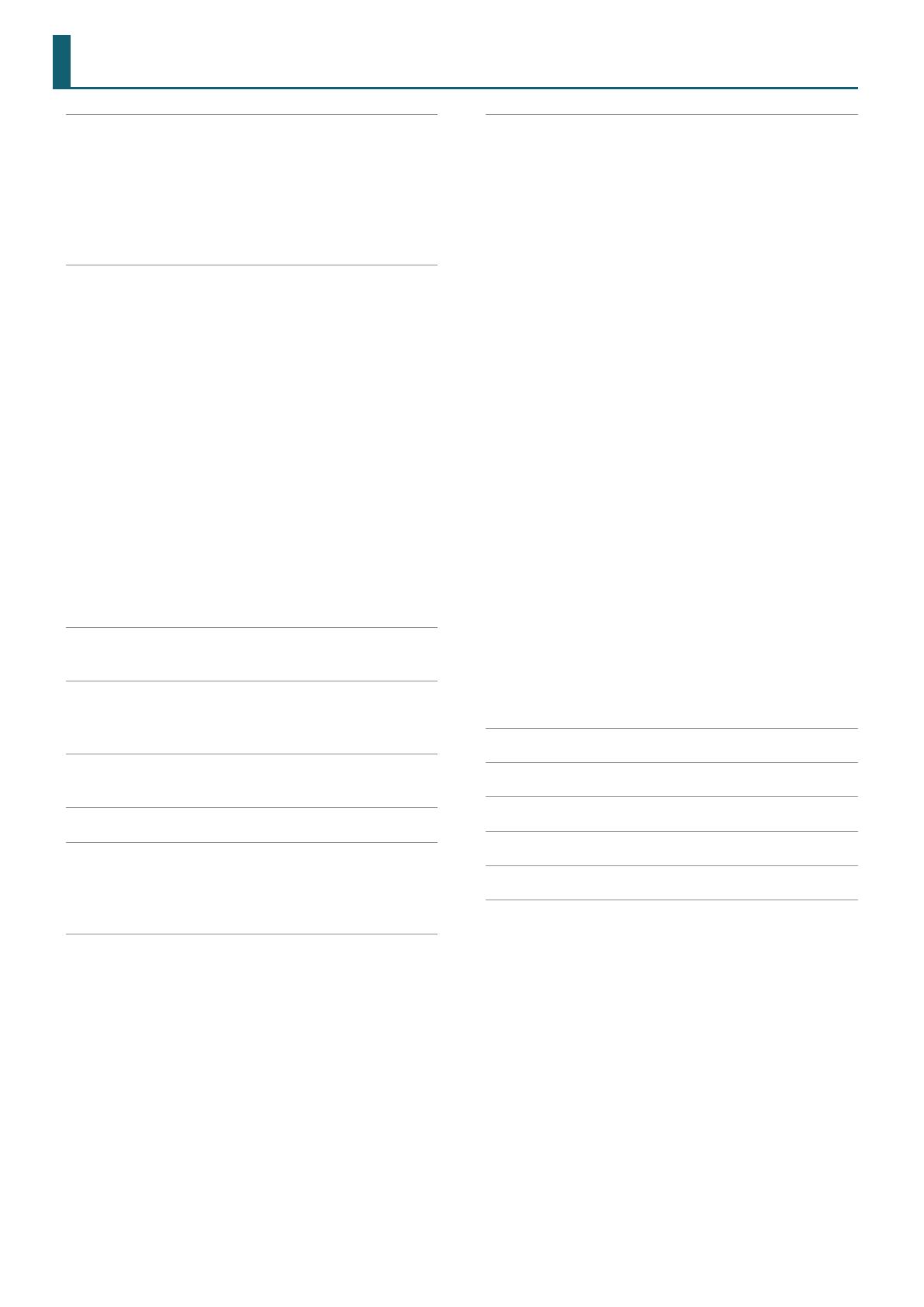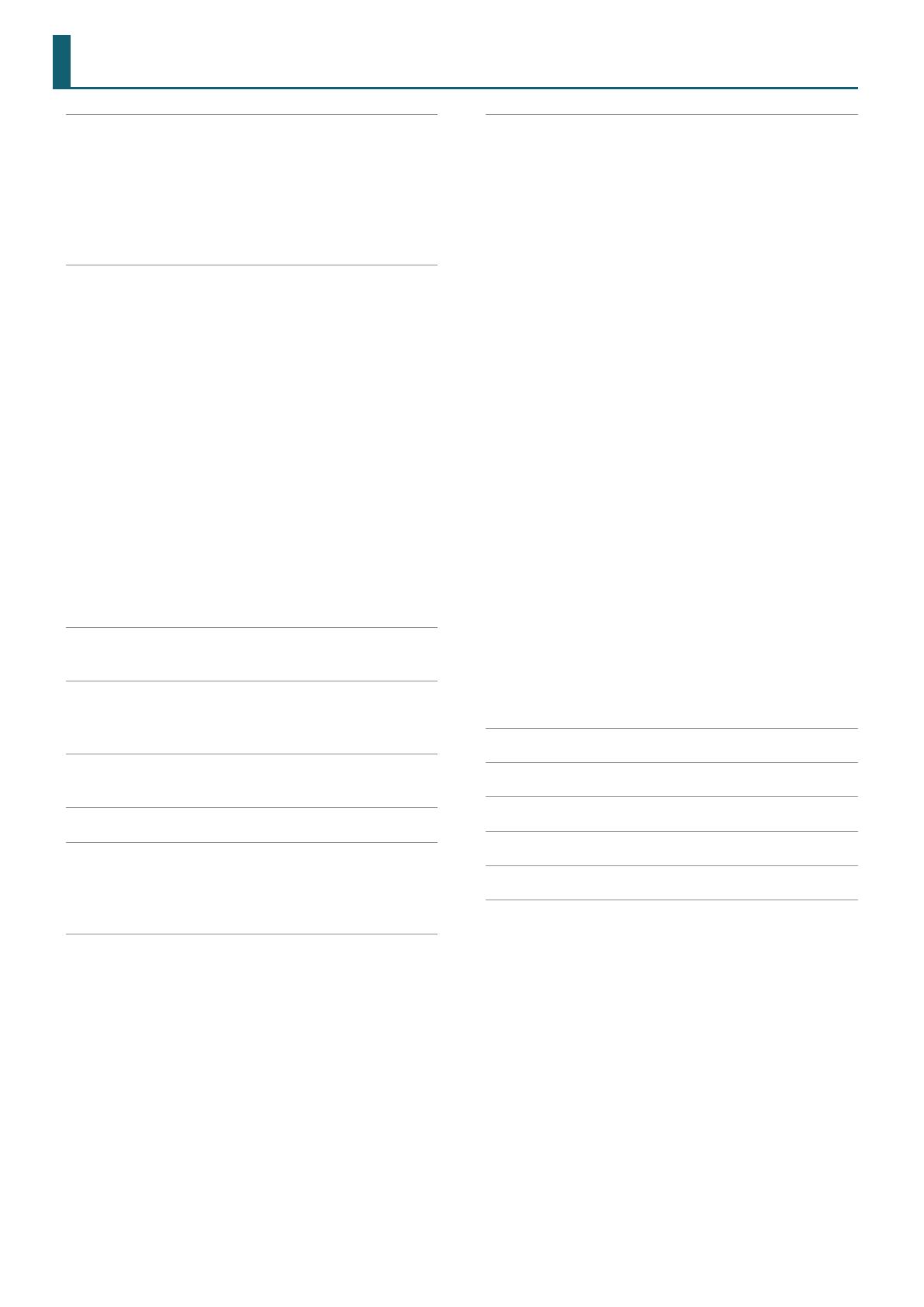
2
Contents
DRUM KIT . . . . . . . . . . . . . . . . . . . . . . . . . . . . . . . . . . . . . . . . . . . . . . . . . 3
DRUM KIT Screen . . . . . . . . . . . . . . . . . . . . . . . . . . . . . . . . . . . . . . . . 3
KIT SETTINGS . . . . . . . . . . . . . . . . . . . . . . . . . . . . . . . . . . . . . . . . . . . 3
KIT SETTINGS 1 (page 1) . . . . . . . . . . . . . . . . . . . . . . . . . . . . . 3
KIT SETTINGS 2 (page 2) . . . . . . . . . . . . . . . . . . . . . . . . . . . . . 4
PAD CONTROL (page 3) . . . . . . . . . . . . . . . . . . . . . . . . . . . . . 4
PAD MIDI (page 4) . . . . . . . . . . . . . . . . . . . . . . . . . . . . . . . . . . 5
KIT CUSTOMIZE . . . . . . . . . . . . . . . . . . . . . . . . . . . . . . . . . . . . . . . . . . . 6
INSTRUMENT . . . . . . . . . . . . . . . . . . . . . . . . . . . . . . . . . . . . . . . . . . . 6
INSTRUMENT (page 1) . . . . . . . . . . . . . . . . . . . . . . . . . . . . . . 6
MIC POSITION (page 2) . . . . . . . . . . . . . . . . . . . . . . . . . . . . . 9
TRANSIENT (page 3) . . . . . . . . . . . . . . . . . . . . . . . . . . . . . . . . 9
SUB INST (page 4) . . . . . . . . . . . . . . . . . . . . . . . . . . . . . . . . . . 10
AMBIENCE . . . . . . . . . . . . . . . . . . . . . . . . . . . . . . . . . . . . . . . . . . . . . . 11
AMBIENCE LEVEL (page 1) . . . . . . . . . . . . . . . . . . . . . . . . . . . 11
ROOM (page 2) . . . . . . . . . . . . . . . . . . . . . . . . . . . . . . . . . . . . 11
REVERB (page 3) . . . . . . . . . . . . . . . . . . . . . . . . . . . . . . . . . . . 12
STEREO ENHANCER (page 4) . . . . . . . . . . . . . . . . . . . . . . . . . 12
MIXER . . . . . . . . . . . . . . . . . . . . . . . . . . . . . . . . . . . . . . . . . . . . . . . . . . 13
MIXER VOLUME (page 1) . . . . . . . . . . . . . . . . . . . . . . . . . . . . 13
PAD EQ (page 2) . . . . . . . . . . . . . . . . . . . . . . . . . . . . . . . . . . . 14
PAD COMP (page 3) . . . . . . . . . . . . . . . . . . . . . . . . . . . . . . . . 14
MULTI EFFECT (MFX) (page 4) . . . . . . . . . . . . . . . . . . . . . . . . 15
MASTER COMP (page 5) . . . . . . . . . . . . . . . . . . . . . . . . . . . . . 16
MASTER EQ (page 6) . . . . . . . . . . . . . . . . . . . . . . . . . . . . . . . . 17
USER SAMPLE . . . . . . . . . . . . . . . . . . . . . . . . . . . . . . . . . . . . . . . . . . . . . 18
SAMPLE LIST. . . . . . . . . . . . . . . . . . . . . . . . . . . . . . . . . . . . . . . 18
SONG . . . . . . . . . . . . . . . . . . . . . . . . . . . . . . . . . . . . . . . . . . . . . . . . . . . . . 19
SONG (page 1) . . . . . . . . . . . . . . . . . . . . . . . . . . . . . . . . . . . . . 19
SONG INFO (page 2) . . . . . . . . . . . . . . . . . . . . . . . . . . . . . . . . 19
SET LIST. . . . . . . . . . . . . . . . . . . . . . . . . . . . . . . . . . . . . . . . . . . . . . . . . . . 20
SETUP . . . . . . . . . . . . . . . . . . . . . . . . . . . . . . . . . . . . . . . . . . . . 20
CLICK . . . . . . . . . . . . . . . . . . . . . . . . . . . . . . . . . . . . . . . . . . . . . . . . . . . . . 21
TRIGGER . . . . . . . . . . . . . . . . . . . . . . . . . . . . . . . . . . . . . . . . . . . . . . . . . . 22
TRIG BASIC (page 1) . . . . . . . . . . . . . . . . . . . . . . . . . . . . . . . . 22
TRIG ADVANCED (page 2) . . . . . . . . . . . . . . . . . . . . . . . . . . . 24
TRIG MONITOR (page 3) . . . . . . . . . . . . . . . . . . . . . . . . . . . . . 26
SETUP . . . . . . . . . . . . . . . . . . . . . . . . . . . . . . . . . . . . . . . . . . . . . . . . . . . . 27
OUTPUT . . . . . . . . . . . . . . . . . . . . . . . . . . . . . . . . . . . . . . . . . . . . . . . . 27
PAD OUTPUT (page 1) . . . . . . . . . . . . . . . . . . . . . . . . . . . . . . 27
OTHER OUTPUT (page 2) . . . . . . . . . . . . . . . . . . . . . . . . . . . . 28
OUTPUT ROUTING (page 3) . . . . . . . . . . . . . . . . . . . . . . . . . . 29
USB AUDIO . . . . . . . . . . . . . . . . . . . . . . . . . . . . . . . . . . . . . . . . . . . . . 30
OPTION . . . . . . . . . . . . . . . . . . . . . . . . . . . . . . . . . . . . . . . . . . . . . . . . 30
CONTROL. . . . . . . . . . . . . . . . . . . . . . . . . . . . . . . . . . . . . . . . . . . . . . . 31
MIDI . . . . . . . . . . . . . . . . . . . . . . . . . . . . . . . . . . . . . . . . . . . . . . . . . . . 32
AUTO OFF . . . . . . . . . . . . . . . . . . . . . . . . . . . . . . . . . . . . . . . . . . . . . . 33
INFO . . . . . . . . . . . . . . . . . . . . . . . . . . . . . . . . . . . . . . . . . . . . . . . . . . . 33
Multi-Eect Parameters . . . . . . . . . . . . . . . . . . . . . . . . . . . . . . . . . . . 34
DELAY . . . . . . . . . . . . . . . . . . . . . . . . . . . . . . . . . . . . . . . . . . . . 35
TAPE ECHO . . . . . . . . . . . . . . . . . . . . . . . . . . . . . . . . . . . . . . . . 35
REVERSE DELAY . . . . . . . . . . . . . . . . . . . . . . . . . . . . . . . . . . . . 35
3TAP PAN DELAY . . . . . . . . . . . . . . . . . . . . . . . . . . . . . . . . . . . 35
OD
0
DELAY . . . . . . . . . . . . . . . . . . . . . . . . . . . . . . . . . . . . . . 36
DS
0
DELAY . . . . . . . . . . . . . . . . . . . . . . . . . . . . . . . . . . . . . . . 36
CHORUS . . . . . . . . . . . . . . . . . . . . . . . . . . . . . . . . . . . . . . . . . . 36
SPACE-D . . . . . . . . . . . . . . . . . . . . . . . . . . . . . . . . . . . . . . . . . . 36
OD
0
CHORUS . . . . . . . . . . . . . . . . . . . . . . . . . . . . . . . . . . . . 36
DS
0
CHORUS . . . . . . . . . . . . . . . . . . . . . . . . . . . . . . . . . . . . . 36
PHASER A . . . . . . . . . . . . . . . . . . . . . . . . . . . . . . . . . . . . . . . . . 37
PHASER B . . . . . . . . . . . . . . . . . . . . . . . . . . . . . . . . . . . . . . . . . 37
STEP PHASER . . . . . . . . . . . . . . . . . . . . . . . . . . . . . . . . . . . . . . 37
FLANGER . . . . . . . . . . . . . . . . . . . . . . . . . . . . . . . . . . . . . . . . . . 37
REVERB . . . . . . . . . . . . . . . . . . . . . . . . . . . . . . . . . . . . . . . . . . . 38
LONG REVERB . . . . . . . . . . . . . . . . . . . . . . . . . . . . . . . . . . . . . 38
SUPER FILTER . . . . . . . . . . . . . . . . . . . . . . . . . . . . . . . . . . . . . . 38
FILTER+DRIVE . . . . . . . . . . . . . . . . . . . . . . . . . . . . . . . . . . . . . . 38
AUTO WAH . . . . . . . . . . . . . . . . . . . . . . . . . . . . . . . . . . . . . . . . 39
OD/DS
0
TWAH . . . . . . . . . . . . . . . . . . . . . . . . . . . . . . . . . . . 39
LOFI COMPRESS . . . . . . . . . . . . . . . . . . . . . . . . . . . . . . . . . . . . 39
DISTORTION . . . . . . . . . . . . . . . . . . . . . . . . . . . . . . . . . . . . . . . 39
OVERDRIVE . . . . . . . . . . . . . . . . . . . . . . . . . . . . . . . . . . . . . . . . 39
SATURATOR . . . . . . . . . . . . . . . . . . . . . . . . . . . . . . . . . . . . . . . 39
T-SCREAM . . . . . . . . . . . . . . . . . . . . . . . . . . . . . . . . . . . . . . . . . 40
BIT CRUSHER . . . . . . . . . . . . . . . . . . . . . . . . . . . . . . . . . . . . . . 40
ISOLATOR . . . . . . . . . . . . . . . . . . . . . . . . . . . . . . . . . . . . . . . . . 40
RING MODULATOR . . . . . . . . . . . . . . . . . . . . . . . . . . . . . . . . . 40
PITCH SHIFTER . . . . . . . . . . . . . . . . . . . . . . . . . . . . . . . . . . . . . 40
AUTO PAN . . . . . . . . . . . . . . . . . . . . . . . . . . . . . . . . . . . . . . . . . 40
Drum Kit List . . . . . . . . . . . . . . . . . . . . . . . . . . . . . . . . . . . . . . . . . . . . . . 41
Instrument List . . . . . . . . . . . . . . . . . . . . . . . . . . . . . . . . . . . . . . . . . . . 42
Song List . . . . . . . . . . . . . . . . . . . . . . . . . . . . . . . . . . . . . . . . . . . . . . . . . . 46
Drum Kit Parameter Structure . . . . . . . . . . . . . . . . . . . . . . . . . . . . 47
Block Diagram . . . . . . . . . . . . . . . . . . . . . . . . . . . . . . . . . . . . . . . . . . . . 48