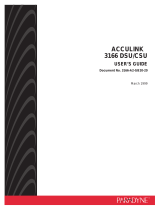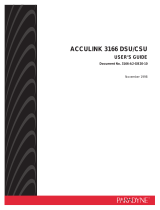Command Block Format
6
Ethernet
Location: Location information for the device (up to 24
characters.)
If it is shorter than 24 characters, 00h is inserted to fill in
the space.
Connection IP (SDAP Ver2.00): Indicates the IP
address of the host to which the device is currently
connected and from which the menu is operated
(hexadecimal value). A value of 00h indicates that the
device is not connected to any host.
Acceptable IP (SDAP Ver2.00): Contains the
registered information for the host IP address that
accepts a connection via SDCP (hexadecimal value).
Information for four hosts is sent in a packet. A value of
00h indicates that no host is specified.
Error (SDAP Ver3.00): Indicates whether an error
occurred: 0 if no error occurred, 1 if an error occurred.
Region (SDAP Ver3.00): Contains regional
information. If it is shorter than 24 characters, 00h is
inserted to fill in the space.
Name (SDAP Ver3.00): Indicates the name of the
projector. If it is shorter than 24 characters, 00h is
inserted to fill in the space.
Group ID (SDAP Ver4.00): Indicates the group ID
assigned to the monitor (1-byte hexadecimal value.)
Unit ID (SDAP Ver4.00): Indicates the unit ID assigned
to the monitor (1-byte hexadecimal value.)
SDCP Packets
This section describes the structure of version 3 SDCP
packets about only the fields used by the unit.
Structure of an SDCP packet
Format
Version 3 includes all of the fields comprising version 2,
which is used for SONY SRX projector, plus Group ID
and Unit ID, with the Data length field changed to two
bytes.
Header
The Header uses two bytes: a byte each for the 8-bit
Version and Category.
Structure of the SDCP header
Versi on: Indicates the version number of the protocol.
It is fixed to 03h (version 3.)
Category: Contains the category number for the
monitor (0Bh). The unit checks the category number
and ignore the request if it is set to a number other than
0Bh.
Community
Contains a 4-byte case-sensitive alpha-numerical string
indicating the community name. For the unit, it is set to
“SONY”. Community name must be four characters
long. You can not specify a name shorter than four
characters. Requests are processed only when this field
matches the community name specified for the display
device.
Group ID
Indicates the ID of the group with which the unit is
registered. It is set to 0 for Single and Peer to Peer
network connections and to 0xFF for All connections.
If a number other than 0x00 or 0xFF is specified as the
Group ID, the monitor with the specified Group ID
accepts the command (the range of values for the Group
ID is 1 to 99 depending on 7SEG for BKM-15R). The
ID is a 1-byte hexadecimal value. When a Group ID is
specified, broadcast communication with UDP is used.
In this case, monitors do not return any response to the
command.
Unit ID
Indicates a device-specific ID that is registered with the
unit. It is set to 0 for Peer to Peer Network and Group
connections and to 0xFF for All connections.
The ID is a 1-byte hexadecimal value. When a monitor
receives an SDCP packet via TCP, it accepts the
command only if the Unit ID specified in the packet (if
specified) matches its Unit ID.
The Unit IDs for the monitors in the same subnet should
be unique. The behavior of the monitors that have the
same Unit ID depends on the configuration of the
controller.
ID settings for various connection modes
Command
The following table shows the format of request and
response commands:
Format of the SDCP Command field
Request
Specifies the command request from the host to the
monitor.
Byte 0 Byte 1
Ver sion Ca tegory
03h 0Bh
Header (2)
Community (4) Group ID (1) Unit ID (1) Data (n)
Command (5)
Mode Group ID Unit ID
Peer to Peer 0 0
Single 0 1 to 99
Group 1 to 99 0
All 0xFF 0xFF
Byte 6 Byte 7, 8 Byte 9, 10
Request/response Item No. Data Length