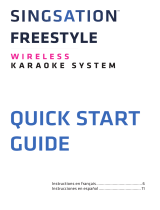USER GUIDE

Your new
lock:
WARRANTY
Allegion Australia PTY Ltd guarantees to repair or replace this product if within five (5) years from the proven date of purchase if it
tarnishes, discolours or corrodes; or if within ten (10) years from the proven date of purchase any mechanical defects occur; or if within
one (1) year from the proven date of purchase any electronical defects occur. Applies only when properly installed and subjected to no
more than fair wear and tear. This guarantee does not extend to labour costs, personal costs, death or injury, or economic, consequential
or property damage of any kind whatsoever.
9V BATTERY
CONTACTS
To power the
lockset if the
batteries are
drained.
KEYPAD
KEYPAD COVER
EXTERNAL LEVER
KEY UNLOCK
KEY UNLOCK
LIGHT SHOWING
LOCK STATUS
LIGHT SHOWING
LOCK STATUS
DEADLATCH
PRIVACY BUTTON
INTERNAL LEVER
BATTERY
COMPARTMENT:
4 x AA
DOOR SENSOR
(sold separately)

Do you want the convenience and extra peace of
mind of remote access for your digital Trilock®?
Your new Trilock® combines Gainsborough’s
signature style with the latest technology.
Whether it’s checking if you’ve locked the
house, or if your family has arrived home,
this smart lock gives you unparalleled
convenience, peace of mind and the
freedom to move.
Enjoy Trilock®’s 3-in-1 functionality, now
with Bluetooth smart technology.
Gainsborough Freestyle Wi-Fi Bridge and Door Sensor (sold
separately) will give you the convenience to operate your door
remotely.
• Know when your family has arrived home and accessed the door
• Receive notifications if your door is ajar
• Get alerted when someone has tampered with your lock
• Manage (add/delete) users
ANYTIME FROM ANYWHERE
Ask your favourite retailer or hardware store about the Wi-Fi Bridge
and Door Sensor Kit.
WORKS WITH:
The Freestyle App is
available from your smart
phone’s app store.
Welcome
to Freestyle
KEYLESS ENTRY
VIA KEYPAD
OR APP
OPERATE WITH
SMARTPHONE
BATTERY OPERATED
FOR UP TO
12 MONTHS USE
EMERGENCY
OVERRIDE KEYS
INCLUDED
ASSIGN/INVITE/
SCHEDULE UP TO
20 USERS
3-IN-1 FUNCTION
PRIVACY, PASSAGE
& DEADLOCK
EASY TO
INSTALL
MONITOR YOUR
LOCK STATUS
ENCRYPTED
CONNECTION

4
2
Install the batteries and fit
the battery cover.
• Use only quality AA
ALKALINE batteries.
• Note orientation
of the batteries.
• Do not mix old and
new batteries.
• Battery life is dependent
on door usage and
quality of batteries
Let’s get started
Step 1
Step 2
Step 3
Don’t want to use the app? Follow these steps for keypad only use:
1
Using the supplied
tool push through
the hole to release
the battery cover.
BATTERY COVER
RELEASE TOOL
Setting First User Code
Adding User Codes
Step1: Slide
cover up to en-
ergise Keypad
Step1: Slide
cover up to en-
ergise Keypad
Step 2: Press
Program but-
ton on inter
side to reset.
Step 3: Press
‘1’ then ‘*’.
Step 3: Press
‘1’ then ‘*’.
Step 4: Enter
User number
then press ‘*’
‘*’
Step 2: Enter
admin 4 digit
PIN then press
‘*’
Step 5: PIN code
will repeat.
Press ‘*’ to accept,
Press ‘
’ to reject
Step 6: PIN code
will repeat.
Press ‘*’ to accept,
Press ‘
’ to reject
Step 5: Enter
desired 4 digit
PIN then press
‘*’
Step 4: Enter
desired 4 digit
PIN then press
SETTING ADMIN CODE/ FIRST USER CODE
On the external
side, slide cover up
to energise keypad
Setting First User Code
Adding User Codes
Step1: Slide
cover up to en-
ergise Keypad
Step1: Slide
cover up to en-
ergise Keypad
Step 2: Press
Program but-
ton on inter
side to reset.
Step 3: Press
‘1’ then ‘*’.
Step 3: Press
‘1’ then ‘*’.
Step 4: Enter
User number
then press ‘*’
‘*’
Step 2: Enter
admin 4 digit
PIN then press
‘*’
Step 5: PIN code
will repeat.
Press ‘*’ to accept,
Press ‘
’ to reject
Step 6: PIN code
will repeat.
Press ‘*’ to accept,
Press ‘
’ to reject
Step 5: Enter
desired 4 digit
PIN then press
‘*’
Step 4: Enter
desired 4 digit
PIN then press
1
Press ‘ ’, choose
‘1’ then press ‘
’
Setting First User Code
Adding User Codes
Step1: Slide
cover up to en-
ergise Keypad
Step1: Slide
cover up to en-
ergise Keypad
Step 2: Press
Program but-
ton on inter
side to reset.
Step 3: Press
‘1’ then ‘*’.
Step 3: Press
‘1’ then ‘*’.
Step 4: Enter
User number
then press ‘*’
‘*’
Step 2: Enter
admin 4 digit
PIN then press
‘*’
Step 5: PIN code
will repeat.
Press ‘*’ to accept,
Press ‘
’ to reject
Step 6: PIN code
will repeat.
Press ‘*’ to accept,
Press ‘
’ to reject
Step 5: Enter
desired 4 digit
PIN then press
‘*’
Step 4: Enter
desired 4 digit
PIN then press
2
Enter desired
4 digit PIN
then press ‘
’
Setting First User Code
Adding User Codes
Step1: Slide
cover up to en-
ergise Keypad
Step1: Slide
cover up to en-
ergise Keypad
Step 2: Press
Program but-
ton on inter
side to reset.
Step 3: Press
‘1’ then ‘*’.
Step 3: Press
‘1’ then ‘*’.
Step 4: Enter
User number
then press ‘*’
‘*’
Step 2: Enter
admin 4 digit
PIN then press
‘*’
Step 5: PIN code
will repeat.
Press ‘*’ to accept,
Press ‘
’ to reject
Step 6: PIN code
will repeat.
Press ‘*’ to accept,
Press ‘
’ to reject
Step 5: Enter
desired 4 digit
PIN then press
‘*’
Step 4: Enter
desired 4 digit
PIN then press
3
Setting First User Code
Adding User Codes
Step1: Slide
cover up to en-
ergise Keypad
Step1: Slide
cover up to en-
ergise Keypad
Step 2: Press
Program but-
ton on inter
side to reset.
Step 3: Press
‘1’ then ‘*’.
Step 3: Press
‘1’ then ‘*’.
Step 4: Enter
User number
then press ‘*’
‘*’
Step 2: Enter
admin 4 digit
PIN then press
‘*’
Step 5: PIN code
will repeat.
Press ‘*’ to accept,
Press ‘
’ to reject
Step 6: PIN code
will repeat.
Press ‘*’ to accept,
Press ‘
’ to reject
Step 5: Enter
desired 4 digit
PIN then press
‘*’
Step 4: Enter
desired 4 digit
PIN then press
4
PIN code will repeat.
Press ‘
’ to accept,
Press ‘
’ to reject
If your lock is pre-installed, proceed to Step 2. If you installed your lock, start with battery
installation in Step 1, then proceed to Step 3.
If your lock was pre-installed, it is likely that there is a preset PIN code.
Reset your unit for security and peace of mind.
Make sure your door is ajar and unlocked before resetting. Facing the
internal lockset, locate the Program Button above the batteries. Press
and hold for 10 seconds until light blinks, and wait a few seconds while
the lockset restarts.
Set up with the Gainsborough Freestyle™ app is easy. Scan the QR code to set
up the lock on your smartphone. Alternatively, download from the App store.
If you have a Wi-Fi bridge, the app will prompt you to set this up. With
your door sensor installed, you can monitor not just your lock but also
your door state.

5
Step 3 continued
Slide cover up to
energise keypad
Setting First User Code
Adding User Codes
Step1: Slide
cover up to en-
ergise Keypad
Step1: Slide
cover up to en-
ergise Keypad
Step 2: Press
Program but-
ton on inter
side to reset.
Step 3: Press
‘1’ then ‘*’.
Step 3: Press
‘1’ then ‘*’.
Step 4: Enter
User number
then press ‘*’
‘*’
Step 2: Enter
admin 4 digit
PIN then press
‘*’
Step 5: PIN code
will repeat.
Press ‘*’ to accept,
Press ‘
’ to reject
Step 6: PIN code
will repeat.
Press ‘*’ to accept,
Press ‘
’ to reject
Step 5: Enter
desired 4 digit
PIN then press
‘*’
Step 4: Enter
desired 4 digit
PIN then press
1
Slide cover up to
energise keypad
Enter Admin PIN
then press ‘
’
Enter desired
4 digit PIN then
press ‘
’
PIN code will repeat.
Press ‘
’ to accept,
or ‘
’ to reject
Press ‘2’ then ‘
’ Enter User Number
(choose between
1-9) then press ‘
’
2
Setting First User Code
Adding User Codes
Step1: Slide
cover up to en-
ergise Keypad
Step1: Slide
cover up to en-
ergise Keypad
Step 2: Press
Program but-
ton on inter
side to reset.
Step 3: Press
‘1’ then ‘*’.
Step 3: Press
‘1’ then ‘*’.
Step 4: Enter
User number
then press ‘*’
‘*’
Step 2: Enter
admin 4 digit
PIN then press
‘*’
Step 5: PIN code
will repeat.
Press ‘*’ to accept,
Press ‘
’ to reject
Step 6: PIN code
will repeat.
Press ‘*’ to accept,
Press ‘
’ to reject
Step 5: Enter
desired 4 digit
PIN then press
‘*’
Step 4: Enter
desired 4 digit
PIN then press
Setting First User Code
Adding User Codes
Step1: Slide
cover up to en-
ergise Keypad
Step1: Slide
cover up to en-
ergise Keypad
Step 2: Press
Program but-
ton on inter
side to reset.
Step 3: Press
‘1’ then ‘*’.
Step 3: Press
‘1’ then ‘*’.
Step 4: Enter
User number
then press ‘*’
‘*’
Step 2: Enter
admin 4 digit
PIN then press
‘*’
Step 5: PIN code
will repeat.
Press ‘*’ to accept,
Press ‘
’ to reject
Step 6: PIN code
will repeat.
Press ‘*’ to accept,
Press ‘
’ to reject
Step 5: Enter
desired 4 digit
PIN then press
‘*’
Step 4: Enter
desired 4 digit
PIN then press
Setting First User Code
Adding User Codes
Step1: Slide
cover up to en-
ergise Keypad
Step1: Slide
cover up to en-
ergise Keypad
Step 2: Press
Program but-
ton on inter
side to reset.
Step 3: Press
‘1’ then ‘*’.
Step 3: Press
‘1’ then ‘*’.
Step 4: Enter
User number
then press ‘*’
‘*’
Step 2: Enter
admin 4 digit
PIN then press
‘*’
Step 5: PIN code
will repeat.
Press ‘*’ to accept,
Press ‘
’ to reject
Step 6: PIN code
will repeat.
Press ‘*’ to accept,
Press ‘
’ to reject
Step 5: Enter
desired 4 digit
PIN then press
‘*’
Step 4: Enter
desired 4 digit
PIN then press
Setting First User Code
Adding User Codes
Step1: Slide
cover up to en-
ergise Keypad
Step1: Slide
cover up to en-
ergise Keypad
Step 2: Press
Program but-
ton on inter
side to reset.
Step 3: Press
‘1’ then ‘*’.
Step 3: Press
‘1’ then ‘*’.
Step 4: Enter
User number
then press ‘*’
‘*’
Step 2: Enter
admin 4 digit
PIN then press
‘*’
Step 5: PIN code
will repeat.
Press ‘*’ to accept,
Press ‘
’ to reject
Step 6: PIN code
will repeat.
Press ‘*’ to accept,
Press ‘
’ to reject
Step 5: Enter
desired 4 digit
PIN then press
‘*’
Step 4: Enter
desired 4 digit
PIN then press
Setting First User Code
Adding User Codes
Step1: Slide
cover up to en-
ergise Keypad
Step1: Slide
cover up to en-
ergise Keypad
Step 2: Press
Program but-
ton on inter
side to reset.
Step 3: Press
‘1’ then ‘*’.
Step 3: Press
‘1’ then ‘*’.
Step 4: Enter
User number
then press ‘*’
‘*’
Step 2: Enter
admin 4 digit
PIN then press
‘*’
Step 5: PIN code
will repeat.
Press ‘*’ to accept,
Press ‘
’ to reject
Step 6: PIN code
will repeat.
Press ‘*’ to accept,
Press ‘
’ to reject
Step 5: Enter
desired 4 digit
PIN then press
‘*’
Step 4: Enter
desired 4 digit
PIN then press
Setting First User Code
Adding User Codes
Step1: Slide
cover up to en-
ergise Keypad
Step1: Slide
cover up to en-
ergise Keypad
Step 2: Press
Program but-
ton on inter
side to reset.
Step 3: Press
‘1’ then ‘*’.
Step 3: Press
‘1’ then ‘*’.
Step 4: Enter
User number
then press ‘*’
‘*’
Step 2: Enter
admin 4 digit
PIN then press
‘*’
Step 5: PIN code
will repeat.
Press ‘*’ to accept,
Press ‘
’ to reject
Step 6: PIN code
will repeat.
Press ‘*’ to accept,
Press ‘
’ to reject
Step 5: Enter
desired 4 digit
PIN then press
‘*’
Step 4: Enter
desired 4 digit
PIN then press
1 2 3 4 5 6
Slide cover up to
energise keypad
User to be deleted
will be displayed.
Press ‘
’ to accept,
or ‘
’ to reject
Press ‘3’ then ‘
’
Enter User Number
you wish to delete
then press ‘
’
Deleting User Codes
Zigbee pairing
Door Sensing
Step1: Slide
cover up to en-
ergise Keypad
Step1: Slide
cover up to en-
ergise Keypad
Step1: Slide
cover up to en-
ergise Keypad
Step 3: Press
‘2’ then ‘*’.
Step 3: Press
‘3’ then ‘*’.
Step 3: Press
‘4’ then ‘*’.
Step 4: Enter
User number
then press ‘*’
Step 4: press
‘1’ to pair, or ‘2’
to unpair, then
‘*’ to confirm
Step 4:
press ‘1’ to activate,
or ‘2’ to deactivate,
then ‘*’ to confirm
Step 2: Enter
admin 4 digit
PIN then press
‘*’
Step 2: Enter
admin 4 digit
PIN then press
‘*’
Step 2: Enter
admin 4 digit
PIN then press
‘*’
Step 6: PIN code
to be deleted will
be displayed.
Press ‘*’ to accept,
Press ‘
’ to reject
Green LED = suc-
cess.
Red light = try
again
Green LED = suc-
cess.
Red light = try
again
Enter Admin PIN
then press ‘
’
Setting First User Code
Adding User Codes
Step1: Slide
cover up to en-
ergise Keypad
Step1: Slide
cover up to en-
ergise Keypad
Step 2: Press
Program but-
ton on inter
side to reset.
Step 3: Press
‘1’ then ‘*’.
Step 3: Press
‘1’ then ‘*’.
Step 4: Enter
User number
then press ‘*’
‘*’
Step 2: Enter
admin 4 digit
PIN then press
‘*’
Step 5: PIN code
will repeat.
Press ‘*’ to accept,
Press ‘
’ to reject
Step 6: PIN code
will repeat.
Press ‘*’ to accept,
Press ‘
’ to reject
Step 5: Enter
desired 4 digit
PIN then press
‘*’
Step 4: Enter
desired 4 digit
PIN then press
2 3 4 5
GREEN LED + 3 BEEPS
= SUCCESS.
RED LIGHT
= TRY AGAIN
Slide cover up to
energise keypad
Press ‘5’ then ‘ ’
Press ‘1’ to deactivate,
or ‘2’ to activate, then
‘
’ to confirm
Activating Auto Lock
means Privacy Lock will
engage 20 seconds after
user unlocks the door
Auto Lock
Volume
Step1: Slide
cover up to en-
ergise Keypad
Step1: Slide
cover up to en-
ergise Keypad
Step 3: Press
‘5’ then ‘*’.
Step 3: Press
‘6’ then ‘*’.
Step 4:
press ‘1’ to activate,
or ‘2’ to deactivate,
then ‘*’ to confirm
Step 4: press
‘1’ for Low,
‘2’ for Medium,
‘3’ for Loud,
‘4’ to turn o,
then ‘*’ to confirm
Step 2: Enter
admin 4 digit
PIN then press
‘*’
Step 2: Enter
admin 4 digit
PIN then press
‘*’
Green LED = suc-
cess.
Red light = try
again
Green LED = suc-
cess.
Red light = try
again
Auto Lock
Volume
Step1: Slide
cover up to en-
ergise Keypad
Step1: Slide
cover up to en-
ergise Keypad
Step 3: Press
‘5’ then ‘*’.
Step 3: Press
‘6’ then ‘*’.
Step 4:
press ‘1’ to activate,
or ‘2’ to deactivate,
then ‘*’ to confirm
Step 4: press
‘1’ for Low,
‘2’ for Medium,
‘3’ for Loud,
‘4’ to turn o,
then ‘*’ to confirm
Step 2: Enter
admin 4 digit
PIN then press
‘*’
Step 2: Enter
admin 4 digit
PIN then press
‘*’
Green LED = suc-
cess.
Red light = try
again
Green LED = suc-
cess.
Red light = try
again
Enter Admin PIN
then press ‘
’
Setting First User Code
Adding User Codes
Step1: Slide
cover up to en-
ergise Keypad
Step1: Slide
cover up to en-
ergise Keypad
Step 2: Press
Program but-
ton on inter
side to reset.
Step 3: Press
‘1’ then ‘*’.
Step 3: Press
‘1’ then ‘*’.
Step 4: Enter
User number
then press ‘*’
‘*’
Step 2: Enter
admin 4 digit
PIN then press
‘*’
Step 5: PIN code
will repeat.
Press ‘*’ to accept,
Press ‘
’ to reject
Step 6: PIN code
will repeat.
Press ‘*’ to accept,
Press ‘
’ to reject
Step 5: Enter
desired 4 digit
PIN then press
‘*’
Step 4: Enter
desired 4 digit
PIN then press
1 2 3 4
Setting First User Code
Adding User Codes
Step1: Slide
cover up to en-
ergise Keypad
Step1: Slide
cover up to en-
ergise Keypad
Step 2: Press
Program but-
ton on inter
side to reset.
Step 3: Press
‘1’ then ‘*’.
Step 3: Press
‘1’ then ‘*’.
Step 4: Enter
User number
then press ‘*’
‘*’
Step 2: Enter
admin 4 digit
PIN then press
‘*’
Step 5: PIN code
will repeat.
Press ‘*’ to accept,
Press ‘
’ to reject
Step 6: PIN code
will repeat.
Press ‘*’ to accept,
Press ‘
’ to reject
Step 5: Enter
desired 4 digit
PIN then press
‘*’
Step 4: Enter
desired 4 digit
PIN then press
Setting First User Code
Adding User Codes
Step1: Slide
cover up to en-
ergise Keypad
Step1: Slide
cover up to en-
ergise Keypad
Step 2: Press
Program but-
ton on inter
side to reset.
Step 3: Press
‘1’ then ‘*’.
Step 3: Press
‘1’ then ‘*’.
Step 4: Enter
User number
then press ‘*’
‘*’
Step 2: Enter
admin 4 digit
PIN then press
‘*’
Step 5: PIN code
will repeat.
Press ‘*’ to accept,
Press ‘
’ to reject
Step 6: PIN code
will repeat.
Press ‘*’ to accept,
Press ‘
’ to reject
Step 5: Enter
desired 4 digit
PIN then press
‘*’
Step 4: Enter
desired 4 digit
PIN then press
Enter Admin PIN
then press ‘
’
Setting First User Code
Adding User Codes
Step1: Slide
cover up to en-
ergise Keypad
Step1: Slide
cover up to en-
ergise Keypad
Step 2: Press
Program but-
ton on inter
side to reset.
Step 3: Press
‘1’ then ‘*’.
Step 3: Press
‘1’ then ‘*’.
Step 4: Enter
User number
then press ‘*’
‘*’
Step 2: Enter
admin 4 digit
PIN then press
‘*’
Step 5: PIN code
will repeat.
Press ‘*’ to accept,
Press ‘
’ to reject
Step 6: PIN code
will repeat.
Press ‘*’ to accept,
Press ‘
’ to reject
Step 5: Enter
desired 4 digit
PIN then press
‘*’
Step 4: Enter
desired 4 digit
PIN then press
Press ‘4’ then ‘ ’.
Auto Lock
Volume
Step1: Slide
cover up to en-
ergise Keypad
Step1: Slide
cover up to en-
ergise Keypad
Step 3: Press
‘5’ then ‘*’.
Step 3: Press
‘6’ then ‘*’.
Step 4:
press ‘1’ to activate,
or ‘2’ to deactivate,
then ‘*’ to confirm
Step 4: press
‘1’ for Low,
‘2’ for Medium,
‘3’ for Loud,
‘4’ to turn o,
then ‘*’ to confirm
Step 2: Enter
admin 4 digit
PIN then press
‘*’
Step 2: Enter
admin 4 digit
PIN then press
‘*’
Green LED = suc-
cess.
Red light = try
again
Green LED = suc-
cess.
Red light = try
again
Press ‘1’ for O,
‘2’ for Low,
‘3’ for High,
then ‘
’ to confirm
2
3
4
1
DELETING USER CODES
VOLUME SETTING
AUTO LOCK
SETTING UP USER CODES
Note: Installing and setting up the lock using the Gainsborough Freestyle™ App overrides
all settings done via keypad. Plus it also allows you to set up to 20 User PINs.
Handy Hint: Use the back of this guide to log the users you’ve assigned PIN codes to. This makes tracking, managing and deleting users easy.

Digital Trilock Function - with Keypad
Digital Trilock Function - Manual
Step1: Slide
cover up to en-
ergise Keypad
Passage Mode:
Outside UNLOCKED
Inside UNLOCKED
Privacy Mode:
Outside LOCKED
Inside UNLOCKED
Press Button to en-
gage Privacy mode.
Unlock by external
key, keypad or inter-
nally by operating the
internal lever.
Deadlock can only be
set uva the Keypad,
(see above).
Unlock be external
key, keypad, or inter-
nal key.
Deadlock Mode:
Outside LOCKED
Inside LOCKED
To Unlock:
Enter 4 digit PIN
and Press ‘
’
To Deadlock:
Enter 4 digit PIN
and Press ‘
’
when leaving
To Privacy Lock:
Press ‘
’ when
leaving
Digital Trilock Function - with Keypad
Digital Trilock Function - Manual
Step1: Slide
cover up to en-
ergise Keypad
Passage Mode:
Outside UNLOCKED
Inside UNLOCKED
Privacy Mode:
Outside LOCKED
Inside UNLOCKED
Press Button to en-
gage Privacy mode.
Unlock by external
key, keypad or inter-
nally by operating the
internal lever.
Deadlock can only be
set uva the Keypad,
(see above).
Unlock be external
key, keypad, or inter-
nal key.
Deadlock Mode:
Outside LOCKED
Inside LOCKED
To Unlock:
Enter 4 digit PIN
and Press ‘
’
To Deadlock:
Enter 4 digit PIN
and Press ‘
’
when leaving
To Privacy Lock:
Press ‘
’ when
leaving
Digital Trilock Function - with Keypad
Digital Trilock Function - Manual
Step1: Slide
cover up to en-
ergise Keypad
Passage Mode:
Outside UNLOCKED
Inside UNLOCKED
Privacy Mode:
Outside LOCKED
Inside UNLOCKED
Press Button to en-
gage Privacy mode.
Unlock by external
key, keypad or inter-
nally by operating the
internal lever.
Deadlock can only be
set uva the Keypad,
(see above).
Unlock be external
key, keypad, or inter-
nal key.
Deadlock Mode:
Outside LOCKED
Inside LOCKED
To Unlock:
Enter 4 digit PIN
and Press ‘
’
To Deadlock:
Enter 4 digit PIN
and Press ‘
’
when leaving
To Privacy Lock:
Press ‘
’ when
leaving
Digital Trilock Function - with Keypad
Digital Trilock Function - Manual
Step1: Slide
cover up to en-
ergise Keypad
Passage Mode:
Outside UNLOCKED
Inside UNLOCKED
Privacy Mode:
Outside LOCKED
Inside UNLOCKED
Press Button to en-
gage Privacy mode.
Unlock by external
key, keypad or inter-
nally by operating the
internal lever.
Deadlock can only be
set uva the Keypad,
(see above).
Unlock be external
key, keypad, or inter-
nal key.
Deadlock Mode:
Outside LOCKED
Inside LOCKED
To Unlock:
Enter 4 digit PIN
and Press ‘
’
To Deadlock:
Enter 4 digit PIN
and Press ‘
’
when leaving
To Privacy Lock:
Press ‘
’ when
leaving
Digital Trilock Function - with Keypad
Digital Trilock Function - Manual
Step1: Slide
cover up to en-
ergise Keypad
Passage Mode:
Outside UNLOCKED
Inside UNLOCKED
Privacy Mode:
Outside LOCKED
Inside UNLOCKED
Press Button to en-
gage Privacy mode.
Unlock by external
key, keypad or inter-
nally by operating the
internal lever.
Deadlock can only be
set uva the Keypad,
(see above).
Unlock be external
key, keypad, or inter-
nal key.
Deadlock Mode:
Outside LOCKED
Inside LOCKED
To Unlock:
Enter 4 digit PIN
and Press ‘
’
To Deadlock:
Enter 4 digit PIN
and Press ‘
’
when leaving
To Privacy Lock:
Press ‘
’ when
leaving
Press Button
to engage
Privacy mode.
Unlock by
operating the
internal lever.
To exit,
operate the
internal lever.
You cannot set the Deadlock
Mode from inside the house,
it can only be set through the
keypad.
Unlock with internal key.
Now your lock is set up, let’s test your
Gainsborough Freestyle Trilock®
Step 4
FROM THE EXTERNAL SIDE:
GAINSBOROUGH FREESTYLE TRILOCK® MODES:
FROM THE INTERNAL SIDE:
THROUGH THE GAINSBOROUGH FREESTYLE APP:
You’re set up! Enjoy the convenience and security
knowing you have a Gainsborough Freestyle Trilock®
UNLOCK
(Passage Mode)
Outside: Unlocked
Inside: Unlocked
UNLOCK
(Passage Mode)
PRIVACY LOCK
(Privacy Mode)
Outside: Locked
Inside: Unlocked
PRIVACY LOCK
(Privacy Mode)
DEADLOCK
(Deadlock Mode)
Outside: Locked
Inside: Locked
DEADLOCK
(Deadlock Mode)
6
Your app will show you your lock state. Simply choose an action for your lock:
Slide cover up to energise
keypad. Enter 4 digit PIN then
press ‘
’.
To Privacy Lock: Press ‘
’ when
leaving.
To Enter: Slide cover up to
energise keypad. Enter 4 digit
PIN then press ‘
’.
To Deadlock: Enter 4 digit PIN
and press ‘
’ when leaving.
To Enter: Slide cover up to
energise keypad. Enter 4 digit
PIN then press ‘
’.
(Warning: never use deadlock
when there are occupants inside).

What do the colours and beeps
on my lock mean?
PROGRAMMING
UNLOCK
PRIVACY LOCK
DEADLOCK
ERROR
LOW BATTERY
Emergency Power
Supply
IMPORTANT
It is important not to engage the Deadlock function when there are people inside the
house. Only use good quality alkaline batteries with your Gainsborough Freestyle Trilock®.
USE & CARE INSTRUCTIONS
This lockset is designed to provide the highest standard of product quality and
performance. Care should be taken to ensure a long-lasting finish. When cleaning is
required use a soft, damp cloth. Using lacquer thinner, caustic soaps, abrasive cleaners or
polishes could damage the coating and result in tarnishing. Do not clean screen with any
cleaning products containing bleach. Do not install the lock in close proximity to caustic
vapours or where it may be subjected to extreme weather conditions.
WARNINGS
IMPORTANT: The accuracy of the door preparation is critical for the proper functioning
and security of this product. Misalignment can cause premature wear and a lessening of
security. The lock should only be serviced by a qualified technician.
Any unauthorised modifications will void your warranty and compromise your security.
Questions about your new Gainsborough Freestyle Trilock®?
Let us help you! Visit www.gainsboroughhardware.com.au/freestyle/faq
Rapid beeps
5 low tone beeps
+ 3 Beeps
+ 2 Beeps
+ 1 Beep
7
Emergency Power Supply
Reset to Factory Default
9V battery connections are located in a slide down trayunder the front of the outside escutch-
eon.
In the case that the 4 AA alkaline batteries are completely discharged, a 9V battery can be used
to supply power to the lock. While connecting the 9V battery, the lock can be operated as nor-
mal, thus granting access so the 4 AA alkaline batteries can be replaced.
Press and hold reset button
for ????? LEDs will ????
9V battery connections are located
in a slide down tray under the front
of the outside escutcheon.
In the case that the 4 AA alkaline
batteries are completely discharged,
a 9V battery can be used to supply
power to the lock. While connecting
the 9V battery, the lock can be
operated as normal, granting access
so the AA alkaline batteries can be
replaced.

Allegion (Australia) Pty Ltd
Phone 1800 098 094
Gainsboroughhardware.com.au
IS GAINSBOROUGH’S SMART TECHNOLOGY
SERIAL NUMBER:
PDGA0061
User No. Assigned to
1
2
3
4
5
6
7
8
9
-
 1
1
-
 2
2
-
 3
3
-
 4
4
-
 5
5
-
 6
6
-
 7
7
-
 8
8
ALLEGION 6329742-C Freestyle Urban Aurora Smart Lock User manual
- Type
- User manual
- This manual is also suitable for
Ask a question and I''ll find the answer in the document
Finding information in a document is now easier with AI
Other documents
-
Gainsborough Classic Series 308 and 309 Privacy Adaptor 1/2 Installation guide
-
 bumpboxx Freestyle V3 Bluetooth Boombox User manual
bumpboxx Freestyle V3 Bluetooth Boombox User manual
-
Gainsborough GFS001WHV User guide
-
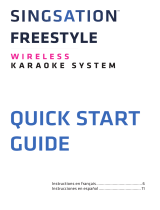 Singsation SPKA28M2 Portable Karaoke Machine User guide
Singsation SPKA28M2 Portable Karaoke Machine User guide
-
Gainsborough Suits 35mm to 45mm Door Thickness Lock User manual
-
Gainsborough Trilock Contemporary and Traditional Dummy Trim Set Installation Template
-
Master Lock MLKSLCHSR26D Installation guide
-
 Enpress PIONEER™ Lead PFOA, PFOS Cyst POE Water Filtration System Installation guide
Enpress PIONEER™ Lead PFOA, PFOS Cyst POE Water Filtration System Installation guide
-
Yale 084001 Operating instructions
-
Yale Real Living YRD220 Installation And Programming Instructions