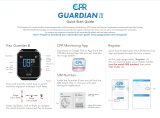Page is loading ...

Hello!
Congratulations on your
new Aiko Watch.
Let’s show you how
to use it!
For more information,
our Privacy Policy and
Terms and Conditions of
use, please visit us on
aikowatch.com
Quick User Guide
Please scan
32
2
1
4 5 6
7
Main menu
1. App settings
2. Watch location address
and type of positioning
3. Watch location
4. Step counter
5. Map menu
6. Currently active watch,
child user settings
7. Voice messages
and notifications
8. Add or edit contacts
shown on Aiko watch
8. Tools for managing
currently active watch
12
3
4
5
6
7 8 9
19
:
58
24. 08. 17 Mon
26
Call
New contacts can be added only from the Android/iOS app >
Contacts. You can add up to 30 guardians who can call your child (app
not needed), or see child’s location and send voice chats (for which you
need the app inalled on the guardian’s smartphone).
Download and inall the Aiko watch app on the guardian’s
smartphone, and follow eps 1-5 from previous page. You will find
the QR code in the app of the adminirator (Child user setting > QR
code). After completion, the new guardian is displayed as a contact
on Aiko watch.
Your child can voice chat with up to 5 friends wearing an Aiko watch.
To pair two watches, bring them together (cca. 5cm), and press the
Make friends button on one watch. Aiko watch will show a successful
connection.
Mother
+420 725 698 456
B
C
19
:
58
A
C: SOS button: 3 sec. long press
activates SOS call
D: Enter menu
A: Touchscreen – swipe or tap on the display
to access functions
B: Power button: long press to turn watch on or o
/one ep back in menu/ end or reject calls
1. Unscrew back cover
2. Place a Nano SIM card in the correct direction
3. Screw back cover, and reart Aiko Watch
4. Sign with minimum one bar indicates
a network connection
Make sure a PIN code is not needed to access the SIM card.
1. On your smartphone, download “Aiko watch” app
from Android / iOS app ore.
2. Follow the inructions to regier a new user
and log into
the app.
3. In the app,
press the +
button to add
a new watch.
4. Scan the QR
code that appears on the watch display when
you power on. QR code is also printed on the
retail box.
5. In the app, follow the inructions for setting
up your child’s personal info. You are now the
adminirator of this Aiko watch.
On your Aiko watch, home screen shows the time, date and
number of eps your child made today. Swipe right to access
these functions: Call (Phone calls), Voice chat and Make friends
(pairs two Aiko watches). Clock can be adjued from the app.
To change Aiko watch language, swipe down on the display
8 times, and choose your language.
Phone calls and Voice chat
In Call menu, swipe left and right to switch between contacts.
Tap the screen to art a call.
In Voice chat menu, select a contact with a screen tap.
Then press and hold to record a voice message and
release in order to send it. If you want to cancel the
voice message, swipe up during the recording.
Language
Swipe right until you see language screen,
and then swipe up to switch languages.
Hold to record

9
8
1
2 3
4
Map menu
1. Choose a date to show
track hiory
2. Reque location update
3. Shows track hiory on
the map
4. Track hiory timeline
Aiko uses three technologies to determine
the location of the watch*.
GPS/AGPS Wi-fi LBS
Needs Satellites Wi-fi signal
Operator 2G
network
Accuracy Up to 10 m 5 to 50 m Inaccurate
Indoors No Yes Yes
10
Long press on button C (3 sec.) to activate an SOS call.
This will call the adminirator, and will send an App
notification with the SOS location to all guardians with
an inalled app.
5500
Aim:
1000 steps
Today steps
11 12
From the App > Manage menu, you can setup an alarm or
disable the watch during school classes. You can also setup
a take-o alarm, which notifies you in case watch is taken
o child’s wri.
Once an app is paired with a watch, the watch can be
powered o only from the app.
7:00
Monday
If Aiko watch is indoors, location is determined only by the
neare Operator base ation, or a functioning and regiered
wi-fi router (if available). Same applies also in cases when
access to satellite signal is omitted by objects, surrounding
buildings, tree canopy and bad weather. For the watch to
receive a correct GPS location, we recommend that Aiko
is worn on child’s wri, and child is outside for more than
15 minutes.
Aiko Watch mu be locked on to the signal of at lea
4 satellites, in order to calculate your location on the map.
A atic (not moving) watch will not send location updates,
in order to save battery power.
For more detailed explanation visit us at aikowatch.com
*Limitations apply. Please refer to our Terms and conditions of
use at aikowatch.com
Once an app is paired with a watch, the watch can be
powered o only from the app.
To charge your Aiko Watch, place the magnetic charging mat to the
back of the watch, so that metal connectors are in place. Connect the
USB connector into power supply. You will see a walking tiger on the
display (if the watch is powered o), or flashing battery indicator
(if the watch is powered on). This means that your Aiko is charging.
Please check the position of charging mat, if you don’t see anything
on the watch display.
From the App > Manage menu, you can setup Safe zones where your
child can freely move, without you worrying. Press add Safe zone,
then adju the radius and position on the map, and press Done, to
save the zone.
Whenever your child leaves a safe zone, you will receive a notification
in the app. This feature works only with GPS locations, on the
presumption that your child is moving outside. It does not notify if
child is indoors, in order to avoid false alarms that can happen from
the inaccuracy of LBS and Wi-Fi location technology.
9
SOS
/