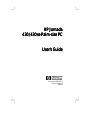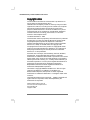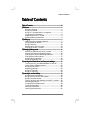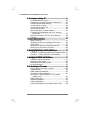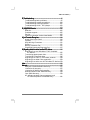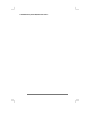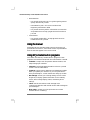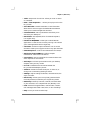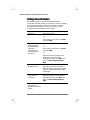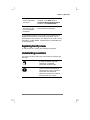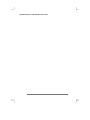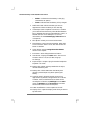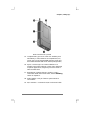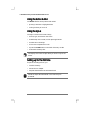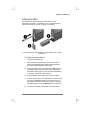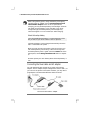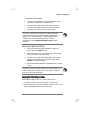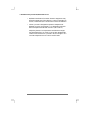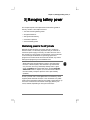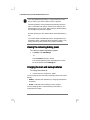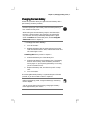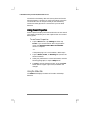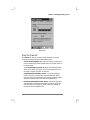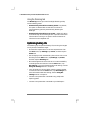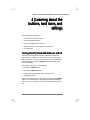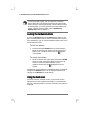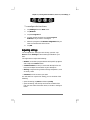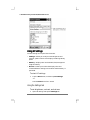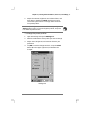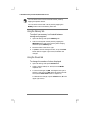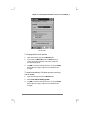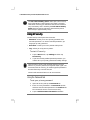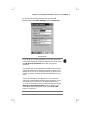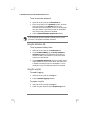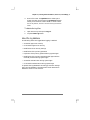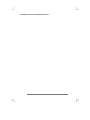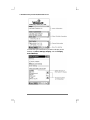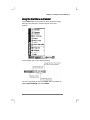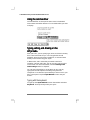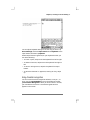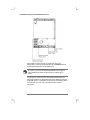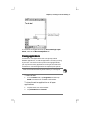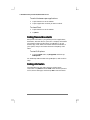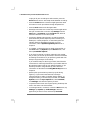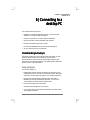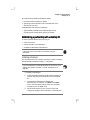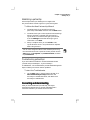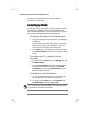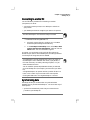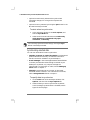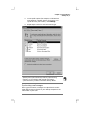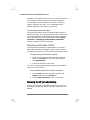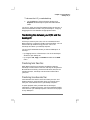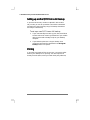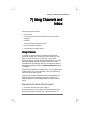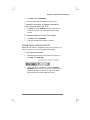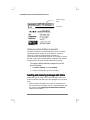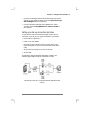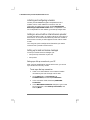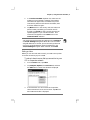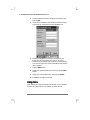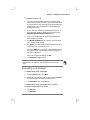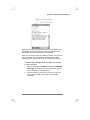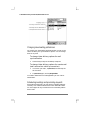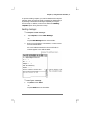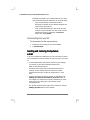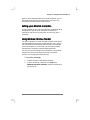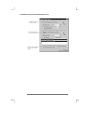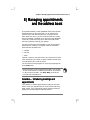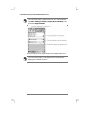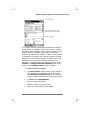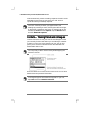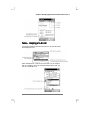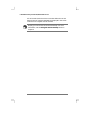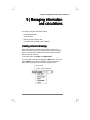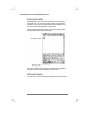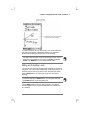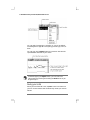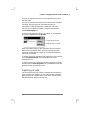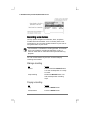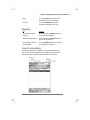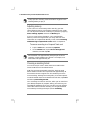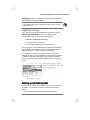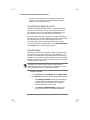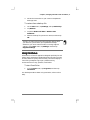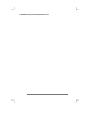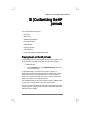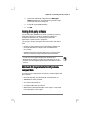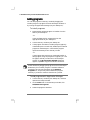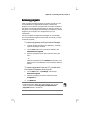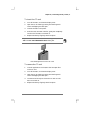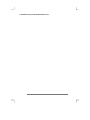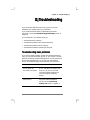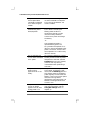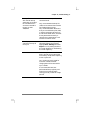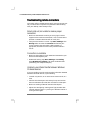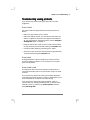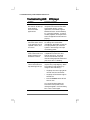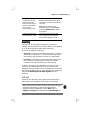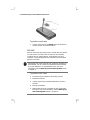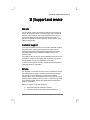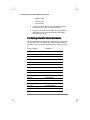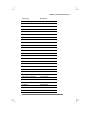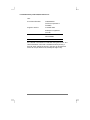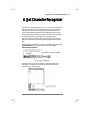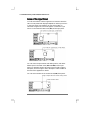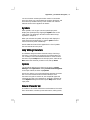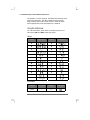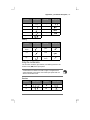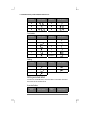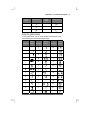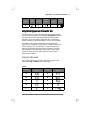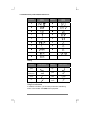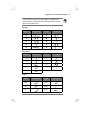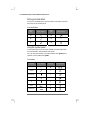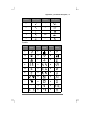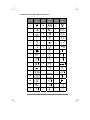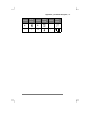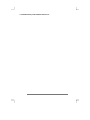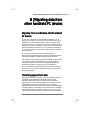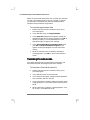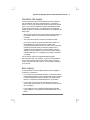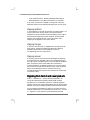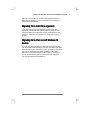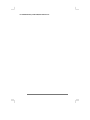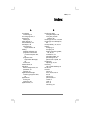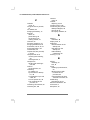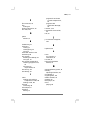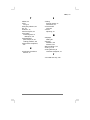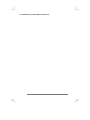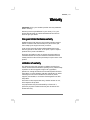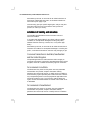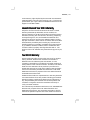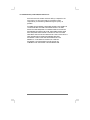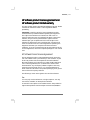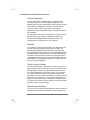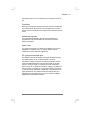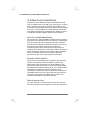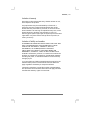HP Jornada
HP JornadaHP Jornada
HP Jornada
430/430se Palm-size PC
430/430se Palm-size PC430/430se Palm-size PC
430/430se Palm-size PC
User’s Guide
User’s GuideUser’s Guide
User’s Guide
Part number F1796-90002
Printed in Singapore
Edition 1

ii Hewlett-Packard Jornada 430/430se Palm-size PC
Copyright notice
Copyright noticeCopyright notice
Copyright notice
The information contained in this document is provided “as is”
and is subject to change without notice.
Hewlett-Packard Company makes no warranty of any kind with
regard to this manual, including, but not limited to, the implied
warranties of merchantability and fitness for a particular
purpose. Hewlett-Packard Co. shall not be liable for any errors
contained herein or for incidental or consequential damages in
connection with the furnishing, performance, or use of this
manual or the examples herein.
© Hewlett-Packard Co. 1999.
This document contains proprietary information that is protected
by copyright. All rights are reserved. No part of this document
may be photocopied, reproduced, adapted or translated to
another language without the prior written consent of Hewlett-
Packard Co., except as allowed under the copyright laws.
The programs that control this product are copyrighted and all
rights are reserved. Reproduction, adaptation, or translation of
those programs without prior written permission of Hewlett-
Packard Co. is also prohibited.
Microsoft, MS, ActiveSync, Active Desktop, Outlook, Windows,
Windows NT, and the Windows logo are either registered
trademarks or trademarks of Microsoft Corporation in the United
States and/or other countries. Microsoft products are licensed to
OEMs by Microsoft Licensing, Inc., a wholly owned subsidiary of
Microsoft Corporation. CIC and Jot are registered trademarks or
trademarks of Communication Intelligence Corporation.
BSQUARE and bTask are either registered trademarks or
trademarks of BSQUARE Corporation.
OmniSolve is copyright 1998-99 LandWare Inc. with all rights
reserved. LandWare is a trademark of LandWare, Inc.
EZOS, EZOS EzExplorer, EzExplorer are either registered
trademarks or trademarks of EZOS S.A. in Belgium and/or other
countries.
Utopiasoft Hum MP3 Player Copyright 1999 by Utopiasoft. All
rights reserved. Utopiasoft, HUM, and AdaptivePlay are
trademarks of Utopiasoft.
Hewlett-Packard Singapore (Pte) Ltd.
Asia Pacific Personal Computer Division
452 Alexandra Road
Singapore 119961

Table of Contents | iii
Table of Contents
Table of ContentsTable of Contents
Table of Contents
Table of Contents
Table of ContentsTable of Contents
Table of Contents................................
................................................................
................................................................
................................................................
................................................................
................................................................
......................................
............
......
iii
iiiiii
iii
1 | Welcome
1 | Welcome1 | Welcome
1 | Welcome................................
................................................................
................................................................
................................................................
................................................................
................................................................
...................................................
......................................
...................
1
What’s in the box............................................................1
Using the manual...........................................................2
Using HP Jornada’s built-in programs..........................2
Finding more information..............................................4
Registering the HP Jornada ..........................................5
Understanding conventions...........................................5
2 | Setting up
2 | Setting up2 | Setting up
2 | Setting up................................
................................................................
................................................................
................................................................
................................................................
................................................................
................................................
................................
................
7
Identifying the hardware features ................................7
Using the Action button...............................................10
Using the stylus............................................................10
Setting up for the first time.........................................10
Caring for the HP Jornada...........................................13
3 | Managing battery power
3 | Managing battery power3 | Managing battery power
3 | Managing battery power................................
................................................................
................................................................
................................................................
...............................................
..............................
...............
15
Maintaining power to the HP Jornada........................15
Viewing the remaining battery power.........................16
Charging the main and backup batteries ...................16
Changing the main battery..........................................17
Using Power Properties................................................18
Optimizing battery life.................................................20
4 | Learning about the buttons, hard icons, and settings
4 | Learning about the buttons, hard icons, and settings4 | Learning about the buttons, hard icons, and settings
4 | Learning about the buttons, hard icons, and settings.....................
..........................................
.....................
21
Turning the HP Jornada 430/430se on and off...........21
Locking the hardware buttons.....................................22
Using the hard icons.....................................................22
Adjusting settings.........................................................23
Using HP settings.........................................................24
Using HP security.........................................................28
5 | Learning to use the desktop
5 | Learning to use the desktop5 | Learning to use the desktop
5 | Learning to use the desktop................................
................................................................
................................................................
................................................................
........................................
................
........
33
Using the Active Desktop.............................................33
Using the Start Menu and taskbar..............................35
Using the command bar...............................................36
Typing, writing, and drawing on the HP Jornada......36
Closing applications......................................................39
Finding files and documents........................................40
Finding information .....................................................40
Viewing information.....................................................41
Learning the shortcuts.................................................41

iv Hewlett-Packard Jornada 430/430se Palm-size PC
6 | Connecting to a desktop PC
6 | Connecting to a desktop PC6 | Connecting to a desktop PC
6 | Connecting to a desktop PC................................
................................................................
................................................................
................................................................
.......................................
..............
.......
43
Understanding ActiveSync ..........................................43
Establishing a partnership with a desktop PC...........45
Connecting and disconnecting.....................................47
Connecting by infrared.................................................48
Connecting to another PC............................................49
Synchronizing data.......................................................49
Browsing the HP Jornada desktop..............................52
Transferring files between your P/PC and the
desktop PC...............................................................53
Setting up another P/PC from a full backup...............54
Printing.........................................................................54
7 | Using Channels and Inbox
7 | Using Channels and Inbox7 | Using Channels and Inbox
7 | Using Channels and Inbox................................
................................................................
................................................................
................................................................
..........................................
....................
..........
55
Using Channels.............................................................55
Sending and receiving messages with Inbox..............58
Using Inbox...................................................................62
Sending and receiving CompuServe e-mail................68
Setting up an Ethernet connection..............................69
Using Windows CE Inbox Transfer.............................69
8 | Managing appointments and the address book
8 | Managing appointments and the address book8 | Managing appointments and the address book
8 | Managing appointments and the address book...............................
..............................................................
...............................
71
Calendar— Scheduling meetings and appointments.71
Contacts— Tracking friends and colleagues...............74
Tasks— Keeping a to-do list ........................................75
9 | Managing information and calculations
9 | Managing information and calculations9 | Managing information and calculations
9 | Managing information and calculations................................
................................................................
...............................................
..............................
...............
77
Creating notes and drawings.......................................77
Recording voice memos ................................................82
Backing up and restoring data ....................................85
Using OmniSolve..........................................................87
10 | Customizing the HP Jornada
10 | Customizing the HP Jornada10 | Customizing the HP Jornada
10 | Customizing the HP Jornada................................
................................................................
................................................................
................................................................
....................................
........
....
89
Playing music on the HP Jornada...............................89
Adding sounds...............................................................90
Adding desktop wallpaper............................................90
Finding third-party software.......................................91
Minimum PC requirements for HP Jornada
compact disk ............................................................91
Adding programs ..........................................................92
Removing programs......................................................93
Adding accessories........................................................94
Inserting and Removing CompactFlash Cards...........94

Table of Contents | v
11 | Troubleshooting
11 | Troubleshooting11 | Troubleshooting
11 | Troubleshooting................................
................................................................
................................................................
................................................................
...............................................................
..............................................................
...............................
97
Troubleshooting basic problems ..................................97
Troubleshooting remote connections.........................100
Troubleshooting viewing problems............................101
Troubleshooting HUM MP3 player........................102
Resetting .....................................................................103
12 | Support and service
12 | Support and service12 | Support and service
12 | Support and service................................
................................................................
................................................................
................................................................
....................................................
........................................
....................
105
Web site.......................................................................105
Customer support.......................................................105
Service.........................................................................105
Contacting Hewlett-Packard worldwide ...................106
A | Jot Character Recognizer
A | Jot Character RecognizerA | Jot Character Recognizer
A | Jot Character Recognizer................................
................................................................
................................................................
................................................................
..........................................
....................
..........
109
Areas of the Input Panel............................................110
Symbols .......................................................................111
Help Writing Characters............................................111
Options........................................................................111
Natural Character Set................................................111
Simplified Uppercase Character Set.........................117
B | Migrating data from other handheld PC devices
B | Migrating data from other handheld PC devicesB | Migrating data from other handheld PC devices
B | Migrating data from other handheld PC devices...........................
......................................................
...........................
125
Migrating from non-Windows CE HP handheld
PC devices..............................................................125
Translating appointment data...................................125
Translating Phone Book data ....................................126
Migrating from Palm III and newer products ..........128
Migrating from older Palm organizers......................129
Migrating from other non-HP Windows CE devices 129
Index
IndexIndex
Index................................
................................................................
................................................................
................................................................
................................................................
................................................................
..........................................................
....................................................
..........................
131
Warranty
WarrantyWarranty
Warranty................................
................................................................
................................................................
................................................................
................................................................
................................................................
..................................................
....................................
..................
137
One year limited hardware warranty .......................137
Limitation of warranty...............................................137
Limitation of liability and remedies..........................138
Hewlett-Packard Year 2000 Warranty......................139
Year 2000 Warranty...................................................139
HP software product license agreement and
HP software product limited warranty................141

vi Hewlett-Packard Jornada 430/430se Palm-size PC

Chapter 1 | Welcome| 1
1 | Welcome
1 | Welcome1 | Welcome
1 | Welcome
The Hewlett-Packard Jornada 430/430se Palm-size PC (P/PC) is
a mobile computer running the Microsoft® Windows® CE
operating system. It allows you to store your business and
personal information, manage your appointments and contacts,
and check e-mail while on the road. It then allows you to upload
updated information to your desktop or notebook PC after
returning to the office.
In addition to Microsoft Windows products, the HP Jornada has
built-in programs from Hewlett-Packard, BSQUARE™, EZOS,
Utopiasoft, and LandWare that help you manage the system,
manage tasks, and perform financial calculations. You can also
load programs from the HP Jornada compact disk or from the
Web.
What’s in the box
What’s in the boxWhat’s in the box
What’s in the box
The HP Jornada package includes the following items:
• The Palm-size PC
- HP Jornada and stylus
- Rechargeable battery
- AC adapter, DC cable, and power cable
- Travel cable
- Earphones. (Free with 430se model only. The earphones
are not covered by HP’s 1-year warranty.)
- Clip Case. (Free with 430se model only. The Clip Case is
not covered by HP's 1-year warranty.)
• Software to connect to your desktop PC
- Desktop Software for Microsoft Windows CE compact
disk—Contains Microsoft® ActiveSync™ 3.0 with
Windows® CE Services for both the HP Jornada and
desktop PC. Also includes the Getting Started with
Microsoft® ActiveSync™ user guide.

2 Hewlett-Packard Jornada 430/430se Palm-size PC
• Documentation
- HP Jornada Quick Start Card—A guide to getting started
quickly with the HP Jornada
- Documentation pack—This User’s Guide and the
Regulatory Information Leaflet
- HP Jornada Accessory Guide—Information on accessories
and products that can help you get the most from the HP
Jornada
• Free software
- HP Jornada compact disk—Free programs that can be
loaded onto the HP Jornada
Using the manual
Using the manualUsing the manual
Using the manual
Although great care has been taken to ensure the accuracy of
procedures and screen art, some actual screens may be different
than the ones that appear in this User’s Guide.
Using HP Jornada’s built-in programs
Using HP Jornada’s built-in programsUsing HP Jornada’s built-in programs
Using HP Jornada’s built-in programs
This section lists the HP Jornada’s built-in programs. These
programs are installed in ROM and cannot be erased or removed.
• Calendar—Keeps track of important dates and events, and
helps manage your schedule.
• Channels—Downloads Web information to the HP Jornada
so that it can be viewed offline.
• Contacts—Stores names, addresses, and telephone numbers.
When you update your contacts list, you can synchronize it
with your desktop PC, so that contacts are always up to date.
• HP settings—Allows you to change settings such as screen
brightness, to display system information such as memory
status, and to change display, button, and battery driver
settings.
• Inbox—Sends and receives e-mail messages. Also
synchronizes with Microsoft Outlook or Microsoft Exchange on
your desktop PC.
• Note Taker—Allows you to jot quick notes or to create
sketches while in a meeting.

Chapter 1 | Welcome| 3
• Tasks—Keeps track of to-do lists. Allows you to set an alarm
or a reminder.
• Hum™ from Utopiasoft™ —Allows you to play music on the
HP Jornada.
• Voice Recorder—Records reminders or vital information
when there is no time to type. The dedicated Record button
allows you to record messages with one hand.
• Communication—Sets up connections and allows you to
connect to your desktop PC.
• HP utilities—HP keyboard (driver for external keyboard;
U.S. English only).
• bTask from BSQUARE—Allows you to switch between
applications or view the ones currently running. It also allows
you to close applications with a single step.
• Calculator—Performs simple calculations in an on-screen
calculator. Allows you to copy the results to any open document.
• EZOS EzExplorer—Finds files and documents on the P/PC.
• OmniSolve from LandWare—Performs complex
mathematical and business calculations.
• Connections—Sets up connections for communications with
other computers or the Internet.
• ActiveSync—Initiates synchronization with your desktop
computer from your HP Jornada.
• PC Link—Establishes the connection between the
HP Jornada and desktop PC partner.
• Solitaire—Passes the time at the airport, on the train, or
during a not-so-interesting meeting or lecture.
• Settings—Adjusts settings for buttons, communications, the
stylus, and more.
• HP security—Allows you to set a primary password and a
reminder password, and allows you to log security events.
• HP backup—Backs up Contacts, Calendar, and Tasks data
or your entire P/PC to a CompactFlash (CF) Memory Card.
• Find—Searches for appointments, channel items, contacts,
mail messages, Note Taker notes, tasks, or voice recordings.
• Help—Gives you access to online help.

4 Hewlett-Packard Jornada 430/430se Palm-size PC
Finding more information
Finding more informationFinding more information
Finding more information
The following table is a guide to the different types of
information available to help you use the HP Jornada. Although
this book introduces the programs on your P/PC, it does not
describe them completely. For more information, see the
comprehensive online Help for each program.
Information Source
Programs This User’s Guide.
–or–
Online Help on your P/PC. Tap Start
and then Help.
Synchronizing and
exchanging files
with a desktop PC
(including
information on
connecting while
traveling)
This User’s Guide.
–or–
Online Help on your P/PC. Tap Start
and then Help.
–or–
Microsoft ActiveSync Help on your
desktop PC. In the Microsoft
ActiveSync window, click Help, and
then click Microsoft ActiveSync
Help.
Toolbar buttons and
dialog box items
Tap and hold on a toolbar button or
dialog box item to see its name or a
short description. Drag off the toolbar
button or item before lifting to avoid
activating it.
Troubleshooting
information on
connections
Microsoft ActiveSync Help on your
desktop computer. In the Microsoft
ActiveSync window, click Help, and
then click Microsoft ActiveSync
Help.
Up-to-date
information on
Windows CE–based
devices
www.microsoft.com/windowsce.

Chapter 1 | Welcome| 5
Information on this
release of Microsoft
ActiveSync
The Release Notes on your desktop
computer. Click Start, point to
Programs, Microsoft ActiveSync,
and then click Release Notes.
Software updates,
device drivers, and
lists of compatible
accessories
The Hewlett-Packard Jornada Web
site at www.hp.com/jornada.
The complete text of this User’s Guide is also available on the
Hewlett-Packard Web site at www.hp.com/jornada. You can
download the User’s Guide to your desktop PC and view it using
the Adobe™ Acrobat Reader, available from the Adobe Web site
at www.adobe.com.
Registering the HP Jornada
Registering the HP JornadaRegistering the HP Jornada
Registering the HP Jornada
To register the HP Jornada, go to www.hp.com/jornada.
Understanding conventions
Understanding conventionsUnderstanding conventions
Understanding conventions
This User’s Guide includes visual cues to help you find tips and
warnings.
A shortcut, another way to do
something, or expanded
information about the topic.
Caution or warning information
about the topic. This is important
information that should be
observed to prevent loss of data or
damage to the HP Jornada.

6 Hewlett-Packard Jornada 430/430se Palm-size PC

Chapter 2 | Setting up| 7
2 | Setting up
2 | Setting up2 | Setting up
2 | Setting up
This chapter explains how to:
• identify hardware features
• use the Action button
• use the stylus
• set up the HP Jornada for the first time
• care for the HP Jornada
Identifying the hardware features
Identifying the hardware featuresIdentifying the hardware features
Identifying the hardware features
The views below introduce you to the connectors, ports, and other
features of the HP Jornada.
Front view of the HP Jornada
1. AC Charging LED—When connected to AC power, this
LED glows with one of two colors:

8 Hewlett-Packard Jornada 430/430se Palm-size PC
• Amber—Indicates that the battery is charging
(connected to AC power).
• Green—Indicates that the battery is fully charged.
2. Notification LED—Blinks red when you have an
appointment. Glows red when you are recording.
3. Infrared port (IrDA–compliant transceiver)— Enables
you to send and receive files by infrared beam between
P/PCs, between the P/PC and a Handheld PC (H/PC), or
between the P/PC and a desktop PC. (For more
information, see the Connecting by infrared section
in chapter 6.)
4. Microphone—Allows you to record voice memos.
5. Record button—Starts the Voice Recorder. When held,
turns on the P/PC when it is off, and records until the
button is released.
6. Action button—See the Using the Action button
section in this chapter.
7. Exit button—Exits dialog windows and menus.
8. Start button—Displays the Start menu. Also turns on
the P/PC when it is off, and, if held, brings up
HP settings.
9. Earphone jack—Accepts a plug for standard earphones.
Playback is in stereo.
10. Battery door release—When pressed with the stylus,
releases the battery door.
11. Battery door—Slides down when the battery door
release is pressed. Open only when replacing the
battery.
12. Hard icon panel—Allows one-touch access to four
applications. By default, the applications are Contacts,
Calendar, Tasks, and OmniSolve, but these can be
reconfigured. To do this, tap Settings from the Start
menu, tap Buttons, tap the Program tab, and then
follow the directions on the control panel.
13. Power On/Off button—Press to power on and off.
14. Display cover—Open the display cover when you want to
tap the screen.

Chapter 2 | Setting up| 9
Back view of the HP Jornada
15. CompactFlash Type I and II Card slot—Enables you to
add memory or use accessories on CompactFlash (CF)
Cards. (For a list of recommended accessory cards, go to
the Hewlett-Packard Web site at www.hp.com/jornada.)
16. Stylus—Use the stylus as a mouse substitute. For
example, tap to select a button or menu item, double-tap
to open an application, drag the stylus across words or
items to select them.
17. Reset button—Restarts the HP Jornada. For more
information about soft and full resets, see the Resetting
section in chapter 11.
18. Audio speaker—Lets you listen to system sounds or
voice memos.
19. P/PC connector —Connects the P/PC to the travel cable.

10 Hewlett-Packard Jornada 430/430se Palm-size PC
Using the Action button
Using the Action buttonUsing the Action button
Using the Action button
The Action button can be pressed and rocked:
• pressing it executes a highlighted item
• rocking it allows you to scroll
Using the stylus
Using the stylusUsing the stylus
Using the stylus
The stylus can be used in several ways:
• to write, type, and draw on the screen
• to double-tap on the screen, which opens applications
• to select text or drawings
• to lever out CompactFlash Cards
• to press the Reset button on the back of the HP Jornada
• to release the battery door
The display cover must be open when you write or tap on the
screen.
Setting up for the first time
Setting up for the first timeSetting up for the first time
Setting up for the first time
As part of the setup process, you:
• install the battery
• connect the AC adapter
• complete the Windows CE Welcome Wizard
Follow the steps described below in the order they are
presented.

Chapter 2 | Setting up| 11
Installing the battery
The main battery powers the HP Jornada when it is not
connected to AC power. The battery fits into a compartment on
the bottom of the HP Jornada, as shown in the figure.
This view of the left side of the HP Jornada shows how to insert
the battery.
To install the main battery
1. Unpack the main battery.
2. Open the battery compartment. Insert the tip of the
stylus into the battery door release. Slide the battery
door open toward the bottom of the P/PC.
3. Insert the battery pack into the battery compartment. If
the battery does not slide in easily, check the battery
orientation and try again. If you are putting the battery
in correctly, you do not need to force it.
4. Slide the battery door closed until it locks into place.
5. The HP Jornada turns on automatically. The first screen
you see is the Hardware Button instruction screen. It
describes the location and function of the HP Jornada’s
hardware buttons. Press the Action button to continue.
6. Connect to AC power as described in the next section.

12 Hewlett-Packard Jornada 430/430se Palm-size PC
Before using battery power, charge the battery overnight by
connecting the AC adapter (see the Connecting the travel
cable and AC adapter section in this chapter). While
charging, you may see backup battery low messages. These do
not appear once the battery is fully charged. If you do not
charge overnight, the backup battery low messages may
continue to appear. You can use the P/PC while charging.
About the backup battery
The rechargeable backup battery is a permanent part of the
HP Jornada, so you do not need to install or replace it.
The backup battery is being charged automatically when the
P/PC is connected to AC power.
Make sure you connect to AC power to charge as soon as you
see a backup battery low warning. Continue to charge until
the backup battery level is “good” (check the Status tab of the
Power panel; see the Using the Status tab section in chapter
3).
Do NOT replace your main battery when the backup battery is
low.
Connecting the travel cable and AC adapter
You can operate the HP Jornada on AC power using the AC
adapter. The AC adapter accepts voltages from 100 V to 240 V, so
you can use it anywhere in the world. However, you may need a
plug adapter to accommodate different electrical outlets.
The travel cable and AC adapter

Chapter 2 | Setting up| 13
To connect to AC power
1. Unpack the AC adapter, then connect the power cable
and the DC cable to the AC adapter body.
2. Connect the DC cable to the travel cable connector.
3. Plug the travel cable connector into the HP Jornada.
4. Plug the power cable into an AC power outlet.
Use the AC adapter to plug the HP Jornada into external
power whenever possible, especially when connecting to a
desktop PC or other peripheral, or when letting the LED
indicator flash for extended time periods. For more
information, see the Optimizing battery life section in
chapter 3.
Running the Welcome Wizard
1. When you see the Microsoft Windows CE Welcome
screen, press the Action button.
2. Open the display cover. The display cover must be open
when you write or tap on the screen.
3. Using the stylus, tap and hold the center of the target.
Repeat as the target moves around the screen. Press
Action to accept the settings.
4. Follow the Welcome Wizard to complete the HP Jornada
setup.
Tap the HP Jornada display to open menus, press buttons, or
select menu items. To select text or drag a control, slide the
pen tip firmly across the display.
Caring
CaringCaring
Caring for the HP Jornada
for the HP Jornada for the HP Jornada
for the HP Jornada
Follow these suggestions for long and trouble-free use.
• To clean the screen, wipe it with a damp, lint-free cloth.
• Do not drop the HP Jornada. Accidental damage is not covered
under the Hewlett-Packard express warranty.

14 Hewlett-Packard Jornada 430/430se Palm-size PC
• Radiated interference from other electronic equipment may
affect the appearance of the display. To return the display to
normal, remove the P/PC from the source of the interference.
• The HP Jornada is designed to operate at temperatures
between 0 to 40 ºC (32 to 104 ºF). It is designed to maintain
data at temperatures between 0 to 55 ºC (32 to 131 ºF).
Subjecting the P/PC to temperatures outside those ranges
may damage the P/PC or result in loss of data. Be especially
careful not to leave the HP Jornada in direct sunlight or in a
car where temperatures can rise to harmful levels.
Page is loading ...
Page is loading ...
Page is loading ...
Page is loading ...
Page is loading ...
Page is loading ...
Page is loading ...
Page is loading ...
Page is loading ...
Page is loading ...
Page is loading ...
Page is loading ...
Page is loading ...
Page is loading ...
Page is loading ...
Page is loading ...
Page is loading ...
Page is loading ...
Page is loading ...
Page is loading ...
Page is loading ...
Page is loading ...
Page is loading ...
Page is loading ...
Page is loading ...
Page is loading ...
Page is loading ...
Page is loading ...
Page is loading ...
Page is loading ...
Page is loading ...
Page is loading ...
Page is loading ...
Page is loading ...
Page is loading ...
Page is loading ...
Page is loading ...
Page is loading ...
Page is loading ...
Page is loading ...
Page is loading ...
Page is loading ...
Page is loading ...
Page is loading ...
Page is loading ...
Page is loading ...
Page is loading ...
Page is loading ...
Page is loading ...
Page is loading ...
Page is loading ...
Page is loading ...
Page is loading ...
Page is loading ...
Page is loading ...
Page is loading ...
Page is loading ...
Page is loading ...
Page is loading ...
Page is loading ...
Page is loading ...
Page is loading ...
Page is loading ...
Page is loading ...
Page is loading ...
Page is loading ...
Page is loading ...
Page is loading ...
Page is loading ...
Page is loading ...
Page is loading ...
Page is loading ...
Page is loading ...
Page is loading ...
Page is loading ...
Page is loading ...
Page is loading ...
Page is loading ...
Page is loading ...
Page is loading ...
Page is loading ...
Page is loading ...
Page is loading ...
Page is loading ...
Page is loading ...
Page is loading ...
Page is loading ...
Page is loading ...
Page is loading ...
Page is loading ...
Page is loading ...
Page is loading ...
Page is loading ...
Page is loading ...
Page is loading ...
Page is loading ...
Page is loading ...
Page is loading ...
Page is loading ...
Page is loading ...
Page is loading ...
Page is loading ...
Page is loading ...
Page is loading ...
Page is loading ...
Page is loading ...
Page is loading ...
Page is loading ...
Page is loading ...
Page is loading ...
Page is loading ...
Page is loading ...
Page is loading ...
Page is loading ...
Page is loading ...
Page is loading ...
Page is loading ...
Page is loading ...
Page is loading ...
Page is loading ...
Page is loading ...
Page is loading ...
Page is loading ...
Page is loading ...
Page is loading ...
Page is loading ...
Page is loading ...
Page is loading ...
Page is loading ...
Page is loading ...
Page is loading ...
-
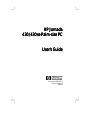 1
1
-
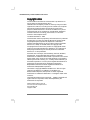 2
2
-
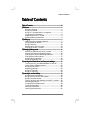 3
3
-
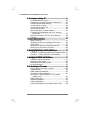 4
4
-
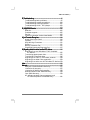 5
5
-
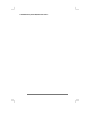 6
6
-
 7
7
-
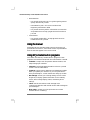 8
8
-
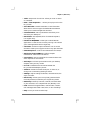 9
9
-
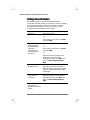 10
10
-
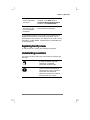 11
11
-
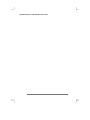 12
12
-
 13
13
-
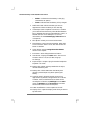 14
14
-
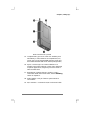 15
15
-
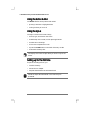 16
16
-
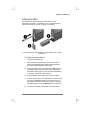 17
17
-
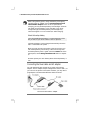 18
18
-
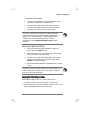 19
19
-
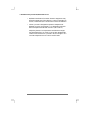 20
20
-
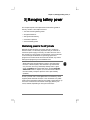 21
21
-
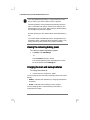 22
22
-
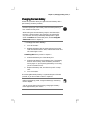 23
23
-
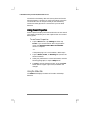 24
24
-
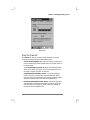 25
25
-
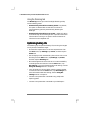 26
26
-
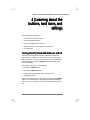 27
27
-
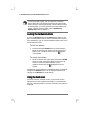 28
28
-
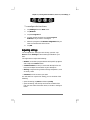 29
29
-
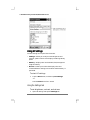 30
30
-
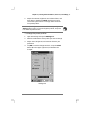 31
31
-
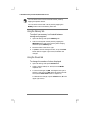 32
32
-
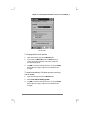 33
33
-
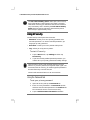 34
34
-
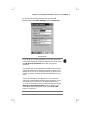 35
35
-
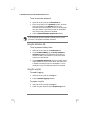 36
36
-
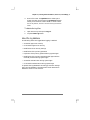 37
37
-
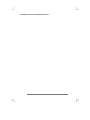 38
38
-
 39
39
-
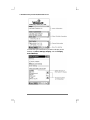 40
40
-
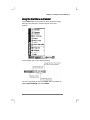 41
41
-
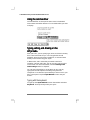 42
42
-
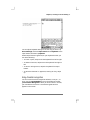 43
43
-
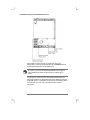 44
44
-
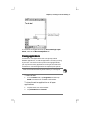 45
45
-
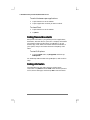 46
46
-
 47
47
-
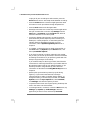 48
48
-
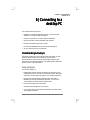 49
49
-
 50
50
-
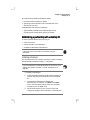 51
51
-
 52
52
-
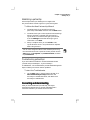 53
53
-
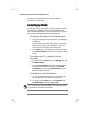 54
54
-
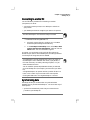 55
55
-
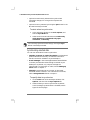 56
56
-
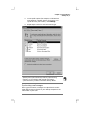 57
57
-
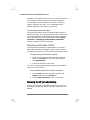 58
58
-
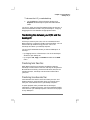 59
59
-
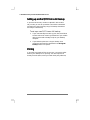 60
60
-
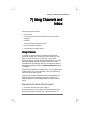 61
61
-
 62
62
-
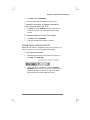 63
63
-
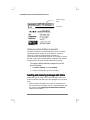 64
64
-
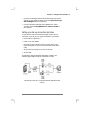 65
65
-
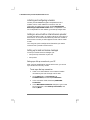 66
66
-
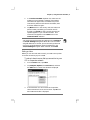 67
67
-
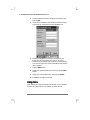 68
68
-
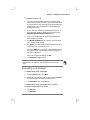 69
69
-
 70
70
-
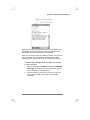 71
71
-
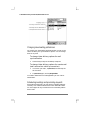 72
72
-
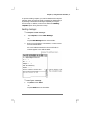 73
73
-
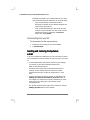 74
74
-
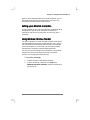 75
75
-
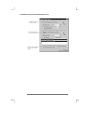 76
76
-
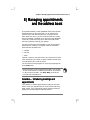 77
77
-
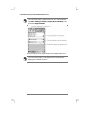 78
78
-
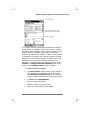 79
79
-
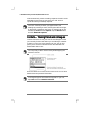 80
80
-
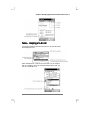 81
81
-
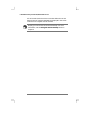 82
82
-
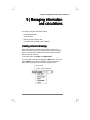 83
83
-
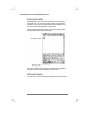 84
84
-
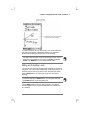 85
85
-
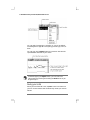 86
86
-
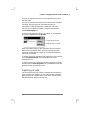 87
87
-
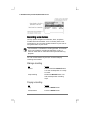 88
88
-
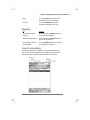 89
89
-
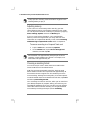 90
90
-
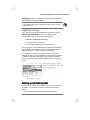 91
91
-
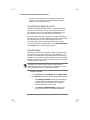 92
92
-
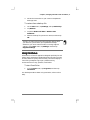 93
93
-
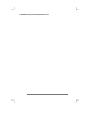 94
94
-
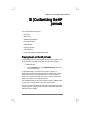 95
95
-
 96
96
-
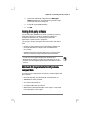 97
97
-
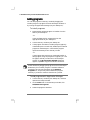 98
98
-
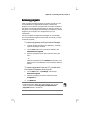 99
99
-
 100
100
-
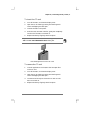 101
101
-
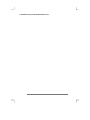 102
102
-
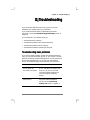 103
103
-
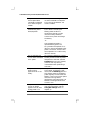 104
104
-
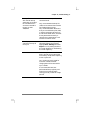 105
105
-
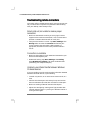 106
106
-
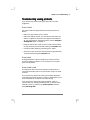 107
107
-
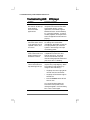 108
108
-
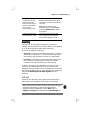 109
109
-
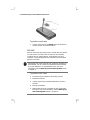 110
110
-
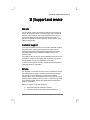 111
111
-
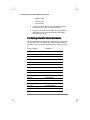 112
112
-
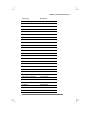 113
113
-
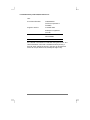 114
114
-
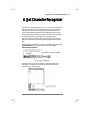 115
115
-
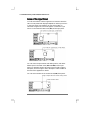 116
116
-
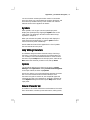 117
117
-
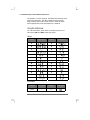 118
118
-
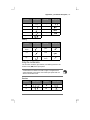 119
119
-
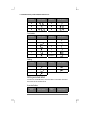 120
120
-
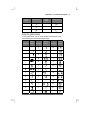 121
121
-
 122
122
-
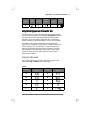 123
123
-
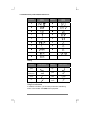 124
124
-
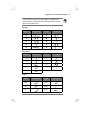 125
125
-
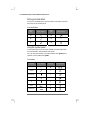 126
126
-
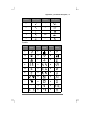 127
127
-
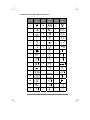 128
128
-
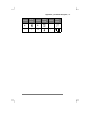 129
129
-
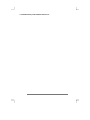 130
130
-
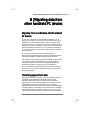 131
131
-
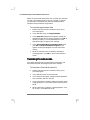 132
132
-
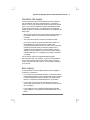 133
133
-
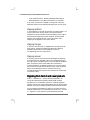 134
134
-
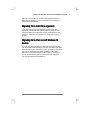 135
135
-
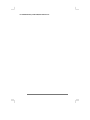 136
136
-
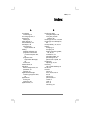 137
137
-
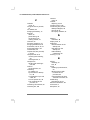 138
138
-
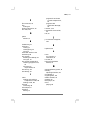 139
139
-
 140
140
-
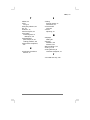 141
141
-
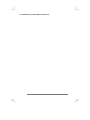 142
142
-
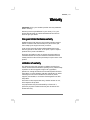 143
143
-
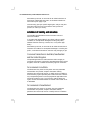 144
144
-
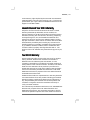 145
145
-
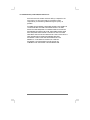 146
146
-
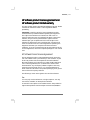 147
147
-
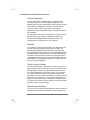 148
148
-
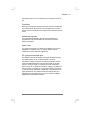 149
149
-
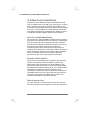 150
150
-
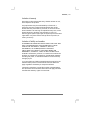 151
151
HP Jornada 430 SE User manual
- Type
- User manual
- This manual is also suitable for
Ask a question and I''ll find the answer in the document
Finding information in a document is now easier with AI
Related papers
-
HP Compaq d530 Small Form Factor Desktop PC Installation guide
-
HP Jornada 420 User manual
-
HP Jornada 420 User manual
-
HP 420 User manual
-
HP 600 SERIES User manual
-
HP AMC20493-001-KT5 User manual
-
HP Jornada 520 User manual
-
HP Jornada 540 Series User manual
-
HP Palm PC User manual
-
HP Jornada 680 User manual
Other documents
-
Casio Cassiopeia E-100 User manual
-
HP (Hewlett-Packard) 820E User manual
-
Trendnet TFM-CF56 Owner's manual
-
 Midas Consoles Tablet User manual
Midas Consoles Tablet User manual
-
Palm CompactFlash 10/100 User manual
-
HP (Hewlett-Packard) P2360AA #ABA User manual
-
Everbilt THD1069 User guide
-
Adonit Jot Pro User manual
-
Abocom CFE100 User manual
-
Hitachi STI-FAX/33.6 User manual