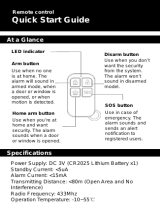Page is loading ...

202020
© Swann Communications 2010
Swann Technical Support
All Countries E-mail: tech@swannsecurity.com
Telephone Helpdesk
See http://www.worldtimeserver.com for information on time zones and the
current time in Melbourne, Australia compared to your local time.
USA toll free
1-800-627-2799
(Su, 2pm-10pm US PT)
(M-Th, 6am-10pm US PT)
(F 6am-2pm US PT)
USA Exchange & Repairs
1-800-627-2799 (Option 1)
(M-F, 9am-5pm US PT)
AUSTRALIA toll free
1300 138 324
(M 9am-5pm AUS ET)
(Tu-F 1am-5pm AUS ET)
(Sa 1am-9am AUS ET)
NEW ZEALAND toll free
0800 479 266
UK
0203 027 0979
1
MWA2080710E
SW347-WA2
www.swannsecurity.com
Operating Instructions
Wireless Alarm System
SW347-WA2
™
™
Advanced security made easy

222
FCC Verifi cation:
NOTE: This equipment has been tested and found to comply with the limits for
Class B digital device, pursuant to part 15 of the FCC Rules. These limits are de-
signed to provide reasonable protection against harmful interference in a residen-
tial installation. This equipment generates, uses and can radiate radio frequency
energy and, if not installed and used in accordance with the instructions, may
cause harmful interference to radio or television reception, which can be deter-
mined by turning the equipment off and on, the user is encouraged to try to cor-
rect the interference by one or more of the following measures:
· Reorient or relocate the receiving antenna
· Increase the separation between the equipment and the receiver
· Connect the equipment into an outlet on a circuit different from that to which
the receiver is connected
· Consult the dealer or an experienced radio/TV technician for help
IMPORTANT NOTE: Prohibition against eavesdropping
Except for the operations of law enforcement offi cers conducted under lawful
authority, no person shall use, either directly or indirectly, a device operated pursu-
ant to the provisions of this Part for the purpose of overhearing or recording the
private conversations of others unless such use is authorized by all of the parties
engaging in the conversation.
WARNING: Modifi cations not approved by the party responsible for compliance
could void user’s authority to operate the equipment.
IMPORTANT SAFETY INSTRUCTIONS:
· Make sure product is fi xed correctly and stable if fastened in place
· Do not operate if wires and terminals are exposed
IMPORTANT: Regarding Your Passcode
The Default Passcode is 1235.
In the event that the default settings for the alarm system are restored,
or you accidentally lock the system before setting a passcode of your
own, then this is the code you’ll need to unlock the system.
We strongly recommend choosing a new password as soon as possible.
Before You Begin
2 19
Warranty Information
Swann Communications warrants this product against defects in workmanship
and material for a period of one (1) year from it’s original purchase date. You
must present your receipt as proof of date of purchase for warranty validation.
Any unit which proves defective during the stated period will be repaired
without charge for parts or labour or replaced at the sole discretion of Swann.
The end user is responsible for all freight charges incurred to send the product
to Swann’s repair centres. The end user is responsible for all shipping costs
incurred when shipping from and to any country other than the country of
origin.
The warranty does not cover any incidental, accidental or consequential
damages arising from the use of or the inability to use this product. Any costs
associated with the fitting or removal of this product by a tradesman or other
person or any other costs associated with its use are the responsibility of the
end user. This warranty applies to the original purchaser of the product only
and is not transferable to any third party. Unauthorized end user or third party
modifications to any component or evidence of misuse or abuse of the device
will render all warranties void.
By law some countries do not allow limitations on certain exclusions in this
warranty. Where applicable by local laws, regulations and legal rights will take
precedence.
Swann Communications USA Inc.
12636 Clark Street
Santa Fe Springs CA 90670
USA
Swann Communications
Unit 13, 331 Ingles Street,
Port Melbourne Vic 3207
Swann Communications LTD.
Stag Gates House
63/64 The Avenue
SO171XS
United Kingdom

181818
Technical Specifi cations
Keypad Control Unit
Power Requirements 9V DC (supplied adapter)
Wireless Frequency 433 MHz
Sensitivity >-110dB
Siren Volume > 110dB
Alarm Duration 0 ~ 20 minutes
Operating Temperature -10C° ~ +40C°
Remote Control
Battery Requirements 1 x 27A (12V DC)
Power Consumption (Standby) 0mA
Power Consumption (Operating) <10mA
Transmission Frequency 433 MHz
Transmission Range Up to 262ft/80m line of sight
Typical Transmission Range 65ft/20m
Operating Temperature -10C° ~ +40C°
Passive Infrared Sensor
Detection Range > 5m (open area)
Typical Detection Range 16ft / 5m ~ 50ft / 15m
Battery Requirements 3 x AAA (4.5V DC)
Power Consumption (Standby) < 0.1mA
Power Consumption (Operating) < 8mA
Transmission Frequency 433 MHz
Transmission Range Up to 262ft/80m line of sight
Typical Transmission Range 65ft/20m
Operating Temperature -10C° ~ +40C°
Magnetic Window/Door Sensor
Battery Requirements 4 x LR44 Button Cells (6V DC)
Power Consumption (Standby) < 10µA
Power Consumption (Operating) < 15mA
Transmission Frequency 433 MHz
Transmission Range Up to 262ft/80m line of sight
Typical Transmission Range 65ft/20m
Operating Temperature -10C° ~ +40C°
3
Keypad Alarm Control Unit x 1
Remote Control x 2
PIR Motion Sensor x2
Window/Door Sensor x 2
Loud Anti-Intrusion Siren x 1
Power Adapter x 1
Operating Instructions x 1
Window Deterrent Stickers x 8
Mounting Hardware
Table of Contents
Package Contents
Before You Begin 2
Table of Contents 3
Package Contents 3
IMPORTANT - Read Before Installing 4
About the Home Wireless Alarm System 5
The Keypad Alarm Control Unit 6
The Window / Doorway Sensors 7
The Alarm PIR Motion Sensors 8 - 9
The Keypad Remote Controls 10
Operating the System 11
Your Passcode & Alarm Duration 11
Pairing Sensors 13
Arming and Disarming the System 14
Batteries 15
Troubleshooting 16 - 17
Technical Specifi cations 18
Warranty Information 19
Technical Support Rear Cover
3
nt
i-
In
tr
us
io
n
Si
re
n
x
1

444
IMPORTANT - Read Before Installing
For your safety and the safety of others, and to ensure that you get the most out of
the Home Wireless Alarm System, please read and adhere to these guidelines.
Do not • expose any part of the Wireless Alarm System to any sudden shocks
(such as being dropped or struck).
Do not• install the PIR Motion Sensors near any device which emits heat or cold,
such as air conditioners, refrigerators, ovens, heaters, microwaves or other
electronic equipment which generates heat as a by-product of operation.
Do not• install any component of the Home Wireless Alarm System in direct
sunlight.
Use only alkaline batteries.•
All components are for indoor use only.• Do not install outdoors.
Replace the batteries in the units every six months.• There are batteries in
the Remote Controls, Window/Door Sensors and in the PIR Motion Sensors.
Test the alarm periodically• (every 1 - 2 months and each time you change
the batteries) to ensure it is working properly.
For the best results, • ensure that the antenna on the Keypad Alarm Control
Unit is extended to its maximum length. The strength of the wireless signal
is dramatically affected by the placement of the antenna.
Keep this operating instruction booklet in a safe place.•
This alarm system is designed to be, and acts as, a theft deterrent. This •
system, like any other, cannot offer complete protection for your home
or business - it is simply an alarm system. Like all practical systems, it has
limitations and it could be disabled by a skilled intruder. We suggest that you
avoid relying solely on the Wireless Alarm System to protect your property, but
use it as part of a comprehensive security solution. You can increase your level
of protection through the use of high-quality locks, stronger doors, guards
for your windows and a CCTV system combined with audio-visual recording
devices.
17
Problem: What if the power goes out?
Solution: In the event of a general power failure, the Wireless Alarm System will
not have the power it requires to operate. One solution is to acquire and use an
Un-interruptible Power Supply (UPS). If you are using the Wireless Alarm System
in combination with an overall and comprehensive security package (which we
recommend) attaching all the powered components of your system to a UPS is
generally advisable.
Problem: Can I connect additional sensors to the alarm system?
Solution: Yes, provided that they match the specifi cations of the included sensors.
Specifi cally, they must communicate using analog wireless transmitters, operating
at a frequency of 433MHz. We only guarantee that sensors sold by Swann
specifi cally for this alarm system will operate correctly - no guarantee is made or
implied regarding third party hardware.
Problem: How do I change the amount of time the siren sounds for?
Solution: You can set the siren to sound for between 1 minute and 20 minutes
(or turn it off altogether). Instructions on how to do this are located on page 11.
Remember to check the rules and regulations relating to audible alarms in your
locality.
Problem: The alarm doesn’t go off when a sensor is triggered.
Solutions: Ensure that the sensor is properly paired with the Keypad Alarm
Control Unit (see the instructions regarding how to do so on page 13). Check the
batteries in the sensor in question - if the batteries are too low, the sensor will not
have enough power to send the signal to the Keypad Alarm Control Unit. Finally,
remember that, like radio, wireless signals are sent and received more effectively
when all antennas are extended fully.
Problem: My remote controls don’t seem to be working.
Solution: They probably need to be re-paired with the Wireless Alarm Unit. See
page 10 for instructions on how to pair/re-pair the remote controls.

161616
Troubleshooting
Problem: I keep getting false alarms!
Solution: There are a few possible reasons why this might be occurring.
Check that there are no strong magnetic fi elds around your Window/Door 1.
Sensor(s). Things like televisions, computers, microwaves and (of course)
magnets of any kind will interfere with the proper operation of the Window/
Door Sensor and could lead to false alarms.
Check that there are no shifting heat sources in view of the PIR Motion 2.
Sensor(s). This includes the obvious things, such as moving animals or people,
but also things such as a moving shadow on a hot day (such as the shadow of
a tree blowing in the wind). Sometimes refl ected infrared heat from the sun in
enough to trigger the sensor.
If you’ve had the system installed for some time, then the batteries built into 3.
the sensors might be running low, causing erratic behavior.
If you’re using the Wireless Alarm System in an environment with a high level 4.
of radio ‘noise’ (that is, somewhere that there are many other wireless devices
in use) then these interfering signals might be interpreted as the system as
alarm signals. This should, however, be a very rare occurrence.
Problem: My PIR Motion Sensor isn’t detecting movement.
Solution: Sometimes, heat sources too close (within a few feet/about 2m) away
from the sensor will not set it off. The sensor is designed to be most sensitive to
things at mid-range (between about 6ft/2m and 26ft/8m) and sometimes can’t
focus on things closer than this. It’s a little like holding something too close to your
own eyes - you won’t be able to focus on it!
Problem: I’m concerned that my passcode is no longer secret.
Solution: Change it immediately, and inform anyone who needs to know. Your
Wireless Alarm System is designed to help protect you, your family and your
possessions - it can’t do its job if potential risks can access and disable the system
easily. If in doubt, change the passcode - after all, it’s better to have an embarrassing
false alarm by forgetting the passcode than having the system fail right when you
need it the most.
5
The Wireless Alarm System is a convenient, cost-effective and easy to install
security system for your home or small business. Combining multiple types of
sensors, multiple alarm zones, two modes of operation and the convenience of
wireless technology, Swann’s Home Wireless Alarm System offers fl exible solutions
for almost any kind of environment.
Throughout this instructional manual, we’ll be referring to the building in which
the alarm is installed as the “house” or “home”. This is not to say that the Wireless
Alarm System cannot be installed in a business, offi ce, warehouse or wherever you
desire – however, we do anticipate that home security is the most practicable use
for the Wireless Alarm System, and this manual is written from that viewpoint.
The methodology for installing the alarm system in another type of environment
is practically identical.
Placement of the Keypad Alarm Control Unit and Sensors:
Before attempting to install the Home Wireless Alarm System, it’s worth taking the
time to really think about and plan the best locations in your home to place your
sensors and Keypad Alarm Control Unit.
When it comes to placing the sensors, there are two confl icting needs to consider.
On the one hand, it’s important for the sensors to cover the areas most vulnerable
to intrusion but, on the other hand, it shouldn’t be too easy for an intruder to
access the sensors and avoid or physically damage them.
The Keypad Alarm Control Unit needs to be located somewhere close enough to
an entrance/exit that you can get to it relatively quickly – this is important when
arming the system before leaving the house, or disarming it when returning home
if you don’t have the remote control handy. You certainly don’t want false alarms;
but if they do occur, you want either the remote or Keypad Alarm Control Unit
easily accessible to stop it before it wakes the neighbourhood!
Installing the Keypad Alarm Control Unit:
Remember that, unlike the sensors, the Keypad Alarm Control Unit needs to
be connected to power using the supplied 9V power adaptor.
About the Wireless Alarm System

666
Zone LEDs
Arming Buttons
Mode Indicator LEDs
Numerical Keypad
Zone Set &
Setup Buttons
Siren Connection
Antenna
The Keypad Alarm Control Unit
The Keypad Alarm Control Unit is the heart of the Wireless Alarm System. It is
responsible for monitoring the various sensors throughout your home, and for
triggering the alarm signal when one of them reports a disturbance. As such,
it is the single most important part of the Wireless Alarm System, and (with the
possible exception of the remote controls) the part of the system that you will use
most often.
Here’s a quick rundown of the various buttons on the Keypad Alarm Control Unit and
what they do. We’ll cover the more advanced operations later in this manual.
Out Button: Used when arming the Wireless Alarm System for “Out Mode”.
Home Button: Used when arming the Wireless Alarm System for “Home Mode”.
Disarm Button: Used to disarm the Wireless Alarm System.
Alarm Button: Used to trigger the alarm manually. Essentially, this is a panic
button, and can also be used to test the functionality of the siren. Additionally, this
button will bypass the arming delay if pressed after arming the system.
Home LED: When constantly lit, this indicates that the Wireless Alarm System is
armed in “Home Mode”. When fl ashing, it means that the Wireless Alarm System
is currently counting down the 30 second delay before arming “Home Mode”.
Out LED: When constantly lit, this indicates that the Wireless Alarm System is
armed in “Out Mode”. When fl ashing, it means that the Wireless Alarm System is
currently counting down the 30 second delay before arming “Out Mode”.
Alarm LED: Indicates that the alarm has been tripped.
15
Batteries
Both the Window/Door Sensors and PIR Motion Sensors have included batteries, as
does the remote control. These are necessary for the alarms to be able to transmit
an active wireless signal. The functionality of the sensors is reliant on the batteries
providing power in much the same way as a smoke detector.
We recommend changing the batteries in all sensors every six months.
The expected life of the batteries is actually considerably longer than this (they’ll
probably last for a year or more). However the consequences of the batteries
running low can be so dramatic that we strongly recommend changing to fresh
batteries long before there is a chance that they’ll run down - much like the
recommendations for smoke detectors.
Window/Door Sensor: 3 x LR44 Button Cells
The battery compartment on the Window/Door Sensor is located on the front of
the alarm unit. To open it:
Press in at the top of the battery compartment cover and slide down.•
Remove any old batteries.•
Insert three fresh alkaline LR44 button cell batteries. The correct orientation is •
to have the “+” side of the battery facing up.
PIR Motion Sensor: 3 x AAA
The battery compartment on the PIR is located on the rear of the sensor, just
underneath mounting bracket slot. To change the batteries:
Push the top of the battery compartment cover in, and push down to remove.•
Replace the three AAA batteries with fresh alkaline AAA batteries. Be sure to •
insert the batteries in the orientation indicated on the rear side of the battery
compartment.
Remote Control: 1 x 27A
To change the battery in the remote:
Unscrew the three screws on the back of the remote control.•
Remove the front plate and the buttons. Be careful not to lose the buttons or screws.•
Replace the 12V 27A battery located in the middle of the circuit board.•
The keypad control unit does not require batteries.
It is powered by the included 9V adaptor.
If you’re concerned about potential power failures, you may consider using a •
small UPS (Un-interruptible Power Supply) as a backup to your mains power.

141414
Arming and Disarming the System
There are two ways to arm the system, using either the Keypad Alarm Control Unit
or the remote. Arming the system via the remote control is quick, requiring only
a couple of buttons be pushed. Arming the system via the Keypad Alarm Control
Unit is likewise quick and easy, but for security purposes, you’ll need your passcode
to gain access to the system.
To arm the Wireless Alarm system in Home Mode:
Press •
on the remote control. Alternately, you can unlock the keypad control
unit by typing your passcode and then press the HOME button.
The system will begin the 30 second arming delay. After this period elapses, •
the sensors assigned to the Home Zone will be armed.
You can press • (or the ALARM button if using the keypad control unit)
during the arming delay to arm the system immediately.
To arm the Wireless Alarm system in Out Mode:
Press • on the remote control. Alternately, you can unlock the keypad control
unit by typing your passcode and then press the OUT button.
The system will begin the 30 second arming delay. After this period elapses, •
the sensors assigned to the Out Zone will be armed.
You can press • (or the ALARM button if using the keypad control unit)
during the arming delay to arm the system immediately.
To disarm the Wireless Alarm system:
Press the •
button on the remote control.
Alternately, you can unlock the keypad control unit using your passcode, and •
then press the DISARM button. If you choose to disarm the system this way, be
aware that there is no entry delay: the alarm will sound as soon as a sensor
is triggered. If you want to use the system in this way, ensure that you can
reach the keypad control unit before triggering the alarm.
Panic Alarm
To instantly sound the alarm in the event of an emergency, press the •
button.
Alternately, you can unlock the keypad control unit using your passcode and
then press the ALARM button.
This panic alarm can be stopped by disarming the system, as described above.•
7
The Window/Door Sensor
The included Window/Door Sensors are
extremely reliable, and will be triggered
every time the door on which they are
mounted is opened.
When the two parts of the sensor are
extremely close to one another (ideally
touching) the sensor is deactivated. As
soon as the two parts are moved apart by
about 1/2 of an inch (about 10-15mm),
this will cause the transmitter to send the
alarm signal.
We suggest using the Window/Door
Sensors as your primary alarm triggers.
They are reliable and, if installed correctly,
can safeguard doors and windows from
being opened without your knowledge.
However, these types of sensors can be circumvented if a window or fragile door
were broken rather than opened. Thus, we suggest using the infrared sensors as a
backup to the Window/Door Sensors.
IMPORTANT: The Window/Door Sensor only works correctly when the trigger is
aligned to the right-hand side of the transmitter as pictured above. The trigger
should be placed on the side opposite to the RF+ALARM/OFF/RF switch.
Environments with extreme fl uctuating magnetic fi elds (such as around devices like
microwaves) can interfere with the proper functioning of the Window/Door Sensor.
We suggest avoiding placing the Window/Door Sensor near these devices.
Modes:
OFF: The Window/Door Sensor is inactive.
RF: When triggered, the Window/Door Sensor will transmit a signal to the control
unit. The built-in siren will not sound.
RF+ALARM: When triggered, the Window/Door Sensor will transmit a signal to
the control unit in addition to sounding the internal siren. The additional siren in
the sensor is a great backup to the main alarm unit’s siren, and will sound in the
place the alarm is triggered.
Siren
Battery
Compartment
Trigger
Transmitter

8888
PIR Motion Sensor
The Passive InfraRed (PIR) Motion Sensor will, under
typical conditions, detect a human being moving around
within approximately thirty feet (about 10m) from the
sensor. This is an average value, as the actual detection
range is between 16ft/5m and 50ft/15m.
As the performance of the sensor is determined
primarily by environmental conditions, no guarantees
can be offered regarding the detection range. However,
the range is typically suffi cient for the majority of
interior spaces (excluding the obviously absurd, such
as basketball courts or aircraft hangars). Some garages
may be large enough that one sensor cannot cover
the whole area – we suggest testing this in the actual
environment if there’s any doubt.
The sensor has a 110º fi eld of view horizontally, and a slightly narrower view
(approximately 70º) vertically. This means that most of what you could see if you
closed one eye and put your head where you’d mount the sensor is pretty close to
the area the sensor will cover. The main blind spots, of course, are above, below
or behind the sensor itself.
Typically, the ideal placement in an environment is in the upper corner of a room,
facing slightly towards the ground (perhaps 20-25º, depending on the height of
the sensor). Try to cover typical paths through the room, focussing particularly on
likely entry and exit points. If the room has several entry points, try to cover as
many of these as practicable.
A visible PIR motion sensor can be a great deterrent to intruders – but on the other
hand, skilled intruders can avoid obviously visible sensors. Try to mix it up a bit.
How it works:
The PIR motion sensor is a passive infrared motion sensor, meaning it detects
infrared radiation rather than projecting it (unlike a security camera with infrared
night vision, which is active infrared). All objects emit this “black-body radiation”
(we commonly call it “heat”) and the infrared sensor looks for any of this radiation
which moves.
The PIR motion sensor is not infallible – in particular, it cannot detect objects/people
which are the same temperature as their background. So a human being moving
about on an extremely hot day might go unnoticed. Also, a security camera with
active infrared night vision in the same vicinity as the infrared sensor may give false
alarms (particularly if it is a moving PTZ system).
The PIR motion sensor
1313
Pairing Sensors
Each sensor in your system needs to be paired with a mode and zone on the
Keypad Alarm Control Unit. You can have multiple sensors in a single zone and/or
zones with no sensors attached. If you choose, you can have all your sensors in the
Home or Out modes, or a combination of both. We recommend a combination of
both, as this adds functionality and value to your alarm system.
Press the ZONE SET button and hold for approximately 6 seconds, until the •
Keypad Alarm Control Unit beeps twice.
Press HOME if you’d like to assign a sensor to the Home Zone, or OUT if you •
want to assign the sensor be active to Out Mode.
Press number on the keypad for the zone that you would like to assign the •
sensor to.
Trigger the sensor you wish to assign to that zone.•
To confi rm your selection, press the Zone Set button. The Keypad Alarm •
Control Unit will beep twice. Otherwise, the system will ‘time out’ after 40
seconds and discard your changes.
Repeat this procedure until all your sensors have been assigned to their •
respective zones.
How many sensors can I assign to a single zone?
The short answer is: as many as you want.
The longer answer is: the Wireless Alarm System can support dozens wireless
sensors at a time. The only limitation is due to the available bandwidth (number
of radio frequencies) that the Wireless Alarm System can individually identify. As
the Wireless Alarm System comes with only four sensors (two PIR motion sensors
and two Window/Door Sensors) the bandwidth limitation won’t present an issue
unless you dramatically increase the scope of your alarm system.
Any number of sensors can be paired to a single zone, up to the maximum number
supported by the system. However, we recommend spreading them out over all
eight zones, as this will allow you to more easily determine at a glance what
sensors have been tripped and which have not.
Swann offers no guarantee that any third party sensors will be compatible
with the Wireless Alarm System. In fact, we suggest that they probably will not
be. There are many protocols and formats for alarm signals, most of which will
not work with this system.

121212
Alarm Zones and Modes
Modes:
The Wireless Alarm System has two main modes of operation, the Home Mode
and Out Mode. These zones do not refer to where the sensors are placed, but
where you are at any given time.
For example, when you are in your home, you should set the alarm system to
“Home”. Home Mode should include your Window/Door Sensor(s) and any other
sensors you want to be active while there are people in the house. For this reason,
we suggest not assigning any of the PIR motion sensors inside your home to a zone
which is armed in Home Mode - it will give you many ‘false’ alarms.
Arming “Out Mode” will arm all zones on the alarm system. Thus, this should only
be armed when there is to be no-one in the house.
Zones:
The Wireless Alarm System has eight discreet zones, named 1 through 8. Any (or
all, or none) of these zones can be assigned to the Home Mode. All zones are
always associated with Out Mode.
Thus, arming Home Mode will arm only the zones you have assigned to Home
Mode. We suggest that the Window/Door Sensor works well assigned to Home
Mode.
Activating Out Mode will arm all the sensors attached to your alarm system, those
located both inside and outside the home.
To briefl y summarize:
Home Mode
Home Mode
Will arm all of the zones which you’ve assigned to Home
Will arm all of the zones which you’ve assigned to Home
Mode. This is intended for use when there are people
Mode. This is intended for use when there are people
in the home who want the perimeter to be secure (for
in the home who want the perimeter to be secure (for
example, while they are sleeping).
example, while they are sleeping).
Out Mode
Out Mode
Will arm sensors in all eight zones. This mode is intended
Will arm sensors in all eight zones. This mode is intended
to be activated whilst there is nobody in the house.
to be activated whilst there is nobody in the house.
You can change the Zone and Mode that a sensor is assigned to
when you pair it with the Keypad Alarm Control Unit.
See the sensor pairing instructions on page 13.
99
Important:
Any obstructions in the environment will reduce the sensors effectiveness. It •
can’t see through walls! Even a thin sheet of glass will signifi cantly impair the
range of the sensor, as glass blocks more infrared radiation than visible light.
Small animals (such as a cat or similar) can, under some circumstances, trigger •
the PIR motion sensors. Therefore, we suggest that the PIR motion sensors are
not suited to areas where pets are routinely kept.
This diagram
shows a typical
coverage area
for an evenly
heated space
with an ambient
temperature of
approximately
68°F/20ºC with
low relative
humidity.
Higher humidity
or higher/lower
temperatures will
alter the effective
range of the
sensor.
Placing the PIR motion sensors
The PIR motion sensors have an effective range of between 16ft/5m and 50ft/15m
depending on the specifi c conditions of the environment. Typically, the sensor will
have a longer range in colder conditions, or in evenly heated environments. The
opposite is also true - environments with uneven temperatures (such as part of the
area in sunlight and other areas in shade) or consistently high temperatures will
lower the effective range of the sensor.
Under typical circumstances, the effective range of the PIR motion sensor is
approximately 50ft/15m. Multiple sensors can be used in conjunction with one
another to cover larger spaces.
Feet / Meters
5ft/1.8m - 7ft/2.4m
16ft/5m
16ft/5m
32ft/10m
32ft/10m
50ft/15m
50ft/15m
110°
70°

101010
The Remote Control
Your wireless alarm system comes with a keychain-sized remote control. In many
ways, the remote control is the most powerful and important device in your security
system – essentially, it is the electronic key. Treat it like you would any other key -
keeping it on your keychain typically helps.
Using the remote control, you can arm and disarm the system (in either Home
Mode or Out Mode) from anywhere in range of the wireless signal.
Disarm: Used to disarm the Wireless Alarm System, whichever mode it is in.
Arm Out Mode: Selects and arms Out Mode.
Arm Home Mode: Selects and arms Home Mode.
Alarm Button: Trigger the alarm immediately - this can be used as a panic button or
to test the siren is in working order. Alternately, when arming the system, pressing this
button will bypass the thirty second arming delay (as indicated by the applicable Mode
LED on the Keypad Alarm Control Unit fl ashing) and arm the system immediately.
Keyguard: A small sliding tab which can be placed to prevent accidental arming
or disarming of your alarm system when being carried in a pocket or bag.
Pairing the Remote Controls
The remote controls which came with your Home Wireless Alarm System should
already be paired with your Keypad Alarm Control Unit. If they don’t seem to work
right away, or you accidentally un-pair them (this can happen whilst assigning
sensors to zones) then follow this quick procedure to re-pair the remote controls:
Press and hold the ZONE SET button for approximately 6 seconds, until the •
unit beeps twice.
Press any key on the remote control you want to pair. The Keypad Alarm •
Control Unit will beep to confi rm that it has detected the signal from the
remote.
Press the Zone Button to exit pairing mode. The Control Unit will beep twice •
to confi rm the remote control has been paired.
The remote
control with the
keyguard closed.
Alarm / Panic
Disarm
Arm Out Mode
Arm Home Mode
Keyguard
11
Your Passcode & Alarm Duration
To protect the security and integrity of your alarm system, you’ll need to defi ne a
unique passcode. Your passcode must be four (4) digits long – something you’ll
remember but not something so obvious that an intruder would be able to guess.
Try to avoid the obvious numbers, such as birthdays and anniversaries. Though
they are easy to remember, they are also easy for someone else to discover.
The best passcodes are arbitrary, random numbers.
We strongly advise that the passcode not be recorded in writing anywhere. Treat
your passcode with the same diligence as you would your personal identifi cation
number (PIN) on your bank card - perhaps even more so.
To program your unique passcode:
Press and hold the SETUP button. The unit will beep. Keep holding down the •
SETUP button for approximately six seconds, until the unit beeps twice.
Then, enter your four digit passcode. Be careful not to make any mistakes!•
Press “*” then “#” then “7”•
The Keypad Alarm Control Unit will confi rm with one long beep.•
Press SETUP. The unit will beep twice, confi rming that it has saved your new •
passcode.
Important: Your passcode should be kept as secret as possible, only told to those
who absolutely need to know. If you feel that your passcode has been revealed to
or discovered by a third party, you should change it immediately.
Changing the Alarm Duration:
The “Alarm Duration” is the amount of time that the siren will sound after the
alarm is triggered. You can set the siren to sound for 1 to 20 minutes* (01 ~ 20)
or set the siren to be inactive.
Press and hold the SETUP button. The unit will beep. Keep holding down the •
SETUP button for approximately six seconds, until the unit beeps twice.
Input “007”•
Input “XX”, where XX is the number of minutes you want the siren to sound •
for. For values below 10, enter “0” fi rst (eg. for fi ve minutes, enter “05”). If
you want to turn the siren off altogether, enter “00”.
Input “**” then press SETUP to fi nish. The unit will beep twice, confi rming •
that it has saved the new alarm duration.
* Many localities have very specifi c regulations regarding the allowable volume
and duration of an audible alarm. Before confi guring your system, we suggest that
you check with your local authorities regarding the laws and regulations that apply
to you, and adhere to these regulations.

101010
The Remote Control
Your wireless alarm system comes with a keychain-sized remote control. In many
ways, the remote control is the most powerful and important device in your security
system – essentially, it is the electronic key. Treat it like you would any other key -
keeping it on your keychain typically helps.
Using the remote control, you can arm and disarm the system (in either Home
Mode or Out Mode) from anywhere in range of the wireless signal.
Disarm: Used to disarm the Wireless Alarm System, whichever mode it is in.
Arm Out Mode: Selects and arms Out Mode.
Arm Home Mode: Selects and arms Home Mode.
Alarm Button: Trigger the alarm immediately - this can be used as a panic button or
to test the siren is in working order. Alternately, when arming the system, pressing this
button will bypass the thirty second arming delay (as indicated by the applicable Mode
LED on the Keypad Alarm Control Unit fl ashing) and arm the system immediately.
Keyguard: A small sliding tab which can be placed to prevent accidental arming
or disarming of your alarm system when being carried in a pocket or bag.
Pairing the Remote Controls
The remote controls which came with your Home Wireless Alarm System should
already be paired with your Keypad Alarm Control Unit. If they don’t seem to work
right away, or you accidentally un-pair them (this can happen whilst assigning
sensors to zones) then follow this quick procedure to re-pair the remote controls:
Press and hold the ZONE SET button for approximately 6 seconds, until the •
unit beeps twice.
Press any key on the remote control you want to pair. The Keypad Alarm •
Control Unit will beep to confi rm that it has detected the signal from the
remote.
Press the Zone Button to exit pairing mode. The Control Unit will beep twice •
to confi rm the remote control has been paired.
The remote
control with the
keyguard closed.
Alarm / Panic
Disarm
Arm Out Mode
Arm Home Mode
Keyguard
11
Your Passcode & Alarm Duration
To protect the security and integrity of your alarm system, you’ll need to defi ne a
unique passcode. Your passcode must be four (4) digits long – something you’ll
remember but not something so obvious that an intruder would be able to guess.
Try to avoid the obvious numbers, such as birthdays and anniversaries. Though
they are easy to remember, they are also easy for someone else to discover.
The best passcodes are arbitrary, random numbers.
We strongly advise that the passcode not be recorded in writing anywhere. Treat
your passcode with the same diligence as you would your personal identifi cation
number (PIN) on your bank card - perhaps even more so.
To program your unique passcode:
Press and hold the SETUP button. The unit will beep. Keep holding down the •
SETUP button for approximately six seconds, until the unit beeps twice.
Then, enter your four digit passcode. Be careful not to make any mistakes!•
Press “*” then “#” then “7”•
The Keypad Alarm Control Unit will confi rm with one long beep.•
Press SETUP. The unit will beep twice, confi rming that it has saved your new •
passcode.
Important: Your passcode should be kept as secret as possible, only told to those
who absolutely need to know. If you feel that your passcode has been revealed to
or discovered by a third party, you should change it immediately.
Changing the Alarm Duration:
The “Alarm Duration” is the amount of time that the siren will sound after the
alarm is triggered. You can set the siren to sound for 1 to 20 minutes* (01 ~ 20)
or set the siren to be inactive.
Press and hold the SETUP button. The unit will beep. Keep holding down the •
SETUP button for approximately six seconds, until the unit beeps twice.
Input “007”•
Input “XX”, where XX is the number of minutes you want the siren to sound •
for. For values below 10, enter “0” fi rst (eg. for fi ve minutes, enter “05”). If
you want to turn the siren off altogether, enter “00”.
Input “**” then press SETUP to fi nish. The unit will beep twice, confi rming •
that it has saved the new alarm duration.
* Many localities have very specifi c regulations regarding the allowable volume
and duration of an audible alarm. Before confi guring your system, we suggest that
you check with your local authorities regarding the laws and regulations that apply
to you, and adhere to these regulations.

121212
Alarm Zones and Modes
Modes:
The Wireless Alarm System has two main modes of operation, the Home Mode
and Out Mode. These zones do not refer to where the sensors are placed, but
where you are at any given time.
For example, when you are in your home, you should set the alarm system to
“Home”. Home Mode should include your Window/Door Sensor(s) and any other
sensors you want to be active while there are people in the house. For this reason,
we suggest not assigning any of the PIR motion sensors inside your home to a zone
which is armed in Home Mode - it will give you many ‘false’ alarms.
Arming “Out Mode” will arm all zones on the alarm system. Thus, this should only
be armed when there is to be no-one in the house.
Zones:
The Wireless Alarm System has eight discreet zones, named 1 through 8. Any (or
all, or none) of these zones can be assigned to the Home Mode. All zones are
always associated with Out Mode.
Thus, arming Home Mode will arm only the zones you have assigned to Home
Mode. We suggest that the Window/Door Sensor works well assigned to Home
Mode.
Activating Out Mode will arm all the sensors attached to your alarm system, those
located both inside and outside the home.
To briefl y summarize:
Home Mode
Home Mode
Will arm all of the zones which you’ve assigned to Home
Will arm all of the zones which you’ve assigned to Home
Mode. This is intended for use when there are people
Mode. This is intended for use when there are people
in the home who want the perimeter to be secure (for
in the home who want the perimeter to be secure (for
example, while they are sleeping).
example, while they are sleeping).
Out Mode
Out Mode
Will arm sensors in all eight zones. This mode is intended
Will arm sensors in all eight zones. This mode is intended
to be activated whilst there is nobody in the house.
to be activated whilst there is nobody in the house.
You can change the Zone and Mode that a sensor is assigned to
when you pair it with the Keypad Alarm Control Unit.
See the sensor pairing instructions on page 13.
99
Important:
Any obstructions in the environment will reduce the sensors effectiveness. It •
can’t see through walls! Even a thin sheet of glass will signifi cantly impair the
range of the sensor, as glass blocks more infrared radiation than visible light.
Small animals (such as a cat or similar) can, under some circumstances, trigger •
the PIR motion sensors. Therefore, we suggest that the PIR motion sensors are
not suited to areas where pets are routinely kept.
This diagram
shows a typical
coverage area
for an evenly
heated space
with an ambient
temperature of
approximately
68°F/20ºC with
low relative
humidity.
Higher humidity
or higher/lower
temperatures will
alter the effective
range of the
sensor.
Placing the PIR motion sensors
The PIR motion sensors have an effective range of between 16ft/5m and 50ft/15m
depending on the specifi c conditions of the environment. Typically, the sensor will
have a longer range in colder conditions, or in evenly heated environments. The
opposite is also true - environments with uneven temperatures (such as part of the
area in sunlight and other areas in shade) or consistently high temperatures will
lower the effective range of the sensor.
Under typical circumstances, the effective range of the PIR motion sensor is
approximately 50ft/15m. Multiple sensors can be used in conjunction with one
another to cover larger spaces.
Feet / Meters
5ft/1.8m - 7ft/2.4m
16ft/5m
16ft/5m
32ft/10m
32ft/10m
50ft/15m
50ft/15m
110°
70°

8888
PIR Motion Sensor
The Passive InfraRed (PIR) Motion Sensor will, under
typical conditions, detect a human being moving around
within approximately thirty feet (about 10m) from the
sensor. This is an average value, as the actual detection
range is between 16ft/5m and 50ft/15m.
As the performance of the sensor is determined
primarily by environmental conditions, no guarantees
can be offered regarding the detection range. However,
the range is typically suffi cient for the majority of
interior spaces (excluding the obviously absurd, such
as basketball courts or aircraft hangars). Some garages
may be large enough that one sensor cannot cover
the whole area – we suggest testing this in the actual
environment if there’s any doubt.
The sensor has a 110º fi eld of view horizontally, and a slightly narrower view
(approximately 70º) vertically. This means that most of what you could see if you
closed one eye and put your head where you’d mount the sensor is pretty close to
the area the sensor will cover. The main blind spots, of course, are above, below
or behind the sensor itself.
Typically, the ideal placement in an environment is in the upper corner of a room,
facing slightly towards the ground (perhaps 20-25º, depending on the height of
the sensor). Try to cover typical paths through the room, focussing particularly on
likely entry and exit points. If the room has several entry points, try to cover as
many of these as practicable.
A visible PIR motion sensor can be a great deterrent to intruders – but on the other
hand, skilled intruders can avoid obviously visible sensors. Try to mix it up a bit.
How it works:
The PIR motion sensor is a passive infrared motion sensor, meaning it detects
infrared radiation rather than projecting it (unlike a security camera with infrared
night vision, which is active infrared). All objects emit this “black-body radiation”
(we commonly call it “heat”) and the infrared sensor looks for any of this radiation
which moves.
The PIR motion sensor is not infallible – in particular, it cannot detect objects/people
which are the same temperature as their background. So a human being moving
about on an extremely hot day might go unnoticed. Also, a security camera with
active infrared night vision in the same vicinity as the infrared sensor may give false
alarms (particularly if it is a moving PTZ system).
The PIR motion sensor
1313
Pairing Sensors
Each sensor in your system needs to be paired with a mode and zone on the
Keypad Alarm Control Unit. You can have multiple sensors in a single zone and/or
zones with no sensors attached. If you choose, you can have all your sensors in the
Home or Out modes, or a combination of both. We recommend a combination of
both, as this adds functionality and value to your alarm system.
Press the ZONE SET button and hold for approximately 6 seconds, until the •
Keypad Alarm Control Unit beeps twice.
Press HOME if you’d like to assign a sensor to the Home Zone, or OUT if you •
want to assign the sensor be active to Out Mode.
Press number on the keypad for the zone that you would like to assign the •
sensor to.
Trigger the sensor you wish to assign to that zone.•
To confi rm your selection, press the Zone Set button. The Keypad Alarm •
Control Unit will beep twice. Otherwise, the system will ‘time out’ after 40
seconds and discard your changes.
Repeat this procedure until all your sensors have been assigned to their •
respective zones.
How many sensors can I assign to a single zone?
The short answer is: as many as you want.
The longer answer is: the Wireless Alarm System can support dozens wireless
sensors at a time. The only limitation is due to the available bandwidth (number
of radio frequencies) that the Wireless Alarm System can individually identify. As
the Wireless Alarm System comes with only four sensors (two PIR motion sensors
and two Window/Door Sensors) the bandwidth limitation won’t present an issue
unless you dramatically increase the scope of your alarm system.
Any number of sensors can be paired to a single zone, up to the maximum number
supported by the system. However, we recommend spreading them out over all
eight zones, as this will allow you to more easily determine at a glance what
sensors have been tripped and which have not.
Swann offers no guarantee that any third party sensors will be compatible
with the Wireless Alarm System. In fact, we suggest that they probably will not
be. There are many protocols and formats for alarm signals, most of which will
not work with this system.

141414
Arming and Disarming the System
There are two ways to arm the system, using either the Keypad Alarm Control Unit
or the remote. Arming the system via the remote control is quick, requiring only
a couple of buttons be pushed. Arming the system via the Keypad Alarm Control
Unit is likewise quick and easy, but for security purposes, you’ll need your passcode
to gain access to the system.
To arm the Wireless Alarm system in Home Mode:
Press •
on the remote control. Alternately, you can unlock the keypad control
unit by typing your passcode and then press the HOME button.
The system will begin the 30 second arming delay. After this period elapses, •
the sensors assigned to the Home Zone will be armed.
You can press • (or the ALARM button if using the keypad control unit)
during the arming delay to arm the system immediately.
To arm the Wireless Alarm system in Out Mode:
Press • on the remote control. Alternately, you can unlock the keypad control
unit by typing your passcode and then press the OUT button.
The system will begin the 30 second arming delay. After this period elapses, •
the sensors assigned to the Out Zone will be armed.
You can press • (or the ALARM button if using the keypad control unit)
during the arming delay to arm the system immediately.
To disarm the Wireless Alarm system:
Press the •
button on the remote control.
Alternately, you can unlock the keypad control unit using your passcode, and •
then press the DISARM button. If you choose to disarm the system this way, be
aware that there is no entry delay: the alarm will sound as soon as a sensor
is triggered. If you want to use the system in this way, ensure that you can
reach the keypad control unit before triggering the alarm.
Panic Alarm
To instantly sound the alarm in the event of an emergency, press the •
button.
Alternately, you can unlock the keypad control unit using your passcode and
then press the ALARM button.
This panic alarm can be stopped by disarming the system, as described above.•
7
The Window/Door Sensor
The included Window/Door Sensors are
extremely reliable, and will be triggered
every time the door on which they are
mounted is opened.
When the two parts of the sensor are
extremely close to one another (ideally
touching) the sensor is deactivated. As
soon as the two parts are moved apart by
about 1/2 of an inch (about 10-15mm),
this will cause the transmitter to send the
alarm signal.
We suggest using the Window/Door
Sensors as your primary alarm triggers.
They are reliable and, if installed correctly,
can safeguard doors and windows from
being opened without your knowledge.
However, these types of sensors can be circumvented if a window or fragile door
were broken rather than opened. Thus, we suggest using the infrared sensors as a
backup to the Window/Door Sensors.
IMPORTANT: The Window/Door Sensor only works correctly when the trigger is
aligned to the right-hand side of the transmitter as pictured above. The trigger
should be placed on the side opposite to the RF+ALARM/OFF/RF switch.
Environments with extreme fl uctuating magnetic fi elds (such as around devices like
microwaves) can interfere with the proper functioning of the Window/Door Sensor.
We suggest avoiding placing the Window/Door Sensor near these devices.
Modes:
OFF: The Window/Door Sensor is inactive.
RF: When triggered, the Window/Door Sensor will transmit a signal to the control
unit. The built-in siren will not sound.
RF+ALARM: When triggered, the Window/Door Sensor will transmit a signal to
the control unit in addition to sounding the internal siren. The additional siren in
the sensor is a great backup to the main alarm unit’s siren, and will sound in the
place the alarm is triggered.
Siren
Battery
Compartment
Trigger
Transmitter

666
Zone LEDs
Arming Buttons
Mode Indicator LEDs
Numerical Keypad
Zone Set &
Setup Buttons
Siren Connection
Antenna
The Keypad Alarm Control Unit
The Keypad Alarm Control Unit is the heart of the Wireless Alarm System. It is
responsible for monitoring the various sensors throughout your home, and for
triggering the alarm signal when one of them reports a disturbance. As such,
it is the single most important part of the Wireless Alarm System, and (with the
possible exception of the remote controls) the part of the system that you will use
most often.
Here’s a quick rundown of the various buttons on the Keypad Alarm Control Unit and
what they do. We’ll cover the more advanced operations later in this manual.
Out Button: Used when arming the Wireless Alarm System for “Out Mode”.
Home Button: Used when arming the Wireless Alarm System for “Home Mode”.
Disarm Button: Used to disarm the Wireless Alarm System.
Alarm Button: Used to trigger the alarm manually. Essentially, this is a panic
button, and can also be used to test the functionality of the siren. Additionally, this
button will bypass the arming delay if pressed after arming the system.
Home LED: When constantly lit, this indicates that the Wireless Alarm System is
armed in “Home Mode”. When fl ashing, it means that the Wireless Alarm System
is currently counting down the 30 second delay before arming “Home Mode”.
Out LED: When constantly lit, this indicates that the Wireless Alarm System is
armed in “Out Mode”. When fl ashing, it means that the Wireless Alarm System is
currently counting down the 30 second delay before arming “Out Mode”.
Alarm LED: Indicates that the alarm has been tripped.
15
Batteries
Both the Window/Door Sensors and PIR Motion Sensors have included batteries, as
does the remote control. These are necessary for the alarms to be able to transmit
an active wireless signal. The functionality of the sensors is reliant on the batteries
providing power in much the same way as a smoke detector.
We recommend changing the batteries in all sensors every six months.
The expected life of the batteries is actually considerably longer than this (they’ll
probably last for a year or more). However the consequences of the batteries
running low can be so dramatic that we strongly recommend changing to fresh
batteries long before there is a chance that they’ll run down - much like the
recommendations for smoke detectors.
Window/Door Sensor: 3 x LR44 Button Cells
The battery compartment on the Window/Door Sensor is located on the front of
the alarm unit. To open it:
Press in at the top of the battery compartment cover and slide down.•
Remove any old batteries.•
Insert three fresh alkaline LR44 button cell batteries. The correct orientation is •
to have the “+” side of the battery facing up.
PIR Motion Sensor: 3 x AAA
The battery compartment on the PIR is located on the rear of the sensor, just
underneath mounting bracket slot. To change the batteries:
Push the top of the battery compartment cover in, and push down to remove.•
Replace the three AAA batteries with fresh alkaline AAA batteries. Be sure to •
insert the batteries in the orientation indicated on the rear side of the battery
compartment.
Remote Control: 1 x 27A
To change the battery in the remote:
Unscrew the three screws on the back of the remote control.•
Remove the front plate and the buttons. Be careful not to lose the buttons or screws.•
Replace the 12V 27A battery located in the middle of the circuit board.•
The keypad control unit does not require batteries.
It is powered by the included 9V adaptor.
If you’re concerned about potential power failures, you may consider using a •
small UPS (Un-interruptible Power Supply) as a backup to your mains power.

161616
Troubleshooting
Problem: I keep getting false alarms!
Solution: There are a few possible reasons why this might be occurring.
Check that there are no strong magnetic fi elds around your Window/Door 1.
Sensor(s). Things like televisions, computers, microwaves and (of course)
magnets of any kind will interfere with the proper operation of the Window/
Door Sensor and could lead to false alarms.
Check that there are no shifting heat sources in view of the PIR Motion 2.
Sensor(s). This includes the obvious things, such as moving animals or people,
but also things such as a moving shadow on a hot day (such as the shadow of
a tree blowing in the wind). Sometimes refl ected infrared heat from the sun in
enough to trigger the sensor.
If you’ve had the system installed for some time, then the batteries built into 3.
the sensors might be running low, causing erratic behavior.
If you’re using the Wireless Alarm System in an environment with a high level 4.
of radio ‘noise’ (that is, somewhere that there are many other wireless devices
in use) then these interfering signals might be interpreted as the system as
alarm signals. This should, however, be a very rare occurrence.
Problem: My PIR Motion Sensor isn’t detecting movement.
Solution: Sometimes, heat sources too close (within a few feet/about 2m) away
from the sensor will not set it off. The sensor is designed to be most sensitive to
things at mid-range (between about 6ft/2m and 26ft/8m) and sometimes can’t
focus on things closer than this. It’s a little like holding something too close to your
own eyes - you won’t be able to focus on it!
Problem: I’m concerned that my passcode is no longer secret.
Solution: Change it immediately, and inform anyone who needs to know. Your
Wireless Alarm System is designed to help protect you, your family and your
possessions - it can’t do its job if potential risks can access and disable the system
easily. If in doubt, change the passcode - after all, it’s better to have an embarrassing
false alarm by forgetting the passcode than having the system fail right when you
need it the most.
5
The Wireless Alarm System is a convenient, cost-effective and easy to install
security system for your home or small business. Combining multiple types of
sensors, multiple alarm zones, two modes of operation and the convenience of
wireless technology, Swann’s Home Wireless Alarm System offers fl exible solutions
for almost any kind of environment.
Throughout this instructional manual, we’ll be referring to the building in which
the alarm is installed as the “house” or “home”. This is not to say that the Wireless
Alarm System cannot be installed in a business, offi ce, warehouse or wherever you
desire – however, we do anticipate that home security is the most practicable use
for the Wireless Alarm System, and this manual is written from that viewpoint.
The methodology for installing the alarm system in another type of environment
is practically identical.
Placement of the Keypad Alarm Control Unit and Sensors:
Before attempting to install the Home Wireless Alarm System, it’s worth taking the
time to really think about and plan the best locations in your home to place your
sensors and Keypad Alarm Control Unit.
When it comes to placing the sensors, there are two confl icting needs to consider.
On the one hand, it’s important for the sensors to cover the areas most vulnerable
to intrusion but, on the other hand, it shouldn’t be too easy for an intruder to
access the sensors and avoid or physically damage them.
The Keypad Alarm Control Unit needs to be located somewhere close enough to
an entrance/exit that you can get to it relatively quickly – this is important when
arming the system before leaving the house, or disarming it when returning home
if you don’t have the remote control handy. You certainly don’t want false alarms;
but if they do occur, you want either the remote or Keypad Alarm Control Unit
easily accessible to stop it before it wakes the neighbourhood!
Installing the Keypad Alarm Control Unit:
Remember that, unlike the sensors, the Keypad Alarm Control Unit needs to
be connected to power using the supplied 9V power adaptor.
About the Wireless Alarm System

444
IMPORTANT - Read Before Installing
For your safety and the safety of others, and to ensure that you get the most out of
the Home Wireless Alarm System, please read and adhere to these guidelines.
Do not • expose any part of the Wireless Alarm System to any sudden shocks
(such as being dropped or struck).
Do not• install the PIR Motion Sensors near any device which emits heat or cold,
such as air conditioners, refrigerators, ovens, heaters, microwaves or other
electronic equipment which generates heat as a by-product of operation.
Do not• install any component of the Home Wireless Alarm System in direct
sunlight.
Use only alkaline batteries.•
All components are for indoor use only.• Do not install outdoors.
Replace the batteries in the units every six months.• There are batteries in
the Remote Controls, Window/Door Sensors and in the PIR Motion Sensors.
Test the alarm periodically• (every 1 - 2 months and each time you change
the batteries) to ensure it is working properly.
For the best results, • ensure that the antenna on the Keypad Alarm Control
Unit is extended to its maximum length. The strength of the wireless signal
is dramatically affected by the placement of the antenna.
Keep this operating instruction booklet in a safe place.•
This alarm system is designed to be, and acts as, a theft deterrent. This •
system, like any other, cannot offer complete protection for your home
or business - it is simply an alarm system. Like all practical systems, it has
limitations and it could be disabled by a skilled intruder. We suggest that you
avoid relying solely on the Wireless Alarm System to protect your property, but
use it as part of a comprehensive security solution. You can increase your level
of protection through the use of high-quality locks, stronger doors, guards
for your windows and a CCTV system combined with audio-visual recording
devices.
17
Problem: What if the power goes out?
Solution: In the event of a general power failure, the Wireless Alarm System will
not have the power it requires to operate. One solution is to acquire and use an
Un-interruptible Power Supply (UPS). If you are using the Wireless Alarm System
in combination with an overall and comprehensive security package (which we
recommend) attaching all the powered components of your system to a UPS is
generally advisable.
Problem: Can I connect additional sensors to the alarm system?
Solution: Yes, provided that they match the specifi cations of the included sensors.
Specifi cally, they must communicate using analog wireless transmitters, operating
at a frequency of 433MHz. We only guarantee that sensors sold by Swann
specifi cally for this alarm system will operate correctly - no guarantee is made or
implied regarding third party hardware.
Problem: How do I change the amount of time the siren sounds for?
Solution: You can set the siren to sound for between 1 minute and 20 minutes
(or turn it off altogether). Instructions on how to do this are located on page 11.
Remember to check the rules and regulations relating to audible alarms in your
locality.
Problem: The alarm doesn’t go off when a sensor is triggered.
Solutions: Ensure that the sensor is properly paired with the Keypad Alarm
Control Unit (see the instructions regarding how to do so on page 13). Check the
batteries in the sensor in question - if the batteries are too low, the sensor will not
have enough power to send the signal to the Keypad Alarm Control Unit. Finally,
remember that, like radio, wireless signals are sent and received more effectively
when all antennas are extended fully.
Problem: My remote controls don’t seem to be working.
Solution: They probably need to be re-paired with the Wireless Alarm Unit. See
page 10 for instructions on how to pair/re-pair the remote controls.

181818
Technical Specifi cations
Keypad Control Unit
Power Requirements 9V DC (supplied adapter)
Wireless Frequency 433 MHz
Sensitivity >-110dB
Siren Volume > 110dB
Alarm Duration 0 ~ 20 minutes
Operating Temperature -10C° ~ +40C°
Remote Control
Battery Requirements 1 x 27A (12V DC)
Power Consumption (Standby) 0mA
Power Consumption (Operating) <10mA
Transmission Frequency 433 MHz
Transmission Range Up to 262ft/80m line of sight
Typical Transmission Range 65ft/20m
Operating Temperature -10C° ~ +40C°
Passive Infrared Sensor
Detection Range > 5m (open area)
Typical Detection Range 16ft / 5m ~ 50ft / 15m
Battery Requirements 3 x AAA (4.5V DC)
Power Consumption (Standby) < 0.1mA
Power Consumption (Operating) < 8mA
Transmission Frequency 433 MHz
Transmission Range Up to 262ft/80m line of sight
Typical Transmission Range 65ft/20m
Operating Temperature -10C° ~ +40C°
Magnetic Window/Door Sensor
Battery Requirements 4 x LR44 Button Cells (6V DC)
Power Consumption (Standby) < 10µA
Power Consumption (Operating) < 15mA
Transmission Frequency 433 MHz
Transmission Range Up to 262ft/80m line of sight
Typical Transmission Range 65ft/20m
Operating Temperature -10C° ~ +40C°
3
Keypad Alarm Control Unit x 1
Remote Control x 2
PIR Motion Sensor x2
Window/Door Sensor x 2
Loud Anti-Intrusion Siren x 1
Power Adapter x 1
Operating Instructions x 1
Window Deterrent Stickers x 8
Mounting Hardware
Table of Contents
Package Contents
Before You Begin 2
Table of Contents 3
Package Contents 3
IMPORTANT - Read Before Installing 4
About the Home Wireless Alarm System 5
The Keypad Alarm Control Unit 6
The Window / Doorway Sensors 7
The Alarm PIR Motion Sensors 8 - 9
The Keypad Remote Controls 10
Operating the System 11
Your Passcode & Alarm Duration 11
Pairing Sensors 13
Arming and Disarming the System 14
Batteries 15
Troubleshooting 16 - 17
Technical Specifi cations 18
Warranty Information 19
Technical Support Rear Cover
3
nt
i-
In
tr
us
io
n
Si
re
n
x
1

222
FCC Verifi cation:
NOTE: This equipment has been tested and found to comply with the limits for
Class B digital device, pursuant to part 15 of the FCC Rules. These limits are de-
signed to provide reasonable protection against harmful interference in a residen-
tial installation. This equipment generates, uses and can radiate radio frequency
energy and, if not installed and used in accordance with the instructions, may
cause harmful interference to radio or television reception, which can be deter-
mined by turning the equipment off and on, the user is encouraged to try to cor-
rect the interference by one or more of the following measures:
· Reorient or relocate the receiving antenna
· Increase the separation between the equipment and the receiver
· Connect the equipment into an outlet on a circuit different from that to which
the receiver is connected
· Consult the dealer or an experienced radio/TV technician for help
IMPORTANT NOTE: Prohibition against eavesdropping
Except for the operations of law enforcement offi cers conducted under lawful
authority, no person shall use, either directly or indirectly, a device operated pursu-
ant to the provisions of this Part for the purpose of overhearing or recording the
private conversations of others unless such use is authorized by all of the parties
engaging in the conversation.
WARNING: Modifi cations not approved by the party responsible for compliance
could void user’s authority to operate the equipment.
IMPORTANT SAFETY INSTRUCTIONS:
· Make sure product is fi xed correctly and stable if fastened in place
· Do not operate if wires and terminals are exposed
IMPORTANT: Regarding Your Passcode
The Default Passcode is 1235.
In the event that the default settings for the alarm system are restored,
or you accidentally lock the system before setting a passcode of your
own, then this is the code you’ll need to unlock the system.
We strongly recommend choosing a new password as soon as possible.
Before You Begin
2 19
Warranty Information
Swann Communications warrants this product against defects in workmanship
and material for a period of one (1) year from it’s original purchase date. You
must present your receipt as proof of date of purchase for warranty validation.
Any unit which proves defective during the stated period will be repaired
without charge for parts or labour or replaced at the sole discretion of Swann.
The end user is responsible for all freight charges incurred to send the product
to Swann’s repair centres. The end user is responsible for all shipping costs
incurred when shipping from and to any country other than the country of
origin.
The warranty does not cover any incidental, accidental or consequential
damages arising from the use of or the inability to use this product. Any costs
associated with the fitting or removal of this product by a tradesman or other
person or any other costs associated with its use are the responsibility of the
end user. This warranty applies to the original purchaser of the product only
and is not transferable to any third party. Unauthorized end user or third party
modifications to any component or evidence of misuse or abuse of the device
will render all warranties void.
By law some countries do not allow limitations on certain exclusions in this
warranty. Where applicable by local laws, regulations and legal rights will take
precedence.
Swann Communications USA Inc.
12636 Clark Street
Santa Fe Springs CA 90670
USA
Swann Communications
Unit 13, 331 Ingles Street,
Port Melbourne Vic 3207
Swann Communications LTD.
Stag Gates House
63/64 The Avenue
SO171XS
United Kingdom

202020
© Swann Communications 2010
Swann Technical Support
All Countries E-mail: tech@swannsecurity.com
Telephone Helpdesk
See http://www.worldtimeserver.com for information on time zones and the
current time in Melbourne, Australia compared to your local time.
USA toll free
1-800-627-2799
(Su, 2pm-10pm US PT)
(M-Th, 6am-10pm US PT)
(F 6am-2pm US PT)
USA Exchange & Repairs
1-800-627-2799 (Option 1)
(M-F, 9am-5pm US PT)
AUSTRALIA toll free
1300 138 324
(M 9am-5pm AUS ET)
(Tu-F 1am-5pm AUS ET)
(Sa 1am-9am AUS ET)
NEW ZEALAND toll free
0800 479 266
UK
0203 027 0979
1
MWA2080710E
SW347-WA2
www.swannsecurity.com
Operating Instructions
Wireless Alarm System
SW347-WA2
™
™
Advanced security made easy
/