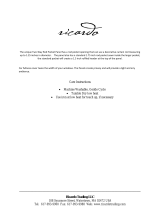Page is loading ...

D4085
Issue: 08/05
DISPLAY/KEYBOARDASSEMBLIES
for
RTU 3310, DPC 3330 & DPC 3335
DISPLAY/KEYBOARDASSEMBLIES
for
RTU 3310, DPC 3330 & DPC 3335
O
N
2 M
A
L
.
L
T O
R
F
.
A
B
E
W
9
1
.
7
6
1 3
E
E
A !
E
H
IM
F
H
X
E
T
T
A
C
KC U
M
T
E
X
I
T
? 2
T
C
L
8
4
8 9
4
3
6
7
5
2
1
0
F1 F2
F3
F4
INIT
ALM
I/E
ALM
I/E
ALM
ACK
ALM
ACK
A/M
OPER
I/E
OPER
I/E
DEL
ENT
OFF
ON
Bristol BabcockBristol Babcock
F1 F2
F3
F4
8
9
INIT
ALM
I/E
ALM
I/E
A/M
OPER
I/E
OPER
I/E
ENTER
DEL
7
4
5
6
2
3
-
ALM
ACK
ALM
ACK
ON
1
OFF
0
E
N
O O
L
A
R
S
S
S
O
S
G
CL
T
S
R
I
S
D
O
R
S
G
M
N
CN
L
8 U
Y
N
P
Y
E
T
S
T IT A
N
L
OK
O
R
Bristol BabcockBristol Babcock
Bristol Babcock
BRISTOL
E
N
O O
L
A
R
S
S
S
O
S
G
CL
T
S
R
IS
D
O
R
S
G
M
N
CN L
8 U
Y
N
P
Y E
T
S
T IT A
N
L
OK
O
R
8 9
4 6
7
5
2
1
0
F1 F2
F3
F4
ALM
I/E
ALM
I/E
ALM
ACK
ALM
ACK
A/M
OPER
I/E
OPER
I/E
DEL ENT
OFF
ON
3
INIT
BABCOCK
Remote for DPC 3330 & DPC 3335
Local
for
DPC 3330
Local
for
DPC 3330
4 X 20 Display
5 X 5 Membrane Keyboard
4 X 20 Display
5 X 5 Membrane Keyboard
Remote for DPC 3330 & DPC 3335
4 X 20 Display
Remote Only Membrane Keyboard
4 X 20 Display
Remote Only Membrane Keyboard
User Manual

NOTICE
Copyright Notice
The information in this document is subject to change without notice. Every effort has been
made to supply complete and accurate information. However, Bristol Babcock assumes no
responsibility for any errors that may appear in this document.
Request for Additional Instructions
Additional copies of instruction manuals may be ordered from the address below per
attention of the Sales Order Processing Department. List the instruction book numbers or
give complete model number, serial or software version number. Furnish a return address
that includes the name of the person who will receive the material. Billing for extra copies
will be according to current pricing schedules.
ACCOL
®
is a registered trademark of Bristol Babcock. Other trademarks or copyrighted
products mentioned in this document are for information only, and belong to their
respective companies, or trademark holders.
Copyright
©
2005 Bristol Babcock, 1100 Buckingham St., Watertown, CT 06795. No part of
this manual may be reproduced in any form without the express written permission of
Bristol Babcock.

IMPORTANT! READ INSTRUCTIONS BEFORE STARTING!
Be sure that these instructions are carefully read and understood before any
operation is attempted. Improper use of this device in some applications may result
in damage or injury. The user is urged to keep this book filed in a convenient
location for future reference.
These instructions may not cover all details or variations in equipment or cover
every possible situation to be met in connection with installation, operation or
maintenance. Should problems arise that are not covered sufficiently in the text, the
purchaser is advised to contact Bristol Babcock for further information.
EQUIPMENT APPLICATION WARNING
The customer should note that a failure of this instrument or system, for
whatever reason, may leave an operating process without protection. Depending
upon the application, this could result in possible damage to property or injury to
persons. It is suggested that the purchaser review the need for additional backup
equipment or provide alternate means of protection such as alarm devices, output
limiting, fail-safe valves, relief valves, emergency shutoffs, emergency switches, etc.
If additional information is required, the purchaser is advised to contact Bristol
Babcock.
RETURNED EQUIPMENT WARNING
When returning any equipment to Bristol Babcock for repairs or evaluation,
please note the following: The party sending such materials is responsible to ensure
that the materials returned to Bristol Babcock are clean to safe levels, as such levels
are defined and/or determined by applicable federal, state and/or local law
regulations or codes. Such party agrees to indemnify Bristol Babcock and save
Bristol Babcock harmless from any liability or damage which Bristol Babcock may
incur or suffer due to such party's failure to so act.
ELECTRICAL GROUNDING
Metal enclosures and exposed metal parts of electrical instruments must be
grounded in accordance with OSHA rules and regulations pertaining to "Design
Safety Standards for Electrical Systems," 29 CFR, Part 1910, Subpart S, dated: April
16, 1981 (OSHA rulings are in agreement with the National Electrical Code).
The grounding requirement is also applicable to mechanical or pneumatic
instruments that include electrically-operated devices such as lights, switches, relays,
alarms, or chart drives.
Bristol Babcock 1100 Buckingham Street, Watertown, CT 06795
Telephone (860) 945-2200

WARRANTY
A. Bristol warrants that goods described herein and manufactured by Bristol are free
from defects in material and workmanship for one year from the date of shipment
unless otherwise agreed to by Bristol in writing.
B. Bristol warrants that goods repaired by it pursuant to the warranty are free from
defects in material and workmanship for a period to the end of the original warranty
or ninety (90) days from the date of delivery of repaired goods, whichever is longer.
C. Warranties on goods sold by, but not manufactured by Bristol are expressly limited
to the terms of the warranties given by the manufacturer of such goods.
D. All warranties are terminated in the event that the goods or systems or any part
thereof are (i) misused, abused or otherwise damaged, (ii) repaired, altered or
modified without Bristol's consent, (iii) not installed, maintained and operated in
strict compliance with instructions furnished by Bristol, or (iv) worn, injured or
damaged from abnormal or abusive use in service time.
E. THESE WARRANTIES ARE EXPRESSLY IN LIEU OF ALL OTHER
WARRANTIES EXPRESS OR IMPLIED (INCLUDING WITHOUT LIMITATION
WARRANTIES AS TO MERCHANTABILITY AND FITNESS FOR A PARTICULAR
PURPOSE), AND NO WARRANTIES, EXPRESS OR IMPLIED, NOR ANY
REPRESENTATIONS, PROMISES, OR STATEMENTS HAVE BEEN MADE BY
BRISTOL UNLESS ENDORSED HEREIN IN WRITING. FURTHER, THERE ARE
NO WARRANTIES WHICH EXTEND BEYOND THE DESCRIPTION OF THE
FACE HEREOF.
F. No agent of Bristol is authorized to assume any liability for it or to make any written
or oral warranties beyond those set forth herein.
REMEDIES
A. Buyer's sole remedy for breach of any warranty is limited exclusively to repair or
replacement without cost to Buyer of any goods or parts found by Seller to be
defective if Buyer notifies Bristol in writing of the alleged defect within ten (10) days
of discovery of the alleged defect and within the warranty period stated above, and if
the Buyer returns such goods to Bristol's Watertown office, unless Bristol's Water-
town office designates a different location, transportation prepaid, within thirty (30)
days of the sending of such notification and which upon examination by Bristol
proves to be defective in material and workmanship. Bristol is not responsible for
any costs of removal, dismantling or reinstallation of allegedly defective or defective
goods. If a Buyer does not wish to ship the product back to Bristol, the Buyer can
arrange to have a Bristol service person come to the site. The Service person's
transportation time and expenses will be for the account of the Buyer. However,
labor for warranty work during normal working hours is not chargeable.
B. Under no circumstances will Bristol be liable for incidental or consequential damages
resulting from breach of any agreement relating to items included in this quotation
from use of the information herein or from the purchase or use by Buyer, its
employees or other parties of goods sold under said agreement.

Bristol Babcock
Training
GET THE MOST FROM YOUR BRISTOL
BABCOCK INSTRUMENT OR SYSTEM
• Avoid Delays and problems in getting your system on-line
• Minimize installation, start-up and maintenance costs.
• Make the most effective use of our hardware and software.
• Know your system.
As you know, a well-trained staff is essential to your operation. Bristol Babcock offers a full
schedule of classes conducted by full-time, professional instructors. Classes are offered
throughout the year at three locations: Houston, Orlando and our Watertown, CT
headquarters. By participating in our training, your personnel can learn how to install,
calibrate, configure, program and maintain any and all Bristol Babcock products and
realize the full potential of your system.
For information or to enroll in any class, contact our training department in Watertown at
(860) 945-2343. For Houston classes, you can also contact our Houston office, at (713) 685-
6200.

BLANK PAGE

A Few Words About Bristol Babcock
For over 100 years, Bristol
7
has been providing innovative solutions for the measurement
and control industry. Our product lines range from simple analog chart recorders, to
sophisticated digital remote process controllers and flow computers, all the way to turnkey
SCADA systems. Over the years, we have become a leading supplier to the electronic gas
measurement, water purification, and wastewater treatment industries.
On off-shore oil platforms, on natural gas pipelines, and maybe even at your local water
company, there are Bristol Babcock instruments, controllers, and systems running year-in
and year-out to provide accurate and timely data to our customers.
Getting Additional Information
In addition to the information contained in this manual, you may receive additional assis-
tance in using this product from the following sources:
Help Files / Release Notes
Many Bristol Babcock software products incorporate help screens. In addition, the software
typically includes a ‘read me’ release notes file detailing new features in the product, as
well as other information which was available too late for inclusion in the manual.
Contacting Bristol Babcock Directly
Bristol Babcock's world headquarters are located at 1100 Buckingham Street, Watertown,
Connecticut 06795, U.S.A.
Our main phone numbers are:
(860) 945-2200
(860) 945-2213 (FAX)
Regular office hours are Monday through Friday, 8:00AM to 4:30PM Eastern Time,
excluding holidays and scheduled factory shutdowns. During other hours, callers may leave
messages using Bristol's voice mail system.
Telephone Support - Technical Questions
During regular business hours, Bristol Babcock's Application Support Group can provide
telephone support for your technical questions.
For technical questions about TeleFlow products call (860) 945-8604.
For technical questions about ControlWave call (860) 945-2394 or (860) 945-2286.
For technical questions regarding Bristol’s OpenEnterprise product, call (860) 945-3865
or e-mail: [email protected]

For technical questions regarding ACCOL products, OpenBSI Utilities, UOI and all other
software except for ControlWave and OpenEnterprise products, call (860) 945-2286.
For technical questions about Network 3000 hardware, call (860) 945-2502.
You can e-mail the Application Support Group at: [email protected]
The Application Support Group maintains an area on our web site for software updates and
technical information. Go to: www.bristolbabcock.com/services/techsupport/
For assistance in interfacing Bristol Babcock hardware to radios, contact Bristol Babcock’s
Communication Technology Group in Orlando, FL at (407) 629-9463 or (407) 629-
9464.
You can e-mail the Communication Technology Group at:
Telephone Support - Non-Technical Questions, Product Orders, etc.
Questions of a non-technical nature (product orders, literature requests, price and delivery
information, etc.) should be directed to the nearest sales office (listed on the rear cover of
this manual) or to your Bristol-authorized sales representative.
Please call the main Bristol Babcock number (860-945-2200) if you are unsure which office
covers your particular area.
Visit our Site on the World Wide Web
For general information about Bristol Babcock and its products, please visit our site on the
World Wide Web at: www.bristolbabcock.com
Training Courses
Bristol Babcock’s Training Department offers a wide variety of courses in Bristol hardware
and software at our Watertown, Connecticut headquarters, and at selected Bristol regional
offices, throughout the year. Contact our Training Department at (860) 945-2343 for course
information, enrollment, pricing, and scheduling.

D4085 Contents / 0-1
D4085
DISPLAY/KEYBOARD ASSEMBLIES
for
RTU 3310, DPC 3330 & DPC 3335
TABLE OF CONTENTS
SECTION TITLE PAGE #
SECTION 1 OVERVIEW ....................................................................................................................... 1
SECTION 2 PREPARING THE ACCOL LOAD ................................................................................... 4
Step 1: Creating the Identifier Display ............................................................................ 4
Step 2: Defining a Scroll List ............................................................................................ 5
Step 3: Assigning Passwords............................................................................................. 6
Step 4: Assigning Monitoring Signals .............................................................................. 7
Step 5: Defining the List Menu......................................................................................... 8
SECTION 3 USING THE KEYBOARD ................................................................................................ 9
SCROLLING .................................................................................................................... 10
SIGNING-ON................................................................................................................... 10
USING THE CLOCK FUNCTIONS............................................................................... 11
Changing the Time ...................................................................................................... 12
Changing the Date....................................................................................................... 12
CHOOSING A SIGNAL LIST FROM THE LIST MENU ............................................. 12
MOVING THROUGH A SIGNAL LIST ......................................................................... 13
CHANGING SIGNAL PARAMETERS .......................................................................... 14
SIGNING-OFF................................................................................................................. 17
INTERPRETING ERROR MESSAGES......................................................................... 17
APPENDICES
CW_10 4 X 20 Display-Keyboard Assembly.............................................. Appendix DKA
CW_30 4 X 20 Display-Keyboard Assembly.............................................. Appendix DKB

BLANK PAGE

D4085 3310/30/35 Display/Keyboard / 1
SECTION 1 - OVERVIEW
Bristol Babcock Display/Keyboard assemblies provide a built-in, local, user interface for the
DPC 3330 or RTU 3310 or a choice of two unique remote Display/Keyboard assemblies for
the DPC 3330 or DPC 3335. These assemblies allow an operator or engineer to view and
modify ACCOL signal values and associated status bit information. ACCOL signals include
inputs, process variables, calculated variables, constants, setpoints, tuning parameters and
outputs used in a measurement or control application. Status bits include alarm state,
alarm acknowledge, control, manual, and questionable data (see note 1).
Note 1: Questionable Data Status requires firmware level AL.00, RMS02, or later.
Setting up the Display/Keyboard is a simple matter of creating a Keyboard Module in the
ACCOL load. Use the terminals on the Keyboard Module to specify passwords and signal
lists.
The ‘local’ Display/Keyboard is comprised of a four line by twenty character liquid crystal
display, with adjustable viewing angle, and a five-by-five membrane key matrix. Each key
has a microswitch for positive tactile feedback. This means that as you firmly depress the
keys, you will feel it click as it engages. The ‘local’ Display/Keyboard is located in the front
panel of the DPC 3330 or RTU 3310 and can be installed at the factory or added later. A
choice of two ‘remote’ Display/Keyboard assemblies are available for use in conjunction with
the DPC 3330 or DPC 3335. These units are designed to be mounted "remotely." The LCD
Display assembly is identical to the one used in the ‘local’ assembly, while the keyboard
section may be either the same five-by-five membrane key matrix used in the ‘local’
Display/Keyboard assembly (see Figures 1, 2, 3 & 22) or the remote only membrane key
matrix shown in Figures 4 & 23.
If you're setting up the keypad, follow the configuration instructions in Section 2.
Figure 1 - Local Display/Keyboard Assembly - DPC 3330

2 / 3310/30/35 Display/Keyboard D4085
If your keyboard has already been set up, Section 3 will tell you how to use the keyboard
and interpret the display.
Figure 2 - Local Display/Keyboard Assembly - RTU 3310

D4085 3310/30/35 Display/Keyboard / 3
Figure 3 - Remote Unit of Extended 4 X 20 Display/5 X 5 Membrane Key Matrix
Keyboard System - DPC 3330 & DPC 3335)
Figure 4 - Remote 4 X 20 Display/Remote Only Membrane Key Matrix
Keyboard Assembly - DPC 3330/DPC 3335

4 / 3310/30/35 Display/Keyboard D4085
SECTION 2 - PREPARING THE ACCOL LOAD
In order for the keyboard and display to operate, the ACCOL load must include a properly
configured Keyboard Module. Use the ACCOL Interactive Compiler (AIC) or ACCOL Batch
Compiler (ABC) to create this module in Task 0 and assign the terminals according to the
five steps below.
Figure 5 - Keyboard Module Symbol
Step 1: Creating the Identifier Display
The Identifier Display is the first display to appear when the ACCOL load begins to
execute. This display will look similar to Figure 6C. Each of the first three lines of the
display contains the text value of a string signal. These string signals are named on the
SELECT terminals of the Keyboard Module (See Figure 5). Since this is the first display
that the user will see, you may want the display to contain general information such as the
node name of the controller or the process that the controller is monitoring.
The bottom line on the display is called the legend line. It shows which function keys are
currently active and their purpose. Function keys are those keys on the Keypad that are
marked ([F1] through [F4]). Function key assignments are preconfigured and cannot be
changed. Using function keys is described in Section 3, Using the Keyboard.
The legend line in Figure 6C shows that the user has two choices: to sign-on (using [F1]) or
scroll (using [F3]).

D4085 3310/30/35 Display/Keyboard / 5
Figure 6 - Creating the Identifier Message
Step 2: Defining a Scroll List (see Figure 7)
Once the Keyboard Module has been configured and the Keyboard is operating properly,
you can automatically scroll through a list of signals. Scrolling can be done without
entering a password (discussed in the next step.) The signals in the list are displayed one at
a time and in the same order in which they were entered in the signal list. This list might
contain summary information about the process the RTU/DPC 33XX is controlling.

6 / 3310/30/35 Display/Keyboard D4085
Figure 7 - Defining a Scroll List Diagram
(Later, we'll discuss other signal lists that can be accessed with the keypad. To distinguish
this list from others, let's call this signal list the Scroll List.)
On the LIST terminal, enter the number of a signal list to be scrolled. (You may also enter a
signal name whose value equals the number of the signal list.) This signal list becomes the
Scroll List. The Scroll List can contain different types of signals (that is, logical, analog and
string). You can create a specific scroll signal list or use any list in the ACCOL load.
Each signal in the Scroll List will be displayed for the number of seconds defined at the
TIME terminal. If you don't specify a time on this terminal, the hold time will be two
seconds. If you signed-on and then started scrolling you will be signed-off in 20 minutes if
no keys are pressed. If this is unacceptable, sign-off (INIT key) before starting scrolling.
Step 3: Assigning Passwords (see Figure 8)
Once the Display/Keyboard is operating, a password will be needed to go beyond the initial
displays. These passwords are defined on the PASSWORD_RD and PASSWORD_WT
terminals.
Someone using the password named on the PASSWORD_RD terminal will only be allowed
to read signal information. When the password named on the PASSWORD_WT terminal is
used, that person can also change signal values and other parameters.
These terminals can accept a value or signal name.
Passwords can be any combination of numbers up to 6 digits in length, from 000001 to
999999. If none are specified on the Keyboard Module, the default values are 333333 for
read only access and 666666 for read/write access.

D4085 3310/30/35 Display/Keyboard / 7
Figure 8 - Assigning Passwords Diagram
Step 4: Assigning Monitoring Signals (see Figure 9)
Enter signal names on the STATE, FAIL_STATE, and STATUS terminals.
Figure 9 - Assigning Monitoring Signals Diagram
Enter a logical alarm signal name on the STATE terminal. This signal will turn ON when a
valid password has been entered. It will be set OFF when the user has signed off. In each
case, an alarm will be reported to notify the network of this activity.

8 / 3310/30/35 Display/Keyboard D4085
Enter a logical alarm signal name on the FAIL_STATE terminal. The module will turn the
signal ON after three invalid passwords have been entered. It will be turned off when the
user signs off. In each case an alarm will be reported.
Enter an analog signal name on the STATUS terminal. When the load is executing, the
value of this signal, when read by the PEI, will indicate the present module state. The
signal will assume one of the following codes:
STATUS code: Meaning
1.0 no keypad hardware detected
2.0 waiting for a key press
3.0 waiting for key press or timeout
4.0 writing to display
5.0 writing to display
6.0 clearing LCD display
Step 5: Defining the List Menu (see Figure 10)
The INPUT terminals are used to define the menu and signal lists to be accessed from the
List Menu. Once the Keyboard is operating, a user who has signed on with a password can
scroll through the names of signal lists and choose a list to read or change.
Figure 10 - Defining the List Menu Diagram
Up to 255 INPUT terminals are available. Each terminal can contain a signal list number
or signal name. These terminals should be used consecutively, that is, unwired INPUT
terminals should only appear after the last used INPUT terminal and will generate an
'unwired input' message on the display. Unwired terminals between wired terminals will
use memory space. Unwired terminals after the last used terminal do not use memory.
If the terminal is assigned a number, this number will be presented on the List Menu.
When the terminal is assigned a signal name, both the signal name and its value are shown
on the List Menu.
This concludes this section on configuring the Keyboard Module. If you have properly con-
figured the Keyboard Module, you will see the Identifier Display when the ACCOL load
begins to execute.

D4085 3310/30/35 Display/Keyboard / 9
The next section describes how to use the keyboard to access signal information.
SECTION 3 - USING THE KEYBOARD
The Identifier Display is the starting point from which you can go to other displays. It
shows an identification message and the words SIGN-ON and SCROLL at the bottom of the
screen (see Note 2). The identification message may contain the name of the controller, the
plant equipment it is monitoring, or the signals you can expect to see when you use this
display.
Note 2 : If your display shows something else, press the [F4] key until you see the words
SIGN-ON and SCROLL on the bottom line.
If your screen is blank, turn the brightness screw clockwise. This screw is located to
the left of the keyboard. If no letters appear, the controller has not been programmed
properly to operate the keypad.
The words SIGN-ON and SCROLL at the bottom of the screen are on the legend line. It
tells you which function keys (that is, key [F1] through [F4]) are active and their purpose at
that time.
Figure 11 - The Identifier Display
Up to four legends can appear on the legend line. The legend on the far left corresponds to
the function of the [F1] key. The assignment for the [F4] key is on the far right. Keys [F2]
and [F3] are described to the left and right of center. When no legend appears, that function
key is not active at that time. For example, in Figure 11 only [F1] and [F3] are active.
Figure 12 - Identifier Display Legends and Corresponding Keyboard Alignment
for 5 X 5 Membrane Key Matrix Keyboard System

10 / 3310/30/35 Display/Keyboard D4085
From the Identifier Display, you have two choices. Pressing [F1] will allow you to sign-on if
you have a password. By pressing [F3] you can activate automatic scrolling through a list of
signals.
SCROLLING
To begin automatic scrolling, press [F3] from the Identifier Display (Figure 7). Signal in-
formation will appear on the screen and remain there for 2 to 10 seconds. The signal name
appears on the first line. Signal value and units appear on the second line and status
appears on the third line. An example is shown in Figure 13.
Figure 13 - Scrolling
When all signals in the list have been displayed, they will be shown again in the same
order.
Press HOLD ([F1]) to halt scrolling and freeze the display. Press GO ([F2]) to resume
scrolling.
Press EXIT ([F4]) to return to the Identifier Display (Figure 11).
SIGNING-ON
To access the List Menu, you must first sign-on with a proper password. From the
Identifier Display (Figure 11), press [F1]. The screen will look like Figure 14A or 14B.
If the display looks like Figure 14B:
Someone else has already signed on. Go to the paragraph below that starts "Once the
correct password has been entered...".
If the display looks like Figure 14A:
Enter a password using the 0 to 9 keys. For security, asterisks will appear as you enter
the digits. If you make a mistake, press [F1] and try again. Press [ENT] to enter your
password into the system.
If your password is not recognized, the asterisks will be erased after you press [ENT].
Check your password and try again. After three unsuccessful attempts to sign-on, an
alarm message is generated within the controller and reported to the external network.
/