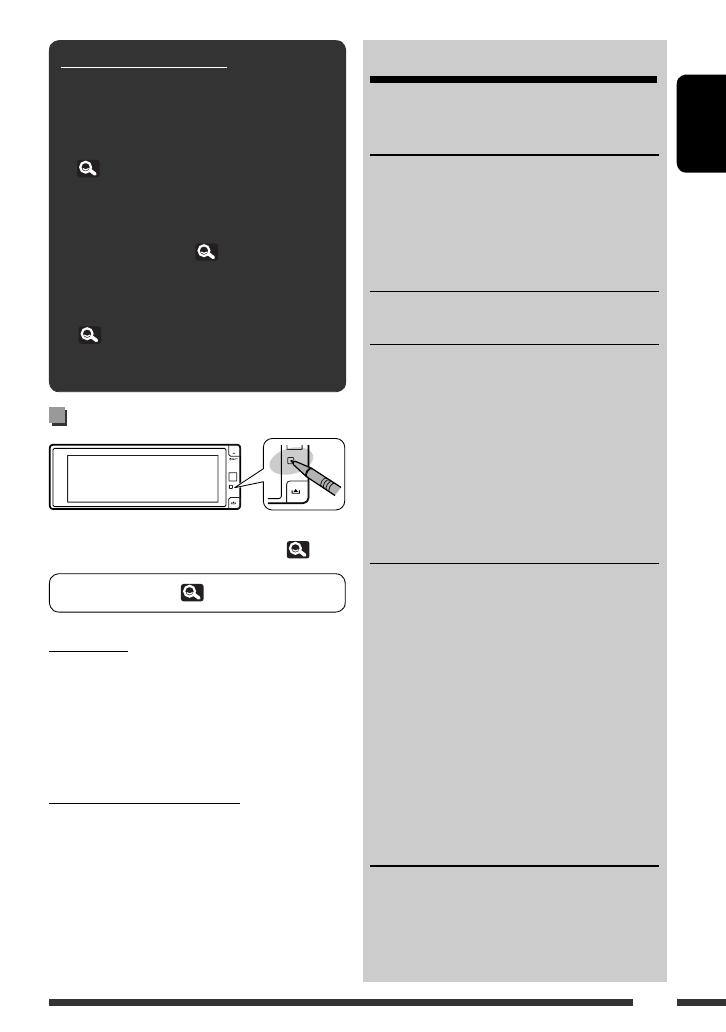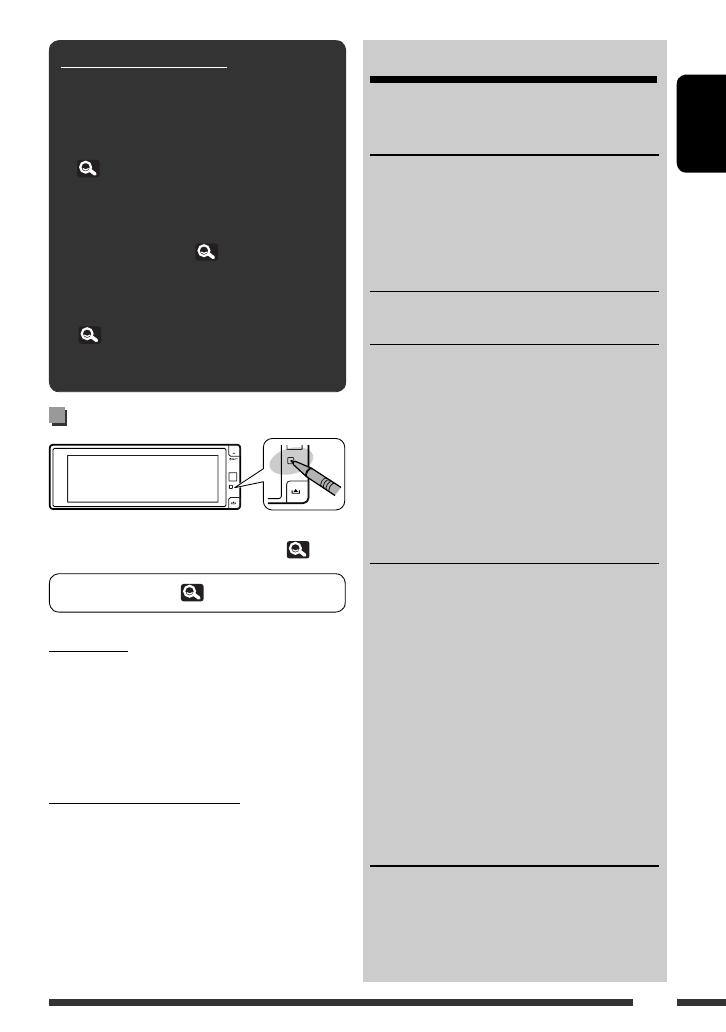
3
ENGLISH
How to reset your unit
• Your preset adjustments will also be erased (except the
registered Bluetooth devices for KD-AVX77, 32)
For safety...
• Do not raise the volume level too much, as this will
make driving dangerous by blocking outside sounds,
and may cause hearing loss.
• Stop the car before performing any complicated
operations.
Temperature inside the car...
If you have parked the car for a long time in hot or cold
weather, wait until the temperature in the car becomes
normal before operating the unit.
How to read this manual:
• < > indicates the variable screens/menus/
operations/settings that appear on the touch
panel.
• [ ] indicates the buttons on the touch panel.
• ( page number) indicates the reference
page number of the related topics/operations/
settings.
• Operation index: To locate easily the desired
operations/functions. (
73)
• Indication language: English indications are
used for the purpose of explanation. You can
select the indication language in <Language>.
(
15)
• Illustrations: Illustrations of KD-AVX77 are
mainly used for explanation.
To forcibly eject a disc, 36.
CONTENTS
How to read this manual .............................. 3
How to reset your unit ................................. 3
INTRODUCTIONS
Playable disc type ........................................ 4
Basic operations ........................................... 5
• Using the monitor panel/touch panel ......... 5
• Using the remote controller (RM-RK252) .... 8
Preparation .................................................. 11
AV MENU
AV Menu understanding .............................. 12
OPERATIONS
Listening to the radio ................................... 33
Disc operations ............................................. 36
• Operation buttons and information on the
touch panel ................................................. 37
• Operations using the remote controller
(RM-RK252) ................................................ 39
• Using divided screens—Dual Display ......... 43
Dual Zone operations ................................... 43
USB operations ............................................ 47
EXTERNAL DEVICES
Using the Bluetooth® devices
(KD-AVX77 only) ....................................... 48
• Connecting a new Bluetooth device ........... 48
• Using the Bluetooth cellular phone ............ 49
• Using the Bluetooth audio player ............... 50
Listening to the iPod/iPhone devices ........... 51
• When connected with the USB cable .......... 51
• When connected with the interface adapter ... 52
Listening to the CD changer ......................... 53
Listening to the DAB tuner ........................... 54
Using other external components ................ 56
• AV-INPUT .................................................... 56
• EXT-INPUT .................................................. 57
REFERENCES
Maintenance ................................................ 58
More about this unit .................................... 59
Troubleshooting ........................................... 66
Specifications ............................................... 71
Operation index ........................................... 73
EN_KDAVX7755[EU]f.indb 3EN_KDAVX7755[EU]f.indb 3 09.3.27 3:03:55 PM09.3.27 3:03:55 PM