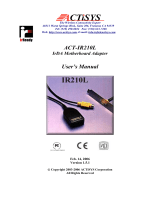Page is loading ...

MIC-In
Line-In
Speaker Out
PS/2 Mouse
Connecto
r
PS/2 Keyboard
Connecto
r
USB Port
SPP/EPP/ECP Parallel Port
COM 1 Port
COM 2 Port
MIDI/Game Port
RJ45 10/100
LAN Jack
CD-IN Connecto
r
AUX Fan Connecto
r
Front Panel Audio Connecto
r
MODEM-IN Connecto
r
WOM Connecto
r
CNR Expansion Slot
IrDA Connecto
r
JP17 Enable/Disable Onboard LAN
AGP Pro External Power Connecto
r
Dr. LED Connector (Upgrade Optional)
Front Panel Connecto
r
Chassis Fan Connector
FDD Connecto
r
JP15 & JP16 USB2/CNR
Select Jumpe
r
Supports 2
nd
USB Connecto
r
JP14 CMOS Clear Jumpe
r
JP9 FSB Select Jumpe
r
4Mbit Programmable Flash ROM
Extra Power Connector for 5V & 3.3V
Resettale Fuse
423-pin CPU socket with Voltage and
Frequency Auto-detection that supports
Intel
®
Pentium
®
4 1.30~1.50GHz+ CPU
A
GP 4x/Pro Expansion Slot
32-bit PCI Expansion Slot x5
CPU Fan Connector (2-pin w/o H/W
Monitoring Function)
184-pin RIMM Socket x4 supports
PC-600/800 RDRAM maximum up to
2GB
Intel
®
850 chipset with MCH, ICH2
and FWH that supports LAN, Ultra
A
TA/100, RDRAM Solution
Low ESR Capacitors
24-pin ATX Power Connector
ATA/33/66/100 IDE Connector x2

1. JP14 Clear CMOS
2. Enable/Disable Onboard LAN
Everything you need to boot this
motherboard is included in this
Easy Installation Guide. For more
information, a complete Online
User's Manual can be found in the
Bonus Pack CD Disc. Thanks for
the help of saving our earth.
PART NO: 49.89F01.004 DOC. NO: AX4T-EG-E0105B
Motherboard x1
40-wire IDE Cable x1
Floppy Disk Drive Cable x1
80-wire IDE Cable x1
Chassis I/O Bracket x1
RIMM Terminator (C-RIMM) x2
Bonus Pack CD Disk x1
NORTON AntiVirus CD x1
AX4T EIG x1
The CNR interface provides four solutions for users: audio, modem, LAN and Home LAN. Hence, if you
desire to use the LAN solution of CNR, you should power off system and short pin 1 & pin 2 of JP17 by
j
umper cap, then run BIOS setup program > Integrated Peripherals > Onboard/CNR LAN Selection to
disable the onboard LAN EPROM.
You can clear CMOS to restore system default setting. To
clear the CMOS, follow the procedure below.
1. Turn off the system and unplug the AC power.
2. Remove ATX power cable from connector PWR2.
3. Locate JP14 and short pins 2-3 for a few seconds.
4. Return JP14 to its normal setting by shorting pins 1 & pin2.
5. Connect ATX power cable back to connector PWR2.
Tip: When should I Clear CMOS?
1. Boot fail because of overclocking…
2. Forget password…
3. Troubleshootin
g
…
Normal Operation
(Default)
Clear CMOS
11
Pin 1
Enable
(Default)
Disable
11
Pi
n
1

1. Pull up the CPU socket lever and up
to 90-degree angle.
2. Locate Pin 1 on the socket and look
for a (golden) cut edge on the CPU
upper interface. Match Pin 1 and cut
edge. Then insert the CPU into the
socket.
3. Press down the CPU socket lever to
finish CPU installation.
Plug in the CPU fan cable to the 3-pin CPU FAN (FN2 or FAN1 w/o H/W monitoring)
connector. If you have chassis fan, you can also plug it on FN3 or FN4 (without H/W
monitoring) connector.
This jumper allows you to select CPU FSB frequency manually. If you are not an
overclocker, we recommend you keep the jumper setting for default.
CPU Ratio 8x, 9x, 10x… 21x, 22x, 23x
CPU
CPU Core
Frequency
FSB Clock
System
Bus
Ratio
Pentium 4
1.30G
1300MHz 100MHz 400MHz 13x
Pentium 4
1.40G
1400MHz 100MHz 400MHz 14x
Pentium 4
1.50G
1500MHz 100MHz 400MHz 15x
5. Setting CPU Voltage & Frequency
Note: If you do not match the CPU
socket Pin 1 and CPU cut edge well,
you may damage the CPU.
CPU socket lever
Setting CPU Core Voltage
This motherboard supports CPU VID function. The CPU core voltage will be automaticall
y
detected.
Setting CPU Frequency
This motherboard is CPU jumper-less design, you can set CPU frequency through the
BIOS setup, and no jumpers or switches are needed.
BIOS Setup > Frequency / Voltage Control > CPU Speed Setup
Core Frequency = CPU FSB Clock * CPU Ratio
4. Installing CPU & Housing Fan
Note: Some CPU fans do not have
sensor pin so they cannot support fan
monitoring.
CPU Fan Connector
Chassis Fan Connector
AUX Fan Connector
GND
SENSOR
+12V
SENSOR
+12V
GND
GND
SENSOR
+12V
GND
+12V
6. JP9 Adjust FSB Frequency
Warning: Intel
®
850 chipset
supports maximum 400MHz
(100MHz*4) system bus and
66MHz AGP clock; higher
clock setting may cause
serious system damage.
3. Installing CPU
CPU Pin 1 and cut edge
Pin 1
FSB=100MHz
(Default)
FSB=133MHz
1 1

1
Primary
Slave (2nd)
Secondary
Master (3rd)
Secondary
Slave (4th)
Primary
Master (1st)
Pin 1
8. Connecting IDE & Floppy Disk Cables
7. Install RIMM Modules
9. Connecting Front Panel Connector
10. Connecting ATX Power Connector
This motherboard has four 184-pin RIMM sockets that allow you to install PC600,
PC700 and PC800 RDRAM up to 2GB. AX4T will detect the RDRAM speed
automatically while system is in the process of POST, but it still allows you to select the
RDRAM type manually by BIOS setup program.
Connect 34-pin floppy cable and 40-pin IDE cable to floppy connector FDC and IDE
connector. Be careful of the pin1 orientation. Wrong orientation may cause system
damage.
Speaker
IDE LED
+
+
+
SPWR
+
+
A
CPI & PWR
LED
Reset
1
SPWR
GND
ACPI & PWR LED
GND
+5V
NC
NC
GND
RESET
GND
NC
NC
+5
V
IDE LED
IDE LED
+5
V
+5
V
GND
NC
SPEAKE
R
A
ttach the power LED, Keylock, speaker, and reset switch
connectors to the corresponding pins. If you enable
“Suspend Mode” item in BIOS Setup, the ACPI & Power
LED will keep flashing while the system is in suspend mode.
Locate the power switch cable from your ATX housing. It is
a 2-pin female connector from the housing front panel. Plug
this connector to the soft-power switch connector marked
SPWR.
FDD Connector
ATA 33/66/100
IDE Connector
RIMM1
RIMM2
RIMM3
RIMM4
Note: Based on Intel 850 chipset
specification, the AX4T has dual
memory channels. Therefore, you
must use two RIMMs on the RIMM1
& RIMM2/RIMM3 & RIMM4 sockets
at least.
IDE2 (Secondary)
Pin 1
IDE1 (Primary)
This motherboard uses 24-pin Pentium 4 standard ATX power connector and comes with
an extra power connector for 5V/3.3V as shown below. Please make sure you plug in the
right direction.
COM
COM
COM
COM
COM
COM
COM
COM
PS-ON
-12V
+3.3V
+5V
+5V
+5V
+5V
+3.3V
+3.3V
PWR-OK
-5V
+12V
GND
GND
+12V
+12V
VCC
VCC3 GND

This motherboard provides 4 USB connectors to connect USB devices such as mouse,
keyboard, modem and printer. There are two connectors on the PC99 back panel. You
can use proper cable to connect other USB connectors to the back panel or front panel
of chassis.
13. Connecting CD / MODEM Connector
14. Connecting Front Panel Audio Connector
11. Connecting 2
nd
USB Port
12. Connecting IrDA Connector
The IrDA connector can be configured to support wireless infrared module. With this
module and application software such as Laplink or Windows 95 Direct Cable
Connection, the user can transfer files to or from laptops, notebooks, PDA devices and
printers. This connector supports HPSIR (115.2Kbps, 2 meters) and ASK-IR (56Kbps).
Install the infrared module onto the IrDA connector and enable the infrared function
from BIOS Setup, and then select UART mode. Make sure to have the correct
orientation when you plug in the IrDA connector.
If the housing has been designed with an audio port on the front panel, you’ll be able to
connect onboard audio to front panel through this connector.
The CD-IN connector is used to connect CD Audio
cable from CDROM or DVD drive to onboard sound.
The MODEM-IN connector is used to connect Mono
In/ Mic Out cable from internal modem card to
onboard sound circuit.
MODEM-IN (Green)
Connector Pin1 Pin2 Pin3 Pin4
CD-IN
Left GND GND Right
MODEM-IN
Mono In GND GND Mic Out
CD-IN (Black)
Pi
n
1
NC
IRTX
GND
IRRX
NC
+5V
1
2
3
4
5
6
AUDIO1 Connector
FP_MIC
NC
PHONE_R
PHONE_L
GND
1
Pi
n
1

A
fter you finish the setting of jumpers and connect correct cables. Power on
and enter the BIOS Setup, press <Del> during POST (Power On Self Test).
Choose "Load Setup Defaults" for recommended optimal performance.
15. Power-on and Load BIOS Setup
16. AOpen Bonus Pack CD
18. BIOS Upgrade
A
Open Easy Flash is very user-friendly. The BIOS binary file and flash routine are
combined together and you simply run a single file to complete the flash process.
1. Download new BIOS upgrade zipped file from AOpen's web site. For example,
AX4T102.ZIP.
2. Run shareware PKUNZIP (http://www.pkware.com
) which supports
miscellaneous operation systems to extract the binary BIOS file and the flash
utility. Or Winzip (http://www.winzip.com/) in Windows environment.
3. Save the unzipped file into a bootable floppy disk.
For example, AX4T102.BIN & AX4T102.EXE
4. Reboot the system to DOS mode without loading any memory handler (such as
EMM386) or device driver. It needs around 520K free memory space.
5. Execute A:> AX4T102 and the program will do the rest of it.
DO NOT turn off the power during FLASH PROCESS until you are asked to!!
6. Reboot system and press <Del> to enter BIOS Setup, Choose "Load Setup
Defaults", then “Save & Exit Setup” and finish the BIOS upgrade.
Warning: The upgrade of new BIOS will permanently replace your original BIOS
content after flashing. The original BIOS setting and Win95/Win98 PnP information
will be refreshed and you probably need to re-configure your system.
17. Eliminating “?” Mark from Windows
You can install the autorun menu of Bonus CD disc. Choose the utility and driver and
select model name.
Del
Warning: Please avoid of using "Load
Turbo Defaults", unless you are sure
y
our system components (CPU, DRAM,
HDD, etc.) are good enough for turbo
setting.
Windows 95/98/ME/2000 cannot recognize this chipset, because it was released before
the Intel 850 chipset. You can install the Intel INF Update Utility from the Bonus Pack CD
disc auto-run menu to eliminate the “?” marks.

If you encounter any trouble to boot you system, follow the procedures
accordingly to resolve the problem.
Part Number and Serial Number
The Part Number and Serial number are printed on bar code label. You can find this
bar code label on the outside packing, ISA/CPU slot or on component side of PCB. Fo
r
example:
Model name and BIOS version
AX4T R1.00 Feb. 20. 2001 AOpen Inc.
A
ward Plug and Play BIOS Extension v1.0A
Copyright © 1998, Award Software, Inc.
Model name and BIOS version can be found on upper left corner of first boot screen
(POST screen). For example:
P/N: 91.88110.201 is part number, S/N: 91949378KN73is serial number.
AX4T is model name of motherboard; R1.00 is BIOS version
Make sure if the jumper settings for CPU and DRAMs are correct.
Clear CMOS.
Install the VGA card. Then connect your monitor and keyboard.
The problem was probably caused
by power supply or motherboard
failure. Please contact your reselle
r
or local distributor for repairing.
Perhaps your VGA card or monito
r
is defective.
No
Yes
No
Yes
It is very possible that your keyboard
is defective.
During system rebooting, press Del to enter BIOS Setup. Choose
“Load Setup Default".
The problem should be caused by the
IDE cables or HDD itself.
Re-install Windows 95, Windows 98 or Windows NT.
Yes
Yes
Turn off the power and unplug the AC power cable, then remove all
of the addon cards and cables, including VGA, IDE, FDD, COM1,
COM2 and Printer.
Turn on the power, and check if
the power supply and CPU fan
work properly.
Start
Check if there is display.
Press Ctrl, and Alt key at the
same time, hold them and then
press Del to see if the
s
y
stem reboots.
Turn off the system and
re-connect the IDE cable.
Check if the system can
reboot successfully.
End
No
No
Part No.
Serial No.

Dear Customer,
Thanks for choosing AOpen products. To provide the best and fastest service to
our customer is our first priority. However, we receive numerous emails and
p
hone-calls worldwide everyday, it is very hard for us to serve everyone on time.
We recommend you follow the procedures below and seek help before contact
us. With your help, we can then continue to provide the best quality service to
more customers.
Thanks very much for your understanding!
A
Open Technical Supporting Team
Online Manual: Please check the manual carefully and make sure the
jumper settings and installation procedure are correct.
http://www.aopen.com.tw/tech/download/manual/default.htm
1
1
Test Report: We recommend to choose board/card/device from the
compatibility test reports for assembling your PC.
http://www.aopen.com.tw/tech/report/default.htm
2
2
FAQ: The latest FAQ (Frequently Asked Questions) may contain a
solution to your problem.
http://www.aopen.com.tw/tech/faq/default.htm
5
5
Download Software: Check out this table to get the latest updated
BIOS/utility and drivers.
http://www.aopen.com.tw/tech/download/default.htm
3
3
News Group: Your problem probably had been answered by our support
engineer or professional users on the news group.
http://www.aopen.com.tw/tech/newsgrp/default.htm
4
4
Contact Distributors/Resellers: We sell our products through resellers
and integrators. They should know your system configuration very well and
should be able to solve your problem more efficien n important reference for
you if next time you want to buy something else from them.
6
6
Contact Us: Please prepare detail system configuration and error symptom
before contacting us. The part number, serial number and BIOS version
are also very helpful.
7
7
Web Site: www.aopen.com
E-mail: Send us email by going through the contact form below.
English http://www.aopen.com.tw/tech/contact/techusa.htm
Japanese http://aojp.aopen.com.tw/tech/contact/techjp.htm
Chinese http://w3.aopen.com.tw/tech/contact/techtw.htm
German http://www.aopencom.de/tech/contact/techde.htm
French http://aofr.aopen.com.tw/tech/contact/techfr.htm
Simplified Chinese http://www.aopen.com.cn/tech/contact/techcn.htm
Pacific Rim
A
Open Inc.
Tel: 886-2-2696-1333
Fax: 886-2-8691-2233
A
merica
A
Open America Inc.
Tel: 1-510-498-8928
Fax: 1-408-922-2935, 1-408-432-0496
Europe
A
Open Computer b.v.
Tel: 31-73-645-9516
Fax: 31-73-645-9604
Germany
A
Open Computer GmbH.
Tel: 49-2102-157700
Fax: 49-2102-157799
China
尔鹏国际 ( )
Tel: 49-2102-157700
Fax: 49-2102-157799
/