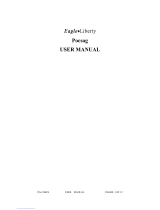Page is loading ...

A
USER’S GUIDE

Contents
INTRODUCTION ........................................1
Effective Use of Your Pager.............. 1
Sending a Test Page to Yourself....... 1
Controls............................................. 2
GETTING STARTED .................................3
Turning Your Pager On..................... 3
Backlight............................................3
Menu Icons........................................ 4
Turning Your Pager Off..................... 4
MESSAGES ...............................................5
Types of Messages........................... 5
Setting the Scroll Speed.................... 5
Receiving/Reading Messages........... 6
Scanning Your Messages.................. 8
Duplicate Messages.......................... 8
TIME/DATE ................................................9
Setting the Time and Date................. 9
ALERTS ...................................................10
Setting the Incoming Alert............... 10
Choosing an Audio Alert.................. 11
ALARMS ................................................. 12
Setting the Alarm............................. 12
MESSAGE FEATURES .......................... 14
Locking Personal Messages............14
Unlocking Personal Messages........ 14
Private Time .................................... 15
Deleting Messages.......................... 17
Storing Messages............................18
Automatic Message Deletion........... 18
INFORMATION SERVICES .................... 19
Information Services........................ 19
Reading Information Services......... 20
Turning the Alert On and Off........... 21
Turning the Bookmark On............... 22
OTHER FEATURES ................................ 23
Out of Range................................... 23
Message Error Icons ....................... 23
USE AND CARE ...................................... 24
Cleaning Your Pager....................... 24
Functionality and Use...................... 24
Care and Maintenance.................... 24
BATTERY................................................. 25

1
Congratulations on purchasing the Motorola
WORDline™ or WORDline FLX
TM
pager. The WORDline FLX pager incorporates the latest in paging technology. FLEX
technology extends battery life up to four times longer than ordinary pagers and
improves the ability to receive pages.
This compact pager combines messaging and time keeping functions in a package
that is convenient to carry. Full understanding of what this product offers begins with
reading this user’s guide. This user’s guide includes a detachable Quick Reference
Card on the back cover.
Effective Use of Your Pager
Your pager can help you keep in contact with everyone important to you. By giving
your pager number to your business associates, family, and friends, you can be
contacted when necessary.
If you have a cellular phone, give your pager number instead of your cellular number.
Then you can decide who to call back on your cellular phone without paying for
incoming calls.
Sending a Test Page to Yourself
After your pager has been activated by your service provider, send yourself a test
page.
INTRODUCTION

2
Controls
∞
Mode Used to scroll through available choices, or to increment a
digit.
¡
Select Used to select and confirm a choice.
º
Read/
Power On
Used to read a message, to save a setting, to turn on the
pager, to turn on the backlighting, and to exit from a menu.
Read/Power On
Button
Mode Button
Select Button
INTRODUCTION

3
GETTING STARTED
Turning Your Pager On
Backlight
Press and hold
º
for one second or more to activate the LCD message screen
backlight.
Press
º
to turn your pager on.
A start-up message is displayed momentarily
and your pager activates the currently selected
alert.
Note:
The start-up alert can be stopped by
pressing any button.
When the pager is on and no activity is taking
place, the standby screen is displayed. The
standby screen displays the power indicator, the
time and date, the alert mode, and may display
other pager indicators such as alarm status.
s00:00afwiuqyto
MOTOROLA
s00:00afwiuqyto
12:35P 4/23

4
Menu Icons
The four menu icons on the top row (
wie
=
) correspond to the four menus:
CONTROLS
,
DELETE ALL
,
ALERTS
, and
ALARMS
.
The first time you press
∞
these menu icons are displayed. The controls menu
icon
w
flashes, indicating that pressing
¡
will enter the controls menu.
Press and release
∞
to display the
CONTROLS?
,
DELETE ALL?
,
ALERTS?
, and
ALARMS?
menu prompts. Press
¡
to enter the corresponding menus, or press
º
to return to
the standby screen.
Turning Your Pager Off
➊
From the standby screen, press
∞
to display
CONTROLS?
. The controls menu icon
w
flashes.
➋
Press
¡
to display
OFF?
.
➌
Press
¡
to turn the pager off. The off screen is
displayed without any icons.
s00:00afwie=yto
CONTROLS?
s00:00afwiuqyto
OFF?
s00:00afwiuqyto
12:35P 4/23
GETTING STARTED

5
Types of Messages
The message indicators define the type of message received and flash until the
message is read.
Personal messages:
¥
unselected
å
selected
Information services
when received:
¨
unselected
π
selected
®
unselected
∂
selected (FLEX)
when chirp is on:
µ
unselected
≠
selected
when bookmark is on:
•
unselected
Ω
selected
Setting the Scroll Speed
You can choose the speed at which your messages scroll, or read them line by line.
➊
From the standby screen, press
∞
to display
CONTROLS?
. The controls menu icon
w
flashes.
➋
Press
¡
to enter the
CONTROLS
menu.
➌
Press and release
∞
until
SCROLL?
is displayed.
➍
Press
¡
to enter the
SCROLL
menu.
s00:00cfwiu=yto
CONTROLS?
s00:00cfwiuqyto
SCROLL?
MESSAGES

6
Receiving/Reading Messages
When a message is received, your pager either alerts audibly (audio, chirp, and
Escalert™ modes) or vibrates. A message indicator (for example
1
,
2
, etc.) lets you
know how many messages you have received. On some models, this message
indicator displays on the standby screen. On all models, pressing
º
displays the
message indicator on the message status screen.
➎
Press and release
∞
to choose the scroll
speed.
➏
Press
¡
to select the scroll speed.
There are four scroll speeds to choose from:
LINE-BY-LINE
,
SCROLL 1
,
SCROLL 2
, and
SCROLL 3
(fastest).
➊
Press any button to stop the alert.
➋
Press
º
to display the message status
screen. The message indicators for unread
messages
¥
flash until any part of the message
is read.
s00:00cfwiuqyto
LINE-BY-LINE
s00:01cfwiuqyto
†å¥¥
MESSAGES

7
Note:
If a message is unread, your pager gives a periodic alert until all unread
messages are read. This will continue for up to 30 minutes. A message is
considered read if any part of the message is displayed.
➌ Press º to read the selected message or
press
¡ to select another message, then
press
º.
Hint:
On this screen, pressing ∞ displays
the previous screen.
➍ If your pager is set to scroll the message
automatically (
SCROLL 1, SCROLL 2, or SCROLL 3),
the remainder of the message is automatically
displayed at that speed.
Hint:
To pause or restart a scrolling
message, press
º.
If the scrolling speed is set to
LINE-BY-LINE,
press
º to view the next screen.
➎ Allow the pager to automatically return to the
standby screen, or press
∞ then º.
s00:02cfwiuqyto
†¥å¥
s10:35afwiuqyto
2:Call Bill 279-1234
time the message
was received
message number
message
continuation
indicator
MESSAGES

8
Scanning Your Messages
When the first line of a message is displayed, press ¡ to scan all messages of the
same type. The message number and the first line of the message are displayed for
each message.
Duplicate Messages
When a duplicate message is received,
DUPLICATE is displayed after the message number
and before the message. The time the duplicate
message was received is displayed.
s10:35afwiuqyto
1: DUPLICATE
MESSAGES

9
Setting the Time and Date
Hint:
Pressing and holding ∞ scrolls through selections quickly.
➊ From the standby screen, press ∞ to display
CONTROLS?. The controls menu icon w flashes.
➋ Press ¡ to enter the CONTROLS menu.
➌ Press and release ∞ until TIME/DATE? is
displayed.
➍ Press ¡ to enter the TIME/DATE menu. The
hour field flashes.
➎ Press and release ∞ to adjust the hour.
➏ Press ¡ to move to the next field.
➐ Repeat steps 5 and 6 for the minutes, AM/PM,
month, and day fields.
➑ Press º from any field to save.
s00:00afwie=yto
CONTROLS?
s00:00afwiuqyto
OFF?
s00:00afwiuqyto
TIME/DATE?
s00:00afwiuqyto
12:00 1/01
s00:00afwieqyto
12:35P 4/23
TIME/DATE

10
Setting the Incoming Message Alert
You can set your pager to alert with a vibrating alert (vibration with no alert tone), one
of the audio alerts, a chirp alert (short beep alert), an alert of increasing volume
(Escalert), or no alert (completely silent).
➊ From the standby screen, press and release ∞
until
ALERTS? is displayed. The alert icon e
flashes.
➋ Press ¡ to enter the ALERTS menu. VIBRATE? is
displayed.
➌ Press and release ∞ until your choice of
VIBRATE?, AUDIO?, CHIRP?, ESCALERT?, or NO ALERT
is displayed.
➍ Press ¡ to select the desired alert. The
standby screen is displayed with the
corresponding alert icon.
s00:00afwie=yto
ALERTS?
s00:00afwiu=yto
VIBRATE?
s00:00afwi-=yto
AUDIO?
s00:00cfwie=yto
CHIRP?
ALERTS

11
Note:
If the audio alert mode is selected, your pager automatically displays the
audio alert options screen.
Choosing an Audio Alert
If you select the audio alert mode, you can set your pager to alert with one of the audio
alerts.
➊ From the ALERTS menu, press and release ∞
until
AUDIO? is displayed.
➋ Press ¡ to enter the AUDIO menu.
➌ Press ∞ until your choice of audio alert is
displayed. The pager emits a sample of each
alert.
➍ Press ¡ to select your choice of audio
alert.The standby screen is displayed with the
audio alert icon
-.
s00:00cfwi-qyto
AUDIO?
s00:00cfwi-qyto
ALERT 1
s00:00cfwi-qyto
12:35P 4/23
ALERTS

12
Setting the Alarm
Your pager has three alarms. Each alarm can be set for either a specific time and
date, or for a specific time on a daily basis. If your pager is off when an alarm sounds,
it remains off.
➊ From the standby screen, press and release ∞
until
ALARMS? is displayed. The alarm icon =
flashes.
➋ Press ¡ to enter the ALARMS menu. The alarm
number
01 flashes.
➌ Press ∞ to choose alarm 01, 02, or 03.
➍ Press ¡ to move to the next field. The enable
= or disable q icon flashes.
➎ Press ∞ to enable = or disable q the alarm.
➏ Press ¡ to move to the hour field. The hour
flashes.
s00:00cfwiu=yto
ALARMS?
s01:00cfwiuqyto
12:35P 4/23
s01:00cfwiu=yto
12:35P 4/23
ALARMS

13
➐ Press and release ∞ to adjust the hour.
Hint:
Press and hold ∞ to adjust the setting
quickly.
➑ Press ¡ to move to the next field.
➒ Repeat steps 7 and 8 to set the minutes,
AM/PM, month, and day fields.
➓ Press º in any field to save and exit.
When an alarm is enabled, the alarm icon
= is
displayed on the standby screen.
To alert on a daily basis, set the month and day
to --/--.
When an alarm expires, the alarm icon
=
flashes,
ALARM is displayed with the alarm
number, and your pager alerts.
Press any button once to stop the alarm, and
again to clear the message.
s01:00cfwiu=yto
12:00P 4/23
s01:00cfwiu=yto
14:30P --/--
s01:00cfwiu=yto
ALARM 1
ALARMS

14
Locking Personal Messages
By locking messages, you can save personal messages to prevent them from being
replaced when the memory is full. Messages can be locked only while reading them.
Note:
Up to eight personal messages may be locked. To lock another message
once this limit is reached, you must first unlock at least one message.
Unlocking Personal Messages
➊ Press ∞ while reading a personal message to
display
LOCK?.
➋ Press ¡ to lock the message. The message
indicator
∫ is displayed.
When a locked message is selected or read, the
lock icon
y is displayed.
➊ Press ∞ while reading a locked personal
message to display
UNLOCK?.
s10:35afwiuqyto
LOCK?
s10:34afwiuqyto
¥¥¥∫
s10:35afwiuqyto
UNLOCK?
MESSAGE FEATURES

15
Private Time
This feature allows you to turn off all pager alerts during a preselected time period.
Messages received during this time period are stored. When enabled, private time
works on a daily basis. When disabled, no pager alerts are turned off during the
private time setting.
➋ Press ¡ to unlock the message. The message
indicator
¥ is displayed.
➊ From the standby screen, press ∞ to display
CONTROLS?. The controls menu icon w flashes.
➋ Press ¡ to enter the CONTROLS menu.
➌ Press and release ∞ until PRIVATE TIME? is
displayed.
s10:34afwiuqyto
¥¥¥å
s10:35afwie=yto
CONTROLS?
s00:00afwiuqyto
OFF?
s10:34afwiuqyto
PRIVATE TIME?
MESSAGE FEATURES

16
➍ Press ¡ to enter the PRIVATE TIME menu. The
private time enable
r or disable s icon flashes.
➎ Press ∞ to enable r or disable s private time.
➏ Press ¡ to move to the next field. The hour
field of the start time flashes.
➐ Press ∞ to adjust the start time hour.
➑ Repeat steps 6 and 7 to adjust the start time
minutes, AM/PM, stop time hour, minutes, and
AM/PM.
➒ Press º from any field to save and exit. While
private time is active,
e is not displayed, and the
pager does not alert.
s10:34afwiuqyto
1:52P/ 1:52P
r10:34afwiuqyto
1:52P/ 1:52P
r10:34afwiuqyto
9:00A/11:30A
r01:00cfwiu=yto
12:35P 4/23
MESSAGE FEATURES

17
Deleting Messages
Messages may be deleted one at a time or all at once.
Deleting a Single Message
Deleting All Messages
The DELETE ALL command deletes all read and unlocked personal messages and
information services. Locked or unread messages are not deleted.
➊ While reading a message press and release ∞
until
DELETE? is displayed.
➋ Press ¡ to delete the message.
➊ From the standby screen, press and release ∞
until
DELETE ALL? is displayed. The delete icon
i
flashes.
➋ Press ¡ to enter the DELETE menu. The delete
confirmation
DELETE? is displayed.
➌ Press ¡ to delete all personal messages.
s10:35afwiuqyto
DELETE?
s10:35afwie=yto
DELETE ALL?
s10:35afwie=yto
DELETE?
MESSAGE FEATURES

18
Storing Messages
Your pager can store up to 16 personal messages. Each stored message is assigned
a number, which is displayed when the message is stored. The first message received
is 1, the second is 2, and so on.
Automatic Message Deletion
If all message slots are full and a new message is received, the oldest unlocked read
message is automatically deleted.
When the message memory is full,
MEMORY FULL is displayed. Press any button to
return to the standby screen.
If all messages are unread, the oldest, unlocked message is deleted and
OVERFLOW is
displayed.
MESSAGE FEATURES
/