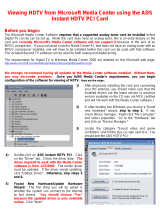- 2 -
English
GV-RX13P256D-RH Graphics Accelerator
Table of Contents
1. Introduction ......................................................................................... 3
1.1. Features ..................................................................................................... 3
1.2. Minimum System Requirement .................................................................. 3
2. Hardware Installation........................................................................... 4
2.1. Board Layout .............................................................................................. 4
2.2. Hardware Installation .................................................................................. 6
3. Software Installation ............................................................................ 8
3.1. Windows
®
XP Driver and Utilities Installation .............................................. 8
3.1.1. Operating System Requirement ....................................................................................... 8
3.1.2. DirectX Installation .......................................................................................................... 9
3.1.3. Driver Installation .......................................................................................................... 10
3.1.4. Utilities on Driver CD ................................................................................................... 12
3.1.5. Taskbar Icon ................................................................................................................. 15
3.1.6. Display Properties pages ............................................................................................ 18
3.2. Windows
®
2000 Driver Installation ............................................................. 32
4. Troubleshooting Tips ........................................................................ 33
5. Appendix .......................................................................................... 34
5.1. How to Reflash the BIOS ........................................................................... 34
5.1.1. Reflash BIOS in MS-DOS mode ................................................................................. 34
5.1.2. Reflash BIOS in Windows mode ................................................................................ 34
5.2. Resolutions and Color Depth Table (In Windows
®
XP) ............................... 35