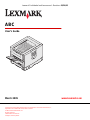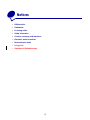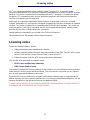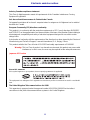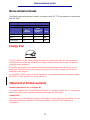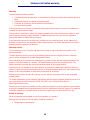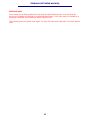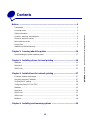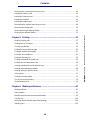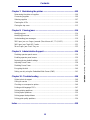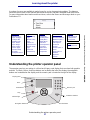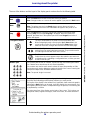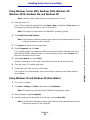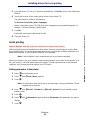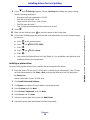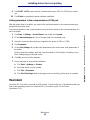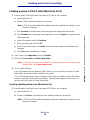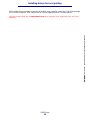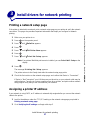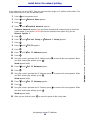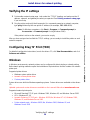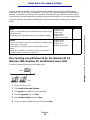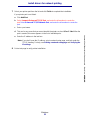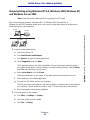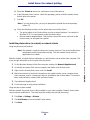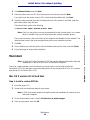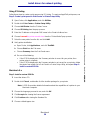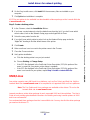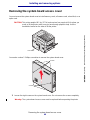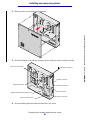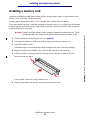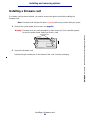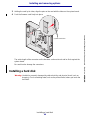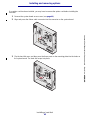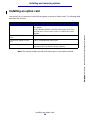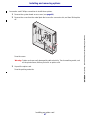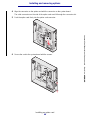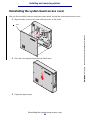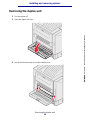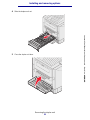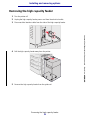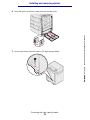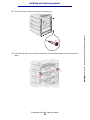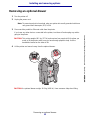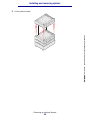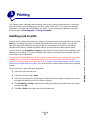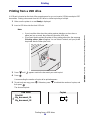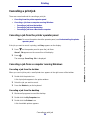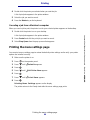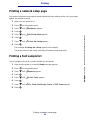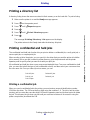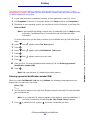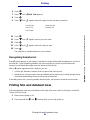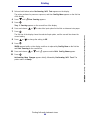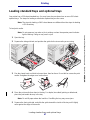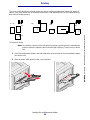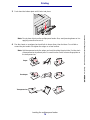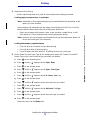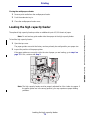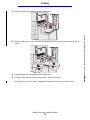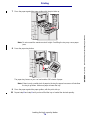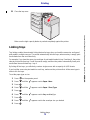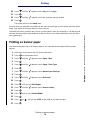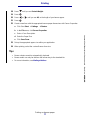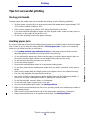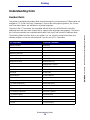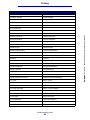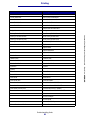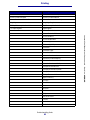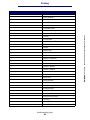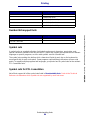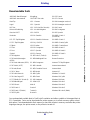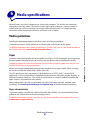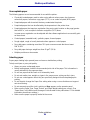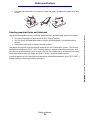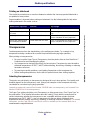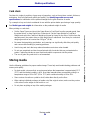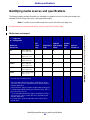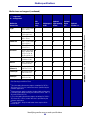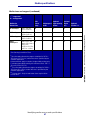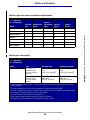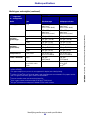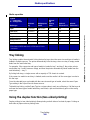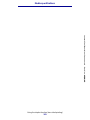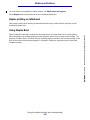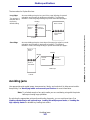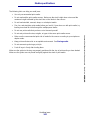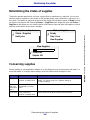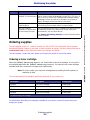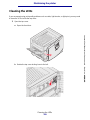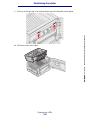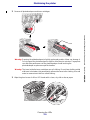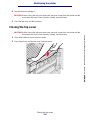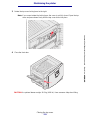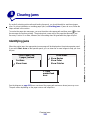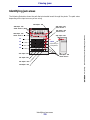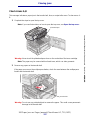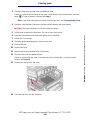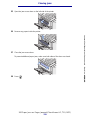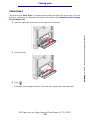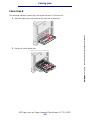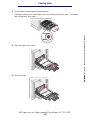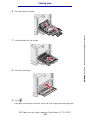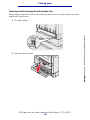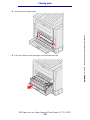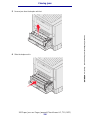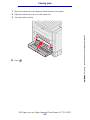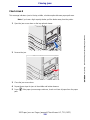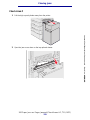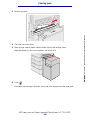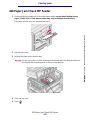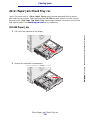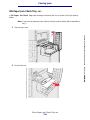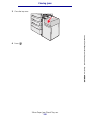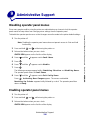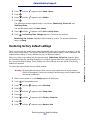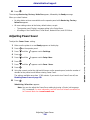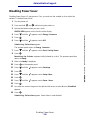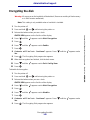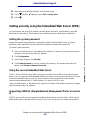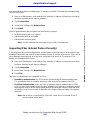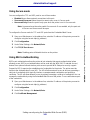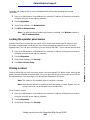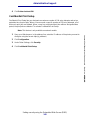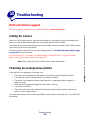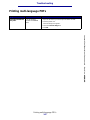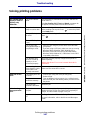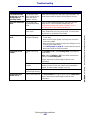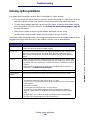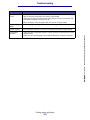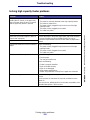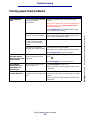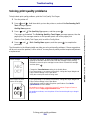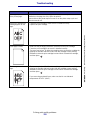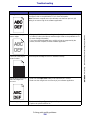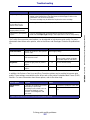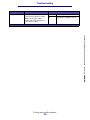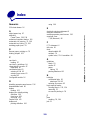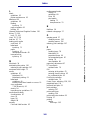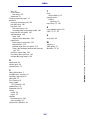Lexmark C920n User manual
- Category
- Laser/LED printers
- Type
- User manual
This manual is also suitable for

Lexmark Confidential until announced - Revision: 02/18/05
www.lexmark.com
ABC
User’s Guide
March 2005
Lexmark and Lexmark with diamond design are trademarks of Lexmark International, Inc.,
registered in the United States and/or other countries.
© 2005 Lexmark International, Inc.
All rights reserved.
740 West New Circle Road
Lexington, Kentucky 40550
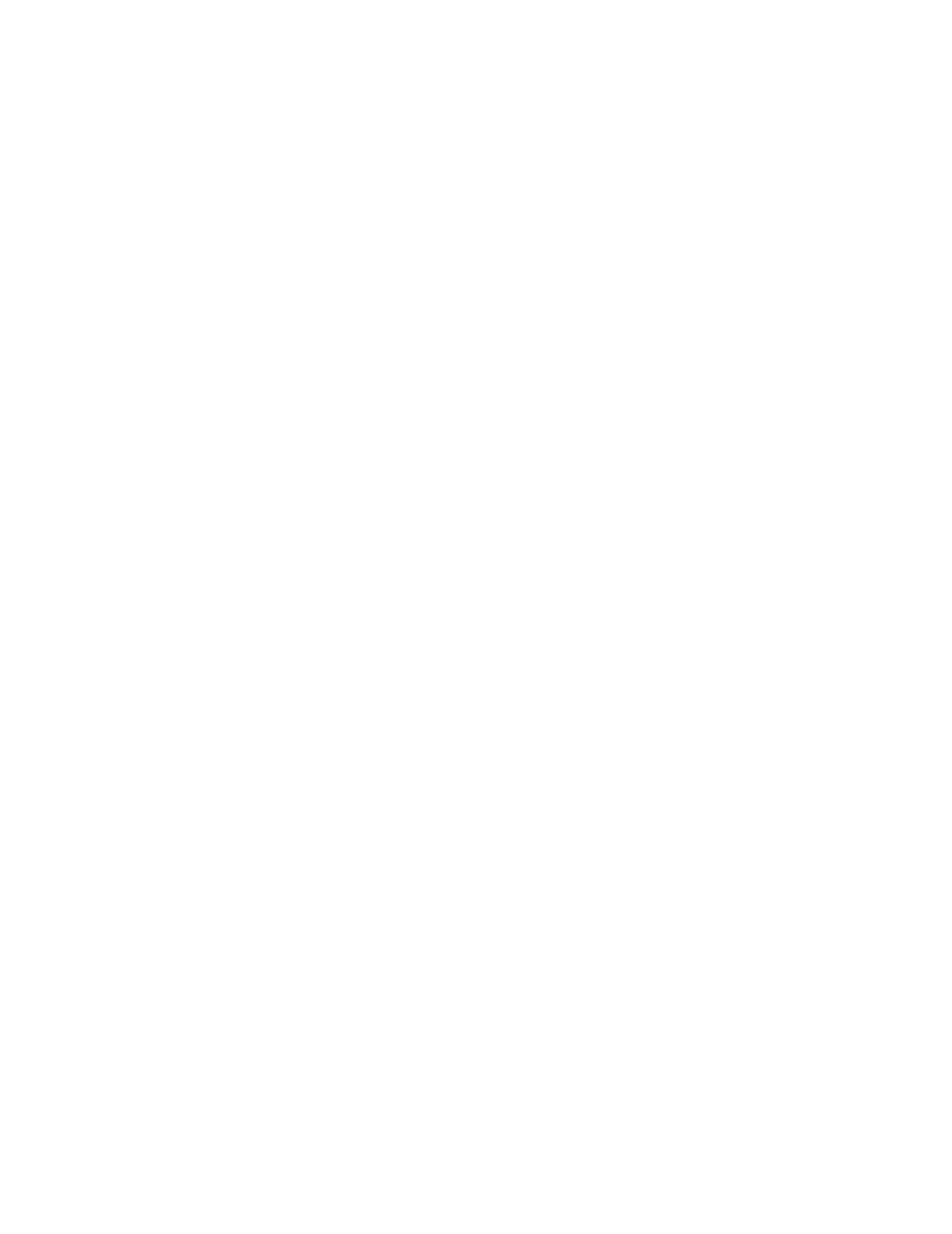
2
Lexmark Confidential until announced - Revision: 02/18/05
Edition: March 2005
The following paragraph does not apply to any country where such provisions are inconsistent with local law: LEXMARK
INTERNATIONAL, INC., PROVIDES THIS PUBLICATION “AS IS” WITHOUT WARRANTY OF ANY KIND, EITHER EXPRESS OR
IMPLIED, INCLUDING, BUT NOT LIMITED TO, THE IMPLIED WARRANTIES OF MERCHANTABILITY OR FITNESS FOR A
PARTICULAR PURPOSE. Some states do not allow disclaimer of express or implied warranties in certain transactions; therefore, this
statement may not apply to you.
This publication could include technical inaccuracies or typographical errors. Changes are periodically made to the information herein;
these changes will be incorporated in later editions. Improvements or changes in the products or the programs described may be made
at any time.
Comments about this publication may be addressed to Lexmark International, Inc., Department F95/032-2, 740 West New Circle Road,
Lexington, Kentucky 40550, U.S.A. In the United Kingdom and Eire, send to Lexmark International Ltd., Marketing and Services
Department, Westhorpe House, Westhorpe, Marlow Bucks SL7 3RQ. Lexmark may use or distribute any of the information you supply in
any way it believes appropriate without incurring any obligation to you. You can purchase additional copies of publications related to this
product by calling 1-800-553-9727. In the United Kingdom and Eire, call +44 (0)8704 440 044. In other countries, contact your point of
purchase.
References in this publication to products, programs, or services do not imply the manufacturer intends to make these available in all
countries in which it operates. Any reference to a product, program, or service is not intended to state or imply that only that product,
program, or service may be used. Any functionally equivalent product, program, or service that does not infringe any existing intellectual
property right may be used instead. Evaluation and verification of operation in conjunction with other products, programs, or services,
except those expressly designated by the manufacturer, are the user’s responsibility.
Lexmark and Lexmark with diamond design, MarkNet, MarkVision, Prebate, ImageQuick, PrintCryption, and StapleSmart are trademarks
of Lexmark International, Inc., registered in the United States and/or other countries.
LEXFAX is a service mark of Lexmark International, Inc.
PCL
®
is a registered trademark of the Hewlett-Packard Company. PCL is Hewlett-Packard Company’s designation of a set of printer
commands (language) and functions included in its printer products. This printer is intended to be compatible with the PCL language. This
means the printer recognizes PCL commands used in various application programs, and the printer emulates the functions corresponding
to the commands.
PostScript
®
is a registered trademark of Adobe Systems Incorporated. PostScript 3 is Adobe Systems’ designation of a set of printer
commands (language) and functions included in its software products. This printer is intended to be compatible with the PostScript 3
language. This means the printer recognizes PostScript 3 commands used in various application programs, and the printer emulates the
functions corresponding to the commands.
Details relating to compatibility are included in the Technical Reference.
Other trademarks are the property of their respective owners.
© 2005 Lexmark International, Inc.
All rights reserved.
UNITED STATES GOVERNMENT RIGHTS
This software and any accompanying documentation provided under this agreement are commercial computer software and
documentation developed exclusively at private expense.

4
Trademarks
Edition: March 2005
The following paragraph does not apply to any country where such provisions are
inconsistent with local law: LEXMARK INTERNATIONAL, INC., PROVIDES THIS PUBLICATION
“AS IS” WITHOUT WARRANTY OF ANY KIND, EITHER EXPRESS OR IMPLIED, INCLUDING, BUT
NOT LIMITED TO, THE IMPLIED WARRANTIES OF MERCHANTABILITY OR FITNESS FOR A
PARTICULAR PURPOSE. Some states do not allow disclaimer of express or implied warranties in
certain transactions; therefore, this statement may not apply to you.
This publication could include technical inaccuracies or typographical errors. Changes are
periodically made to the information herein; these changes will be incorporated in later editions.
Improvements or changes in the products or the programs described may be made at any time.
Comments about this publication may be addressed to Lexmark International, Inc., Department F95/
032-2, 740 West New Circle Road, Lexington, Kentucky 40550, U.S.A. In the United Kingdom and
Eire, send to Lexmark International Ltd., Marketing and Services Department, Westhorpe House,
Westhorpe, Marlow Bucks SL7 3RQ. Lexmark may use or distribute any of the information you
supply in any way it believes appropriate without incurring any obligation to you. You can purchase
additional copies of publications related to this product by calling 1-800-553-9727. In the United
Kingdom and Eire, call +44 (0)8704 440 044. In other countries, contact your point of purchase.
References in this publication to products, programs, or services do not imply the manufacturer
intends to make these available in all countries in which it operates. Any reference to a product,
program, or service is not intended to state or imply that only that product, program, or service may
be used. Any functionally equivalent product, program, or service that does not infringe any existing
intellectual property right may be used instead. Evaluation and verification of operation in conjunction
with other products, programs, or services, except those expressly designated by the manufacturer,
are the user’s responsibility.
© 2005 Lexmark International, Inc.
All rights reserved.
UNITED STATES GOVERNMENT RIGHTS
This software and any accompanying documentation provided under this agreement are commercial
computer software and documentation developed exclusively at private expense.
Trademarks
Lexmark and Lexmark with diamond design, MarkVision, and Prebate are trademarks of Lexmark
International, Inc., registered in the United States and/or other countries.
MarkVision is a trademark of Lexmark International, Inc., registered in the United States and/or other
countries.
PictureGrade, and StapleSmart are trademarks of Lexmark International, Inc.
LEXFAX and Operation ReSource are service marks of Lexmark International, Inc.
Mac and the Mac logo are trademarks of Apple Computer, Inc., registered in the U.S. and other
countries.

5
Licensing notice
PCL
®
is a registered trademark of the Hewlett-Packard Company. PCL is Hewlett-Packard
Company’s designation of a set of printer commands (language) and functions included in its printer
products. This printer is intended to be compatible with the PCL language. This means the printer
recognizes PCL commands used in various application programs, and the printer emulates the
functions corresponding to the commands.
PostScript
®
is a registered trademark of Adobe Systems Incorporated. PostScript 3 is Adobe
Systems’ designation of a set of printer commands (language) and functions included in its software
products. This printer is intended to be compatible with the PostScript 3 language. This means the
printer recognizes PostScript 3 commands used in various application programs, and the printer
emulates the functions corresponding to the commands.
Details relating to compatibility are included in the Technical Reference.
Other trademarks are the property of their respective owners.
Licensing notice
The printer resident software contains:
• Software developed and copyrighted by Lexmark
• Lexmark modified software licensed under the provisions of the GNU General Public License
version 2 and the GNU Lesser General Public License version 2.1
• Software licensed under the BSD license and warranty statements
Click the title of the document you want to review:
• BSD License and Warranty statements
• GNU General Public License
The Lexmark modified GNU licensed software is free software; you can redistribute it and/or modify it
under the terms of the licenses referenced above. These licenses do not provide you any rights to
the Lexmark copyrighted software in this printer.
Since the GNU licensed software the Lexmark modifications are based upon is supplied explicitly
without warranty, use of the Lexmark modified version is similarly provided without warranty. See the
warranty disclaimers in the referenced licenses for additional details.
To obtain source code files for the Lexmark modified GNU licensed software, launch the drivers CD
that shipped with your printer and click Contact Lexmark.

6
Safety information
Safety information
• If your product is NOT marked with this symbol , it MUST be connected to an electrical
outlet that is properly grounded.
CAUTION: Do not set up this product or make any electrical or cabling connections, such as
the power cord or telephone, during a lightning storm.
• The power cord must be connected to an electrical outlet that is near the product and easily
accessible.
• Refer service or repairs, other than those described in the operating instructions, to a
professional service person.
• This product is designed, tested, and approved to meet strict global safety standards with the
use of specific Lexmark components. The safety features of some parts may not always be
obvious. Lexmark is not responsible for the use of other replacement parts.
• Your product uses a laser.
CAUTION: Use of controls or adjustments or performance of procedures other than those
specified herein may result in hazardous radiation exposure.
• Your product uses a printing process that heats the print media, and the heat may cause the
media to release emissions. You must understand the section in your operating instructions
that discusses the guidelines for selecting print media to avoid the possibility of harmful
emissions.
Cautions, warnings, and attentions
CAUTION: A caution identifies something that could cause you harm.
Warning: A warning identifies something that could damage your product hardware or
software.
Attention!
This symbol identifies static-sensitive parts. Do not touch in the areas near these symbols
without first touching the metal frame of the printer.
Electronic emission notices
Federal Communications Commission (FCC) compliance information
statement
The Lexmark ABC base printer, Type xxxxxx, and network printer, Type xxxxxx, have been tested
and found to comply with the limits for a Class A digital device, pursuant to Part 15 of the FCC Rules.
Operation is subject to the following two conditions: (1) this device may not cause harmful
interference, and (2) this device must accept any interference received, including interference that
may cause undesired operation.

7
Electronic emission notices
The base and network printers, Machine Types xxxxxx and xxxxxx, have been tested and found to
comply with the limits for a Class A digital device, pursuant to Part 15 of the FCC Rules. Operation is
subject to the following two conditions: (1) this device may not cause harmful interference, and (2)
this device must accept any interference received, including interference that may cause undesired
operation.
The FCC Class A limits are designed to provide reasonable protection against harmful interference
when the equipment is operated in a commercial environment. This equipment generates, uses, and
can radiate radio frequency energy and, if not installed and used in accordance with the instruction
manual, may cause harmful interference to radio communications. Operation of this equipment in a
residential area is likely to cause harmful interference, in which case the user will be required to
correct the interference at his own expense.
The manufacturer is not responsible for any radio or television interference caused by using other
than recommended cables or by unauthorized changes or modifications to this equipment.
Unauthorized changes or modifications could void the user's authority to operate this equipment.
Note: To assure compliance with FCC regulations on electromagnetic interference for a
Class A computing device, use a properly shielded and grounded cable such as
Lexmark part number 1329605 for parallel attach or 12A2405 for USB attach. Use
of a substitute cable not properly shielded and grounded may result in a violation
of FCC regulations. To assure compliance with FCC regulations on
electromagnetic interference for a Class A computing device, use a properly
shielded and grounded cable for parallel attach or USB attach. Use of a cable not
properly shielded and grounded may result in a violation of FCC regulations.

8
Electronic emission notices
Industry Canada compliance statement
This Class A digital apparatus meets all requirements of the Canadian Interference-Causing
Equipment Regulations.
Avis de conformité aux normes de l’industrie du Canada
Cet appareil numérique de la classe A respecte toutes les exigences du Règlement sur le matériel
brouilleur du Canada.
European Community (EC) directives conformity
This product is in conformity with the protection requirements of EC Council directives 89/336/EEC
and 73/23/EEC on the approximation and harmonization of the laws of the Member States relating to
electromagnetic compatibility and safety of electrical equipment designed for use within certain
voltage limits.
A declaration of conformity with the requirements of the directives has been signed by the Director of
Manufacturing and Technical Support, Lexmark International, S.A., Boigny, France.
This product satisfies the Class A limits of EN 55022 and safety requirements of EN 60950.
Warning: This is a Class A product. In a domestic environment, this product may cause radio
interference, in which case, the user may be required to take adequate measures.
Japanese VCCI notice
Korean MIC statement
If this symbol appears on your product, the accompanying statement is applicable.
This equipment has undergone EMC registration as a business product. It should not be used in a residential
area.
The United Kingdom Telecommunications Act 1984
This apparatus is approved under the approval number NS/G/1234/J/100003 for the indirect
connections to the public telecommunications systems in the United Kingdom.

9
Noise emission levels
Noise emission levels
The following measurements were made in accordance with ISO 7779 and reported in conformance
with ISO 9296.
Energy Star
The EPA ENERGY STAR Office Equipment program is a partnership effort with office equipment
manufacturers to promote the introduction of energy-efficient products and to reduce air pollution
caused by power generation.
Companies participating in this program introduce products that power down when they are not
being used. This feature will cut the energy used by up to 50 percent. Lexmark is proud to be a
participant in this program.
As an ENERGY STAR Partner, Lexmark International, Inc. has determined that this product meets
the ENERGY STAR guidelines for energy efficiency.
Statement of limited warranty
Lexmark International, Inc., Lexington, KY
This warranty applies to the United States and Canada. For customers outside the U.S. and Canada,
refer to the country-specific warranty information that came with your printer.
Lexmark ABC
This Statement of Limited Warranty applies to this product if it was originally purchased for your use,
and not for resale, from Lexmark or a Lexmark remarketer, referred to in this statement as
“Remarketer.”
1-meter average sound pressure, dBA
Model
Base/
Network
Base/
Network with
options
DTN
Printing <54 <57 <55
Idling <40 <57 <40
Power Saver <25 <57 <25

10
Statement of limited warranty
Warranty
Lexmark warrants that this product:
• Is manufactured from new parts, or new and serviceable used parts, which perform like new
parts
• Is free from defects in material and workmanship
• Conforms to Lexmark’s official published specifications
• Is in good working order
If this product does not function as warranted during the warranty period, contact a Remarketer or
Lexmark for repair without charge.
If this product is a feature or option, this statement applies only when that feature or option is used
with the product for which it was designed. To obtain warranty service, you may be required to
present the feature or option with the product.
If you transfer this product to another user, warranty service under the terms of this statement is
available to that user for the remainder of the warranty period. You should transfer proof of original
purchase and this statement to that user.
Warranty service
The warranty period is 12 months and starts on the date of original purchase as shown on the
purchase receipt.
To obtain warranty service you may be required to present proof of original purchase. Warranty
service will be provided at a Lexmark designated location.
When warranty service involves the exchange of a product or part, the item replaced becomes the
property of the Remarketer or Lexmark. The replacement may be a new or repaired item. The
replacement item assumes the remaining warranty period of the original product.
Replacement is not available to you if the product you present for exchange is defaced, altered, in
need of a repair not included in warranty service, or damaged beyond repair. Also, such product must
be free of any legal obligation or restrictions that prevent its exchange.
Before you present this product for warranty service, remove all programs, data, and removable
storage media.
For further explanation of your warranty alternatives and the nearest Lexmark authorized servicer in
your area, please contact Lexmark at 1-859-232-3000, or on the World Wide Web at
http://support.lexmark.com.
Remote technical support is provided for this product throughout its warranty period. Lexmark offers
a variety of extended warranty programs that include an extension of technical support. For products
no longer covered by a Lexmark warranty, technical support may only be available for a fee.
Extent of warranty
We do not warrant uninterrupted or error-free operation of a product.
Warranty service does not include repair of failures caused by:
• Modification or attachments

11
Statement of limited warranty
• Accidents or misuse
• Unsuitable physical or operating environment
• Maintenance by anyone other than Lexmark or a Lexmark authorized servicer
• Operation of a product beyond the limit of its duty cycle
• Failure to have installed a maintenance kit as specified (if applicable)
• Use of printing media outside of Lexmark specifications
• Use of other than Lexmark supplies (such as toner cartridges, inkjet cartridges, and ribbons)
• Use of other than Lexmark product or component
ALL EXPRESS AND IMPLIED WARRANTIES, INCLUDING THE IMPLIED WARRANTIES OF
MERCHANTABILITY AND FITNESS FOR A PARTICULAR PURPOSE, ARE LIMITED IN
DURATION TO THE WARRANTY PERIOD. NO WARRANTIES, EXPRESS OR IMPLIED, WILL
APPLY AFTER THIS PERIOD.
Limitation of liability
Your sole remedy under this Statement of Limited Warranty is set forth in this section. For any claim
concerning performance or nonperformance of Lexmark or a Remarketer for this product under this
Statement of Limited Warranty, you may recover actual damages up to the limit set forth in the
following paragraph.
Lexmark's liability for actual damages from any cause whatsoever will be limited to the greater of 1)
$5,000 or 2) the amount you paid for the product that caused the damages. This limitation of liability
will not apply to claims by you for bodily injury or damage to real property or tangible personal
property for which Lexmark is legally liable. In no event will Lexmark be liable for any lost profits, lost
savings, incidental damage, or other economic consequential damages. This is true even if you
advise Lexmark or a Remarketer of the possibility of such damages. Lexmark is not liable for any
claim by you based on a third party claim.
This limitation of remedies also applies to any developer of materials supplied to Lexmark. Lexmark’s
and the developer’s limitations of remedies are not cumulative. Such developer is an intended
beneficiary of this limitation.

12
Statement of limited warranty
Additional rights
Some states do not allow limitations on how long an implied warranty lasts, or do not allow the
exclusion or limitation of incidental or consequential damages. If such laws apply, the limitations or
exclusions contained in this statement may not apply to you.
This warranty gives you specific legal rights. You may also have other rights which vary from state to
state.

13
Lexmark Confidential until announced - Revision: 02/18/05
Contents
Notices ............................................................................................................3
Trademarks ......................................................................................................................4
Licensing notice ...............................................................................................................5
Safety information ............................................................................................................ 6
Cautions, warnings, and attentions .................................................................................. 6
Electronic emission notices .............................................................................................. 6
Noise emission levels ....................................................................................................... 9
Energy Star ...................................................................................................................... 9
Statement of limited warranty ........................................................................................... 9
Chapter 1: Learning about the printer .......................................................16
Understanding the printer operator panel ...................................................................... 17
Chapter 2: Installing drivers for local printing .........................................19
Windows ........................................................................................................................19
Macintosh ....................................................................................................................... 23
UNIX/Linux .....................................................................................................................25
Chapter 3: Install drivers for network printing .........................................27
Printing a network setup page ....................................................................................... 27
Assigning a printer IP address ....................................................................................... 27
Verifying the IP settings ................................................................................................. 29
Configuring Drag ‘N’ Print (TBD) .................................................................................... 29
Windows ........................................................................................................................29
Macintosh ....................................................................................................................... 34
UNIX/Linux .....................................................................................................................37
UNIX/Linux .....................................................................................................................38
NetWare ......................................................................................................................... 38
Chapter 4: Installing and removing options .............................................39

14
Contents
Lexmark Confidential until announced - Revision: 02/18/05
Removing the system board access cover .................................................................... 40
Installing a memory card ................................................................................................ 42
Installing a firmware card ............................................................................................... 43
Installing a hard disk ...................................................................................................... 44
Installing an option card ................................................................................................. 46
Reinstalling the system board access cover .................................................................. 49
Removing the duplex unit .............................................................................................. 50
Removing the high capacity feeder ................................................................................ 52
Removing an optional drawer ........................................................................................ 55
Chapter 5: Printing ......................................................................................57
Sending a job to print ..................................................................................................... 57
Printing from a USB drive ............................................................................................... 58
Canceling a print job ...................................................................................................... 59
Printing the menu settings page .................................................................................... 60
Printing a network setup page ....................................................................................... 61
Printing a font sample list ............................................................................................... 61
Printing a directory list .................................................................................................... 62
Printing confidential and held jobs ................................................................................. 62
Printing folio and statement sizes .................................................................................. 65
Loading standard trays and optional trays ..................................................................... 67
Loading the multipurpose feeder ................................................................................... 68
Loading the high capacity feeder ................................................................................... 72
Linking trays ................................................................................................................... 75
Printing on banner paper ............................................................................................... 76
Tips for successful printing ............................................................................................. 78
Understanding fonts ....................................................................................................... 79
Chapter 6: Media specifications ................................................................87
Media guidelines ............................................................................................................ 87
Storing media ................................................................................................................. 94
Identifying media sources and specifications ................................................................. 95
Tray linking ................................................................................................................... 100
Using the duplex function (two-sided printing) ............................................................. 100
Avoiding jams ............................................................................................................... 103

15
Contents
Lexmark Confidential until announced - Revision: 02/18/05
Chapter 7: Maintaining the printer ...........................................................105
Determining the status of supplies ............................................................................... 106
Conserving supplies ..................................................................................................... 106
Ordering supplies ......................................................................................................... 107
Cleaning the LEDs ....................................................................................................... 109
Closing the top cover ................................................................................................... 112
Chapter 8: Clearing jams ..........................................................................114
Identifying jams ............................................................................................................114
Identifying jam areas .................................................................................................... 115
Understanding jam messages ......................................................................................116
200 Paper Jam <x> Pages Jammed (Check Areas A-F, T1-5, MPF) .......................... 116
240 Paper Jam Check MP Feeder ............................................................................... 131
24<x> Paper Jam Check Tray <x> .............................................................................. 132
Chapter 9: Administrative Support ..........................................................136
Disabling operator panel menus .................................................................................. 136
Enabling operator panel menus ................................................................................... 136
Restoring factory default settings ................................................................................. 137
Adjusting Power Saver ................................................................................................. 138
Disabling Power Saver ................................................................................................. 139
Encrypting the disk ....................................................................................................... 140
Setting security using the Embedded Web Server (EWS) ........................................... 141
Chapter 10: Troubleshooting ...................................................................146
Online technical support .............................................................................................. 146
Calling for service ......................................................................................................... 146
Checking an unresponsive printer ................................................................................ 146
Printing multi-language PDFs ...................................................................................... 147
Solving printing problems ............................................................................................. 148
Solving option problems ............................................................................................... 150
Solving paper feed problems ....................................................................................... 153
Solving print quality problems ...................................................................................... 154
Index ............................................................................................................159

Learning about the printer
16
Lexmark Confidential until announced - Revision: 02/18/05
1
Learning about the printer
CAUTION: Do not set up this product or make any electrical or cabling connections, such as
the power cord or telephone, during a lightning storm.
Configured models
The following illustrations show a standard network and fully configured printer. If you attach print
media handling options to the printer, it may look more like the fully configured model. Items denoted
with an asterisk (*) are options.
Standard output bin
Operator panel
Standard network
Fully configured
Tray 1
(integrated tray or standard
tray—550 sheets)
Tray 2*
(550 sheets)
Tray 3*
(550 sheets)
Tray 4*
(550 sheets)
High
capacity
feeder*
(3,000
sheets)
Bin 1
Finisher
Banner paper support
Finisher Bin 1
Finisher Bin 2

Understanding the printer operator panel
17
Learning about the printer
Lexmark Confidential until announced - Revision: 02/18/05
A number of menus are available to make it easy for you to change printer settings. The diagram
shows the menu index on the operator panel and the menus and items available under each menu.
For more information about menus and menu items, refer to the Menus and Messages book on your
Publications CD.
Understanding the printer operator panel
The operator panel on your printer is a 4-line back-lit gray scale display that can show both graphics
and text. The Back, Menus, and Stop buttons are located to the left of the display, the navigation
buttons are located below the display, and the numeric pad is located to the right of the display.
Paper Menu
Default Source
Paper Size/Type
Configure MP
Substitute Size
Paper Texture
Paper Weight
Paper Loading
Custom Types
Universal Setup
Bin Setup
Envelope Enhance
Reports
Menu Settings
Page
Network Setup
Page
Profiles List
Print Quick Ref
Netware Setup
Page
Print Fonts
Print Directory
Defaults
Setup Menu
Finishing Menu
Quality Menu
Utilities Menu
PDF Menu
PostScript Menu
PCL Menu
PPDS Menu
HTML Menu
Image Menu
Security
Max Invalid PIN
Job Expiration
Encrypt Disk
Network/Ports
TCP/IP
Standard Network
Network Option n
Standard USB
USB Option n
Front USB
Parallel
Parallel Option n
Serial
Serial Option n
Netware
AppleTalk
LexLink
Help
Print Quick Ref
Back
Menus
Stop
Navigation buttons
Numeric pad
Display panel
Indicator light
USB Direct interface
Select button

Understanding the printer operator panel
18
Learning about the printer
Lexmark Confidential until announced - Revision: 02/18/05
The use of the buttons and the layout of the display panel are described in the following table.
Button Function
Back
Press the Back button to return to the last screen you viewed.
Note: Changes made on a screen will not be applied if you press the Back button.
Menu
Press the Menu button to open the menu index.
Note: The printer must be in the Ready state to access the menu index. A
message indicating the menus are unavailable will appear if the printer is not
ready.
Stop
Press the Stop button to stop the mechanical operation of the printer. After
pressing Stop, the message Stopping is displayed. When the printer has
stopped, the status line in the operator panel will show Stopped, and a list of
options will appear.
The Up or Down buttons are used to move up and down lists.
When navigating through a list using the Up or Down button, the
cursor moves one line at a time. Pressing the Down button at the
bottom of the screen changes the screen to the next whole page.
The Left or Right buttons are used to move within a screen such as
moving from one menu index item to another. They are also used to
scroll through text that will not fit on the screen.
The Select button is used to initiate action on a selection. Press
Select when the cursor appears next to the selection you want such
as following a link, submitting a configuration item, or when you want
to start or cancel a job.
The numeric pad consists of numbers, a pound '#' sign, and a backspace button.
The 5 button has a raised bump for non-visual orientation.
The numbers are used to enter numeric values for items like quantities or PINs.
The backspace is used to delete the number to the left of the cursor. Pressing the
backspace multiple times will delete additional entries.
Note: The pound '#' sign is not used.
The display panel shows messages and graphics describing the current state of
the printer and indicating possible printer problems you must resolve.
The top line of the display is the header line. If applicable, it will contain the graphic
indicating the Back button can be used. It will also display the current status, and
the Supplies (Warnings) status. If multiple warnings are present, each warning will
be separated by a comma.
The other three lines of the display are the body of the screen. This is where you
view printer status, supplies messages, show-me screens, and make selections.
Navigation buttons
1
2
3
4
5
6
7
8
9
0
#
Numeric pad
Display panel

Installing drivers for local printing
19
Lexmark Confidential until announced - Revision: 02/18/05
2
Installing drivers for local printing
A local printer is a printer attached to your computer using a USB or parallel cable. The local printer
is intended to be used by the computer to which it is attached. If you are attaching a local printer, you
must install the printer driver on your computer before setting up your printer.
The printer driver is software that lets your computer communicate with your printer.
The procedure to install drivers depends on the operating system you are using. Use the following
table to find driver installation instructions for your particular operating system. If you need additional
help, see the documentation that shipped with your computer and your software.
Windows
Some Windows operating systems may already include a printer driver that is compatible with your
printer.
Note: Installing a custom driver will not replace the system driver. A separate printer
object will be created and appear in the Printers folder.
Use the drivers CD that shipped with your printer to install the custom printer driver and obtain
enhanced printer features and functionality.
Drivers are also available in downloadable software packages on the Lexmark Web site at
www.lexmark.com.
Operating system Go to page
Windows 5
Windows Server 2003, Windows 2000, Windows XP, Windows 98 SE, Windows Me,
Windows NT 4.x
20
Windows 95 and Windows 98 (first edition) 20
Serial printing 21
Macintosh 23
UNIX/Linux 25

Windows
20
Installing drivers for local printing
Lexmark Confidential until announced - Revision: 02/18/05
Using Windows Server 2003, Windows 2000, Windows XP,
Windows 98 SE, Windows Me, and Windows NT
Note: Install the printer software before connecting the USB cable.
1 Insert the drivers CD.
If the CD does not launch automatically, click Start
Æ Run, and type D:\Setup.exe in the
Run dialog box (where D=the letter of your CD-ROM drive).
Note: USB support is not available for Windows NT operating systems.
2 Click Install Printer and Software.
Note: Some Windows operating systems require that you have administrative access to
install printer drivers on your computer.
3 Click Agree to accept the license agreement.
4 Select Suggested, and click Next.
The Suggested option is the default installation for local and network-attached setup. If you
need to install utilities, change settings, or customize device drivers, select Custom, and
follow the instructions on the screen.
5 Select Local Attach, and click Finish.
Follow the instructions on the screen. It may take some time for the drivers to load.
6 Close the drivers CD installer application.
7 Connect the USB cable, and turn on the printer.
The Plug and Play screen appears, and a printer object is created in the printers folder of
your computer.
Using Windows 95 and Windows 98 (first edition)
1 Turn on your computer.
2 Click Start Æ Settings Æ Printers, and double-click Add Printer.
Note: USB support is not available for the Windows 95 operating system.
3 When prompted, select Local printer.
4 Select the manufacturer and model of your printer, and click Have Disk.
Note: Some Windows operating systems require that you have administrative access to
install printer drivers on your computer.
Page is loading ...
Page is loading ...
Page is loading ...
Page is loading ...
Page is loading ...
Page is loading ...
Page is loading ...
Page is loading ...
Page is loading ...
Page is loading ...
Page is loading ...
Page is loading ...
Page is loading ...
Page is loading ...
Page is loading ...
Page is loading ...
Page is loading ...
Page is loading ...
Page is loading ...
Page is loading ...
Page is loading ...
Page is loading ...
Page is loading ...
Page is loading ...
Page is loading ...
Page is loading ...
Page is loading ...
Page is loading ...
Page is loading ...
Page is loading ...
Page is loading ...
Page is loading ...
Page is loading ...
Page is loading ...
Page is loading ...
Page is loading ...
Page is loading ...
Page is loading ...
Page is loading ...
Page is loading ...
Page is loading ...
Page is loading ...
Page is loading ...
Page is loading ...
Page is loading ...
Page is loading ...
Page is loading ...
Page is loading ...
Page is loading ...
Page is loading ...
Page is loading ...
Page is loading ...
Page is loading ...
Page is loading ...
Page is loading ...
Page is loading ...
Page is loading ...
Page is loading ...
Page is loading ...
Page is loading ...
Page is loading ...
Page is loading ...
Page is loading ...
Page is loading ...
Page is loading ...
Page is loading ...
Page is loading ...
Page is loading ...
Page is loading ...
Page is loading ...
Page is loading ...
Page is loading ...
Page is loading ...
Page is loading ...
Page is loading ...
Page is loading ...
Page is loading ...
Page is loading ...
Page is loading ...
Page is loading ...
Page is loading ...
Page is loading ...
Page is loading ...
Page is loading ...
Page is loading ...
Page is loading ...
Page is loading ...
Page is loading ...
Page is loading ...
Page is loading ...
Page is loading ...
Page is loading ...
Page is loading ...
Page is loading ...
Page is loading ...
Page is loading ...
Page is loading ...
Page is loading ...
Page is loading ...
Page is loading ...
Page is loading ...
Page is loading ...
Page is loading ...
Page is loading ...
Page is loading ...
Page is loading ...
Page is loading ...
Page is loading ...
Page is loading ...
Page is loading ...
Page is loading ...
Page is loading ...
Page is loading ...
Page is loading ...
Page is loading ...
Page is loading ...
Page is loading ...
Page is loading ...
Page is loading ...
Page is loading ...
Page is loading ...
Page is loading ...
Page is loading ...
Page is loading ...
Page is loading ...
Page is loading ...
Page is loading ...
Page is loading ...
Page is loading ...
Page is loading ...
Page is loading ...
Page is loading ...
Page is loading ...
Page is loading ...
Page is loading ...
Page is loading ...
Page is loading ...
Page is loading ...
Page is loading ...
Page is loading ...
Page is loading ...
-
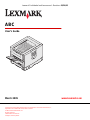 1
1
-
 2
2
-
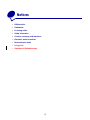 3
3
-
 4
4
-
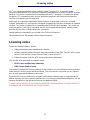 5
5
-
 6
6
-
 7
7
-
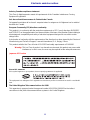 8
8
-
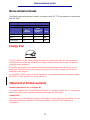 9
9
-
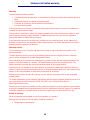 10
10
-
 11
11
-
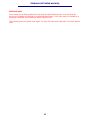 12
12
-
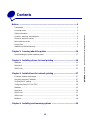 13
13
-
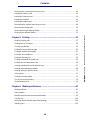 14
14
-
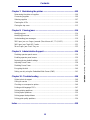 15
15
-
 16
16
-
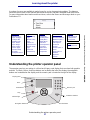 17
17
-
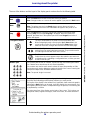 18
18
-
 19
19
-
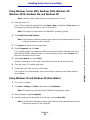 20
20
-
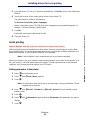 21
21
-
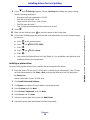 22
22
-
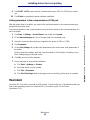 23
23
-
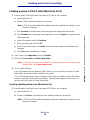 24
24
-
 25
25
-
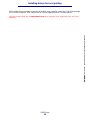 26
26
-
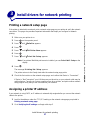 27
27
-
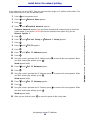 28
28
-
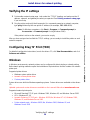 29
29
-
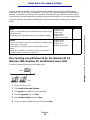 30
30
-
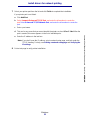 31
31
-
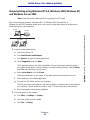 32
32
-
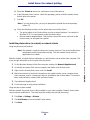 33
33
-
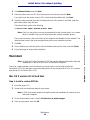 34
34
-
 35
35
-
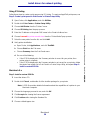 36
36
-
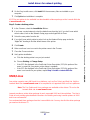 37
37
-
 38
38
-
 39
39
-
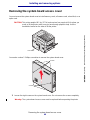 40
40
-
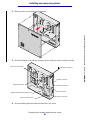 41
41
-
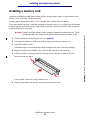 42
42
-
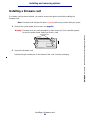 43
43
-
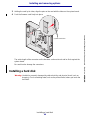 44
44
-
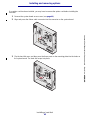 45
45
-
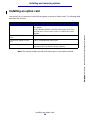 46
46
-
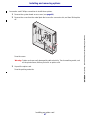 47
47
-
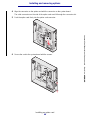 48
48
-
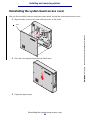 49
49
-
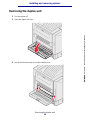 50
50
-
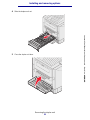 51
51
-
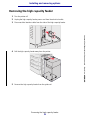 52
52
-
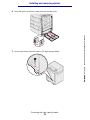 53
53
-
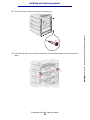 54
54
-
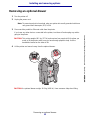 55
55
-
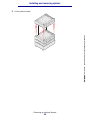 56
56
-
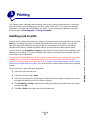 57
57
-
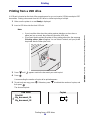 58
58
-
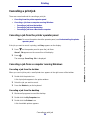 59
59
-
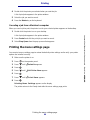 60
60
-
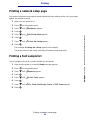 61
61
-
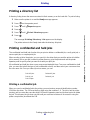 62
62
-
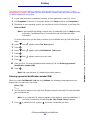 63
63
-
 64
64
-
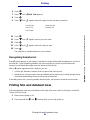 65
65
-
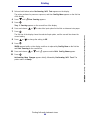 66
66
-
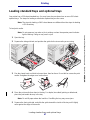 67
67
-
 68
68
-
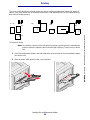 69
69
-
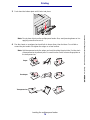 70
70
-
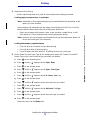 71
71
-
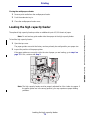 72
72
-
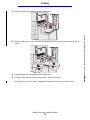 73
73
-
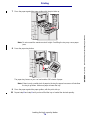 74
74
-
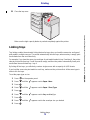 75
75
-
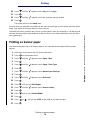 76
76
-
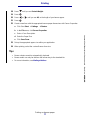 77
77
-
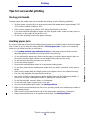 78
78
-
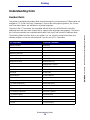 79
79
-
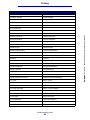 80
80
-
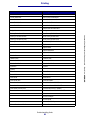 81
81
-
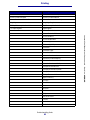 82
82
-
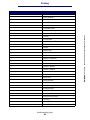 83
83
-
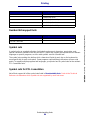 84
84
-
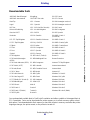 85
85
-
 86
86
-
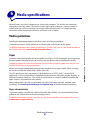 87
87
-
 88
88
-
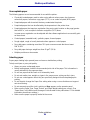 89
89
-
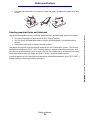 90
90
-
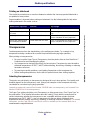 91
91
-
 92
92
-
 93
93
-
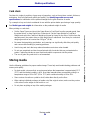 94
94
-
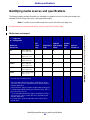 95
95
-
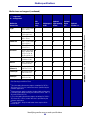 96
96
-
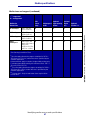 97
97
-
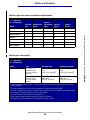 98
98
-
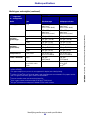 99
99
-
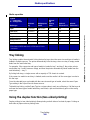 100
100
-
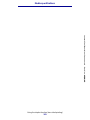 101
101
-
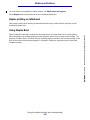 102
102
-
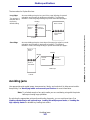 103
103
-
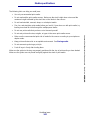 104
104
-
 105
105
-
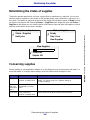 106
106
-
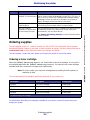 107
107
-
 108
108
-
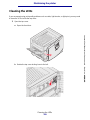 109
109
-
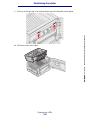 110
110
-
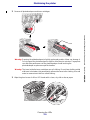 111
111
-
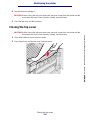 112
112
-
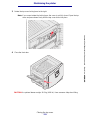 113
113
-
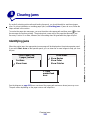 114
114
-
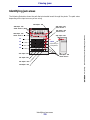 115
115
-
 116
116
-
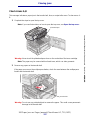 117
117
-
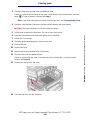 118
118
-
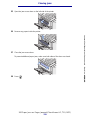 119
119
-
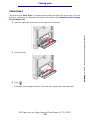 120
120
-
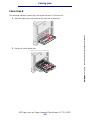 121
121
-
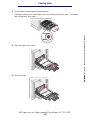 122
122
-
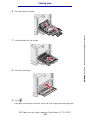 123
123
-
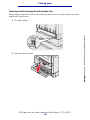 124
124
-
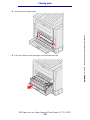 125
125
-
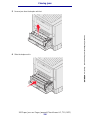 126
126
-
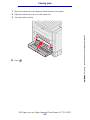 127
127
-
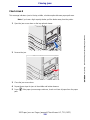 128
128
-
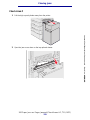 129
129
-
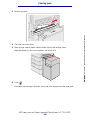 130
130
-
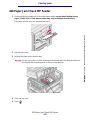 131
131
-
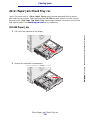 132
132
-
 133
133
-
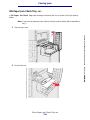 134
134
-
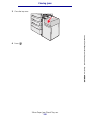 135
135
-
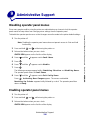 136
136
-
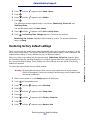 137
137
-
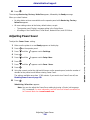 138
138
-
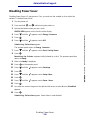 139
139
-
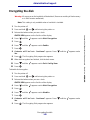 140
140
-
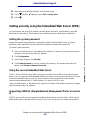 141
141
-
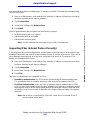 142
142
-
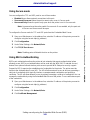 143
143
-
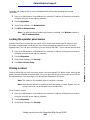 144
144
-
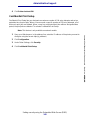 145
145
-
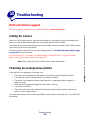 146
146
-
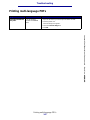 147
147
-
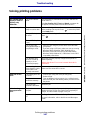 148
148
-
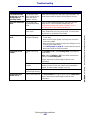 149
149
-
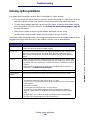 150
150
-
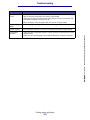 151
151
-
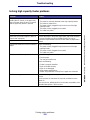 152
152
-
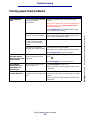 153
153
-
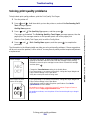 154
154
-
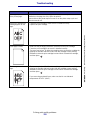 155
155
-
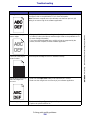 156
156
-
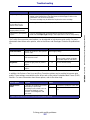 157
157
-
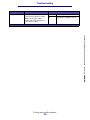 158
158
-
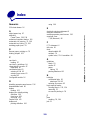 159
159
-
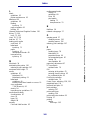 160
160
-
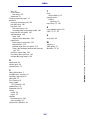 161
161
Lexmark C920n User manual
- Category
- Laser/LED printers
- Type
- User manual
- This manual is also suitable for
Ask a question and I''ll find the answer in the document
Finding information in a document is now easier with AI
Related papers
-
Lexmark Infoprint 1116 User manual
-
Lexmark Infoprint 1116 User manual
-
Lexmark 09H0052 - T522 25PPM LASERPR User manual
-
Lexmark T620 User manual
-
Lexmark E 220 User Reference Manual
-
Lexmark 644dtn - T B/W Laser Printer Connection Manual
-
Lexmark E360d Series User manual
-
Lexmark C 750 User Reference Manual
-
Lexmark C 750 Owner's manual
-
Lexmark 352dn - E B/W Laser Printer User manual
Other documents
-
OKI 8100e User manual
-
IBM 1422 User manual
-
Canon CLBR 460ps User manual
-
Dell 2130cn Color Laser Printer User guide
-
IBM Infoprint Color 1220 User manual
-
Dell 3010cn Color Laser Printer User guide
-
Ricoh InfoPrint 1532 User manual
-
Toshiba 255 User manual
-
Dell 1250C User manual
-
Dell 1250c Color Laser Printer User manual