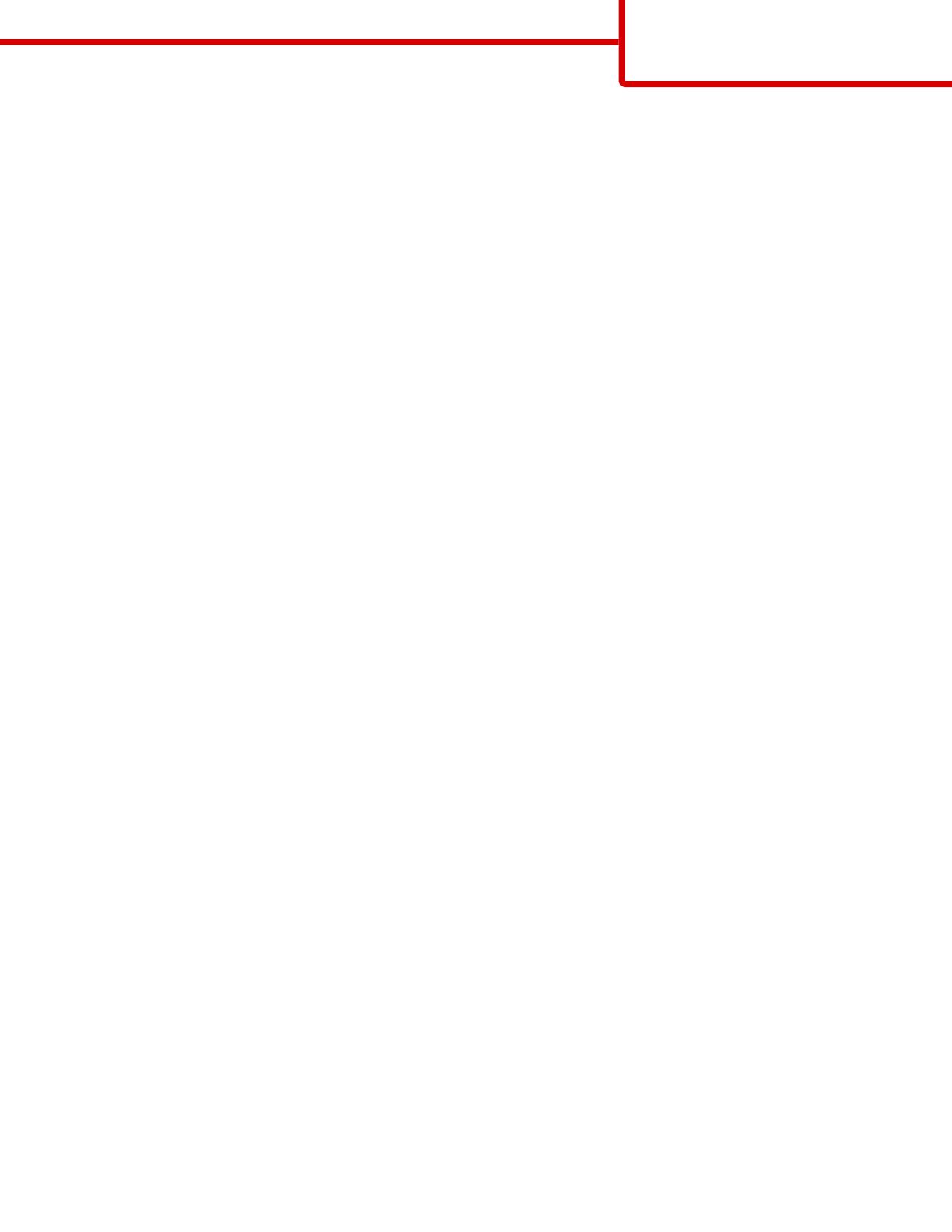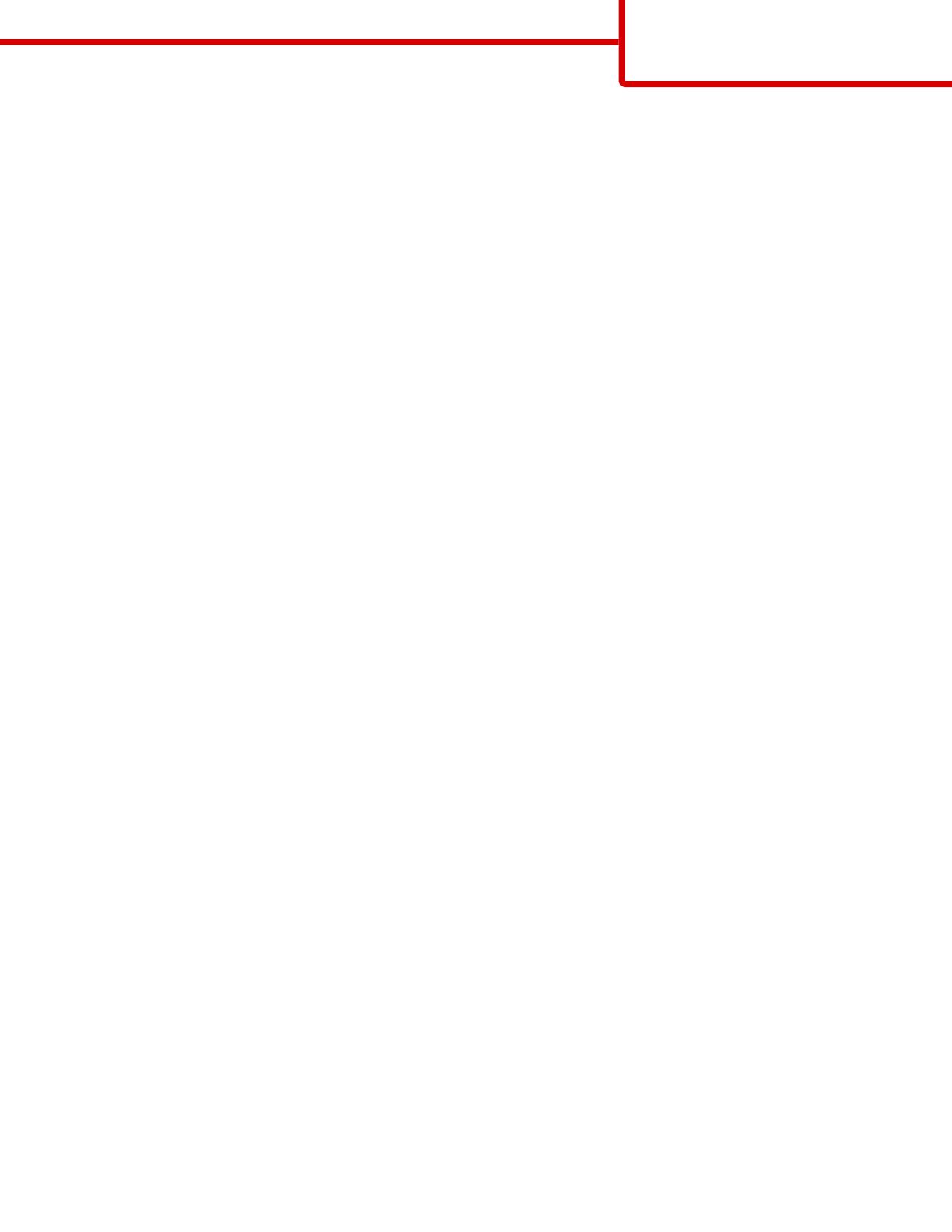
• Store individual packages on a flat surface.
• Do not store anything on top of individual paper packages.
Avoiding jams
The following hints can help you avoid jams:
• Use only recommended paper or specialty media.
For more information, see the Card Stock & Label Guide available on the Lexmark Web site at
www.lexmark.com/publications.
• Do not load too much paper. Make sure the stack height does not exceed the indicated maximum height.
• Do not load wrinkled, creased, damp, or curled paper.
• Flex, fan, and straighten paper before loading it.
• Do not use paper that has been cut or trimmed by hand.
• Do not mix paper sizes, weights, or types in the same stack.
• Store the paper in an appropriate environment.
• Do not remove trays while the printer is printing. Wait for Load tray <x> or Ready to appear before removing a tray.
• Do not load the multipurpose tray while the printer is printing. Load the tray prior to printing, or wait for Load
Multipurpose tray with <x> to appear.
• Push all trays in firmly after loading paper.
• Make sure the guides in the trays are properly positioned.
• Make sure all paper sizes and paper types are set correctly in the printer control panel menu.
• Make sure all printer cables are attached correctly. For more information, see the setup documentation.
Media guide
Page 3 of 3