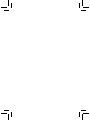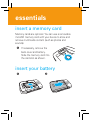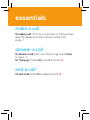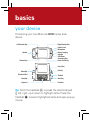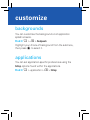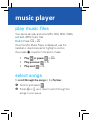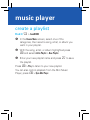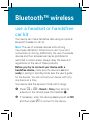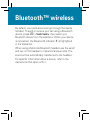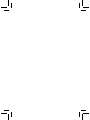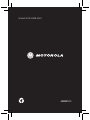Motorola HIPTOP SLIDE Quick start guide
- Category
- Mobile phones
- Type
- Quick start guide
This manual is also suitable for
Motorola HIPTOP SLIDE is a versatile device that keeps you connected and entertained. Make and receive calls, send and receive text and multimedia messages, and stay organized with the built-in address book and calendar. Capture life's moments with the integrated camera, and enjoy your favorite music with the MP3 player. With a variety of pre-loaded applications and the ability to download more, the Motorola HIPTOP SLIDE is your gateway to a world of possibilities.
Motorola HIPTOP SLIDE is a versatile device that keeps you connected and entertained. Make and receive calls, send and receive text and multimedia messages, and stay organized with the built-in address book and calendar. Capture life's moments with the integrated camera, and enjoy your favorite music with the MP3 player. With a variety of pre-loaded applications and the ability to download more, the Motorola HIPTOP SLIDE is your gateway to a world of possibilities.




















-
 1
1
-
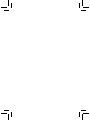 2
2
-
 3
3
-
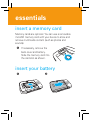 4
4
-
 5
5
-
 6
6
-
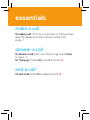 7
7
-
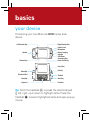 8
8
-
 9
9
-
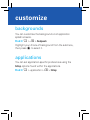 10
10
-
 11
11
-
 12
12
-
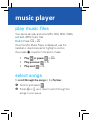 13
13
-
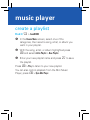 14
14
-
 15
15
-
 16
16
-
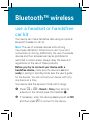 17
17
-
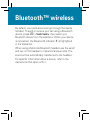 18
18
-
 19
19
-
 20
20
-
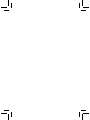 21
21
-
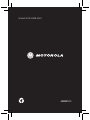 22
22
Motorola HIPTOP SLIDE Quick start guide
- Category
- Mobile phones
- Type
- Quick start guide
- This manual is also suitable for
Motorola HIPTOP SLIDE is a versatile device that keeps you connected and entertained. Make and receive calls, send and receive text and multimedia messages, and stay organized with the built-in address book and calendar. Capture life's moments with the integrated camera, and enjoy your favorite music with the MP3 player. With a variety of pre-loaded applications and the ability to download more, the Motorola HIPTOP SLIDE is your gateway to a world of possibilities.
Ask a question and I''ll find the answer in the document
Finding information in a document is now easier with AI
Related papers
-
Motorola Q700 Hiptop Slide Owner's manual
-
Motorola HIPTOP SLIDE Operating instructions
-
Motorola Q700 How To Use Manual
-
Motorola BALI User manual
-
Motorola IHDT56GB1 User manual
-
Motorola MOTOROKR Z6 User manual
-
Motorola IHDT56FC1 User manual
-
Motorola ROKR User manual
-
Motorola MOTO Nevis User manual
-
Motorola ROKR E2 User manual