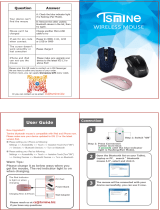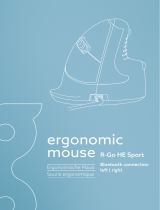Page is loading ...

BTVVMOUSEBAT
User guide
RECHARGEABLE BLUETOOTH
OPTICAL MOUSE

USER GUIDE
About this guide
Before you start using the Macally BTVVMOUSEBAT,
be sure to read this guide in its entirety.
Safety intructions
Package contents
• BTVVMOUSEBAT
• Charging cable
• User guide
Hardware basics
Installation instructions
Thank you for purchasing the Macally
BTVVMOUSEBAT. The Macally BTVVMOUSEBAT is
a rechargeable Bluetooth wireless optical mouse
with a 800/1200/1600 DPI switch button, two
soft-click buttons and scroll wheel/button for a
precise and smooth control. The ergonomic and
ambidextrous design offers maximum comfort to
both left-handed and right-handed users and helps
to increase productivity. The 300mAh built-in
rechargeable battery will power the
BTVVMOUSEBAT for up to 2-3 months before next
charging is required.* No need to buy and replace
batteries anymore! The BTVVMOUSEBAT works
both with Mac, PC, iOS/iPadOS and Android, and
doesn’t require any driver.
Please read the following carefully before using this
Macally product. Incorrect use of this product may
result in reduced performance, permanent
damage and void warranty:
1. Do not place this product near a heat source.
2. Operating temperature of 0°C to 40°C. Storage
temperature of -20°C to 65°C.
3. Do not place this product near moisture nor
liquids.
4. Operate and store at humidity of 20% to 80%
(non-condensing)
5. Do not place heavy objects on this product.
6. Do not drop this product.
7. Do not dispose this product in the garbage. Take
it to your local recycling centre.
The Macally BTVVMOUSEBAT does not require a
driver, only a Bluetooth enabled computer or a
mobile device. Simply follow the steps below and
you are ready to go!
Pairing the mouse with a Mac
1. To connect the Bluetooth mouse to your
computer, bring it within 1 ft /25 cm range from
your computer.
2. In your Mac, open ‘Bluetooth’ in ‘System
preferences’. Make sure Bluetooth is On.
3. Then, turn on the mouse, press and hold down
both left and right buttons for 5 seconds, pairing
light flashes under the scroll wheel.
4. 'Bluetooth Mouse’ will appear in the list of
Bluetooth Devices. Please click on ‘Connect’.
5. When 'Bluetooth Mouse’ shows connected, you
are ready to use the BTVVMOUSEBAT.
Pairing the mouse with Windows PC
1. To connect the Bluetooth mouse to your
computer, bring it within 1 ft/25 cm range from your
computer.
Left and right Buttons
Pairing: press and hold down both left and right buttons
for 5 seconds, pairing light flashes under the scroll wheel.
Scroll wheel
/Button
Charging
cable
Charging port
800/1200/1600
dpi optical
sensor
DPI switch
(800 / 1200
/ 1600)
ON
ON/OFF
switch
OFF

2. In your Windows PC, go to ‘Devices and Printers’
and select ‘Bluetooth Devices’. Make sure
Bluetooth is On.
3. Then, turn on the mouse, press and hold down
both left and right buttons for 5 seconds, pairing
light flashes under the scroll wheel
4. Click ‘Add a device’ at the top left corner.
5. 'Bluetooth Mouse’ will appear, please select it
and press ‘Next’.
6. After a short period, Windows will show a screen
indicating that the mouse is paired with the
computer. You are ready to use the
BTVVMOUSEBAT.
3. In your Android device, go to Settings, select
Connected devices, make sure Bluetooth is on, tap
to open Bluetooth, tap on Pair new devices, and tap
to select the discovered Bluetooth mouse to pair.
4. Once the Bluetooth mouse appears Connected in
the list, you are ready to use the mouse just like
what you normally do on a computer.
The standard button functions are as follows:
• Left button: Set as left click, single and double
clicks
• Right button: Set as right click or menu button
• Scroll wheel: Scroll speed is set as medium
• DPI button: Press the DPI button to change the
sensor resolution (800/1200/1600 DPI) and set the
tracking speed and precision to your preference.
However, if you wish to configure the mouse
settings to your personal preferences you can do
this in the settings of the operating system:
Mac OS
To configure the tracking speed, scrolling speed,
double click speed and primary mouse button, go to
Mouse in System Preferences. To configure the
mouse button functions, go to Mission Control in
System Preferences.
Windows
To configure the mouse buttons, pointer, pointer
options and wheel, go to Mouse in
Hardware/Control Panel.
Important notes
• To wake up the mouse from sleep mode, click
the mouse button!
• When you don’t use the BTVVMOUSEBAT for a
longer period of time, switch it off with the on/off
switch on the bottom of the mouse to conserve the
built-in battery.
• Battery life may vary depending on user and
computing conditions. Fully charged battery lasts
up to 70 hours of use.
Pairing the mouse with iPad and iPhone
1. To connect the Bluetooth mouse to your iPad or
iPhone, bring them together within 1ft range.
2. Then turn on the mouse, press and hold down
both left and right buttons for 5 seconds, pairing
light flashes under the scroll wheel.
3. In your iPad or iPhone, go to Settings, select
Accessibility, tap on Touch, set AssistiveTouch to on;
In AssistiveTouch menu, tap Devices under
POINTER DEVICES, tap on Bluetooth Devices, it
starts searching a new Bluetooth mouse.
4. Once Bluetooth mouse is discovered, select it
from the list, iPad or iPhone will prompt you for
pairing, enter pairing code 0000 from the iPad or
iPhone screen keypad, then tap "Pair" in the upper
right corner.
5. Once Bluetooth mouse appears as "Connected",
you are ready to go. A circular pointer cursor will
appear on your iPad or iPhone screen, you can
move the circular cursor on the screen, do left and
right click, and scroll pages with scroll wheel,
everything just like what you normally do on a
computer.
Pairing the mouse with Android device
1. To connect the Bluetooth mouse to your Android
device, bring them together within 1ft range.
2. Then turn on the mouse, press and hold down
both left and right buttons
for 5 seconds, pairing light flashes under the scroll
wheel.

Technical support
Warranty
Macally Peripherals warrants that this product will be free from
defects in title, materials and manufacturing workmanship for one
year in North America from the date of the purchase. If the product
is found to be defective then, as your sole remedy and as the
manufacturer’s only obligation, Macally will repair or replace the
product. This warranty is exclusive and is limited to the Macally
BTVVMOUSEBAT. This warranty shall not apply to products that
have been subjected to abuse, isuse,abnormal electrical or
environmental conditions, or any condition other than what can be
considered normal use. The liability of Macally Peripherals arising
from this warranty and sale shall be limited to a refund of the
purchase price. In no event shall Macally Peripherals be liable for
costs of procurement of substitute products or services, or for any
lost prots, or for any consequential, incidental, direct or indirect
damages, however caused and on any theory of liability, arising
from this warranty and sale. These limitations shall apply
notwithstanding any failure of essential purpose of any limited
remedy.
In USA, please call to +1 909 230 6888. or email to
[email protected]. Technical support
hours in USA, Canada and South America are from
8:30 AM to 5:30 PM (PT), from Monday to Friday.
Copyright © 2020 Macally Peripherals
Macally USA: Mace Group, Inc. Tel: +1 909 2306888
email: [email protected] website: www.macally.com
/