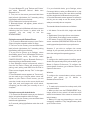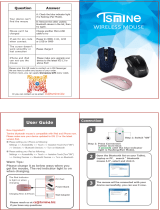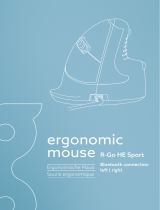Macally BTVVMOUSEBAT Owner's manual
- Category
- Mice
- Type
- Owner's manual
Macally BTVVMOUSEBAT is a rechargeable Bluetooth wireless optical mouse with a variety of features to enhance your computing experience. It boasts an ergonomic and ambidextrous design, ensuring comfort for both left-handed and right-handed users. The 800/1200/1600 DPI switch button allows you to adjust the cursor sensitivity to suit your preferences. Additionally, the two soft-click buttons and scroll wheel/button provide precise and smooth control. With its built-in 300mAh rechargeable battery, the BTVVMOUSEBAT can power up to 2-3 months before requiring a recharge. The included charging cable makes it easy to keep your mouse powered up.
Macally BTVVMOUSEBAT is a rechargeable Bluetooth wireless optical mouse with a variety of features to enhance your computing experience. It boasts an ergonomic and ambidextrous design, ensuring comfort for both left-handed and right-handed users. The 800/1200/1600 DPI switch button allows you to adjust the cursor sensitivity to suit your preferences. Additionally, the two soft-click buttons and scroll wheel/button provide precise and smooth control. With its built-in 300mAh rechargeable battery, the BTVVMOUSEBAT can power up to 2-3 months before requiring a recharge. The included charging cable makes it easy to keep your mouse powered up.




-
 1
1
-
 2
2
-
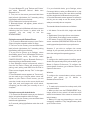 3
3
-
 4
4
Macally BTVVMOUSEBAT Owner's manual
- Category
- Mice
- Type
- Owner's manual
Macally BTVVMOUSEBAT is a rechargeable Bluetooth wireless optical mouse with a variety of features to enhance your computing experience. It boasts an ergonomic and ambidextrous design, ensuring comfort for both left-handed and right-handed users. The 800/1200/1600 DPI switch button allows you to adjust the cursor sensitivity to suit your preferences. Additionally, the two soft-click buttons and scroll wheel/button provide precise and smooth control. With its built-in 300mAh rechargeable battery, the BTVVMOUSEBAT can power up to 2-3 months before requiring a recharge. The included charging cable makes it easy to keep your mouse powered up.
Ask a question and I''ll find the answer in the document
Finding information in a document is now easier with AI
Related papers
-
Macally BTTOPBAT Owner's manual
-
Macally UCROCKET Owner's manual
-
Macally RFNBMOUSEBATE Owner's manual
-
Macally UCNUMKEY22 Owner's manual
-
Macally BTNUMKEY Owner's manual
-
Macally NBSTAND Owner's manual
-
Macally BTNUMKEYPRO Owner's manual
-
Macally RFXMOUSE Owner's manual
-
Macally Rocket Owner's manual
-
Macally RFNUMKEY22 Owner's manual
Other documents
-
Equip REGAS CLLM3BDESK Operating instructions
-
Conceptronic REGAS CLLM3BDESK Owner's manual
-
Trust Vivy Installation guide
-
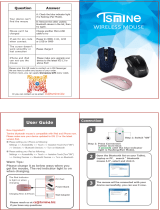 Tsmine LYSB-CD-DMX-RG User manual
Tsmine LYSB-CD-DMX-RG User manual
-
Rapoo N100 User guide
-
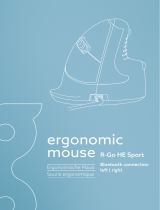 R-Go HE Sport Ergonomic mouse User manual
R-Go HE Sport Ergonomic mouse User manual
-
Kensington K72451WW Datasheet
-
V7 MV3050200-8NB Datasheet
-
Tecknet bm306 User manual
-
Targus AKM10EU Datasheet