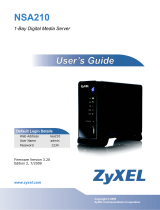Page is loading ...

StorageSync
Backup, Restore, & Synchronization Software
User’s Guide

The products and programs described in this User’s Guide are licensed products of
SimpleTech, Inc. This User’s Guide contains proprietary information protected by copyright,
and this User’s Guide and all accompanying software and documentation are copyrighted.
SimpleTech, Inc. does not warrant that the software will work in all environments and
applications, and makes no warranty and representation, either implied or expressed, with
respect to the quality, performance, merchantability, or fitness for a particular purpose.
Information in this User’s Guide is subject to change without notice and does not represent a
commitment on the part of SimpleTech, Inc. SimpleTech, Inc. assumes no responsibility for
any inaccuracies that may be contained in this User’s Guide.
SimpleTech, Inc. makes no commitment to update or keep current the information in this
User’s Guide, and reserves the right to make changes to this User’s Guide and/or product
without notice.
No part of this manual may be reproduced or transmitted in any form or by any means,
electronic or mechanical, including photocopying, recording, or information storage and
retrieval systems, for any purpose other than the purchaser's personal use, without the express
written permission of SimpleTech, Inc.
Copyright 2003 SimpleTech, Inc.
3001 Daimler Street
Santa Ana, California 92705
Tel: (949) 476-1180
Fax: (949) 476-1209

StorageSync User’s Guide iii
Table of Contents
TABLE OF CONTENTS.....................................................................................................................III
LIST OF FIGURES............................................................................................................................ VI
LIST OF TABLES ........................................................................................................................... VIII
CHAPTER 1 INTRODUCTION ..........................................................................................................1
Product Overview ...................................................................................................................2
StorageSync Editions..............................................................................................................2
Evaluation Version ................................................................................................................. 2
Standard Edition.....................................................................................................................3
Professional Edition ............................................................................................................... 3
StorageSync Features..............................................................................................................4
Standard Edition Features ......................................................................................................4
Professional Edition Features.................................................................................................4
Why StorageSync?..................................................................................................................5
The High Cost of Lost Data....................................................................................................5
Developing a Backup Strategy ...............................................................................................6
Synchronizing Your Data .......................................................................................................7
Typographic Conventions.......................................................................................................8
SimpleTech Contact Information............................................................................................9
CHAPTER 2 INSTALLATION..........................................................................................................11
Minimum Requirements .......................................................................................................12
Installing StorageSync ..........................................................................................................12
System Changes....................................................................................................................18
New Icon ..............................................................................................................................18
New Directories....................................................................................................................18
Windows Registry Changes .................................................................................................18
CHAPTER 3 STORAGESYNC BASICS...........................................................................................21
Starting StorageSync.............................................................................................................22
Starting StorageSync Automatically ....................................................................................22
Starting StorageSync Manually............................................................................................22
Accessing StorageSync through the System Tray ................................................................23
Understanding the Welcome Window ..................................................................................24
Understanding Secondary Windows.....................................................................................28
Accessing StorageSync’s Online Help .................................................................................29
StorageSync Default Settings ...............................................................................................30
Exiting StorageSync .............................................................................................................31

iv StorageSync User’s Guide
CHAPTER 4 BACKING UP DATA ..................................................................................................33
Using StorageSync to Back Up Data....................................................................................34
Data Backup Procedure ........................................................................................................34
Detailed Backup Instructions................................................................................................38
Selecting a Source Drive and a Target Media Drive ............................................................ 38
Selecting Files and Directories for Backup ..........................................................................40
Selecting a Target Media Drive............................................................................................41
Reviewing Your Current Backup Settings ...........................................................................41
Incremental or Full Backup..................................................................................................42
CHAPTER 5 RESTORING BACKED UP DATA .............................................................................45
Using StorageSync to Restore Data......................................................................................46
Data Restore Procedure ........................................................................................................46
Detailed Restore Instructions................................................................................................49
Selecting a Source Drive and a Target Media Drive ............................................................ 49
Selecting a Source Media Drive........................................................................................... 51
Selecting Files and Directories for Restore ..........................................................................51
Reviewing Your Current Restore Settings ...........................................................................53
Reviewing Your Restore Options.........................................................................................53
Restoring Encrypted Backup Files .......................................................................................54
CHAPTER 6 SYNCHRONIZING DATA...........................................................................................57
Using StorageSync to Synchronize Data ..............................................................................58
Data Synchronization Procedure ..........................................................................................58
Detailed Synchronization Procedure ....................................................................................61
Selecting a Source Drive and a Target Media Drive ............................................................ 61
Selecting a Media Drive .......................................................................................................63
Selecting Files and Directories for Synchronization ............................................................ 64
Reviewing Your Synchronization Options...........................................................................65
CHAPTER 7 STORAGESYNC REPORTS......................................................................................67
Overview...............................................................................................................................68
Viewing StorageSync Reports ..............................................................................................68
APPENDIX A STORAGESYNC SETTINGS....................................................................................71
Displaying the Settings Window ..........................................................................................73
Professional Edition Features ...............................................................................................74
Compression Type................................................................................................................74
Compression Quality............................................................................................................74
Use Encryption..................................................................................................................... 75
File Revision ........................................................................................................................75
Restore Options .................................................................................................................... 76
Standard Edition Features.....................................................................................................76
Auto-Launch.........................................................................................................................76
Auto-Open Backup Window ................................................................................................77
Reminder ..............................................................................................................................77
Saving to Log .......................................................................................................................78
Media Profiler.......................................................................................................................78

StorageSync User’s Guide v
Use Exception List ...............................................................................................................78
Adding Files or File Extensions to the Exception List.........................................................78
Editing the Exception List.................................................................................................... 79
Deleting Files or File Extensions from the Exception List .................................................. 80
Main Window Size...............................................................................................................80
APPENDIX B UPGRADE INSTRUCTIONS ....................................................................................81
Upgrading to the Professional Version.................................................................................82
APPENDIX C FREQUENTLY ASKED QUESTIONS ......................................................................85
APPENDIX D UNINSTALLING STORAGESYNC...........................................................................91
APPENDIX E GLOSSARY...............................................................................................................95
INDEX................................................................................................................................................99

vi StorageSync User’s Guide
List of Figures
Figure 1. StorageSync Setup: License Agreement ...................................................................13
Figure 2. StorageSync Setup: Install Options...........................................................................14
Figure 3. Setup Screen: Installation Complete .........................................................................15
Figure 4. Prompt to Register StorageSync................................................................................15
Figure 5. StorageSync Registration Screen ..............................................................................16
Figure 6. StorageSync Registration Form.................................................................................16
Figure 7. Registration Successful Screen .................................................................................17
Figure 8. StorageSync System Tray Menu ...............................................................................23
Figure 9. StorageSync Welcome Window................................................................................25
Figure 10. Example of Balloon Help on the Welcome Window ..............................................27
Figure 11. Backup Window ......................................................................................................28
Figure 12. Example of Online Help..........................................................................................29
Figure 13. Exit StorageSync Message ......................................................................................31
Figure 14 Backup Window .......................................................................................................35
Figure 15. Enter Password for Encryption................................................................................37
Figure 16. Sample Activity Summary Window After a Data Backup Operation.....................37
Figure 17. Drive Management Screen ......................................................................................38
Figure 18. Example of Selecting a Target Media Drive ...........................................................39
Figure 19. Example of Selecting Files and Folders for Backup ...............................................41
Figure 20. Restore Window ......................................................................................................47
Figure 21. Select Folder............................................................................................................48
Figure 22. Sample Activity Summary Window After a Data Restore Operation.....................48

StorageSync User’s Guide vii
Figure 23. Drive Management Screen ......................................................................................50
Figure 24. Example of Selecting a Target Media Drive ...........................................................51
Figure 25. Example of Selecting Files and Folders for Restore ...............................................52
Figure 26. Enter Password for Decryption ..............................................................................54
Figure 27. Can’t Find Valid Password Screen..........................................................................55
Figure 28. File Synchronization Window.................................................................................59
Figure 29. Screen When No Difference is Found Between Files............................................60
Figure 30. Example of a Compare List.....................................................................................61
Figure 31. Drive Management Screen ......................................................................................62
Figure 32. Example of Selecting a Target Media Drive ...........................................................63
Figure 33. Example of Selecting Files and Folders for Synchronization .................................65
Figure 34. Reports Window......................................................................................................69
Figure 35.Viewing Detailed Report Information......................................................................70
Figure 36. Precautionary Message when Deleting All Reports................................................70
Figure 37. Settings Window .....................................................................................................73
Figure 38. Backup Reminder ....................................................................................................77
Figure 39. File Name Prompt....................................................................................................79
Figure 40. Sample File Names and File Extensions in the Exception List...............................79
Figure 41. Upgrade Window.....................................................................................................82
Figure 42. StorageSync Upgrade Successful Message............................................................83
Figure 43. Uninstallation Screen ..............................................................................................92
Figure 44. Uninstallation Warning Message ............................................................................93

viii StorageSync User’s Guide
List of Tables
Table 1. System Tray Menu Options ........................................................................................23
Table 2. Welcome Window Buttons.........................................................................................25
Table 3. StorageSync Settings ..................................................................................................30
Table 4. Backup Settings ..........................................................................................................42
Table 5. Restore Settings ..........................................................................................................53
Table 6. Restore Options ..........................................................................................................53
Table 7. Synchronize Options...................................................................................................65
Table 8. Summary of StorageSync Settings .............................................................................72

StorageSync User’s Guide 1
Chapter 1
Introduction
Chapter 1 Contents
Product Overview ..................................2
StorageSync Editions.............................2
StorageSync Features ............................4
Why StorageSync?.................................5
The High Cost of Lost Data...................5
Developing a Backup Strategy ..............6
Synchronizing Your Data ......................7
Typographic Conventions......................8
SimpleTech Contact Information ..........9

2 StorageSync User’s Guide
Congratulations on purchasing StorageSync the premiere software solution for backing
up, restoring, and synchronizing your valuable information. StorageSync provides an
intuitive, easy-to-use interface that lets you back up, restore, and synchronize data simply by
pointing and clicking your mouse.
Product Overview
StorageSync is a complete software solution for backing up, restoring, and synchronizing
data. Using StorageSync, data can be backed up from your computer’s local hard drives onto
any of the following SimpleTech removable media drives:
SimpleDrive
Bonzai USB Mini-Drive
PC Card hard drive
Once data has been backed up to these removable media drives, it can be restored by
transferring the data from the media drive to your computer’s local hard drive. StorageSync
also lets you backup data on one computer and restore to another. This feature makes
StorageSync not just a backup-and-restore program, but also an ideal synchronization tool.
StorageSync also boasts a media profiler capability that “remembers” the settings used with
the backup jobs for each removable media drive. If you change removable media drives,
StorageSync automatically uses the backup settings associated with the removable media
drive you attached.
StorageSync Editions
StorageSync comes in three editions:
An Evaluation Version
A Standard Edition
A Professional Edition
Evaluation Version
An unregistered copy of the StorageSync runs as an Evaluation Version. The Evaluation
Version of StorageSync has the same features as the Standard Edition, but is functional for a
limited time. When you start StorageSync, the initial screen that appears shows that the
program is not registered to a user and has no serial number.
The Evaluation Version of StorageSync works for 60 days after you install it. After you install
StorageSync, it reminds you to register the software every seven days. After 50 days, a

StorageSync User’s Guide 3
message appears each time you start StorageSync. This message shows the number of days
left before the program stops working. To continue using StorageSync after the 60-day period,
you must register the program with SimpleTech. For convenience, StorageSync gives you the
option of registering the program during the installation procedure. If you don’t register the
software at that time, you can do so any time during the 60-day evaluation period by clicking
the REGISTER button in a secondary window.
!
If the 60-day evaluation period expires, you can still register StorageSync by
clicking the Start button in the Windows taskbar, pointing to Programs, pointing to
StorageSync, and clicking StorageSync Registration.
Standard Edition
Registering the Evaluation Version of StorageSync transforms the program into the Standard
Edition. The Standard Edition of StorageSync does not have an expiration date and delivers
powerful backup, restore, and synchronization features (see “Standard Edition Features” on
page 4).
When you start the Standard Edition, the initial screen shows the name of the registered user
and the program serial number. In addition, the REGISTER button in the secondary windows
changes to UPGRADE, allowing you to upgrade to the Professional Edition.
Professional Edition
The Professional Edition of StorageSync provides valuable features that include compression,
encryption, and file revisioning (see “Professional Edition Features” on page 4). Upgrading to
the Professional Edition is easy. Just click the UPGRADE button in a secondary window and
follow the simple instructions. Instructions for upgrading to the Professional Edition of
StorageSync can be found in Appendix B.

4 StorageSync User’s Guide
StorageSync Features
Standard Edition Features
The Standard Edition of StorageSync supports the following features.
Backup
Supports full and incremental backup operations of one or more files and folders at a time.
Restore
Restores backed up data to its original location or to another destination path you select.
Synchronization
Compares and synchronizes files and folders that have changed on the local hard drive(s)
with the corresponding files and folders on the media drive.
Media Profiler
Lets users with different target media create profiles with different StorageSync settings
for each target media. StorageSync remembers the settings associated with each target
media and uses them when backing up, restoring, and synchronizing data.
Auto-Launch
Launches StorageSync automatically when a removable media drive is connected to your
computer.
Reports
StorageSync provides a robust reporting capability that logs all backup, restore, and
synchronization tasks performed. You can access this log to see the status of these
activities.
Reminder
StorageSync does not take backup lightly. For that reason, StorageSync can automatically
remind you to back up files at intervals that you define.
Professional Edition Features
The Professional Edition of StorageSync supports the following additional features.
User-selectable Compression
Backs up data using a minimum amount of space on the media drive. With StorageSync,
you can select the amount of compression to be used from nine compression levels.
On-the-Fly Encryption
StorageSync uses one of the most secure encryption algorithms available to protect your
backed-up data, making it virtually impossible for anyone to access your files without
your permission.

StorageSync User’s Guide 5
File Revisioning
StorageSync can be used to back up the same file up to 20 times as different versions or
revisions. With File Revisioning, you can select the file version(s) you want to restore or
restore only the latest versions. This feature is particularly useful for managing frequently
modified documents that require version control.
Why StorageSync?
Your valuable data is at the mercy of the next goof-up, catastrophe, hacker, or virus. In fact,
the loss of data ranks as the greatest fear of most computer users and organizations alike, and
it always seems to happen at the worst possible time. Recovery, if possible at all, can cost
precious time and money.
Data loss occurs for a variety of reasons:
Accidental deletion Hardware or software failure
Computer theft Human error
Computer viruses Natural disasters
Environmental hazards Power outages
File corruption Virus attack
Backing up your data with StorageSync is your only insurance against data loss.
The High Cost of Lost Data
Data loss can be very expensive. For businesses, lost data is not only costly in dollars,
downtime, and productivity, but also in terms of survival. According to the National Archives
and Records Administration in Washington, D.C., 93% of companies that lose their data for
10 days or more due to a disaster filed for bankruptcy within one year of the disaster. 50% of
businesses that found themselves without data for this same time period filed for bankruptcy
immediately.
For avocational computer users, lost data can make files irretrievably ruined. This means all
the personal finances, tax information, MP3s, digital photos, and address book information
that took months, and even years, to compile are all just a fading memory.
From this, you can see that data is a valuable resource and should be managed as such, like
cash, facilities or any other asset.
Consider the following facts about the perils facing your data:

6 StorageSync User’s Guide
More than 109,000 Terabytes of PC data are not being regularly backed up.
PC Backup and Higher Prioritization for the Enterprise and Consumer
As much as 60% of corporate data resides unprotected on PC desktops and laptops.
Business Continuity in 2002: It's Not Business as Usual
Survey finds PCs infected are increasing at a rate of more than 10% each month.
ICSA Labs, 2002
6% of all PCs will suffer an episode of data loss in any given year.
Pepperdine University Study, 1999
Developing a Backup Strategy
Backing up data is similar to insurance: you hope you never need either one. However, when
the day comes that you do need it, you’ll be glad you have it. For this reason, data backups
should not be taken lightly. On the contrary, we recommend that you create and adopt a
strategy for backing up your data.
The following guidelines will help you develop a plan that suits your backup needs.
Determining the importance of data can help you determine if you need to back it up, as
well as when and how often it should be backed up. For critical data, you may want
redundant backup sets that extend back for several backup periods. Less important data
usually does not need an elaborate backup plan, though you should back up this data
regularly.
Get into the habit of backing up data on a regular basis. How often you back up data is
based on how critical the data is and how frequently it changes. The important factor to
consider is to incorporate it into your routine. For convenience, StorageSync provides a
Reminder feature that reminds you to back up your data (see Appendix B for more
information).
The frequency of change can help you determine how often data should be backed up.
Data that changes every day, for example, should be backed up daily. Similarly, if certain
files do not change on a regular basis, it may be sufficient to back them up just one time.
Scheduling backups when system use is as low as possible speeds the backup process.
However, you can't always schedule backups for off-peak hours. So you'll need to
carefully plan when key system data is backed up.
Get most or all of your data on a single target media. If the data to be backed up cannot fit
on a single target media, use StorageSync’s Compression feature to squeeze as much
backup data as possible into the least amount of space on the target media (see
“Compression Type” and “Compression Quality” on page 74 for more information).

StorageSync User’s Guide 7
If security and ownership issues are of concern, use the encryption feature provided on the
Professional Edition of StorageSync to prevent the backed up data from getting into the
hands of unauthorized individuals (see Appendix A, “Use Encryption” on page 75 for
more information).
Implement a way to verify your backups. You can use StorageSync’s reporting facility to
ensure that your backup activities were successful.
Having your backup data at your office or home may help you overcome a computer crash
or mishap quickly. But if you suffer an earthquake, hurricane, fire, or flood, your data will
likely perish with everything else. Therefore, you may want to keep a copy of the backed
up data somewhere else — such as in a safety deposit box, for example.
Keep your target media drives free from viruses by using the latest virus protection for
your existing computer and for your backup devices.
Synchronizing Your Data
In today's computer-centric society, it is not uncommon for individuals to store information on
a number of computers. For example, you might edit and store a subset of data on a notebook
computer and yet another subset on a home computer, while keeping the entire set of data on
the computer at the office. The challenge of using different computers is figuring out how to
guarantee access to the latest version of data.
In addition to being an ideal backup-and-restore solution, StorageSync is an excellent
coordination tool for providing end-to-end synchronization. With StorageSync’s robust
synchronization feature, you can easily synchronize your data between local computer hard
drives and the following SimpleTech removable media drives:
SimpleDrive
Bonzai USB Mini-Drive
PC Card hard drive
During a synchronization, StorageSync compares the date and time between files and folders
on a media drive and corresponding files on a computer’s hard drive. After comparing files,
StorageSync uses color coding to show the results of the comparison, then allows you to take
the appropriate action. These include:
Synchronizing files between the computer and media drives by copying the most recent
files to the appropriate drive.
Overwriting files on the computer’s hard drive with the corresponding files on the media
drive.

8 StorageSync User’s Guide
Overwriting files on the media drive with the corresponding files on the computer’s hard
drive.
Taking no action.
StorageSync also allows files on the media drive to be deleted automatically if the
corresponding files on the computer’s hard drive have been deleted. This feature ensures that
deleted files and files that are no longer in use cannot make their way back onto a hard drive
or media drive.
Typographic Conventions
Throughout this User’s Guide, the following typographical conventions are used:
!
Notes indicate information of particular importance.
Cautions identify an operating procedure, practice, condition, or statement that
must be strictly observed to prevent undesirable results.
Graphical User Interface (GUI) controls and buttons are shown in bold.
Hyperlinks are blue.
The first time a technical term is used, it appears as a blue hyperlink. Clicking the hyperlinked
term takes you to the term’s definition in the Glossary. Clicking the term in the Glossary
returns you to the original location in the electronic file.
For easy reference, a listing of related topics and their page numbers appear at the beginning
of each chapter and appendix.

StorageSync User’s Guide 9
SimpleTech Contact Information
General Calls
We welcome your calls. Please contact SimpleTech toll-free, Monday through
Friday, from 6:30 am until 5:30 pm Pacific Time, by calling (800) 367-7330 or
(949) 476-1180. Voice mail is available during non-business hours.
E-mail
If you prefer, you can send information requests to the SimpleTech e-mail
address at: [email protected].
Fax Number
You can also send your requests for information to our 24-hour fax number:
(949) 476-1209
Web Site
Our Web site contains valuable information including LiveSupport about our
products. We encourage you to visit us at http://www.simpletech.com.
Customer Support
Customer Support, the customer-satisfaction arm of SimpleTech, is available toll-
free, Monday through Friday, from 6:30 am until 5:30 pm Pacific Time, by
calling (800) 367-7330 or (949) 476-1180.

10 StorageSync User’s Guide
Notes

StorageSync User’s Guide 11
Chapter 2
Installation
Chapter 2 Contents
Minimum Requirements...................... 12
Installing StorageSync ........................ 12
System Changes .................................. 18

12 StorageSync User’s Guide
Minimum Requirements
Before you install StorageSync, be sure your computer meets the following minimum
requirements.
One of the following operating systems:
Microsoft Windows 98 Microsoft Windows 2000
(Professional and Advanced Server)
Microsoft Windows 98 SE Microsoft Windows XP
(Home and Professional Editions)
Microsoft Windows ME
CPU: Intel Pentium or AMD processor 133 MHz and higher
RAM: At least 64 MB
Available hard disk space: At least 5 MB
Installing StorageSync
After confirming that your computer meets the minimum requirements, use the following
procedure to install StorageSync.
1. If you have removable storage attached to your computer, disconnect the storage form
your computer.
2. If you have the CD version of StorageSync, insert the CD into your computer’s CD-ROM
drive.
If you downloaded StorageSync from the SimpleTech Web site, double-click the
downloaded file.
In either case, the StorageSync Setup Wizard starts and the License Agreement appears
(see Figure 1).
/