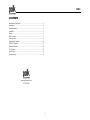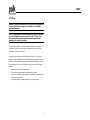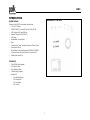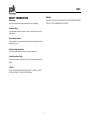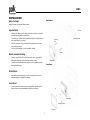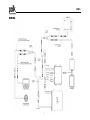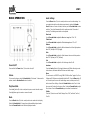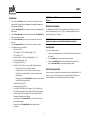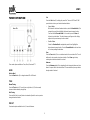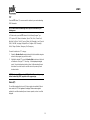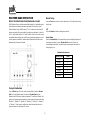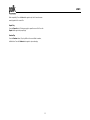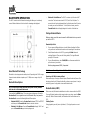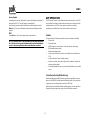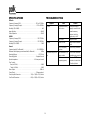Voyager UMC1 User manual
- Category
- Car media receivers
- Type
- User manual
This manual is also suitable for

UMC1
Installation and Operation Manual

UMC1
ii
CONTENTS
Warnings and Compliance ..................................................................................... 1
Introduction ............................................................................................................ 3
Safety Information .................................................................................................. 4
Installation .............................................................................................................. 5
Wiring ..................................................................................................................... 6
Basic Operation ..................................................................................................... 7
Tuner Operation ..................................................................................................... 9
Weather Band Operation ..................................................................................... 11
USB MP3 Operation ............................................................................................ 12
Bluetooth Operation ............................................................................................. 14
APP Operation ..................................................................................................... 15
Specifications ....................................................................................................... 16
Troubleshooting ................................................................................................... 16
www.asaelectronics.com
877.305.0445

UMC1
1
WARNINGS AND COMPLIANCE
Important Safety Instructions
1. READ these instructions.
2. KEEP these instructions.
3. HEED all warnings.
4. FOLLOW all these instructions.
5. If you hear ringing or experience pain or discomfort in your ears during or
after using any audio product, that is a sign you are listening too loud. When
your ears are exposed to high volumes (in excess of 85dB) for over an hour,
you may be permanently damaging your hearing.
6. TURN DOWN your listening device’s volume to zero before you turn on the
device. Once on, gradually increase the volume to a comfortable, moderate
volume.
7. DO NOT install near any heat sources such as radiators, heat registers,
stoves, or other apparatus (including amplifiers) that produce heat.
8. ONLY USE attachments/ accessories specified by the manufacturer.
9. REFER all servicing to qualified service personnel. Servicing is required
when the apparatus has been damaged in any way, such as power-supply
cord or plug is damaged, liquid has been spilled or objects have fallen into
the apparatus, the apparatus has been exposed to rain or moisture, does not
operate normally, or has been dropped.
WARNING:
The Occupational Safety Health Administration (OSHA) has issued usage
recommendations for maximum daily exposure and sound pressure levels
(measured in decibels (dB)). A decibel is a unit of measure of sound, and decibels
increase exponentially as sound gets louder. For example, conversational speech
is typically around 60dB, and a rock concert in a stadium is often about 110dB.
OSHA Guidelines for Noise Exposure Limits
Sound Pressure
Level
Recommended Maximum
Exposure Per Day
90dB
8 Hours
92dB
6 Hours
95dB
4 Hours
97dB
3 Hours
100dB
2 Hours
102dB
1.5 Hours
105dB
1 Hours
110dB
30 Minutes
115dB
15 Minutes or less
120dB
Avoid as damage may occur

UMC1
2
FCC Notes
WARNING! Changes or modifications to this unit not expressly approved by
the party responsible for compliance could void the user’s authority to
operate the equipment.
NOTE: This equipment has been tested and found to comply with the limits
for a Class B digital device, pursuant to Part 15 of the FCC rules. These
limits are designed to provide reasonable protection against harmful
interference in a residential installation.
This equipment generates, uses, and can radiate radio frequency energy and, if
not installed or used in accordance with the instructions, may cause harmful
interference to radio communications.
However, there is no guarantee that interference will not occur in a particular
installation. If this equipment does cause harmful interference to radio or television
reception, which can be determined by turning the equipment off and on, the user
is encouraged to try to correct the interference by one or more of the following
measures:
• Reorient or relocate the receiving antenna.
• Increase the separation between the equipment and receiver.
• Connect the equipment into an outlet on a circuit different from that to which
the receiver is connected.
• Consult the dealer or an experienced radio/TV technician for help.

UMC1
3
INTRODUCTION
System Features
Features of the Polk UMC1 marine audio system include:
• 2.8” color TFT display
• AM/FM US/EURO Tuner with 30 Presents (12 AM, 18 FM)
• USB Playback of MP3 and WMA files
• Bluetooth (Supports A2DP & AVRCP)
• APP Ready
• Weatherband Tuner with Alerts
• Mute
• Electronic Bass, Treble, Subwoofer, Balance and Fader Controls
• Output Power 50W x 4
• Wired Remote Control Ready (optional PRC100BC, PRC200BC)
• 4-Channel Pre-amp Line Level Outputs (Front & Rear RCA)
• Auxiliary Audio Input (RCA)
Content List
• Polk UMC1 Wired Commander
• 10’ Extension Cable
• Quick Reference Guide
• Cutout Mounting Template
• Hardware Kit
- Rear Mounting Bracket
- (2x) Mounting Bolt
- (2x) Lock Washer
- (2x) Lock Nut
HARDWARE KIT CONTENTS

UMC1
4
SAFETY INFORMATION
When Boating
Keep the volume level low enough to be aware of your surroundings.
Protect from Water
Do not submerge the product in water, as this can cause electric shorts, fire or
other damage.
Protect from the Elements
Use the included cover to protect the wired commander from sunlight, dust, and
water while not in use.
Protect from High Temperatures
Do not mount radio within close proximity of engine compartment.
Use the Proper Power Supply
This product is designed to operate with a 12 volt DC negative ground battery
system.
CAUTION:
DO NOT OPEN COVERS AND DO NOT REPAIR BY YOURSELF. PLEASE
REFER SERVICING TO A QUALIFIED TECHNICIAN.
WARNING:
TO REDUCE THE RISK OF FIRE OR ELECTRIC SHOCK AND INTERFERENCE,
USE ONLY THE RECOMMENDED ACCESSORIES.

UMC1
5
INSTALLATION
Before You Begin
Always disconnect the negative battery terminal
Important Notes
• Before final installation, test the wiring connections to make sure the unit is
connected properly and the system works.
• Consult with your nearest dealer if installation requires the drilling of holes or
other modifications to your vessel.
• Install the unit where it does not interfere with operating the vessel and
cannot injure passengers.
• Use the included template to cut the installation opening.
Wired Commander Mounting
• Choose a mounting area for the wired commander that is clean and flat,
allowing the rear gasket to fully seal to the mounting surface.
• Secure the wired commander using either of the recommended mounting
methods detailed below.
Bracket Mount
• Insert wired commander through cut-out and secure with bracket using
included hardware as detailed in the diagram.
Screw Mount
• Secure the wired commander to the mounting surface using #6 stainless
steel pan head screws (not included) as detailed in the diagram.
Bracket Mount
Screw Mount
Trim Bezel
Mounting Screws
Commander
Commander
Washer
Mounting
Bolt
Mounting Bracket
Lock nuts

UMC1
6
WIRING
A
A

UMC1
7
BASIC OPERATION
Power On/Off
Press and hold the Power button (1) to turn the unit on/off.
Volume
To increase the volume, rotate the Encoder Knob (3) clockwise. To decrease the
volume, rotate the Encoder Knob counter-clockwise.
Play/Pause/Mute
Press the ►|| button (8) on the control panel to pause or mute the audio output.
Press ►|| button again to unmute or resume the audio.
Mode
Press the Mode button (9) on the control panel to enter mode selection display.
Rotate the Encoder Knob (3) to page through the available playback modes.
Press the Encoder Knob to enter the desired playback modes.
Audio Settings
Press the Menu button (2) on the control panel to access the audio settings. You
can navigate through the audio settings menu items by rotating the Encoder
Knob clockwise or counter-clockwise, and then press the Encoder Knob to make
selection. The unit will automatically exit the audio menu after 10 seconds of
inactivity. The following menu items can be adjusted.
Bass Level
Use the Encoder Knob to adjust the Bass level range from “-6” to “+6”.
Treble Level
Use the Encoder Knob to adjust the Treble level range from “-6” to “+6”.
Balance
Use the Encoder Knob to adjust the Balance between the left and right speakers
from “L12” (full left) to “R12” (full right).
Fade
Use the Encoder Knob to adjust the Fader between the rear and front speakers
from “R12” (full rear) to “F12” (full front).
Sub
Use the Encoder Knob to adjust the Sub level range from 0 to 40.
Loudness
Press the Loud soft button (4) to toggle loudness on/off. When listening to music
at low volumes, this feature will boost the bass and treble ranges.
Zones
The unit connects to UM2DSP using JDAB 4PIN. When Zone Toggle is On, Zone
Settings and SUB volume are adjustable (default at 20). Press the Menu button (2)
on the control panel to access the audio settings menu, and then press the (6)
button to enter Zone Settings. Rotate the Encoder Knob to select Zone 1-4 and
then press the Encoder Knob to enter a Zone. Rotate the Encoder Knob to adjust
Zone volume. Press the Encoder Knob again to confirm the volume level.
Profiles
Press the (5) button to enter Profile Settings: Drive, Chill, Tow-Wake, Tow-Surf,
Tow-Ski.

UMC1
8
System Menu
1. Press and hold the Menu button (2) for more than 3 seconds to enter the
system menu. “System Settings” will appear on the display, followed by the
first menu item, “Key Beep”.
2. Rotate the Encoder Knob (3) to navigate the system menu and highlight the
desired item.
3. Press the Encoder Knob to select the item and rotate the Encoder Knob to
adjust the selected menu item.
4. Press the Encoder Knob again to enter your selection and return to the
menu list.
5. Press the Swoop Arrow button (7) to return to the previous operation.
6. The following items can be adjusted:
• Key Beep (On/ Off)
• LCD Backlight (1 – 10), LCD Backlight Night (1 – 10)
• LCD Contrast (1 – 10)
• Button Backlight (1 – 10), Button Backlight Night (1 – 10)
• Power Button Backlight (1 – 10)
• Tuning Region (USA/ Euro)
• Bluetooth Setup (Sub Menu, only accessible in Bluetooth mode)
- Bluetooth On/ Off: Turn on and off BT module.
- Bluetooth Device List (Lock/ Unlock, Disconnect/ Connect,
Delete): View, lock and delete from a list of previously paired
mobile devices.
- Bluetooth Pair: Press Encoder Knob to confirm selection and put
the PA4A/UM2 into pairing mode.
• Low Battery Alarm (On/ Off)
• Low Battery Auto Off (On/ Off)
• Zone Toggle (On/ Off): When Zone Toggle is On, Zone Settings and
SUB volume are enabled in Audio Settings, and EQ Settings become
Profile Settings. When Zone Toggle is Off, Zone Settings and SUB
Settings are disabled in Audio Settings.
• System Reset: Press Encoder Knob once to confirm. (Resets unit to
factory default settings)
• Firmware: Press the Encoder Knob to view software version
information.
NOTE: BT Pair and BT Device menu options are only available while in the
BT mode.
Battery Alarm Operation
If Low Battery Alarm is set to “ON”, an alarm will sound (3 beeps every 30 sec)
when the voltage drops to 10.8V (+/- 0.3V). A visual warning (Battery Low) will
appear flashing on the LCD display.
NOTE: “OFF” is the default setting for Low Battery Alarm. If the audio is
muted or the volume is set to 0, the audible beep will not be heard.
Auxiliary Input
To access an auxiliary device:
1. Connect the portable audio player to the AUX IN cables routed from the rear
of the radio.
2. Press the Mode button (9) to enter mode selection display.
3. Rotate the Encoder Knob (3) to select auxiliary audio input mode, then
press the Encoder Knob to enter auxiliary audio input mode.
Back Key (Swoop Arrow)
In various modes and conditions, the swoop arrow option will be available in the (7)
button. Press the (7) button to exit the current operation without waiting for the
system default time out and returning to the previous menu display.

UMC1
9
TUNER OPERATION
Tuner mode options available are Tune, Band, Preset and PTY.
BAND
Select a Band
Press the Band button (6) to change between FM or AM bands.
TUNE
Manual Tuning
Press the Tune button (5). Press the |<< or >>| buttons (4, 5) to decrement/
increment stations down/up step by step.
Seek Tuning
Press and hold the |<< or >>| buttons to automatically seek the next or previous
strongest broadcast station.
PRESET
Preset mode options available are List, Scan and Autosave.
List
Press the List button (4) to display the preset list. There are 18 FM and 12 AM
preset locations to store your favorite broadcast stations.
• Store a Station
While tuned to the desired broadcast station, rotate the Encoder Knob (3) to
navigate the preset list and highlight the desired preset memory location.
Press and hold the Encoder Knob for 3 seconds or press the Save soft
button to store the station. The station frequency will appear in the display
adjacent to the preset memory location number.
• Recall a Station
Rotate the Encoder Knob to navigate the preset list and highlight the
desired preset memory location. Press the Encoder Knob to select and tune
to the corresponding stored station.
Scan
Press the Scan button (5) to scan stations stored in the current band list. The unit
will pause for ten seconds at each preset station. Press Scan again to stop
scanning when the desired station is reached.
Autosave
Press the Autosave button (6) to automatically select strongest stations and store
them in the preset list for the selected Band. The new stations replace any stations
already stored in that band.

UMC1
10
PTY
Press the PTY button (7) to access search for stations in your area broadcasting
RBDS information.
NOTE: Radio stations broadcasting RBDS may not be available in your
listening area.
In FM radio mode, press the PTY button to list the following Program Type
(PTY) options: ANY / News / Information / Sports / Talk / Rock / Classic Rock /
Adult Hits / Soft Rock / Top 40 / Country / Oldies / Soft / Nostalgia / Jazz / Classical
/ R&B / Soft R&B / Language / Religious Music / Religious Talk / Personality /
Public / College / Weather / Emergency Test / Emergency
To search for stations in a PTY category:
1. Rotate the Encoder Knob to navigate through the list of available categories
and select the program type you wish to search.
2. Highlight the desired PTY, press the Encoder Knob to start search the band
or broadcasts of this type. PTY Searching…” will be displayed during the
search. If a matching broadcast station is found, it will automatically tune to
that station. If none are found, the unit will return to the previously tuned
broadcast station.
NOTE: Performing a PTY search on “ANY” will Seek Tune and stop on any
station broadcasting RBDS, regardless of the program type.
Stereo (ST)
The unit will automatically pick up an FM stereo signal, when available. When in
stereo mode, the “ST” icon appears in the display. When no stereo signal is
available, the unit will automatically revert to mono operation, and no icon will be
displayed.

UMC1
11
WEATHER BAND OPERATION
What is the NOAA Weather Radio/Weatheradio Canada?
NOAA (National Oceanic and Atmospheric Administration) is a nationwide system
that broadcasts local weather emergency information 24 hours a day via the
National Weather Service (NWS) network. The U.S. network has more than 530
stations covering the 50 states as well as the adjacent coastal waters, Puerto Rico,
the U.S. Virgin Islands and the U.S. Pacific Territories. Each local area has its own
transmitting station and there are a total of seven broadcasting frequencies used.
A similar system is available in Canada under the Weatheradio Canada service
administered by Environment Canada.
Tuning to Weatherband
Press the Mode button (9) to enter mode selection display. Rotate the Encoder
Knob (3) to select Weather mode, then press the Encoder Knob to enter
Weather mode (NOAA seven frequency broadcast). The indication "Weather" will
appear on the display panel, along with the current number and channel indication:
"Weather-1", “Weather-2", " Weather-3", " Weather-4", " Weather-5", " Weather-6"
or " Weather-7". Under normal conditions the unit will automatically tune to the
strongest station in the area within 10 seconds.
Manual Tuning
Press the Tune button and use the |<< or >>| buttons (4, 5) to adjust station tuning
step-by-step.
LIST
Press the Presets soft button to display the preset list.
Recall a Station
Rotate the Encoder Knob (3) to navigate the preset list and highlight the desired
preset memory location. Press the Encoder Knob to select and tune to the
corresponding stored station. Note that the presets are assigned and cannot be
changed by the user
Weatherband Frequencies
Frequency (MHz)
Preset
162.400
1
162.425
2
162.450
3
162.475
4
162.500
5
162.525
6
162.550
7

UMC1
12
USB MP3 OPERATION
MP3 Specifications
• A directory that does not include an MP3 file is skipped.
• Maximum number of folders: 512 (including skipped directories)
• Maximum number of folder levels: 12
• Maximum number of MP3 files: 999
• Maximum number of characters for MP3 file name and folder name: 32
• Sampling frequency: 16KHz, 22.05KHz, 24KHz, 32KHz, 44.1KHz, 48KHz.
• Bit rates: maximum 384 Kbps.
• Maximum number of Characters of ID3 Tag:
• ID3 Tag version 1.0: 32
• ID3 Tag version 2.x: 32
NOTE: USB flash drives with a capacity of up to 64 GB are supported.
Inserting and Removing a USB Device
Inserting a USB Device
Insert the USB device into the USB jack and press the Mode button (9) to rotate
the Encoder Knob (3) to select USB mode and enter USB mode, the display will
then show the “Loading…” message. The unit will read the files on the USB device
automatically.
Removing a USB Device
Press the Mode button to select another mode and then remove the USB device
from the USB connector.
NOTE: After loading a USB device, files and folders are accessed in the
order in which they were written to the device. Therefore, the playing order
may not be the same as the order in which they are expected to be played.
Accessing USB Mode
Switching to USB Mode
Press the Mode button to enter mode selection display. Rotate the Encoder Knob
(3) to select USB mode, then press the Encoder Knob to enter USB mode.
USB mode options available are |<<, >>|, LIST and RRI.
Selecting Tracks
Press the |<< or >>| buttons (4, 5) to increment or decrement to the next song file.
The selected file name will appear on the display. Press and hold the |<< or >>|
buttons to fast forward or fast reverse through the current file. Playback begins
when the button is released.
LIST
Browse Files/Folders
Rotate the Encoder Knob (3) to navigate and view the list of all files/folders.
Press the Encoder Knob button to select the highlighted file/folder. Press the
BACK button (7) to reverse navigate the folders and return to the root level
directory.
Play/Pause
Press the || button (8) to suspend playback. Press the || button again to
resume playback.
RRI (Repeat, Random, Intro)
Previewing Tracks
Press the Intro button (6) to play the first 10 seconds of each file in the current

UMC1
13
folder sequentially. Press the Intro button again to stop Intro Scan and resume
normal playback of the current file.
Repeat Play
Press the Repeat button (5) during song play to repeat the current file. Press the
Repeat button again to stop repeat play.
Random Play
Press the Random button (4) to play all files in the current folder in random,
shuffled order. Press the Random button again to stop random play.

UMC1
14
BLUETOOTH OPERATION
The UMC1 includes built-in Bluetooth technology that allows you to wirelessly
connect Bluetooth devices to this head unit for streaming audio playback.
About Bluetooth Technology
Bluetooth is a short-range wireless radio protocol. Operating in the 2.4 GHz range,
it transmits voice and data at speeds up to 2.1 Mbit/s over a range of up to 10
meters.
Bluetooth Menu Options
NOTE: Please note that some Bluetooth menu options are only available
while the unit is in Bluetooth Audio mode.
Press and hold the MENU button (2) to enter system settings menu. Rotate the
Encoder Knob (3) to navigate the menu list to “Bluetooth Setup” and press the
Encoder Knob to access the following Bluetooth Menu options:
• Bluetooth On/Off: Rotate the Encoder Knob to choose “BT On” or “BT Off”,
and then press the Encoder Knob button to enter the selection.
• Bluetooth – Pair Devices: Press the Encoder Knob to display “Pair?” and
press the Encoder Knob again to start pairing mode.
• Bluetooth – Paired Devices: The UMC1 can store up to 5 devices for BT
connection. The devices are stored in FIFO (First in First Out) order. To
prevent a device from being bumped from the list when more than 5 devices
are used, you must lock the device. To Lock/Unlock a device, press the
Encoder Knob button to display/change the Locked or Unlocked icon.
Pairing a Bluetooth Device
Before you begin, consult the owner’s manual for the Bluetooth device you want to
pair with the UMC1.
Bluetooth Quick Pair:
1. On your personal Bluetooth device, enter the Bluetooth settings list. Make
sure your device has Bluetooth turned on and is searching for new devices.
2. Enter Bluetooth mode on the UMC1 by pressing the Mode button and
selecting Bluetooth. Then press the Pairing button (7) to begin Bluetooth
pairing for 120 seconds.
3. On your Bluetooth device, select PA4A/UM2 once it becomes available to
pair and connect your device.
Enter the pairing password (0000), if requested.
Note: You can alternatively pair from the Bluetooth Menu.
Receiving a Call While Listening to Music
When answering a call using a connected phone, Bluetooth audio will pause. After
hanging up from the call, Bluetooth audio will continue on some phones. It may be
necessary to press the play button to resume Bluetooth audio.
Bluetooth Audio (A2DP)
When connected, a Bluetooth enabled device is able to stream audio to the UMC1.
To access Bluetooth mode and play songs stored on your phone, press the Mode
button (9). While in Bluetooth mode, the Bluetooth audio icon illuminates on the
LCD.
Selecting Tracks
During playback, press the |<< or >>| buttons (4, 5) to play the previous or next
track.

UMC1
15
Pausing Playback
During playback, press the || button (8) to pause the Bluetooth audio player. “||”
will appear on the LCD. Press || again to resume playback.
If you change to another mode, the mobile phone audio will pause. Press the
Mode button (7) to return to Bluetooth mode and resume mobile phone audio
playback.
INFO
Press Info button (6) to view the name of the connected device.
NOTE: If a Bluetooth device is disconnected due to the power being turned
off or if the device is disconnected inadvertently, the unit will automatically
search for the matching Bluetooth device when the power is restored.
APP OPERATION
POLK
®
Specialty Controller is the ultimate wireless remote control for your POLK
stereo system. Store away your old remotes and enjoy the convenience of all the
primary functions of your POLK stereo right from your phone or tablet by
transforming your mobile device into a functional stereo remote control!
Features
This app controls all of the primary functions of your stereo features including:
• Power on/off
• Volume and mute
• AM/FM radio tuner: access station, recall, store presets, switch songs
• NOAA weather band and alert
• Bluetooth® streaming audio
• File structure visibility, track selection, track audible scan up and down via
USB
• Auxiliary audio input control –auxiliary analog 1
• Audio menu controls- bass, treble, balance, fader, subwoofer, volume and
speaker selection settings
• Visual display feedback so you can see artist title and album on your mobile
screen
Connecting and using Ultramarine app
After downloading and installing Ultramarine app on your apple device, pair your
device to the PA4A/UM2 as stated above for Bluetooth pairing. Once your device
is paired you can open the app and use with your UMC1 radio.
When Ultramarine is installed on Android operating system, close the app before
Bluetooth pairing, otherwise there may be errors on Bluetooth connection.

UMC1
16
SPECIFICATIONS
FM Radio
Frequency Coverage (USA) . . . . . . . . . . . . . . . . . . . . . . . . . . . . . 87.5 to 107.9 MHz
Frequency Coverage (Europe) . . . . . . . . . . . . . . . . . . . . . . . . . . . . .87.5 to 108 MHz
Sensitivity (S/N = 30dB) . . . . . . . . . . . . . . . . . . . . . . . . . . . . . . . . . . . . . . . . . . . . 4uV
Image Rejection . . . . . . . . . . . . . . . . . . . . . . . . . . . . . . . . . . . . . . . . . . . . . . . .>45 dB
Stereo Separation . . . . . . . . . . . . . . . . . . . . . . . . . . . . . . . . . . . . . . . . . . . . . >25 dB
AM/MW
Frequency Coverage (USA) . . . . . . . . . . . . . . . . . . . . . . . . . . . . . . . . .530-1710 kHz
Frequency Coverage (Europe) . . . . . . . . . . . . . . . . . . . . . . . . . . . . . . .522-1620 kHz
Sensitivity (S/N = 20dB) . . . . . . . . . . . . . . . . . . . . . . . . . . . . . . . . . . . . . . . . . . . .36dB
General
Frequency band(s) (for Bluetooth). . . . . . . . . . . . . . . . . . . . . . . . . . 2.4~2.4835GHz
Maximum radio-frequency power transmitted (for Bluetooth). . . . . . . . . . . . . 4 dBm
Operating Voltage . . . . . . . . . . . . . . . . . . . . . . . . . . . . . . . . . . . . . . . . . . .DC 12 Volts
Grounding System . . . . . . . . . . . . . . . . . . . . . . . . . . . . . . . . . . . Negative Ground
Speaker Impedance . . . . . . . . . . . . . . . . . . . . . . . . . . . . . . . . 4-8 ohms per channel
Tone Controls:
Bass (at 100 Hz) . . . . . . . . . . . . . . . . . . . . . . . . . . . . . . . . . . . . . . . . . . . . ..±10dB
Treble (at 10 kHz) . . . . . . . . . . . . . . . . . . . . . . . . . . . . . . . . . . . . . . . . . . . . .±10dB
Power Output . . . . . . . . . . . . . . . . . . . . . . . . . . . . . . . . . . . . . . . . . . . . . . . . 50W x 4
Current Drain . . . . . . . . . . . . . . . . . . . . . . . . . . . . . . . . . . . . . . . . . 15 Ampere (max.)
Tuner/Amp Box Dimension . . . . . . . . . . . . . . . . . . . .7.4(L) x 7.4(W) x 2.2(H) Inches
Front Panel Dimensions . . . . . . . . . . . . . . . . . . . . . . 6.8(L) x 5.0(W) x 2.8(H) Inches
TROUBLESHOOTING
Symptom
Cause
Solution
No Power
The vessel’s accessory
switch is not on
If the power supply is
properly connected to the
vessel’s accessory
terminal, switch the
ignition key to “ACC”
Fuse is blown
Replace the fuse
No Sound
Volume is too low
Adjust volume to audible
level
Wiring is not properly
connected
Check wiring connections
The Operation keys do not
work
Wired commander is not
properly installed
Check wired commander
installation and connection
Built-in microcontroller is
not operating properly
Press the RESET button
located on the back of the
Tuner/Amp Module

www.asaelectronics.com
v.180719
-
 1
1
-
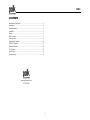 2
2
-
 3
3
-
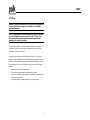 4
4
-
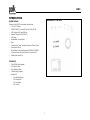 5
5
-
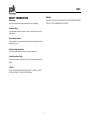 6
6
-
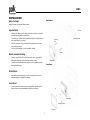 7
7
-
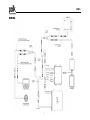 8
8
-
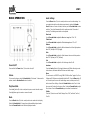 9
9
-
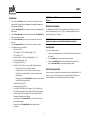 10
10
-
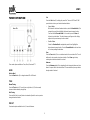 11
11
-
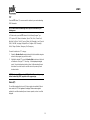 12
12
-
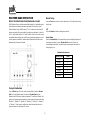 13
13
-
 14
14
-
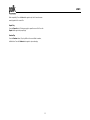 15
15
-
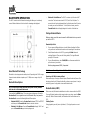 16
16
-
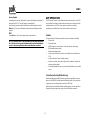 17
17
-
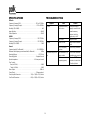 18
18
-
 19
19
Voyager UMC1 User manual
- Category
- Car media receivers
- Type
- User manual
- This manual is also suitable for
Ask a question and I''ll find the answer in the document
Finding information in a document is now easier with AI
Related papers
-
Voyager Klipsch Marine KMC2 User manual
-
Voyager JHD1130WP User manual
-
Voyager JHD1130 Owner's manual
-
Voyager MSR7007 Owner's manual
-
Voyager MSR7007 Owner's manual
-
Voyager JHD3510 User manual
-
Voyager JWM12A User guide
-
Polk Audio PA450UM User manual
-
Voyager AOS-33 User manual
-
Voyager JHD1120 Owner's manual