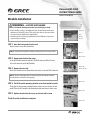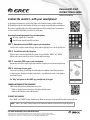GREE MULTIU42HP510 Operating instructions
- Type
- Operating instructions

Module Installation
Universal Wi-Fi Kit
INSTRUCTIONAL GUIDE
WSBEC02/WSBEE03
STEP 1. Open the front panel of indoor unit
Remove screw to access the electrical box.
NOTE: Actual product may differ from images shown; please refer to actual products.
STEP 2. Remove the electrical box cover
Locate Wi-Fi module connector and wire. (The Wi-Fi connector will be the same
color as the connector on the Wi-Fi module.)
STEP 3. Remove the wire clip
Route Wi-Fi module wire into electrical box and connect to the unit's Wi-Fi connector.
NOTE: The Wi-Fi module wire must be routed through the wire channel, otherwise
the electrical box cover will not close properly.
STEP 4. The Wi-Fi module mounting location varies from model to model
To the right are the common mounting locations. Choose the one that best fits your
model. Place the Wi-Fi module in the mounting location and secure it with a screw.
STEP 5. Replace the electrical box cover and secure with a screw
The Wi-Fi module installation is complete.
Front panel
Wire clip
Wi-Fi connector
Wi-Fi module
Wi-Fi module
Wi-Fi module
Wi-Fi module
Wi-Fi module wire
Screw
Electrical
box cover
1.
2.
3.
4.
Failure to follow this warning could result in personal injury or death.
• Before installing, servicing or modifying the system, the main electrical disconnect
switch must be in the OFF position. There may be more than one disconnect switch.
Lock out and tag all switches with a warning label.
• Installation must be performed by qualified professionals. Otherwise, it may result
in personal injury or damage.
WARNING –
ELECTRIC SHOCK HAZARD

For the ultimate in convenience, your Gree Heat Pump or Air Conditioner features a built-in intelligent
Wi-Fi capability and Smart Control function. This allows you to operate the unit through your smartphone.
The system is compatible with devices using standard Android or iOS operating systems. For instructions
on how to install the Wi-Fi Module, see reverse side of this guide.
Operating System Requirements for your smartphone:
iOS System supports iOS 7.0 and above.
Android System supports Android 4.0 and above.
STEP 1. Download and install GREE+ app on your smartphone
Scan QR code #1 at right to download the app directly from the Apple App Store or the Google Play Store.
STEP 2. Turn ON the unit’s Wi-Fi interface
Using the remote controller, turn ON the Gree system. Press and hold the "MODE" and "TURBO"
buttons on the remote controller for at least 5 seconds until the unit beeps.
STEP 3. Launch the GREE+ app on your smartphone
Open the app and follow its simple step-by-step instructions to register your account and complete setup.
STEP 4. Let the app be your guide
You are well on your way to controlling the unit through your smartphone. You will find operation to
be simple and easy, allowing you to adjust comfort levels – even without the remote – from anywhere
you have Wi-Fi access.
For “Help”and updates to the GREE+ app, scan QR code #2 at right.
For more information, visit GreeComfort.com.
Specifications are subject to change without notice. Manufacturer reserves the right to discontinue, or change at any time, specifications
or designs without notice or without incurring obligations. Apple, Android, Google Play and all other trademarked materials referenced herein,
are the property of their respective owners. ©2016. All rights reserved. Cat. No. GREE_WIFIKIT_INSTALLATION_112516
Control the comfort
–
with your smartphone!
COMMON NETWORK SETTING PROBLEMS
If Wi-Fi control fails, check the following items one by one:
•
Make sure electrical power is turned on to the outdoor and indoor units.
•
Make sure Wi-Fi function is turned ON as normal
TO RESET Wi-Fi MODULE
Press "MODE" and "TURBO" buttons simultaneously. When the unit emits a beep sound, Wi-Fi module is successfully reset.
NOTE: “MODE" and"TURBO"buttons must be pressed within two minutes or you will need to repeat the process.
1.
Get the app
Scan for Help
2.
Universal Wi-Fi Kit
INSTRUCTIONAL GUIDE
WSBEC02/WSBEE03
-
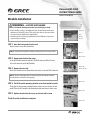 1
1
-
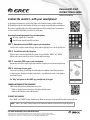 2
2
GREE MULTIU42HP510 Operating instructions
- Type
- Operating instructions
Ask a question and I''ll find the answer in the document
Finding information in a document is now easier with AI
Related papers
-
GREE SAP09HP230V1AK User manual
-
GREE MULTI30CVIR206-30,000 BTU Multi21 Dual-Zone Wall Mount Mini Split Air Conditioner Heat Pump 208-230V (12-24) Quick start guide
-
GREE CROWN12HP230V1A Owner's manual
-
GREE VIRU36HP230V1A User manual
-
GREE WSBEE03 GREE Wi Fi Kit
-
GREE MULTI18HP200 Specification
-
GREE FLEXX36HP230V1AH User manual
-
GREE MC207059 Technical Product Manual
-
GREE ETAC12HP265V30ACP ETAC Product Data Guide
-
GREE Lomo Owner's manual
Other documents
-
Sinclair SWM-02 User manual
-
Tosot TW12HQ1C2A TW12HQ1C2A Submittal
-
Foscam Z2 Quick Installation Guide
-
Sharp AQUOS PHONE SERIE SHL21 Owner's manual
-
Davey microlene MCS Installation And Operating Instructions Manual
-
 Planet Aaudio P9950CPA User manual
Planet Aaudio P9950CPA User manual
-
LG VRF6640LVR User manual
-
Foscam FI9936P Quick Installation Guide
-
Bose LIFESTYLE 600 Owner's manual
-
Seagate TS-851/32TB-SE Datasheet