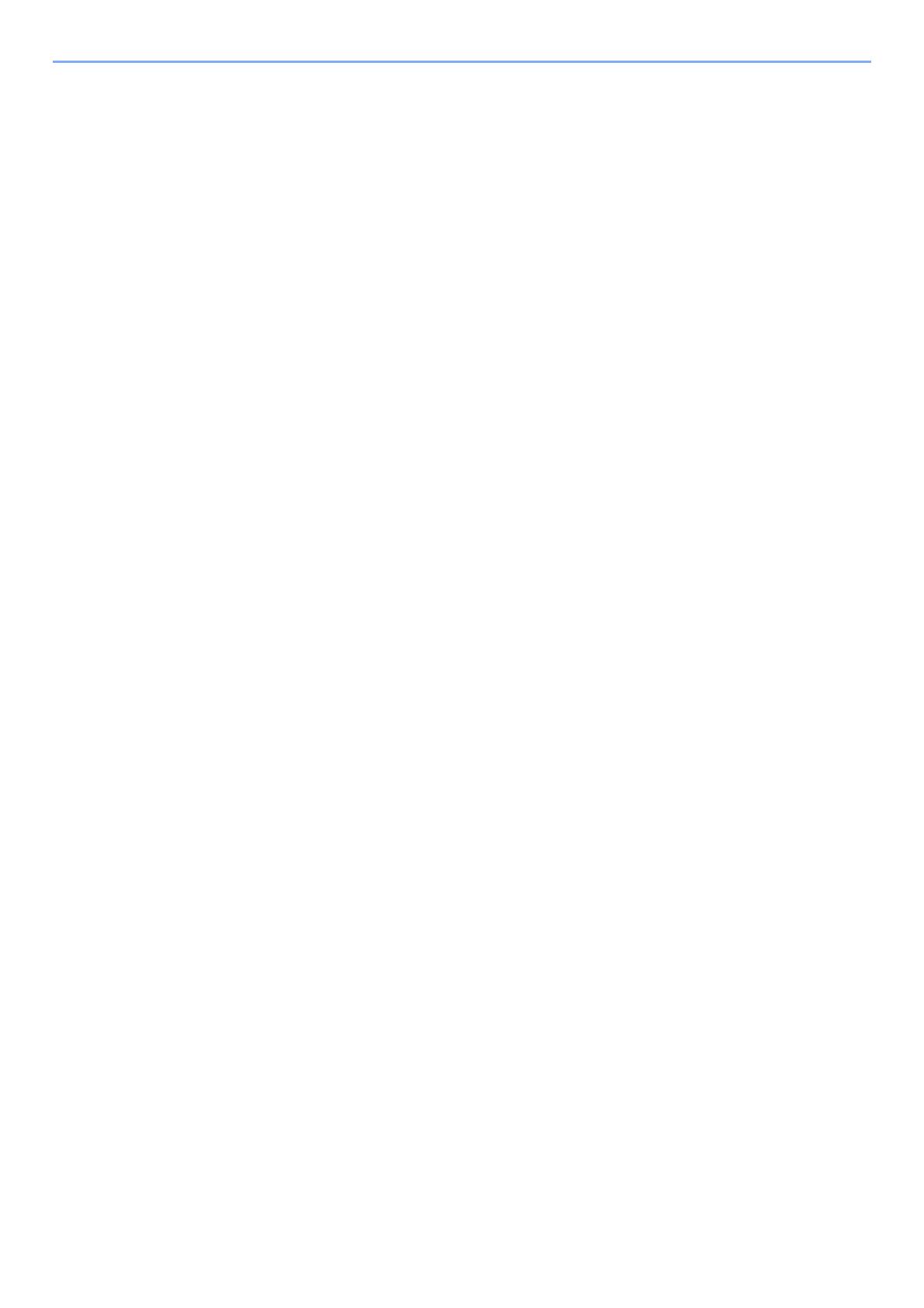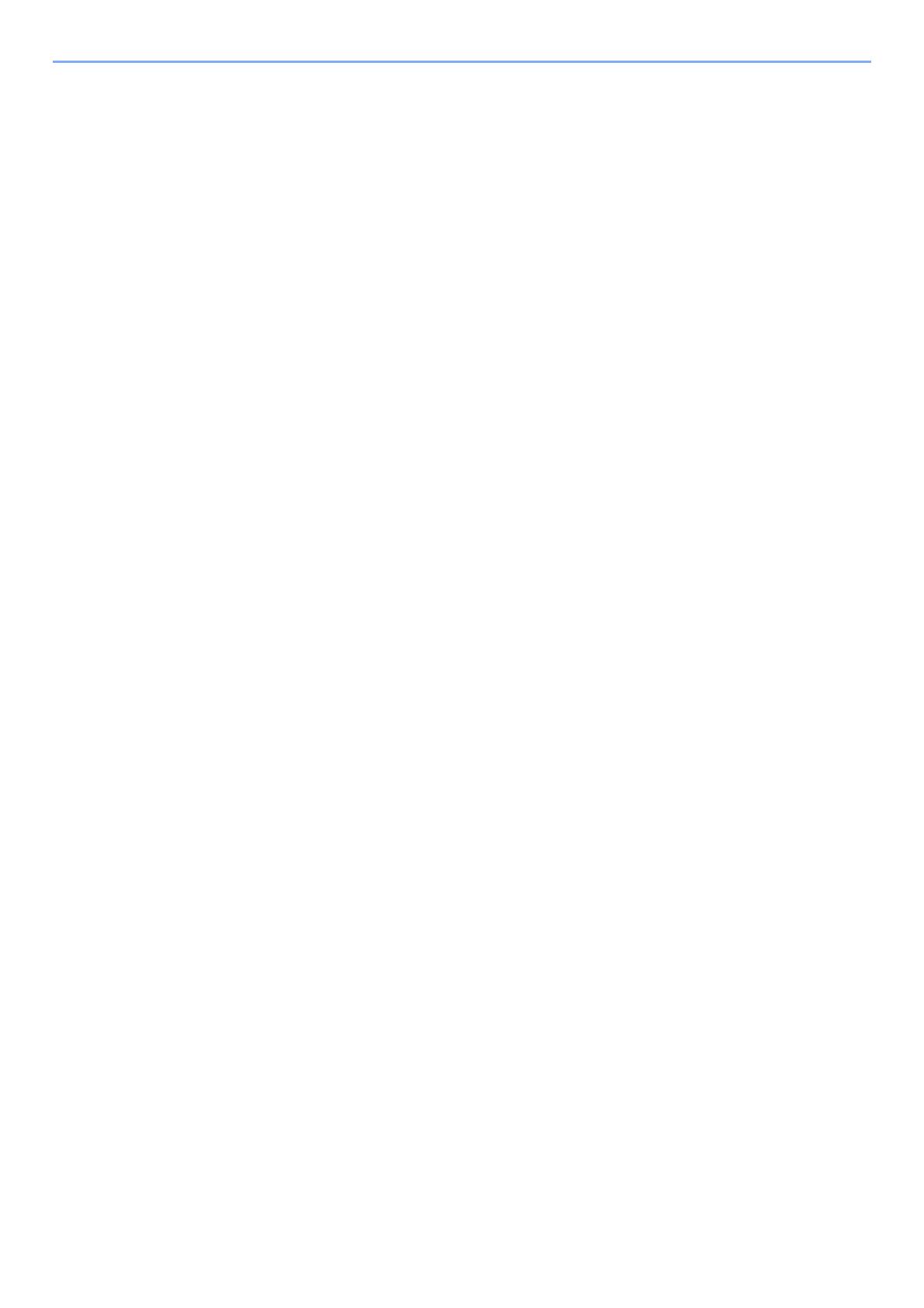
ii
Continuous Scan ................................................................................................................3-18
FAX Direct Transmission .................................................................................................... 3-18
Cancelling Direct Transmission ................................................................................ 3-18
Manual Send ...................................................................................................................... 3-19
FAX Delayed Transmission ................................................................................................ 3-20
Cancelling and Sending Delayed Transmissions (Queued) ..................................... 3-21
Standby Transmission ........................................................................................................ 3-21
Interrupt Send ..................................................................................................................... 3-22
Job Finish Notice ................................................................................................................ 3-23
File Name Entry .................................................................................................................. 3-23
Long Original ...................................................................................................................... 3-23
FAX TX Report ................................................................................................................... 3-23
Using chain dial .................................................................................................................. 3-24
Using favorites .................................................................................................................... 3-26
4 Receiving Faxes ................................................................... 4-1
FAX Automatic Reception .................................................................................................... 4-2
Reception Method ...................................................................................................... 4-2
Checking and Changing the Reception Method ......................................................... 4-2
Flow of reception ........................................................................................................ 4-3
Canceling reception (Disconnection of communication) ............................................ 4-3
Manual Reception ................................................................................................................ 4-4
Flow of reception ........................................................................................................ 4-4
Fax reception functions ........................................................................................................4-5
Fax reception settings .......................................................................................................... 4-6
Duplex Printing ........................................................................................................... 4-6
2 in 1 Print .................................................................................................................. 4-6
Batch Print .................................................................................................................. 4-6
Reception Date/Time ................................................................................................. 4-6
Media Type for Print Output ....................................................................................... 4-7
5 Using Convenient Fax Functions ......................................... 5-1
Forward Settings .................................................................................................................. 5-2
Type of Forwarding Destination ................................................................................. 5-2
Setting Forwarding ..................................................................................................... 5-2
Registering Forwarding Destination ........................................................................... 5-2
Changing and Deleting Registration Contents ........................................................... 5-3
Forwarding Time Setting ............................................................................................ 5-4
File Format Setting ..................................................................................................... 5-4
File Separation ........................................................................................................... 5-4
E-mail Subject Add. Info. Setting ............................................................................... 5-5
FTP Encrypted TX Setting ......................................................................................... 5-5
Print Setting ................................................................................................................ 5-5
File Name Registration ............................................................................................... 5-6
Settings for Forwarding from Embedded Web Server RX (Forward Settings) ........... 5-7
Sub Address Box Function ................................................................................................... 5-8
Sub Address Box ....................................................................................................... 5-8
Sub Address Communication ..................................................................................... 5-8
Registering a Sub Address Box ................................................................................. 5-9
Changing/Deleting Sub Address Box ....................................................................... 5-10
Printing Originals from a Sub Address Box .............................................................. 5-11
Checking Details ...................................................................................................... 5-12
Deleting Originals after Printing from a Sub Address Box ....................................... 5-12
Deleting Originals from a Sub Address Box ............................................................. 5-13
Printing a Sub Address Box List ............................................................................... 5-13
Sub Address Transmission ...................................................................................... 5-14
Polling Communication ....................................................................................................... 5-15
Polling Transmission ................................................................................................ 5-15