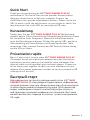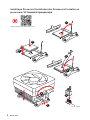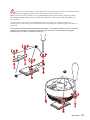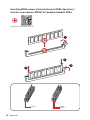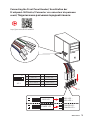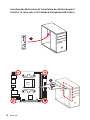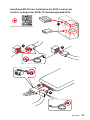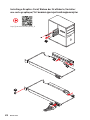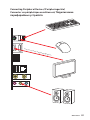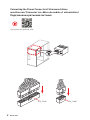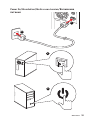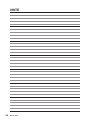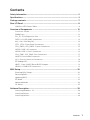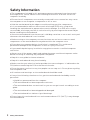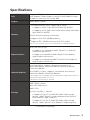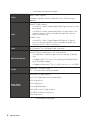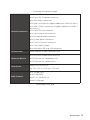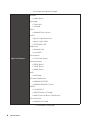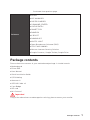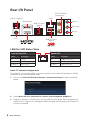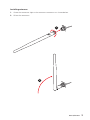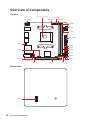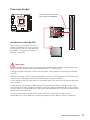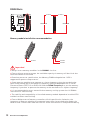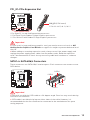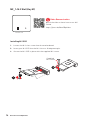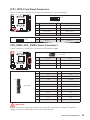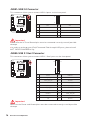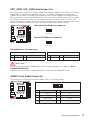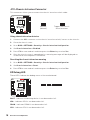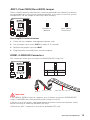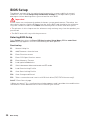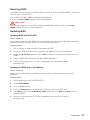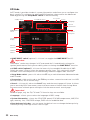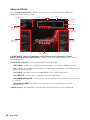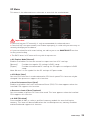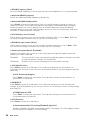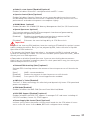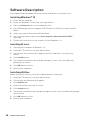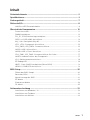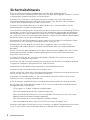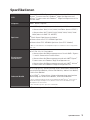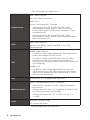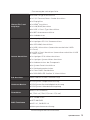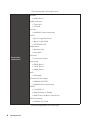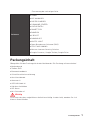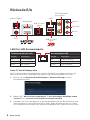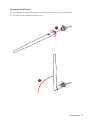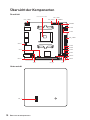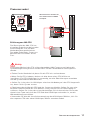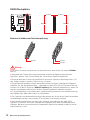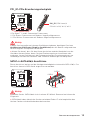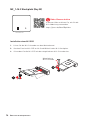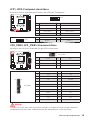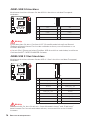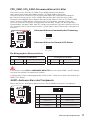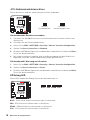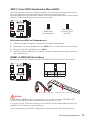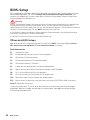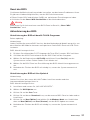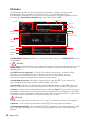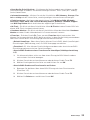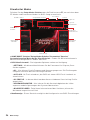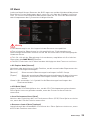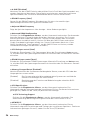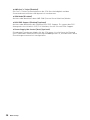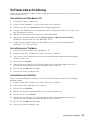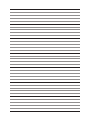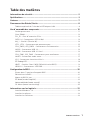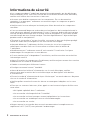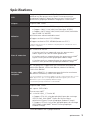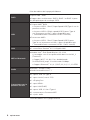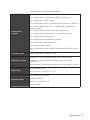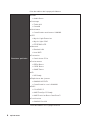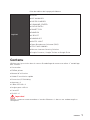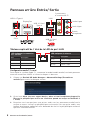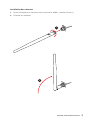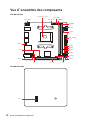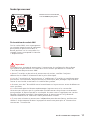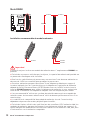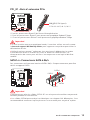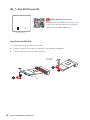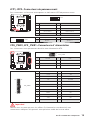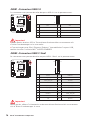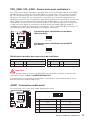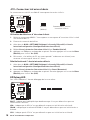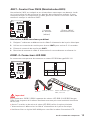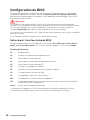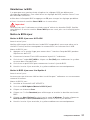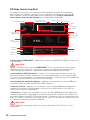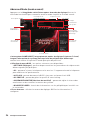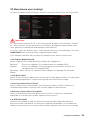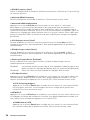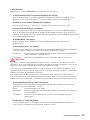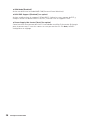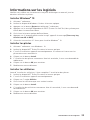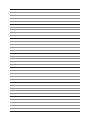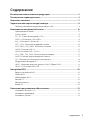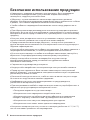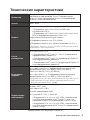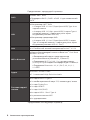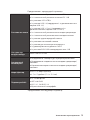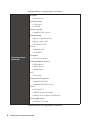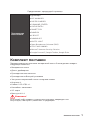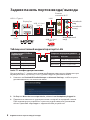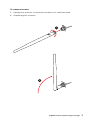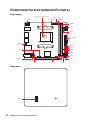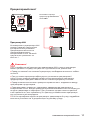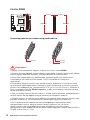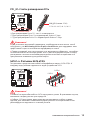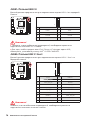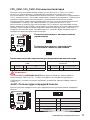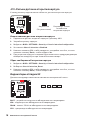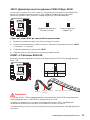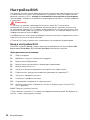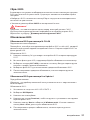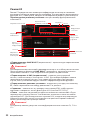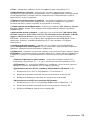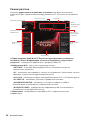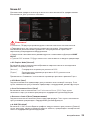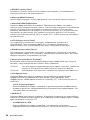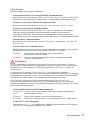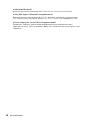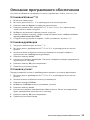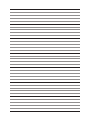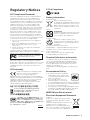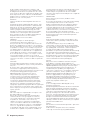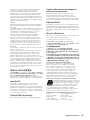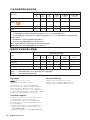I
Quick Start
Quick Start
Thank you for purchasing the MSI
®
B450I GAMING PLUS AC
motherboard. This Quick Start section provides demonstration
diagrams about how to install your computer. Some of the
installations also provide video demonstrations. Please link to the
URL to watch it with the web browser on your phone or tablet. You
may have even link to the URL by scanning the QR code.
Kurzanleitung
Danke, dass Sie das MSI
®
B450I GAMING PLUS AC Motherboard
gewählt haben. Dieser Abschnitt der Kurzanleitung bietet eine Demo
zur Installation Ihres Computers. Manche Installationen bieten
auch die Videodemonstrationen. Klicken Sie auf die URL, um diese
Videoanleitung mit Ihrem Browser auf Ihrem Handy oder Table
anzusehen. Oder scannen Sie auch den QR Code mit Ihrem Handy,
um die URL zu öffnen.
Présentation rapide
Merci davoir choisi la carte mère MSI
®
B450I GAMING PLUS AC.
Ce manuel fournit une rapide présentation avec des illustrations
explicatives qui vous aideront à assembler votre ordinateur. Des
tutoriels vidéo sont disponibles pour certaines étapes. Cliquez sur
le lien fourni pour regarder la vidéo sur votre téléphone ou votre
tablette. Vous pouvez également accéder au lien en scannant le QR
code qui lui est associé.
ĭŧŝŞŜŧŕ ŝŞŌŜŞ
ĭŗŌŏŚŐŌŜŔŘ ŎŌŝ œŌ śŚŖşśŖş ŘŌŞőŜŔřŝŖŚŕ śŗŌŞŧ MSI
®
B450I
GAMING PLUS AC
. Į ũŞŚŘ ŜŌœŐőŗő śŜőŐŝŞŌŎŗőřŌ ŔřŠŚŜŘŌŢŔū,
ŖŚŞŚŜŌū śŚŘŚŒőŞ ŎŌŘ śŜŔ ŝōŚŜŖő ŖŚŘŨŪŞőŜŌ. İŗū řőŖŚŞŚŜŧš
ũŞŌśŚŎ ŝōŚŜŖŔ ŔŘőŪŞŝū ŎŔŐőŚŔřŝŞŜşŖŢŔŔ. İŗū śŜŚŝŘŚŞŜŌ
ŎŔŐőŚ, řőŚōšŚŐŔŘŚ ŚŞŖŜŧŞŨ ŝŚŚŞŎőŞŝŞŎşŪťşŪ ŝŝŧŗŖş Ŏ
Ŏőō-ōŜŌşœőŜő řŌ ŎŌŤőŘ ŞőŗőŠŚřő ŔŗŔ śŗŌřŤőŞő. Įŧ ŞŌŖŒő
ŘŚŒőŞő ŎŧśŚŗřŔŞŨ śőŜőšŚŐ śŚ ŝŝŧŗŖő, śşŞőŘ ŝŖŌřŔŜŚŎŌřŔū
QR-ŖŚŐŌ.

II
Quick Start
Installing a Processor/ Installation des Prozessors/ Installer un
processeur/ ĿŝŞŌřŚŎŖŌ śŜŚŢőŝŝŚŜŌ
https://youtu.be/Xv89nhFk1vc
1
2
3
6
4
5
7
8
9
CPU_FAN1

III
Quick Start
If you are installing the screw-type CPU heatsink, please follow the figure below
to remove the retention module first and then install the heatsink.
Wenn Sie einen CPU-Kühler mit Schraubenbefestigung einsetzen, folgen Sie bitte
den Anweisungen unten um das Retention-Modul zu entfernen und den Kühler zu
installieren.
Si vous voulez installer un ventirad pour processeur à vis, veuillez suivre les
instructions ci-dessous pour dabord retirer le module de rétention puis installer le
ventirad.
Į ŝŗşţŌő şŝŞŌřŚŎŖŔ śŜŚŢőŝŝŚŜřŚŏŚ ŖşŗőŜŌ ŝ ŝŔŝŞőŘŚŕ ŖŜőśŗőřŔū řŌ ŎŔřŞŌš,
ŝŗőŐşŕŞő şŖŌœŌřŔūŘ řŌ ŜŔŝşřŖő řŔŒő Őŗū ŝřūŞŔū śŗŌŝŞŔŖŚŎŚŏŚ ŘŚŐşŗū
ŖŜőśŗőřŔū. ijŌŞőŘ şŝŞŌřŚŎŔŞő ŖşŗőŜ.
1
2
3

IV
Quick Start
Installing DDR4 memory/ Installation des DDR4-Speichers/
Installer une mémoire DDR4/ ĿŝŞŌřŚŎŖŌ śŌŘūŞŔ DDR4
http://youtu.be/T03aDrJPyQs
DIMMA1 DIMMB1
DIMMA1
1
2
2
3

V
Quick Start
Connecting the Front Panel Header/ Anschließen der
Frontpanel-Stiftleiste/ Connecter un connecteur du panneau
avant/ ĻŚŐŖŗŪţőřŔő ŜŌœŦőŘŚŎ śőŜőŐřőŕ śŌřőŗŔ
http://youtu.be/DPELIdVNZUI
1
210
9
JFP1
1 HDD LED + 2 Power LED +
3 HDD LED - 4 Power LED -
5 Reset Switch 6 Power Switch
7 Reset Switch 8 Power Switch
9 Reserved 10 No Pin
RESET SW
POWER SW
POWER LED+
POWER LED-
HDD LED
HDD LED
RESET SW
JFP1
HDD LED
HDD LED -
HDD LED +
POWER LED -
POWER LED +
POWER LED

VI
Quick Start
Installing the Motherboard/ Installation des Motherboards/
Installer la carte mère/ ĿŝŞŌřŚŎŖŌ ŘŌŞőŜŔřŝŖŚŕ śŗŌŞŧ
1
2
Page is loading ...

VIII
Quick Start
Installing a Graphics Card/ Einbau der Grafikkarte/ Installer
une carte graphique/ ĿŝŞŌřŚŎŖŌ ŐŔŝŖŜőŞřŚŕ ŎŔŐőŚŖŌŜŞŧ
http://youtu.be/mG0GZpr9w_A
1
2
3
4
5
6
Page is loading ...

X
Quick Start
Connecting the Power Connectors/ Stromanschlüsse
anschliessen/ Connecter les câbles du module dalimentation/
ĻŚŐŖŗŪţőřŔő ŜŌœŦőŘŚŎ śŔŞŌřŔū
http://youtu.be/gkDYyR_83I4
ATX_PWR1
CPU_PWR1
Page is loading ...
Page is loading ...

1
Contents
Contents
Safety Information ................................................................................................. 2
Specifications ......................................................................................................... 3
Package contents .................................................................................................. 7
Rear I/O Panel ....................................................................................................... 8
LAN Port LED Status Table..................................................................................... 8
Overview of Components .................................................................................... 10
Processor Socket .................................................................................................. 11
DIMM Slots ............................................................................................................ 12
PCI_E1: PCIe Expansion Slot ................................................................................ 13
SATA1~4: SATA 6Gb/s Connectors ....................................................................... 13
M2_1: M.2 Slot (Key M) ......................................................................................... 14
JFP1, JFP2: Front Panel Connectors ................................................................... 15
CPU_PWR1, ATX_PWR1: Power Connectors ....................................................... 15
JUSB1: USB 2.0 Connector .................................................................................. 16
JUSB2: USB 3.1 Gen1 Connector ......................................................................... 16
CPU_FAN1, SYS_FAN1: Fan Connectors .............................................................. 17
JAUD1: Front Audio Connector ............................................................................ 17
JCI1: Chassis Intrusion Connector ....................................................................... 18
EZ Debug LED ....................................................................................................... 18
JBAT1: Clear CMOS (Reset BIOS) Jumper ........................................................... 19
JRGB1~2: RGB LED Connectors........................................................................... 19
BIOS Setup ........................................................................................................... 20
Entering BIOS Setup ............................................................................................. 20
Resetting BIOS ...................................................................................................... 21
Updating BIOS ....................................................................................................... 21
EZ Mode ................................................................................................................ 22
Advanced Mode .................................................................................................... 24
OC Menu................................................................................................................ 25
Software Description ........................................................................................... 28
Installing Windows
®
10 ......................................................................................... 28
Installing Drivers .................................................................................................. 28
Installing Utilities ................................................................................................. 28

2
Safety Information
Safety Information
y The components included in this package are prone to damage from electrostatic
discharge (ESD). Please adhere to the following instructions to ensure successful
computer assembly.
y Ensure that all components are securely connected. Loose connections may cause
the computer to not recognize a component or fail to start.
y Hold the motherboard by the edges to avoid touching sensitive components.
y It is recommended to wear an electrostatic discharge (ESD) wrist strap when
handling the motherboard to prevent electrostatic damage. If an ESD wrist strap is
not available, discharge yourself of static electricity by touching another metal object
before handling the motherboard.
y Store the motherboard in an electrostatic shielding container or on an anti-static pad
whenever the motherboard is not installed.
y Before turning on the computer, ensure that there are no loose screws or metal
components on the motherboard or anywhere within the computer case.
y Do not boot the computer before installation is completed. This could cause
permanent damage to the components as well as injury to the user.
y If you need help during any installation step, please consult a certified computer
technician.
y Always turn off the power supply and unplug the power cord from the power outlet
before installing or removing any computer component.
y Keep this user guide for future reference.
y Keep this motherboard away from humidity.
y Make sure that your electrical outlet provides the same voltage as is indicated on the
PSU, before connecting the PSU to the electrical outlet.
y Place the power cord such a way that people can not step on it. Do not place anything
over the power cord.
y All cautions and warnings on the motherboard should be noted.
y If any of the following situations arises, get the motherboard checked by service
personnel:
Liquid has penetrated into the computer.
The motherboard has been exposed to moisture.
The motherboard does not work well or you can not get it work according to user
guide.
The motherboard has been dropped and damaged.
The motherboard has obvious sign of breakage.
y Do not leave this motherboard in an environment above 60oC (140oF), it may damage
the motherboard.

3
Specifications
Specifications
CPU
Support AMD
®
Ryzen™ 1st and 2nd Generation/ Ryzen™
with Radeon™ Vega Graphics/ Athlon™ with Radeon™ Vega
Graphics Processors for Socket AM4
Chipset AMD
®
B450 Chipset
Memory
y
2x DDR4 memory slots, support up to 32GB*
Supports 1866/ 2133/ 2400/ 2667Mhz (by JEDEC)
Supports 2667/ 2800/ 2933/ 3000/ 3066/ 3200/ 3466 MHz
(by A-XMP OC MODE)
y
Dual channel memory architecture
y
Supports non-ECC UDIMM memory
y
Supports ECC UDIMM memory (non-ECC mode)
* Please refer www.msi.com for more information on compatible memory.
Expansion Slots
y 1x PCIe 3.0 x16 slot
Supports x16 speed with AMD
®
Ryzen™ 1st and 2nd
Generation processors
Supports x8 speed with AMD
®
Ryzen™ with Radeon
Vega Graphics processors
Supports x4 speed with AMD
®
Athlon™ with Radeon™
Vega Graphics Processors
Onboard Graphics
y 1x DisplayPort, support a maximum resolution of
4096x2304 @60Hz, 2560x1600 @60Hz, 3840x2160 @60Hz,
1920x1200 @60Hz*
y 1x HDMI™ 1.4 port, supports a maximum resolution of
4096x2160 @30Hz, 2560x1600 @60Hz*
* Only support when using AMD
®
Ryzen™ with Radeon™ Vega Graphics/ Athlon™
with Radeon™ Vega GraphicsProcessors
* Maximum shared memory of 2048 MB
Storage
AMD
®
B450 Chipset
y 4x SATA 6Gb/s ports
AMD
®
CPU
y 1x M.2 slot (M2_1, Key M)
Supports PCIe 3.0 x4 and SATA 6Gb/s 2280 storage
devices (AMD
®
Ryzen 1st and 2nd Generation/ Ryzen™
with Radeon™ Vega Graphics)
Supports PCIe 3.0 x2 and SATA 6Gb/s 2280 storage
devices (AMD
®
Athlon™ with Radeon™ Vega Graphics)
Continued on next page

4
Specifications
Continued from previous page
RAID
AMD
®
B450 Chipset
y Supports RAID 0, RAID1 and RAID 10 for SATA storage
devices
USB
y AMD
®
B450 Chipset
2x USB 3.1 Gen1 (SuperSpeed USB) Type-A ports on the
back panel
4x USB 2.0 (High-speed USB) ports (2 Type-A ports on
the back panel, 2 ports available through the internal
USB 2.0 connector)
y AMD
®
CPU
4x USB 3.1 Gen1 (SuperSpeed USB) ports (2 Type-A
ports on the back panel, 2 ports available through the
internal USB 3.1 Gen1 connector)
LAN y 1x Realtek
®
8111H Gigabit LAN controller
WiFi & Bluetooth
y Intel
®
Dual Band Wireless-AC 3168 module
The Wireless module is pre-install in the M2_2 (Key E)
slot.
Supports Wi-Fi 1x1 802.11ac, dual band (2.4GHz,5GHz)
up to 433 Mbps speed.
Supports Bluetooth
®
4.2, 4.1, BLE, 4.0, 3.0, 2.1, 2.1+EDR
Audio
y Realtek
®
ALC887 Codec
y 7.1-Channel High Definition Audio
Back Panel
Connectors
y 2x USB 2.0 Type-A ports
y 1x PS/2 keyboard/ mouse combo port
y 1x DisplayPort
y 1x HDMI
™
port
y 1x LAN (RJ45) port
y 4x USB 3.1 Gen1 Type-A ports
y 2x WiFi Antenna connectors
y 3x audio jacks
Continued on next page

5
Specifications
Continued from previous page
Internal Connectors
y 1x 24-pin ATX main power connector
y 1x 8-pin ATX 12V power connector
y 4x SATA 6Gb/s connectors
y 1x USB 2.0 connector (support additional 2 USB 2.0 ports)
y 1x USB 3.1 Gen1 connectors (support additional 2 USB 3.1
Gen1 ports)
y 1x 4-pin CPU fan connector
y 1x 4-pin system fan connector
y 1x Front panel audio connector
y 2x System panel connectors
y 1x Chassis Intrusion connector
y 1x Clear CMOS jumper
y 2x 5050 RGB LED strip 12V connectors
I/O Controller NUVOTON NCT6795D Controller Chip
Hardware Monitor
y CPU/System temperature detection
y CPU/System fan speed detection
y CPU/System fan speed control
Form Factor
y Mini-ITX Form Factor
y 6.7 in. x 6.7 in. (17.0 cm x 17.0 cm)
BIOS Features
y 1x 128 Mb flash
y UEFI AMI BIOS
y ACPI 6.1, SM BIOS 2.8
y Multi-language
Continued on next page

6
Specifications
Continued from previous page
Special Features
y Audio
Audio Boost
y Storage
Turbo M.2
StoreMI
y Fan
GAMING Fan Control
y LED
Mystic Light Extension
Mystic light SYNC
EZ DEBUG LED
y Network
Realtek LAN
Intel WiFi
y Protection
PCIe Steel Armor
y Performance
DDR4 Boost
CORE Boost
GAME Boost
y VR
VR Ready
y Gamer Experience
GAMING HOTKEY
GAMING MOUSE Control
y BIOS
Click BIOS 5
AMD FreeSync™ Ready
AMD Precision Boost OverDrive™
y Certification
GAMING Certified
Continued on next page

7
Package contents
Continued from previous page
Software
y Drivers
y APP MANAGER
y SUPER CHARGER
y COMMAND CENTER
y LIVE UPDATE 6
y SMART TOOL
y RAMDISK
y X-BOOST
y GAMING APP
y MYSTIC LIGHT
y Open Broadcaster Software (OBS)
y CPU-Z MSI GAMING
y Norton
™
Internet Security Solution
y Google Chrome
™
, Google Toolbar, Google Drive
Package contents
Please check the contents of your motherboard package. It should contain:
y Motherboard
y Driver DVD
y User Manual
y Quick Installation Guide
y I/O Shielding
y Antenna x2
y SATA 6G Cable x2
y Case Badge
y VIP card
y M.2 Screw x1
Important
If any of the above items are damaged or missing, please contact your retailer.

8
Rear I/O Panel
Link/ Activity LED
Status Description
Off No link
Yellow Linked
Blinking Data activity
Speed LED
Status Description
Off 10 Mbps connection
Green 100 Mbps connection
Orange 1 Gbps connection
LAN Port LED Status Table
Rear I/O Panel
PS/2
LAN
Line-In
Line-Out
Mic-In
USB 2.0 Type-A
DisplayPort
Wi-Fi Antenna
connectors
USB 3.1 Gen1
Type-A
USB 3.1 Gen1
Type-A
Audio 7.1-channel Configuration
To configure 7.1-channel audio, you have to connect front audio I/O module to JAUD1
connector and follow the below steps.
1. Click on the Realtek HD Audio Manager > Advanced Settings to open the dialog
below.
2. Select Mute the rear output device, when a front headphone plugged in.
3. Plug your speakers to audio jacks on rear and front I/O panel. When you plug into
a device at an audio jack, a dialogue window will pop up asking you which device is
current connected.

9
Rear I/O Panel
Installing antennas
1. Screw the antennas tight to the antenna connectors as shown below.
2. Orient the antennas.
1
2

10
Overview of Components
Overview of Components
SYS_FAN1
JUSB2
JFP2
JAUD1
JBAT1
M2_1
Processor Socket
CPU_PWR1
SATA2
SATA4
SATA1
JRGB2
JRGB1
SATA3
DIMMA1
DIMMB1
PCI_E1 JCI1JFP1
ATX_PWR1
JUSB1
CPU_FAN1
Top View
Bottom View

11
Overview of Components
Processor Socket
Important
y
When changing the processor, the system configuration could be cleared and reset
BIOS to default values, due to the AM4 processors architecture.
y
Always unplug the power cord from the power outlet before installing or removing
the CPU.
y
When installing a CPU, always remember to install a CPU heatsink. A CPU heatsink
is necessary to prevent overheating and maintain system stability.
y
Confirm that the CPU heatsink has formed a tight seal with the CPU before booting
your system.
y
Overheating can seriously damage the CPU and motherboard. Always make sure
the cooling fans work properly to protect the CPU from overheating. Be sure to apply
an even layer of thermal paste (or thermal tape) between the CPU and the heatsink to
enhance heat dissipation.
y
If you purchased a separate CPU and heatsink/ cooler, Please refer to the
documentation in the heatsink/ cooler package for more details about installation.
Introduction to the AM4 CPU
The surface of the AM4 CPU has a
yellow triangle to assist in correctly
lining up the CPU for motherboard
placement. The yellow triangle is
the Pin 1 indicator.
51.4mm
Distance from the center of the
CPU to the nearest DIMM slot.

12
Overview of Components
DIMM Slots
Important
y
Always insert memory modules in the DIMMA1 slot first.
y
Due to chipset resource usage, the available capacity of memory will be a little less
than the amount of installed.
y
Based on processor specification, the Memory DIMM voltage below 1.35V is
suggested to protect the processor.
y
Some memory modules may operate at a lower frequency than the marked value
when overclocking due to the memory frequency operates dependent on its Serial
Presence Detect (SPD). Go to BIOS and find the DRAM Frequency! to set the memory
frequency if you want to operate the memory at the marked or at a higher frequency.
y
It is recommended to use a more efficient memory cooling system for full DIMMs
installation or overclocking.
y
The stability and compatibility of installed memory module depend on installed CPU
and devices when overclocking.
y
Due to AM4 processor/memory controller official specification limitation, the
frequency of memory modules may operate lower than the marked value under the
default state. Please refer www.msi.com for more information on compatible memory.
Memory module installation recommendation
DIMMA1 DIMMB1
Channel A Channel B
DIMMA1 DIMMB1
DIMMA1
Page is loading ...
Page is loading ...
Page is loading ...
Page is loading ...
Page is loading ...
Page is loading ...
Page is loading ...
Page is loading ...
Page is loading ...
Page is loading ...
Page is loading ...
Page is loading ...
Page is loading ...
Page is loading ...
Page is loading ...
Page is loading ...
Page is loading ...
Page is loading ...
Page is loading ...
Page is loading ...
Page is loading ...
Page is loading ...
Page is loading ...
Page is loading ...
Page is loading ...
Page is loading ...
Page is loading ...
Page is loading ...
Page is loading ...
Page is loading ...
Page is loading ...
Page is loading ...
Page is loading ...
Page is loading ...
Page is loading ...
Page is loading ...
Page is loading ...
Page is loading ...
Page is loading ...
Page is loading ...
Page is loading ...
Page is loading ...
Page is loading ...
Page is loading ...
Page is loading ...
Page is loading ...
Page is loading ...
Page is loading ...
Page is loading ...
Page is loading ...
Page is loading ...
Page is loading ...
Page is loading ...
Page is loading ...
Page is loading ...
Page is loading ...
Page is loading ...
Page is loading ...
Page is loading ...
Page is loading ...
Page is loading ...
Page is loading ...
Page is loading ...
Page is loading ...
Page is loading ...
Page is loading ...
Page is loading ...
Page is loading ...
Page is loading ...
Page is loading ...
Page is loading ...
Page is loading ...
Page is loading ...
Page is loading ...
Page is loading ...
Page is loading ...
Page is loading ...
Page is loading ...
Page is loading ...
Page is loading ...
Page is loading ...
Page is loading ...
Page is loading ...
Page is loading ...
Page is loading ...
Page is loading ...
Page is loading ...
Page is loading ...
Page is loading ...
Page is loading ...
Page is loading ...
Page is loading ...
Page is loading ...
Page is loading ...
Page is loading ...
Page is loading ...
Page is loading ...
Page is loading ...
Page is loading ...
Page is loading ...
Page is loading ...
Page is loading ...
Page is loading ...
Page is loading ...
Page is loading ...
Page is loading ...
Page is loading ...
Page is loading ...
Page is loading ...
Page is loading ...
-
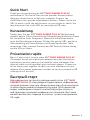 1
1
-
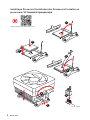 2
2
-
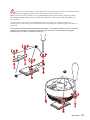 3
3
-
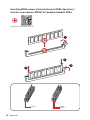 4
4
-
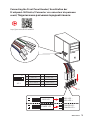 5
5
-
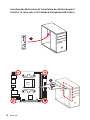 6
6
-
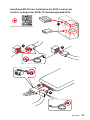 7
7
-
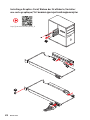 8
8
-
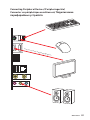 9
9
-
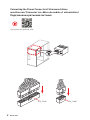 10
10
-
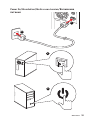 11
11
-
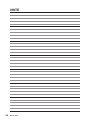 12
12
-
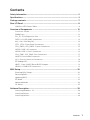 13
13
-
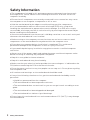 14
14
-
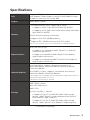 15
15
-
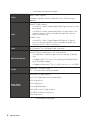 16
16
-
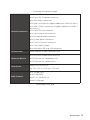 17
17
-
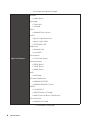 18
18
-
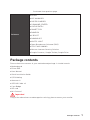 19
19
-
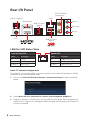 20
20
-
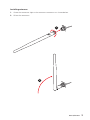 21
21
-
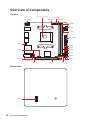 22
22
-
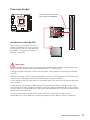 23
23
-
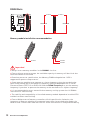 24
24
-
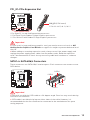 25
25
-
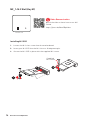 26
26
-
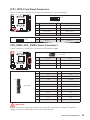 27
27
-
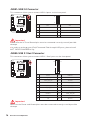 28
28
-
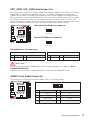 29
29
-
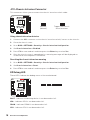 30
30
-
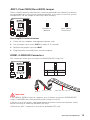 31
31
-
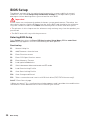 32
32
-
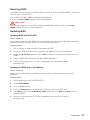 33
33
-
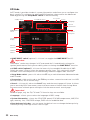 34
34
-
 35
35
-
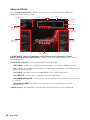 36
36
-
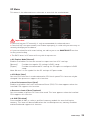 37
37
-
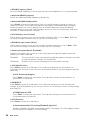 38
38
-
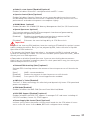 39
39
-
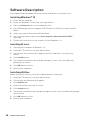 40
40
-
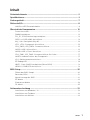 41
41
-
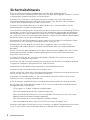 42
42
-
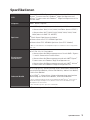 43
43
-
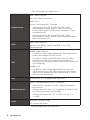 44
44
-
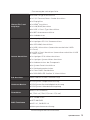 45
45
-
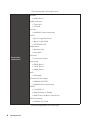 46
46
-
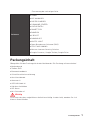 47
47
-
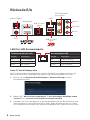 48
48
-
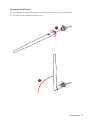 49
49
-
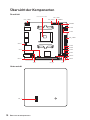 50
50
-
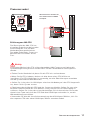 51
51
-
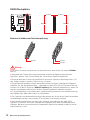 52
52
-
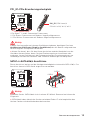 53
53
-
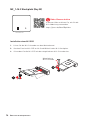 54
54
-
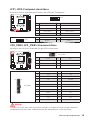 55
55
-
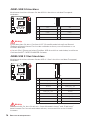 56
56
-
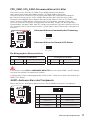 57
57
-
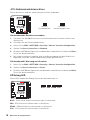 58
58
-
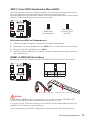 59
59
-
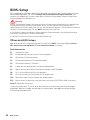 60
60
-
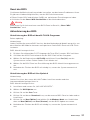 61
61
-
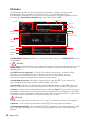 62
62
-
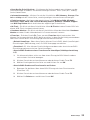 63
63
-
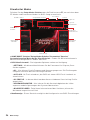 64
64
-
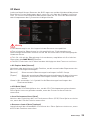 65
65
-
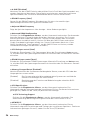 66
66
-
 67
67
-
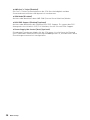 68
68
-
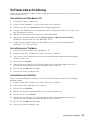 69
69
-
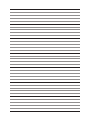 70
70
-
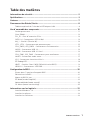 71
71
-
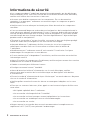 72
72
-
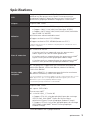 73
73
-
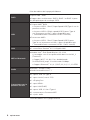 74
74
-
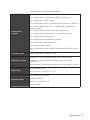 75
75
-
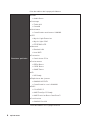 76
76
-
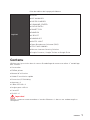 77
77
-
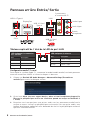 78
78
-
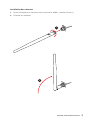 79
79
-
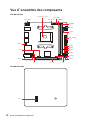 80
80
-
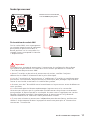 81
81
-
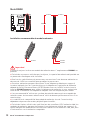 82
82
-
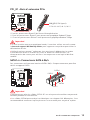 83
83
-
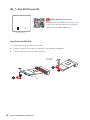 84
84
-
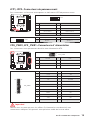 85
85
-
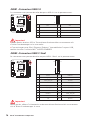 86
86
-
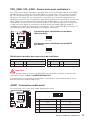 87
87
-
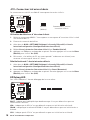 88
88
-
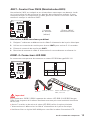 89
89
-
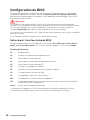 90
90
-
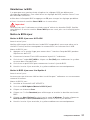 91
91
-
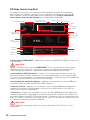 92
92
-
 93
93
-
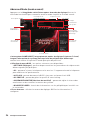 94
94
-
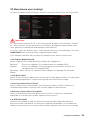 95
95
-
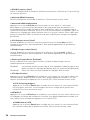 96
96
-
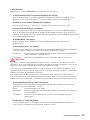 97
97
-
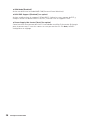 98
98
-
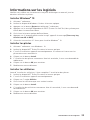 99
99
-
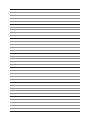 100
100
-
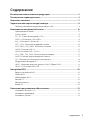 101
101
-
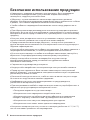 102
102
-
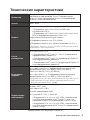 103
103
-
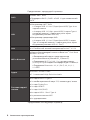 104
104
-
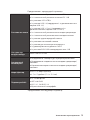 105
105
-
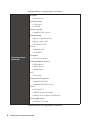 106
106
-
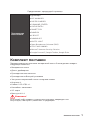 107
107
-
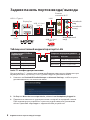 108
108
-
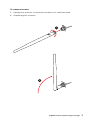 109
109
-
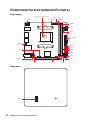 110
110
-
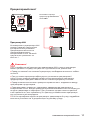 111
111
-
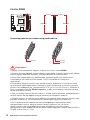 112
112
-
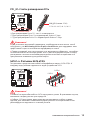 113
113
-
 114
114
-
 115
115
-
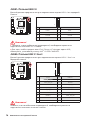 116
116
-
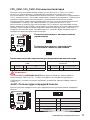 117
117
-
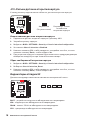 118
118
-
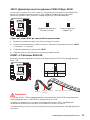 119
119
-
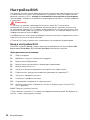 120
120
-
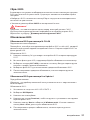 121
121
-
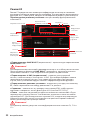 122
122
-
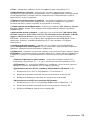 123
123
-
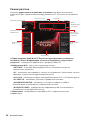 124
124
-
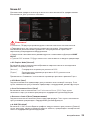 125
125
-
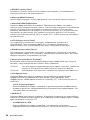 126
126
-
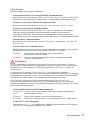 127
127
-
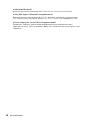 128
128
-
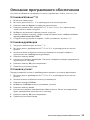 129
129
-
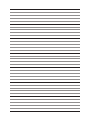 130
130
-
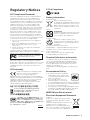 131
131
-
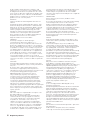 132
132
-
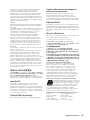 133
133
-
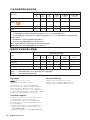 134
134
MSI MS-7A40 Owner's manual
- Type
- Owner's manual
- This manual is also suitable for
Ask a question and I''ll find the answer in the document
Finding information in a document is now easier with AI
in other languages
- français: MSI MS-7A40 Le manuel du propriétaire
- Deutsch: MSI MS-7A40 Bedienungsanleitung
Related papers
Other documents
-
Vantec CB-CU305MDSH Quick Installation Guide
-
AMD YD160XBCAEWOF User guide
-
Asus UX302LA-C4003H Datasheet
-
AMD YD190XA8AEWOF User manual
-
Advantech VEGA-320 User manual
-
AMD FM2+ CPUs are ONLY Compatible User manual
-
Asus ROG STRIX B450-F GAMING User manual
-
Asus 90MB0Z50-M0EAY0 User manual
-
ASROCK B450 Pro4 User manual
-
ASROCK B450 Pro4 Installation guide