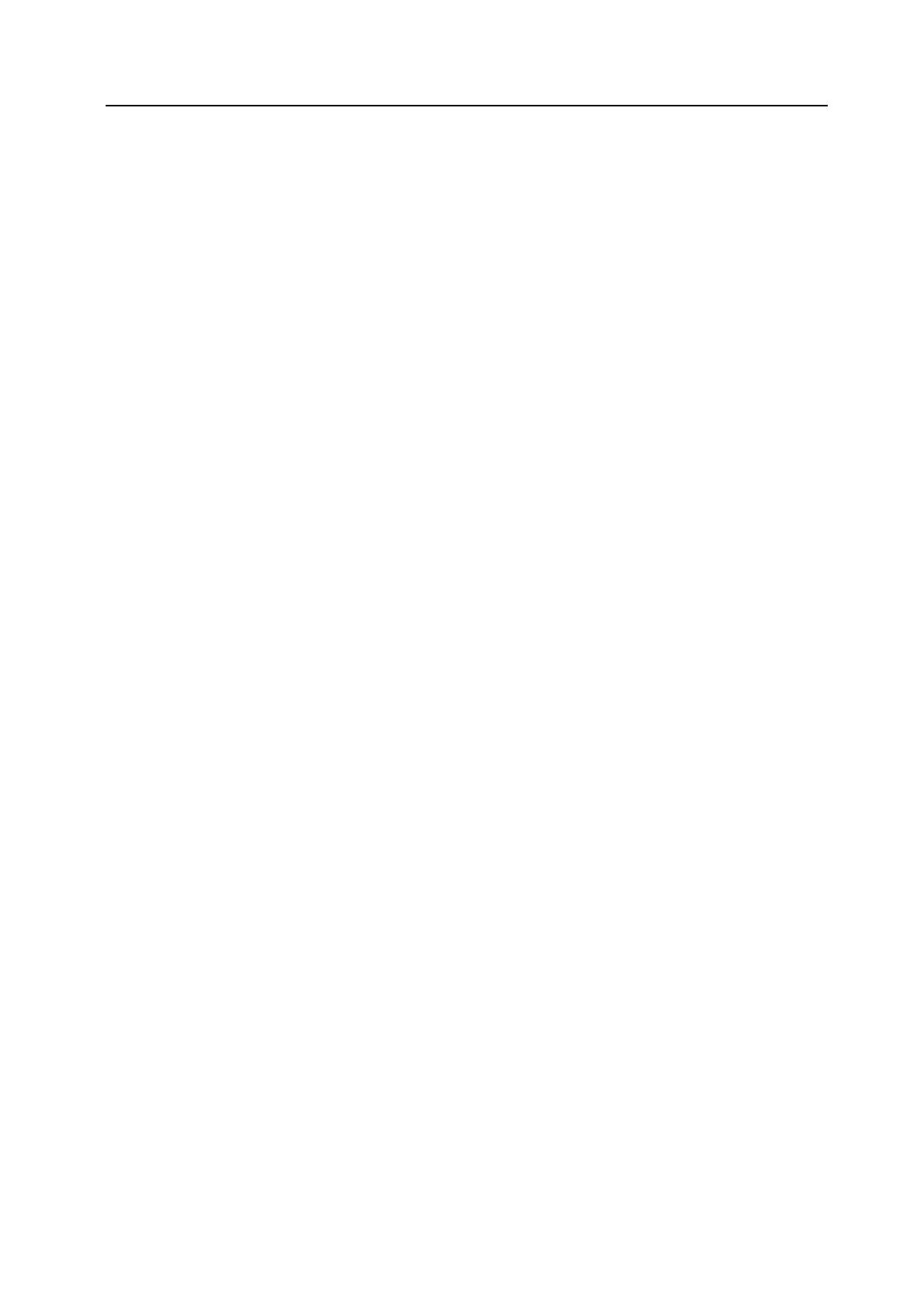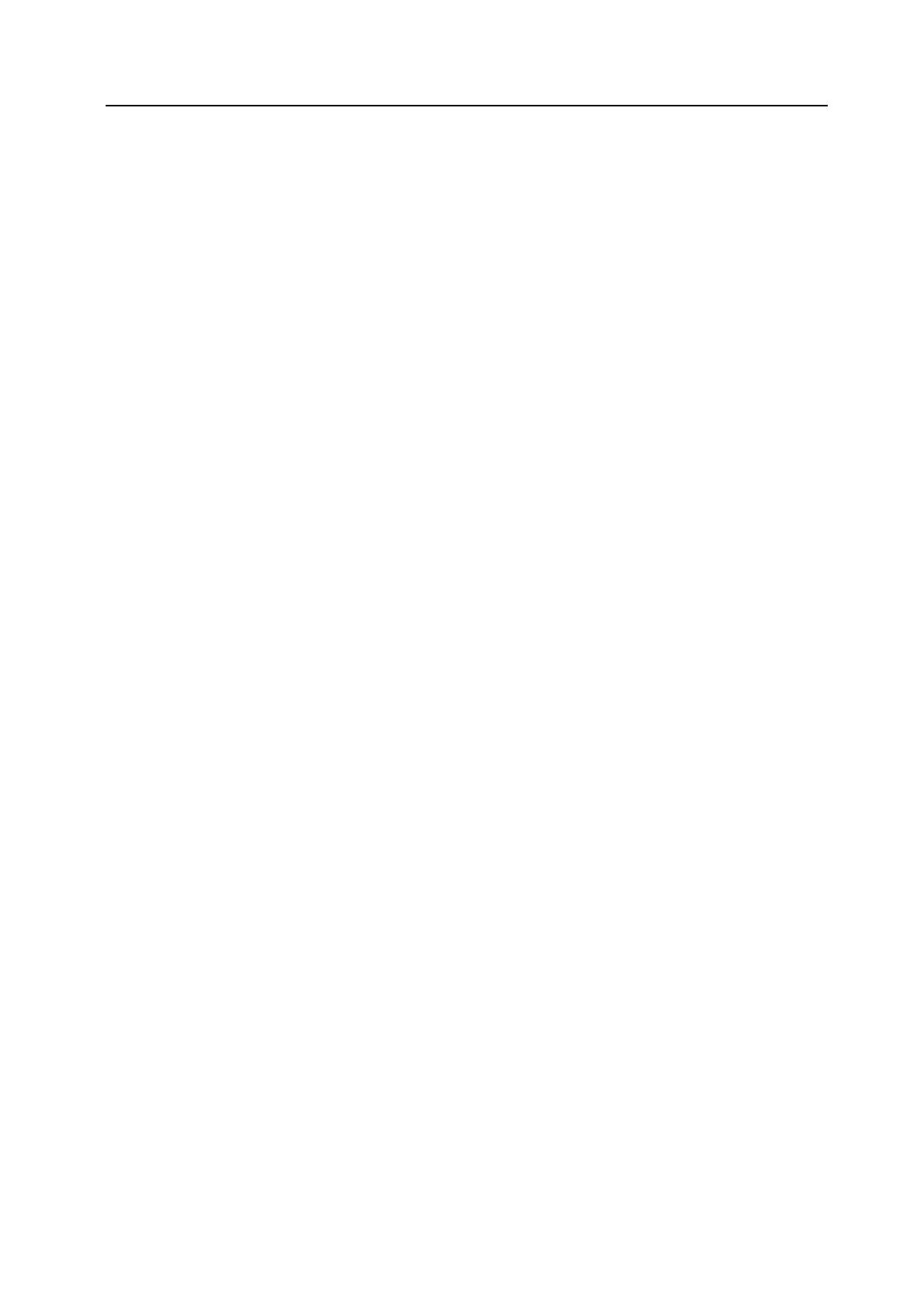
iii
Using a Relay Station to Send Your Documents (F-Code Based Relay Broadcast
Communication) .....................................................................................................................5-26
Registering New F-Code Relay Boxes .............................................................................5-26
Modifying or Deleting F-Code Relay Boxes ......................................................................5-28
Sending Documents as an F-Code Based Relay Broadcast Transmission ......................5-31
Printing Out an F-Code Relay Box List .............................................................................5-33
Having Received Faxes Forwarded to Another Fax Number (Fax Forwarding) ....................5-34
Registering the Fax Forwarding Information ....................................................................5-34
Modifying Registered Fax Forwarding Information ...........................................................5-35
Turning Fax Forwarding ON/OFF .....................................................................................5-36
Dialing Multiple Destinations as a Group (Group Dial Keys) ..................................................5-38
Registering New Group Dial Keys ....................................................................................5-38
Modifying or Deleting Registered Information ..................................................................5-39
Dialing With a Group Dial Key ..........................................................................................5-42
Printing Out a Group Dial List ...........................................................................................5-43
Saving Specific Communication Settings as a Single Program (Program Keys) ...................5-44
Registering New Program Keys .......................................................................................5-44
Modifying or Deleting Registered Information ..................................................................5-46
Using a Program Key .......................................................................................................5-48
Printing Out a Program Dial List .......................................................................................5-49
Restricting Communication To/From Specific Destinations (TX/RX Restriction) ....................5-50
Registering New Permit Fax Numbers .............................................................................5-50
Modifying or Deleting Permit Fax Numbers ......................................................................5-52
Registering New Permit IDs .............................................................................................5-52
Modifying or Deleting Permit IDs ......................................................................................5-53
Registering New Reject Fax Numbers .............................................................................5-54
Modifying or Deleting Reject Fax Numbers ......................................................................5-55
Turning TX/RX Restriction ON/OFF .................................................................................5-56
Communicating with Encrypted Documents (Encrypted Communication) .............................5-58
Registering New Encryption Keys ....................................................................................5-59
Modifying or Deleting Encryption Keys .............................................................................5-60
Registering New Encryption Boxes ..................................................................................5-61
Modifying or Deleting Encryption Boxes ...........................................................................5-63
Performing the Operation at the Transmitting Fax ............................................................5-64
Performing the Operation at the Receiving Fax ...............................................................5-64
Printing Out Documents from an Encryption Box .............................................................5-65
Printing Out an Encryption Key List ..................................................................................5-66
Printing Out an Encryption Box List ..................................................................................5-67
Managing Fax Use by Each Department (Restricted Access) ...............................................5-68
Using the fax with Restricted Access turned ON... ...........................................................5-70
Accessing the Register Screen When Restricted Access is Turned ON ..........................5-70
Accessing the Application Screen When Restricted Access is Turned ON ......................5-71
Accessing the Print Report Screen When Restricted Access is Turned ON ....................5-72
Printing Out a Restricted Access Report ..........................................................................5-73
6 Managing Information About Your Fax Communications .......................... 6-1
Checking the Result of Each Communication (Communication Result Display) .....................6-2
Checking the Result of Transmissions ...............................................................................6-2
Checking the Result of Receptions ....................................................................................6-3
Printing the Different Management Reports/List (Management Reports/Lists Printout) ...........6-4
Printing Out an Activity Report ...........................................................................................6-4
Printing Out a Confirmation Report ....................................................................................6-4
Printing Out a User Setting List ..........................................................................................6-5
7 Various Settings and Registration ............................................................... 7-1
Turning Print Out of Each Report ON/OFF (Print Report setting) ............................................7-2
Turning the Bulletin Board ON/OFF (Bulletin Board setting) ....................................................7-5
Setting the Number of Rings [Auto Fax Reception] (Number of Rings setting) .......................7-6
Making Volume Settings (Volume setting) ................................................................................7-7