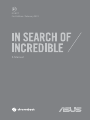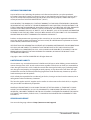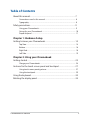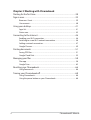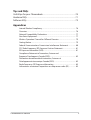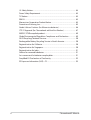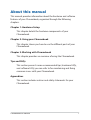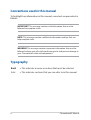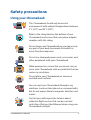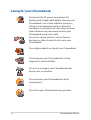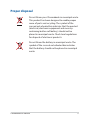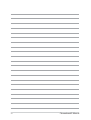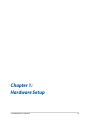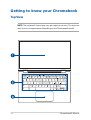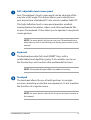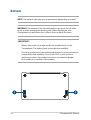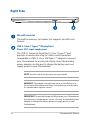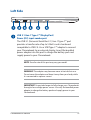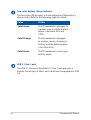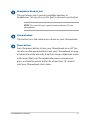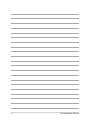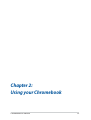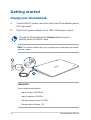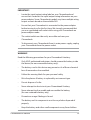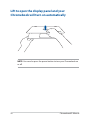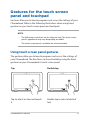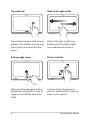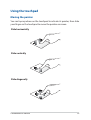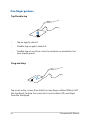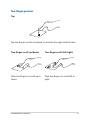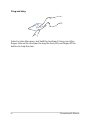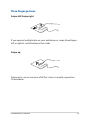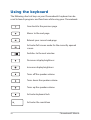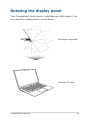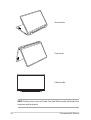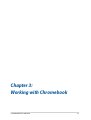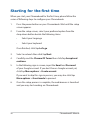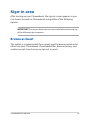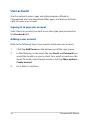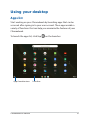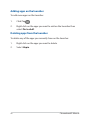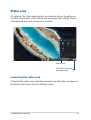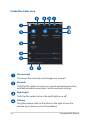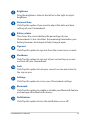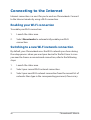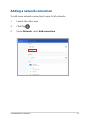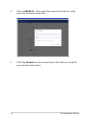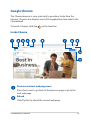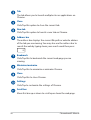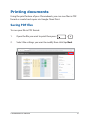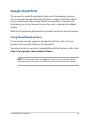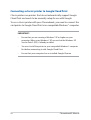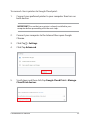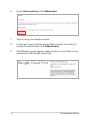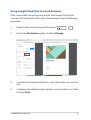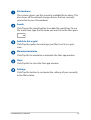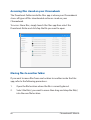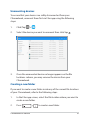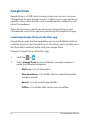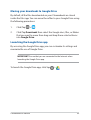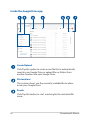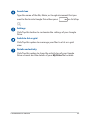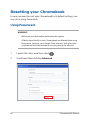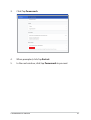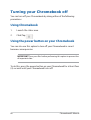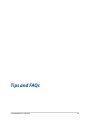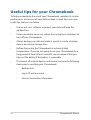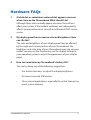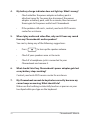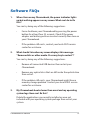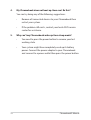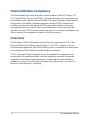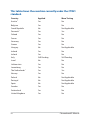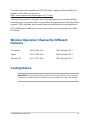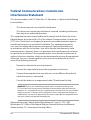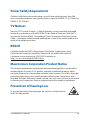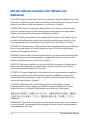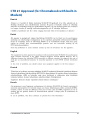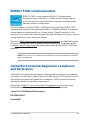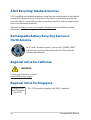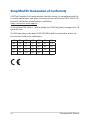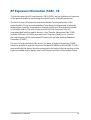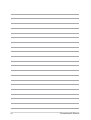E14877
First Edition / February 2019
E-Manual

2
Chromebook E-Manual
COPYRIGHT INFORMATION
No part of this manual, including the products and software described in it, may be reproduced,
transmitted, transcribed, stored in a retrieval system, or translated into any language in any form or by
any means, except documentation kept by the purchaser for backup purposes, without the express
written permission of ASUSTeK COMPUTER INC. (“ASUS”).
ASUS PROVIDES THIS MANUAL “AS IS” WITHOUT WARRANTY OF ANY KIND, EITHER EXPRESS OR IMPLIED,
INCLUDING BUT NOT LIMITED TO THE IMPLIED WARRANTIES OR CONDITIONS OF MERCHANTABILITY OR
FITNESS FOR A PARTICULAR PURPOSE. IN NO EVENT SHALL ASUS, ITS DIRECTORS, OFFICERS, EMPLOYEES
OR AGENTS BE LIABLE FOR ANY INDIRECT, SPECIAL, INCIDENTAL, OR CONSEQUENTIAL DAMAGES
(INCLUDING DAMAGES FOR LOSS OF PROFITS, LOSS OF BUSINESS, LOSS OF USE OR DATA, INTERRUPTION
OF BUSINESS AND THE LIKE), EVEN IF ASUS HAS BEEN ADVISED OF THE POSSIBILITY OF SUCH DAMAGES
ARISING FROM ANY DEFECT OR ERROR IN THIS MANUAL OR PRODUCT.
Products and corporate names appearing in this manual may or may not be registered trademarks or
copyrights of their respective companies, and are used only for identication or explanation and to the
owners’ benet, without intent to infringe.
SPECIFICATIONS AND INFORMATION CONTAINED IN THIS MANUAL ARE FURNISHED FOR INFORMATIONAL
USE ONLY, AND ARE SUBJECT TO CHANGE AT ANY TIME WITHOUT NOTICE, AND SHOULD NOT BE
CONSTRUED AS A COMMITMENT BY ASUS. ASUS ASSUMES NO RESPONSIBILITY OR LIABILITY FOR ANY
ERRORS OR INACCURACIES THAT MAY APPEAR IN THIS MANUAL, INCLUDING THE PRODUCTS AND
SOFTWARE DESCRIBED IN IT.
Copyright © 2019 ASUSTeK COMPUTER INC. All Rights Reserved.
LIMITATION OF LIABILITY
Circumstances may arise where because of a default on ASUS’ part or other liability, you are entitled to
recover damages from ASUS. In each such instance, regardless of the basis on which you are entitled to
claim damages from ASUS, ASUS is liable for no more than damages for bodily injury (including death)
and damage to real property and tangible personal property; or any other actual and direct damages
resulted from omission or failure of performing legal duties under this Warranty Statement, up to the
listed contract price of each product.
ASUS will only be responsible for or indemnify you for loss, damages or claims based in contract, tort or
infringement under this Warranty Statement.
This limit also applies to ASUS’ suppliers and its reseller. It is the maximum for which ASUS, its suppliers,
and your reseller are collectively responsible.
UNDER NO CIRCUMSTANCES IS ASUS LIABLE FOR ANY OF THE FOLLOWING: (1) THIRD-PARTY CLAIMS
AGAINST YOU FOR DAMAGES; (2) LOSS OF, OR DAMAGE TO, YOUR RECORDS OR DATA; OR (3) SPECIAL,
INCIDENTAL, OR INDIRECT DAMAGES OR FOR ANY ECONOMIC CONSEQUENTIAL DAMAGES (INCLUDING
LOST PROFITS OR SAVINGS), EVEN IF ASUS, ITS SUPPLIERS OR YOUR RESELLER IS INFORMED OF THEIR
POSSIBILITY.
SERVICE AND SUPPORT
Visit our multi-language website at https://www.asus.com/support/

Chromebook E-Manual
3
Table of Contents
About this manual ..................................................................................................... 7
Conventions used in this manual ............................................................................. 8
Typography ....................................................................................................................... 8
Safety precautions .....................................................................................................9
Using your Chromebook ..............................................................................................9
Caring for your Chromebook ..................................................................................... 10
Proper disposal ................................................................................................................11
Chapter 1: Hardware Setup
Getting to know your Chromebook....................................................................14
Top View .............................................................................................................................14
Bottom ................................................................................................................................ 16
Right Side .......................................................................................................................... 18
Left Side ............................................................................................................................. 19
Chapter 2: Using your Chromebook
Getting started ...........................................................................................................24
Charge your Chromebook ...........................................................................................24
Gestures for the touch screen panel and touchpad .....................................27
Using touch screen panel gestures ..........................................................................27
Using the touchpad ....................................................................................................... 29
Using the keyboard ................................................................................................... 34
Rotating the display panel .....................................................................................35

4
Chromebook E-Manual
Chapter 3: Working with Chromebook
Starting for the rst time .........................................................................................38
Sign-in area ..................................................................................................................39
Browse as Guest .............................................................................................................. 39
User account .....................................................................................................................40
Using your desktop ...................................................................................................41
Apps list .............................................................................................................................. 41
Status area .........................................................................................................................43
Connecting to the Internet ....................................................................................46
Enabling your Wi-Fi connection ................................................................................ 46
Switching to a new Wi-Fi network connection .................................................... 46
Adding a network connection ................................................................................... 47
Google Chrome ............................................................................................................... 49
Printing documents ..................................................................................................51
Saving PDF les ............................................................................................................... 51
Google Cloud Print ......................................................................................................... 53
Managing your les ..................................................................................................58
Files app ............................................................................................................................. 58
Google Drive .................................................................................................................... 62
Resetting your Chromebook .................................................................................66
Using Powerwash ........................................................................................................... 66
Turning your Chromebook o ..............................................................................68
Using Chromebook ........................................................................................................68
Using the power button on your Chromebook ................................................... 68

Chromebook E-Manual
5
Tips and FAQs
Useful tips for your Chromebook .........................................................................70
Hardware FAQs ...........................................................................................................71
Software FAQs ............................................................................................................. 73
Appendices
Internal Modem Compliancy ..................................................................................... 76
Overview ............................................................................................................................ 76
Network Compatibility Declaration ......................................................................... 77
Non-Voice Equipment ................................................................................................... 77
Wireless Operation Channel for Dierent Domains ........................................... 79
Coating Notice .................................................................................................................79
Federal Communications Commission Interference Statement ................... 80
FCC Radio Frequency (RF) Exposure Caution Statement ................................. 81
RF Exposure Information (SAR) .................................................................................. 81
Compliance Statement of Innovation, Science and
Economic Development Canada (ISED) .................................................................82
Déclaration de conformité de Innovation, Sciences et
Développement économique Canada (ISED) ......................................................82
Radio Frequency (RF) Exposure Information ........................................................83
Informations concernant l'exposition aux fréquences radio (RF) ................. 83

6
Chromebook E-Manual
UL Safety Notices ............................................................................................................ 84
Power Safety Requirement .......................................................................................... 85
TV Notices .........................................................................................................................85
REACH ................................................................................................................................. 85
Macrovision Corporation Product Notice .............................................................. 85
Prevention of Hearing Loss ......................................................................................... 85
Nordic Lithium Cautions (for lithium-ion batteries) ........................................... 86
CTR 21 Approval (for Chromebook with built-in Modem) ..............................87
ENERGY STAR complied product .............................................................................. 89
Global Environmental Regulation Compliance and Declaration .................. 89
ASUS Recycling/Takeback Services .......................................................................... 90
Rechargeable Battery Recycling Service in North America............................. 90
Regional notice for California ..................................................................................... 90
Regional notice for Singapore ...................................................................................90
Regional notice for India .............................................................................................. 91
Notices for removable batteries ................................................................................ 91
Avis concernant les batteries remplaçables.......................................................... 91
Simplied EU Declaration of Conformity ...............................................................92
RF Exposure Information (SAR) - CE ......................................................................... 93

Chromebook E-Manual
7
About this manual
This manual provides information about the hardware and software
features of your Chromebook, organized through the following
chapters:
Chapter 1: Hardware Setup
This chapter details the hardware components of your
Chromebook.
Chapter 2: Using your Chromebook
This chapter shows you how to use the dierent parts of your
Chromebook.
Chapter 3: Working with Chromebook
This chapter provides an overview of using the Chromebook.
Tips and FAQs
This section presents some recommended tips, hardware FAQs,
and software FAQs you can refer to for maintaining and xing
common issues with your Chromebook.
Appendices
This section includes notices and safety statements for your
Chromebook.

8
Chromebook E-Manual
Conventions used in this manual
To highlight key information in this manual, some text are presented as
follows:
IMPORTANT! This message contains vital information that must be
followed to complete a task.
NOTE: This message contains additional information and tips that can
help complete tasks.
WARNING! This message contains important information that must be
followed to keep you safe while performing tasks and prevent damage to
your Chromebook's data and components.
Typography
Bold = This indicates a menu or an item that must be selected.
Italic = This indicates sections that you can refer to in this manual.

Chromebook E-Manual
9
Safety precautions
Using your Chromebook
This Chromebook should only be used in
environments with ambient temperatures between
5°C (41°F) and 35°C (95°F).
Refer to the rating label on the bottom of your
Chromebook and ensure that your power adapter
complies with this rating.
Do not leave your Chromebook on your lap or near
any part of your body to prevent discomfort or
injury from heat exposure.
Do not use damaged power cords, accessories, and
other peripherals with your Chromebook.
While powered on, ensure that you do not carry or
cover your Chromebook with any materials that can
reduce air circulation.
Do not place your Chromebook on uneven or
unstable work surfaces.
You can send your Chromebook through x-ray
machines (used on items placed on conveyor belts),
but do not expose them to magnetic detectors and
wands.
Contact your airline provider to learn about
related in-ight services that can be used and
restrictions that must be followed when using your
Chromebook in-ight.

10
Chromebook E-Manual
Caring for your Chromebook
Disconnect the AC power and remove the
battery pack (if applicable) before cleaning your
Chromebook. Use a clean cellulose sponge or
chamois cloth dampened with a solution of
nonabrasive detergent and a few drops of warm
water. Remove any extra moisture from your
Chromebook using a dry cloth.
Do not use strong solvents such as thinners,
benzene, or other chemicals on or near your
Chromebook.
Do not place objects on top of your Chromebook.
Do not expose your Chromebook to strong
magnetic or electrical elds.
Do not use or expose your Chromebook near
liquids, rain, or moisture.
Do not expose your Chromebook to dusty
environments.
Do not use your Chromebook near gas leaks.

Chromebook E-Manual
11
Proper disposal
Do not throw your Chromebook in municipal waste.
This product has been designed to enable proper
reuse of parts and recycling. The symbol of the
crossed out wheeled bin indicates that the product
(electrical, electronic equipment and mercury-
containing button cell battery) should not be
placed in municipal waste. Check local regulations
for disposal of electronic products.
Do not throw the battery in municipal waste. The
symbol of the crossed out wheeled bin indicates
that the battery should not be placed in municipal
waste.

12
Chromebook E-Manual

Chromebook E-Manual
13
Chapter 1:
Hardware Setup

14
Chromebook E-Manual
Getting to know your Chromebook
Top View
NOTE: The keyboard's layout may vary per region or country. The top view
may also vary in appearance depending on the Chromebook model.

Chromebook E-Manual
15
360º-adjustable touch screen panel
Your Chromebook’s touch screen panel can be adjusted all the
way into a 360º angle. This feature allows you to quickly turn
your device from a Notebook PC into a touch-enabled tablet PC.
This high-denition touch screen panel provides excellent
viewing features for photos, videos, and other multimedia les
on your Chromebook. It also allows you to operate it using touch
screen gestures.
NOTE: For more details on how to turn your Chromebook into a
tablet device, refer to the Rotating the display panel section in this
manual.
Keyboard
The keyboard provides full-sized QWERTY keys with a
comfortable travel depth for typing. It also enables you to use
the function keys and controls other multimedia functions.
NOTE: The keyboard layout diers by model or territory.
Touchpad
The touchpad allows the use of multi-gestures to navigate
onscreen, providing an intuitive user experience. It also simulates
the functions of a regular mouse.
NOTE: For more details, refer to the Using the touchpad section in
this manual.

16
Chromebook E-Manual
Bottom
NOTE: The bottom side may vary in appearance depending on model.
WARNING! The bottom of the Chromebook can get warm to hot while
in use or while charging the battery pack. When working on your
Chromebook, do not place it on surfaces that can block the vents.
IMPORTANT!
• Batterytimevariesbyusageandbythespecicationsforthis
Chromebook. The battery pack cannot be disassembled.
• Purchasecomponentsfromauthorizedretailerstoensuremaximum
compatibility and reliability. Consult an ASUS service center or
authorized retailers for product service or assistance on proper
disassembly or assembly of the product.

Chromebook E-Manual
17
Audio speakers
The built-in audio speakers allow you to hear audio straight from
your Chromebook. Audio features are software-controlled.

18
Chromebook E-Manual
Right Side
MicroSD card slot
This built-in memory card reader slot supports microSD card
formats.
USB 3.1 Gen 1 Type-C™/DisplayPort/
Power (DC) input combo port
The USB 3.1 (Universal Serial Bus 3.1) Gen 1 Type-C™ port
provides a transfer rate of up to 5 Gbit/s and is backward
compatible to USB 2.0. Use a USB Type-C™ adapter to connect
your Chromebook to an external display. Insert the bundled
power adapter into this port to charge the battery pack and
supply power to your Chromebook.
NOTE: Transfer rate of this port may vary per model.
WARNING! The adapter may become warm to hot while in use.
Do not cover the adapter and keep it away from your body while
it is connected to a power source.
IMPORTANT! It may take longer to fully charge your Chromebook
through a low-voltage power source. Use only the bundled power
adapter to charge the battery pack and supply power to your
Chromebook.

Chromebook E-Manual
19
Left Side
USB 3.1 Gen 1 Type-C™/DisplayPort/
Power (DC) input combo port
The USB 3.1 (Universal Serial Bus 3.1) Gen 1 Type-C™ port
provides a transfer rate of up to 5 Gbit/s and is backward
compatible to USB 2.0. Use a USB Type-C™ adapter to connect
your Chromebook to an external display. Insert the bundled
power adapter into this port to charge the battery pack and
supply power to your Chromebook.
NOTE: Transfer rate of this port may vary per model.
WARNING! The adapter may become warm to hot while in use.
Do not cover the adapter and keep it away from your body while
it is connected to a power source.
IMPORTANT! It may take longer to fully charge your Chromebook
through a low-voltage power source. Use only the bundled power
adapter to charge the battery pack and supply power to your
Chromebook.

20
Chromebook E-Manual
Two-color battery charge indicator
The two-color LED provides a visual indication of the battery’s
charge status. Refer to the following table for details:
Color Status
Solid Green The Chromebook is plugged to
a power source and the battery
power is between 95% and
100%.
Solid Orange The Chromebook is plugged
to a power source, charging its
battery, and the battery power
is less than 95%.
Solid Green The Chromebook is running on
battery mode.
USB 3.1 Gen 1 port
The USB 3.1 (Universal Serial Bus 3.1) Gen 1 port provides a
transfer rate of up to 5 Gbit/s and is backward compatible to USB
2.0.
Page is loading ...
Page is loading ...
Page is loading ...
Page is loading ...
Page is loading ...
Page is loading ...
Page is loading ...
Page is loading ...
Page is loading ...
Page is loading ...
Page is loading ...
Page is loading ...
Page is loading ...
Page is loading ...
Page is loading ...
Page is loading ...
Page is loading ...
Page is loading ...
Page is loading ...
Page is loading ...
Page is loading ...
Page is loading ...
Page is loading ...
Page is loading ...
Page is loading ...
Page is loading ...
Page is loading ...
Page is loading ...
Page is loading ...
Page is loading ...
Page is loading ...
Page is loading ...
Page is loading ...
Page is loading ...
Page is loading ...
Page is loading ...
Page is loading ...
Page is loading ...
Page is loading ...
Page is loading ...
Page is loading ...
Page is loading ...
Page is loading ...
Page is loading ...
Page is loading ...
Page is loading ...
Page is loading ...
Page is loading ...
Page is loading ...
Page is loading ...
Page is loading ...
Page is loading ...
Page is loading ...
Page is loading ...
Page is loading ...
Page is loading ...
Page is loading ...
Page is loading ...
Page is loading ...
Page is loading ...
Page is loading ...
Page is loading ...
Page is loading ...
Page is loading ...
Page is loading ...
Page is loading ...
Page is loading ...
Page is loading ...
Page is loading ...
Page is loading ...
Page is loading ...
Page is loading ...
Page is loading ...
Page is loading ...
-
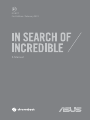 1
1
-
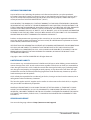 2
2
-
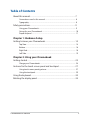 3
3
-
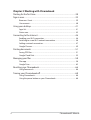 4
4
-
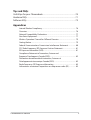 5
5
-
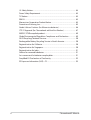 6
6
-
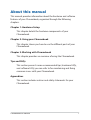 7
7
-
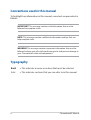 8
8
-
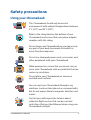 9
9
-
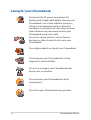 10
10
-
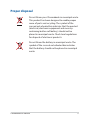 11
11
-
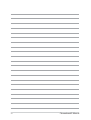 12
12
-
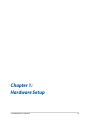 13
13
-
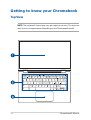 14
14
-
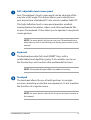 15
15
-
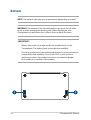 16
16
-
 17
17
-
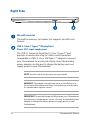 18
18
-
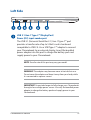 19
19
-
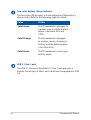 20
20
-
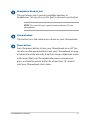 21
21
-
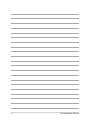 22
22
-
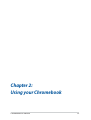 23
23
-
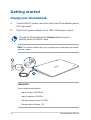 24
24
-
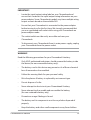 25
25
-
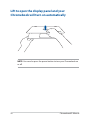 26
26
-
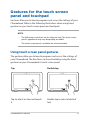 27
27
-
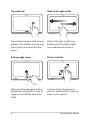 28
28
-
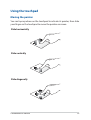 29
29
-
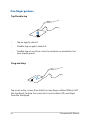 30
30
-
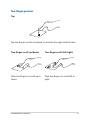 31
31
-
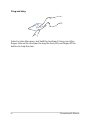 32
32
-
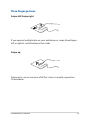 33
33
-
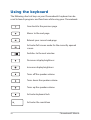 34
34
-
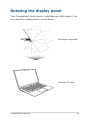 35
35
-
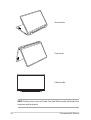 36
36
-
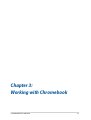 37
37
-
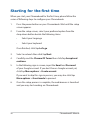 38
38
-
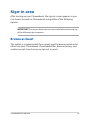 39
39
-
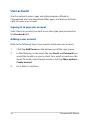 40
40
-
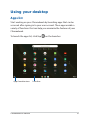 41
41
-
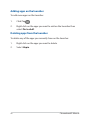 42
42
-
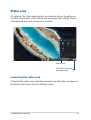 43
43
-
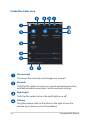 44
44
-
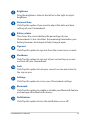 45
45
-
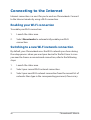 46
46
-
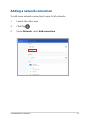 47
47
-
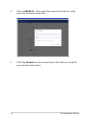 48
48
-
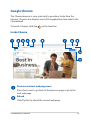 49
49
-
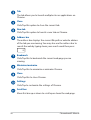 50
50
-
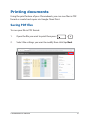 51
51
-
 52
52
-
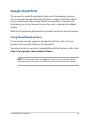 53
53
-
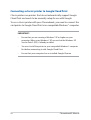 54
54
-
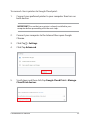 55
55
-
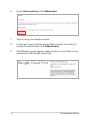 56
56
-
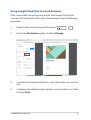 57
57
-
 58
58
-
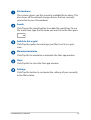 59
59
-
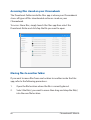 60
60
-
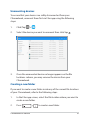 61
61
-
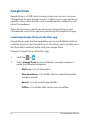 62
62
-
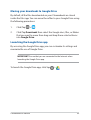 63
63
-
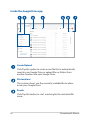 64
64
-
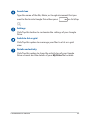 65
65
-
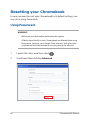 66
66
-
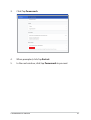 67
67
-
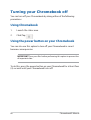 68
68
-
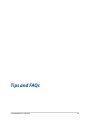 69
69
-
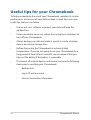 70
70
-
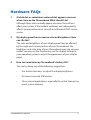 71
71
-
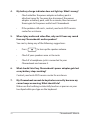 72
72
-
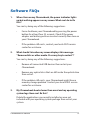 73
73
-
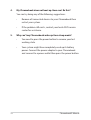 74
74
-
 75
75
-
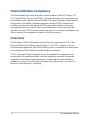 76
76
-
 77
77
-
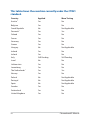 78
78
-
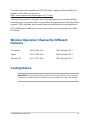 79
79
-
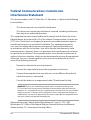 80
80
-
 81
81
-
 82
82
-
 83
83
-
 84
84
-
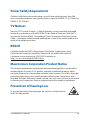 85
85
-
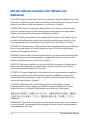 86
86
-
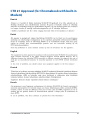 87
87
-
 88
88
-
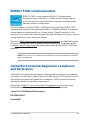 89
89
-
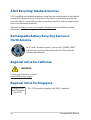 90
90
-
 91
91
-
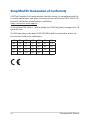 92
92
-
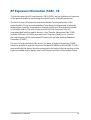 93
93
-
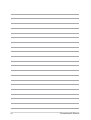 94
94
Asus Chromebook Flip C434TA User manual
- Type
- User manual
- This manual is also suitable for
Ask a question and I''ll find the answer in the document
Finding information in a document is now easier with AI
Related papers
-
Asus CHROMEBOOK FLIP C433TA-AJ0065 14" BÆRBAR PC User manual
-
Asus Chromebook C223 User manual
-
Asus Chromebook C223 User manual
-
Asus Chrome C423 14' CEL 4GB 64GB Grey User manual
-
Asus Chrome C423 14' CEL 4GB 64GB Grey User manual
-
Asus CX3402CBA User manual
-
Asus Chromebook Flip C214 User manual
-
Asus CX5500 User manual
-
Asus CX5400 User manual
-
Asus Chromebook CM30 Detachable (CM3001) User manual
Other documents
-
V7 KC0D1-5N6 Datasheet
-
V7 KC0D1-5E6P Datasheet
-
Dell Inspiron Chromebook 11 3181 2-in-1 User guide
-
Dell Inspiron Chromebook 11 3181 User guide
-
Lenovo 81QB000AUS User guide
-
Google Chromebook Owner's manual
-
Lenovo Chromebook S330 User manual
-
Dell Inspiron Chromebook 7486 Quick start guide
-
Packard Bell PCB314-1T User manual
-
Acer C314 14 CEL 4GB 32GB CHROME SILVER User manual