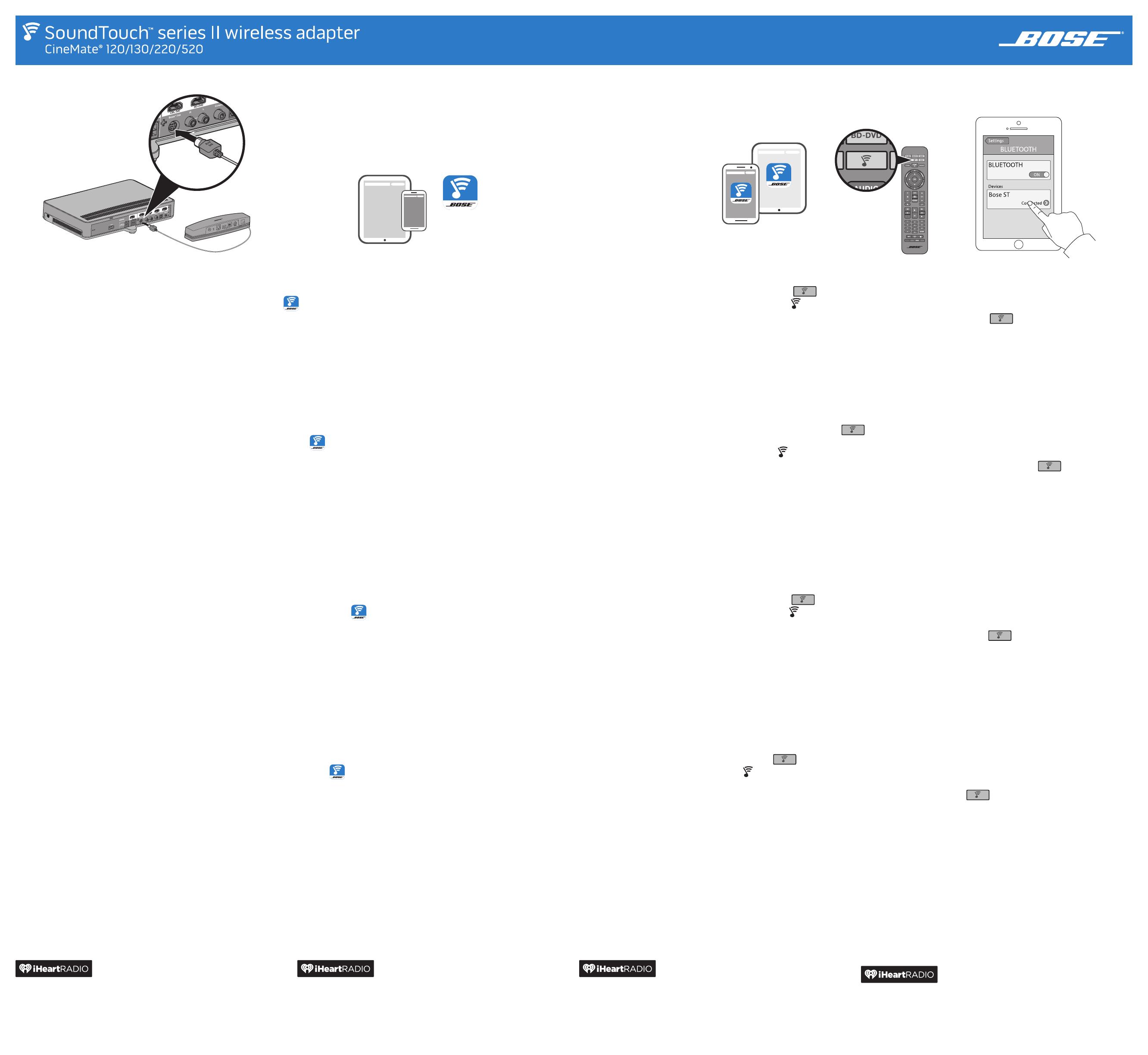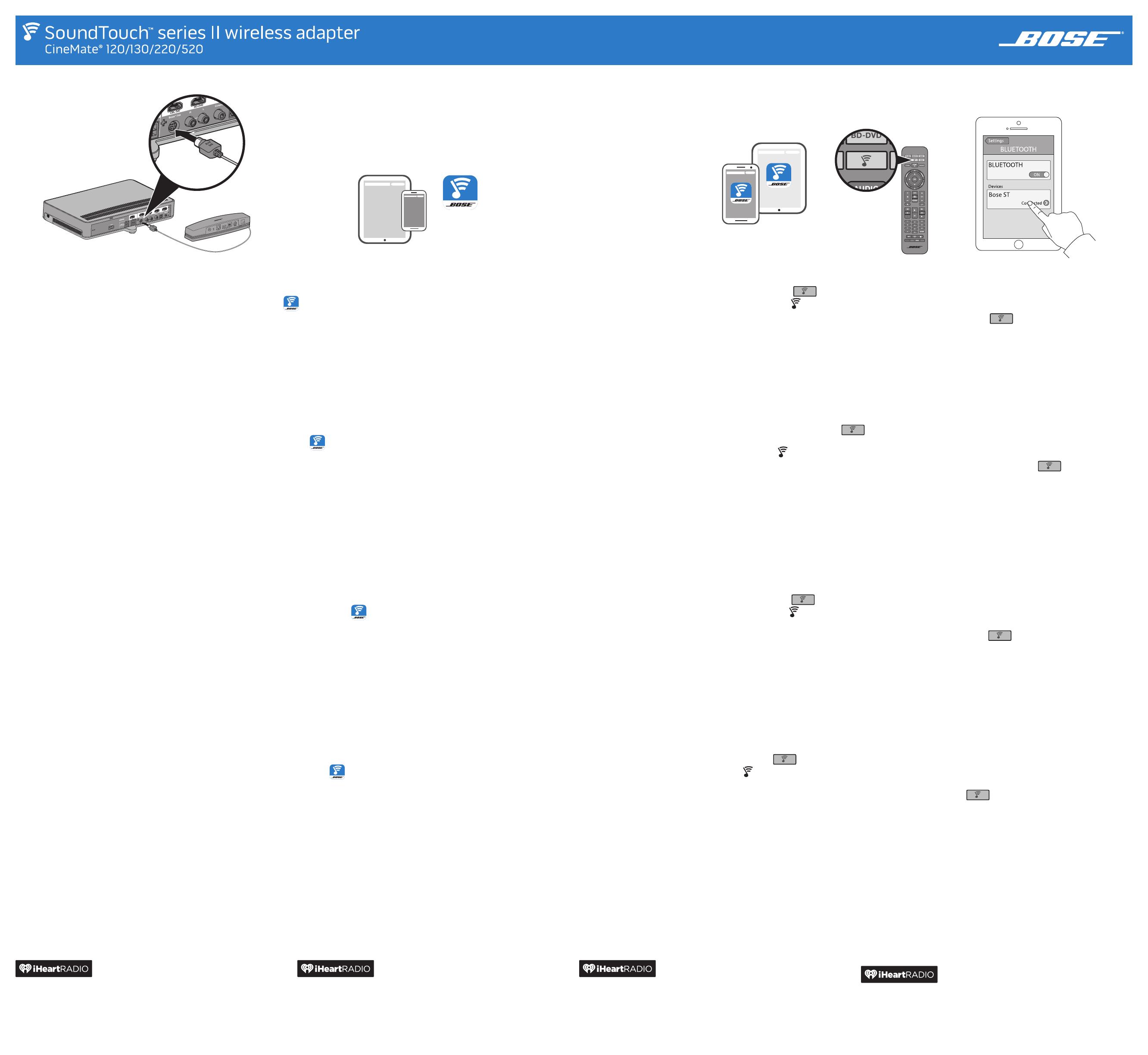
Bose
®
SoundTouch
TM
controller app
Please read the Important Safety Instructions in the carton before installing the system. Save this quick start guide for future reference.
Lisez attentivement le document Instructions importantes relatives à la sécurité fourni dans le carton d’emballage avant d’installer le système. Conservez ce guide de démarrage
rapide pour toute référence ultérieure.
Lea las instrucciones importantes de seguridad en la caja antes de instalar el sistema. Guarde esta guía de inicio rápido como referencia futura.
Bitte lesen Sie vor Installation des Systems die wichtigen Sicherheitshinweise durch, die Sie im Karton finden. Bewahren Sie diese Kurzanleitung zum späteren Nachschlagen auf.
Quick Start Guide • Guide de démarrage rapide • Guía de inicio rápido • Kurzanleitung
1. Connect the SoundTouch™
wireless adapter
Note: Place the adapter 1 - 6 ft. (.3 - 1.8 m)
awayfrom the Acoustimass
®
module and
console to avoid wireless interference.
A. Connect the adapter to the Bose
®
link
connector on the console.
B. Power on your CineMate
®
system.
Note: Your adapter powers on with the console.
Already using SoundTouch™?
If Yes: Tap to open the app on your
smartphone or tablet.
Go to EXPLORE > SETTINGS > Systems >
ADDSYSTEM.
The app guides you through setup. After you set up
the system, go to STEP 3.
If No: Go to STEP 2.
2. Set up on a smartphone or tablet*
Download the SoundTouch™ controller app.
• iOS users: download from the App Store
• Android
™
users: download on the Google Play™ store
• Amazon Kindle Fire users: download from the
Amazon Appstore for Android
The app guides you through setup. After you set up
the system, go to STEP 3.
* If using a computer go to SoundTouch.com/app to
download the app.
3. Start SoundTouch™
• Press and release until
SOUNDTOUCH or appears on your
CineMate
®
display.
• Launch the SoundTouch
™
app on your
smartphone or tablet
For more information on using
SoundTouch
™
, download the owner’s guide
from the Bose website.
Stream music with Bluetooth
®
technology
A. Pair a Bluetooth enabled smartphone tablet:
Press and release
until a Bluetooth pairing
message appears on your CineMate
®
display.
B. On your smartphone or tablet, turn on the
Bluetoothfeature.
C. From the device list, select your SoundTouch
™
systemand play music.
For more information on using Bluetooth, download
theowner’s guide from the Bose website.
App Store is a service mark of Apple Inc. Amazon, Kindle and Fire are trademarks of Amazon.com, Inc. or its affiliates.
Android and Google Play are trademarks of Google Inc.The Bluetooth
®
word mark and logos are registered trademarks owned by Bluetooth SIG,
Inc. and any use of such marks by Bose Corporation is under license.
iHeartRadio is a registered trademark of iHeartMedia, Inc.The terms HDMI and HDMI High-Definition Multimedia Interface, and the HDMI Logo
are trademarks or registered trademarks of HDMI Licensing LLC in the United States and other countries.This product incorporates Spotify
software which is subject to 3rd party licenses found here: www.spotify.com/connect/third-party-licenses.
Spotify is a registered trademark of Spotify AB. SoundTouch and the wireless note design are trademarks of Bose Corporation in the U.S.
and other countries.Wi-Fi is a registered trademark of Wi-Fi Alliance
®
.Windows is a registered trademark of Microsoft Corporation in the United
States and other countries. Windows is a registered trademark of Microsoft Corporation in the United States and other countries.
©2015 Bose Corporation. No part of this work may be reproduced, modified, distributed, or otherwise used without prior written permission.
App Store est une marque de service d’Apple Inc. Amazon, Kindle et Fire sont des marques de commerce d’Amazon.com, Inc., ou de ses filiales.
Android et Google Play sont des marques de commerce de Google Inc. La marque et les logos Bluetooth
®
sont des marques de commerce
appartenant à Bluetooth SIG, Inc., et leur utilisation par Bose Corporation fait l’objet d’une licence.
iHeartRadio est une marque déposée de iHeartMedia, Inc. Les termes HDMI et HDMI High-Definition Multimedia Interface, ainsi que le logo
HDMI, sont des marques de commerce ou des marques déposées de HDMI Licensing LLC aux États-Unis et dans d’autres pays. Ce produit
incorpore le logiciel Spotify, qui fait l’objet des licences tierces indiquées sur la page suivante : www.spotify.com/connect/third-party-licenses.
Spotify est une marque déposée de Spotify AB. SoundTouch et le design « wireless note » sont des marques de commerce de Bose Corporation aux
États-Unis et dans d’autres pays. Wi-Fi est une marque déposée de Wi-Fi Alliance
®
. Windows est une marque déposée de Microsoft Corporation aux
États-Unis et dans d’autres pays. Windows est une marque déposée de Microsoft Corporation aux États-Unis et dans d’autres pays.
©2015 Bose Corporation. Toute reproduction, modification, distribution ou autre utilisation, même partielle, de ce document est interdite sans
autorisation écrite préalable.
App Store es una marca de servicio de Apple Inc. Amazon, Kindle y Fire son marcas comerciales de Amazon.com, Inc. o de sus empresas asociadas.
Android y Google Play son marcas comerciales de Google Inc. La marca y los logotipos de Bluetooth
®
son marcas comerciales registradas
propiedad de Bluetooth SIG Inc. y cualquier uso de dichas marcas por parte de Bose Corporation se encuentra bajo licencia.
iHeartRadio es una marca comercial registrada de iHeartMedia, Inc. Los términos HDMI y HDMI High-Definition Multimedia Interface y
el logotipo HDMI son marcas comerciales o marcas comerciales registradas de HDMI Licensing LLC en Estados Unidos de América y otros
países. Este producto incorpora el software Spotify que está sujeto a licencias de terceros incluidas en el siguiente sitio:
www.spotify.com/conectar//third-party-licenses.
Spotify es una marca comercial registrada de Spotify AB. SoundTouch y el diseño de la nota inalámbrica son marcas comerciales de Bose
Corporation en EE.UU. y otros países. Wi-Fi es una marca comercial registrada de Wi-Fi Alliance
®
. Windows es una marca comercial registrada
de Microsoft Corporation en los Estados Unidos de América y otros países. Windows es una marca comercial registrada de Microsoft
Corporation en Estados Unidos y en otros países.
©2015 Bose Corporation. No se puede reproducir, modificar, distribuir, o usar de otra manera ninguna parte de este trabajo sin previo
consentimiento por escrito.
App Store ist eine Dienstleistungsmarke von Apple Inc. Amazon, Kindle und Fire sind Marken von Amazon.com, Inc. oder verbundener
Unternehmen.
Android und Google Play sind Marken von Google Inc. Die Wortmarke Bluetooth
®
und die Logos sind eingetragene Marken von Bluetooth SIG,
Inc. und werden von der Bose Corporation unter Lizenz verwendet.
iHeartRadio ist eine eingetragene Marke von iHeartMedia, Inc. HDMI und HDMI High-Definition Multimedia Interface sowie das HDMI-Logo sind
Marken oder eingetragene Marken von HDMI Licensing LLC in den USA und in anderen Ländern. Diese Produkt enthält Spotify-Software und
unterliegt Lizenzen von Fremdunternehmen, die hier zu finden sind: www.spotify.com/connect/third-party-licenses.
Spotify ist ein eingetragenes Warenzeichen von Spotify AB. SoundDock und das Wireless Note-Design sind Marke der Bose Corporation in
den USA und anderen Ländern. Wi-Fi ist eine eingetragene Marke der Wi-Fi Alliance
®
. Windows ist eine eingetragene Marke der Microsoft
Corporation in den Vereinigten Staaten und anderen Ländern. Windows ist eine eingetragene Marke der Microsoft Corporation in den
Vereinigten Staaten und in anderen Ländern.
©2015 Bose Corporation. Dieses Dokument darf ohne vorherige schriftliche Genehmigung weder ganz noch teilweise reproduziert, verändert,
vertrieben oder auf andere Weise verwendet werden.
Connectez l’adaptateur sans fil
SoundTouch™
Remarque : éloignez l’adaptateur de 0,3 à
1,8m du module Acoustimass
®
et de la console afin d’éviter
lesinterférences avec le réseau
sans fil.
A. Raccordez l’adaptateur au connecteur
Bose
®
link de la console.
B. Mettez hors tension votre système CineMate
®
.
Remarque: votre adaptateur se met sous
tension avec la console.
Vous utilisez déjà SoundTouch™?
Oui: appuyez sur pour ouvrir l’application sur
votre smartphone ou tablette.
Accédez à EXPLORER > PARAMÈTRES > Systèmes >
AJOUTER SYSTÈME.
L’application vous guidera durant toute la
configuration. Après avoir configuré le système,
passez à l’ÉTAPE 3.
Non: passez à l’ÉTAPE 2.
Installation sur un smartphone ou
une tablette*
Téléchargez l’application de contrôle SoundTouch™.
• Pour iOS: téléchargez l’application sur l’App Store
• Pour Android
™
: téléchargez l’application sur
Google Play™ Store
• Utilisateurs d’Amazon Kindle Fire: téléchargez
l’application via l’App-Shop Amazon pour Android
L’application vous guidera durant toute la
configuration. Après avoir configuré le système,
passez à l’ÉTAPE 3.
* Si vous utilisez un ordinateur, accédez à la page
SoundTouch.com/app pour télécharger l’application.
Démarrez SoundTouch™
• Maintenez enfoncée la touche
jusqu’à ce que l’indication SOUNDTOUCH
ou le symbole apparaisse sur l’afficheur
de votre système CineMate
®
.
• Lancez l’application SoundTouch
™
sur votre
smartphone ou tablette.
Pour plus d’informations sur l’utilisation
de SoundTouch
™
, téléchargez la notice
d’utilisation disponible sur le site Web de Bose.
Écoutez de la musique avec la
technologie Bluetooth
®
A. Jumelez un smartphone ou une tablette compatible
Bluetooth :
Maintenez enfoncée la touche jusqu’à ce
qu’un message de jumelage Bluetooth apparaisse sur
l’afficheur du système CineMate
®
.
B. Sur votre smartphone ou votre tablette, activez la
fonction Bluetooth.
C. Dans la liste des périphériques, sélectionnez votre
système SoundTouch
™
et démarrez la lecture.
Pour plus d’informations sur l’utilisation de Bluetooth,
téléchargez la notice d’utilisation disponible sur le site
Web de Bose.
Conexión del adaptador
inalámbrico SoundTouch™
Nota: Coloque el adaptador a 0,3 - 1,8 m
(1 - 6pies) de distancia del módulo
Acoustimass
®
y la consola para evitar
interferencia inalámbrica.
A. Conecte el adaptador al conector Bose
®
link
en la consola.
B. Encienda el sistema CineMate
®
.
Nota: El adaptador se enciende con la consola.
¿Ya usa SoundTouch™?
Si la respuesta es Sí: Toque para abrir la
aplicación en su teléfono inteligente o tableta.
Vaya a EXPLORAR > CONFIGURACIÓN > Sistemas >
AGREGAR SISTEMA.
La aplicación lo guía durante la configuración.
Después de configurar el sistema, vaya al PASO 3.
Si la respuesta es No: Vaya al PASO 2.
Configuración en un teléfono
inteligente o tableta*
Descargue la aplicación del controlador SoundTouch™.
• Usuarios de iOS: Descargar desde App Store
• Usuarios de Android
™
: Descargar de la tienda de
Google Play™
• Usuarios de Amazon Kindle Fire: Descargar de
Amazon Appstore para Android
La aplicación lo guía durante la configuración.
Después de configurar el sistema, vaya al PASO 3.
* Si lo usa en una computadora vaya a
SoundTouch.com/app para descargar la aplicación.
Inicie SoundTouch™
• Presione y suelte hasta que
SOUNDTOUCH o aparezca en la
pantalla CineMate
®
.
• Inicie la aplicación SoundTouch
™
en su
teléfono inteligente o tableta
Para más información sobre el uso de
SoundTouch
™
, descargue la guía del
propietario del sitio web de Bose.
Transmita música con la tecnología
Bluetooth
®
A. Empareje un teléfono inteligente o tableta con
Bluetooth.
Presione y suelte hasta que aparezca un
mensaje de emparejamiento de Bluetooth en la
pantalla de CineMate
®
.
B. En el teléfono inteligente o tableta, active la función
Bluetooth.
C. De la lista de dispositivos, seleccione el sistema
SoundTouch
™
y reproduzca música.
Para más información sobre el uso de Bluetooth,
descargue la guía del propietario del sitio web de Bose.
SoundTouch™-Drahtlosadapter
anschließen
Hinweis: Stellen Sie den Adapter 0,3 bis 1,8 m
vom Acoustimass
®
-Modul und der
Konsole auf, um drahtlose Interferenz
zu vermeiden.
A. Schließen Sie den Adapter an den Bose
®
link-
Anschluss an der Konsole an.
B. Schalten Sie Ihr CineMate
®
-System ein.
Hinweis: Der Adapter schaltet sich mit der
Konsole ein.
Verwenden Sie bereits SoundTouch™?
Falls ja: Tippen Sie auf , um die App auf Ihrem
Smartphone oder Tablet zu öffnen.
Gehen Sie zu ERKUNDEN > EINSTELLUNGEN >
Systeme > SYSTEM HINZUFÜGEN.
Die App führt Sie durch die Einrichtung. Nach dem
Einrichten des Systems gehen Sie zu SCHRITT 3.
Falls nein: Gehen Sie zu SCHRITT 2.
Auf einem Smartphone oder Tablet
einrichten*
Laden Sie die SoundTouch™-App herunter.
• iOS-Benutzer: Download vom App Store
• Android
™
-Benutzer: Download vom
Google Play™ Store
• Amazon Kindle Fire-Benutzer: Download vom
Amazon Appstore für Android
Die App führt Sie durch die Einrichtung. Nach dem
Einrichten des Systems gehen Sie zu SCHRITT 3.
* Wenn Sie einen Computer verwenden, gehen Sie
zuSoundTouch.com/app, um die App herunterzuladen.
SoundTouch™ starten
• Drücken Sie , bis SOUNDTOUCH
oder auf dem CineMate
®
-Display
angezeigt wird.
• Starten Sie die SoundTouch
™
-App auf
Ihrem Smartphone oder Tablet.
Wenn Sie weitere Informationen zur
Verwendung von SoundTouch
™
erhalten
möchten, laden Sie die Bedienungsanleitung
von der Bose-Website herunter.
Musik mit Bluetooth
®
-Technologie
streamen
A. Stimmen Sie ein Bluetooth-fähiges Smartphone oder
Tablet ab:
Drücken Sie , bis eine Bluetooth-Abstimmmeldung
auf dem CineMate
®
-Display angezeigt wird.
B. Schalten Sie auf Ihrem Smartphone oder Tablet die
Bluetooth-Funktion ein.
C. Wählen Sie Ihr SoundTouch
™
-System aus der
Geräteliste aus und geben Sie Musik wieder.
Wenn Sie weitere Informationen zur Verwendung
von Bluetooth, erhalten möchten, laden Sie die
Bedienungsanleitung von der Bose-Website herunter