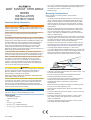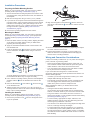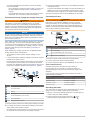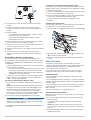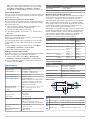Garmin GMR Fantom™ 124 Installation guide
- Type
- Installation guide

GMR
™
FANTOM
™
OPEN ARRAY
SERIES
INSTALLATION
INSTRUCTIONS
Important Safety Information
WARNING
Failure to follow these warnings, cautions, and notices could
result in personal injury, damage to the vessel or device, or poor
product performance.
See the Important Safety and Product Information guide in the
product box for product warnings and other important
information.
The radar transmits electromagnetic energy. To avoid possible
personal injury, damage to the vessel or device, or poor product
performance, ensure that the radar is installed according to the
recommendations in these instructions and that all personnel
are clear of the path of the radar beam before transmitting.
When properly installed and operated, the use of this radar
conforms to the requirements of ANSI/IEEE C95.1-1992
Standard for Safety Levels with Respect to Human Exposure to
Radio Frequency Electromagnetic Fields.
To avoid possible personal injury, do not look directly at the
antenna at close range when the radar is transmitting. Eyes are
the most sensitive part of the body to electromagnetic energy.
When connecting the power cable, do not remove the in-line
fuse holder. To prevent the possibility of injury or product
damage caused by fire or overheating, the appropriate fuse
must be in place as indicated in the product specifications. In
addition, connecting the power cable without the appropriate
fuse in place voids the product warranty.
CAUTION
This device should be used only as a navigational aid. Using the
device for any purpose requiring precise measurement or
direction, distance, location, or topography may result in
personal injury or damage to the vessel.
Always wear safety goggles, ear protection, and a dust mask
when drilling, cutting, or sanding.
Opening the device may result in personal injury and/or damage
to the device. This device contains no user-serviceable parts,
and should be opened only by a Garmin
®
authorized service
technician. Any damage resulting from opening the unit by
anyone other than a Garmin authorized service technician will
not be covered by the Garmin warranty.
NOTICE
When drilling or cutting, always check what is on the opposite
side of the surface to avoid damaging the vessel.
Tools Needed
• #2 Phillips screwdriver
• 5 mm hex wrench
• Drill
• 15 mm (
19
/
32
in.) drill bit
• 32 mm (1
1
/
4
in.) drill bit (optional)
• 17 mm (
21
/
32
in.) wrench and torque wrench
• 3.31 mm
2
(12 AWG) copper wire to ground the radar housing
and voltage converter, if applicable (the length depends on
the distance from the radar to ground)
• Marine sealant
Mounting Considerations
When selecting a mounting location, observe these
considerations.
• It is highly recommended that the device is mounted out of
range of people, with the vertical beam width above head
height. To avoid exposure to harmful radio frequency (RF)
levels, the device should not be mounted closer to people
than the maximum safe distance value listed in the product
specifications.
• The device should be mounted high above the ship’s keel
line with minimal blockage of the radar beam. Obstructions
may cause blind and shadow sectors or generate false
echoes. The higher the installation position, the farther the
radar can detect targets.
• The device should be mounted on a flat surface or a platform
that is parallel to the vessel's water line and is sturdy enough
to support the device's weight. The weight for each model
and antenna is listed in the product specifications.
• The device must be mounted in a location where it can be
connected to power, water ground, and the Garmin Marine
Network (Wiring and Connection Considerations, page 2).
• The radar beam spreads vertically 11.5° above and
11.5° below the radar's radiating element. On vessels with
higher bow angles at cruise speed, the installation angle can
be lowered to point the beam slightly downward to the
waterline while at rest. Shims can be used if necessary.
• The device should be mounted away from heat sources, such
as smoke stacks and lights.
• The device should be mounted at a different level than
horizontal spreaders and mast crosstrees.
• To avoid interference with a magnetic compass, the device
should not be mounted closer to a compass than the
compass-safe distance value listed in the product
specifications.
• Other electronics and cables should be mounted more than
2 m (6.5 ft.) from the radar beam path.
• GPS antennas should be either above or below the radar
beam path.
• The device should be mounted at least 1 m (40 in.) from any
transmitting equipment.
• The device should be mounted at least 1 m (40 in.) away
from cables carrying radio signals such as VHF radios,
cables, and antennas.
• The device should be mounted at least 2 m (6.5 ft.) away
from Single Side Band (SSB) radios.
GUID-B2BA7AFE-D24E-48DD-8DD0-38915DCBBE6A v2June 2020

Installation Procedures
Preparing the Radar Mounting Surface
Before you can mount the radar, you must choose a suitable
mounting location (Mounting Considerations, page 1).
1
Secure the included mounting template to the surface at the
mounting location, along the bow-stern axis, as indicated on
the template.
2
Drill the mounting holes using a 15 mm (
19
/
32
in.) drill bit.
3
If you need to run the power and network cables through the
mounting surface, select a location along the center channel
indicated on the template, drill a pass-through hole for the
cables using a 32 mm (1
1
/
4
in.) drill bit, and route the cables
through the surface (optional) (Wiring and Connection
Considerations, page 2).
4
Remove the mounting template from the surface.
Mounting the Radar
Before you can mount the radar, you must select a mounting
location (Mounting Considerations, page 1) and prepare the
mounting surface (Preparing the Radar Mounting Surface,
page 2).
1
Place the radar onto the mounting surface, aligning the holes
on the base of the radar with the holes you drilled when
preparing the mounting surface.
2
Apply the included Petrolatum Primer to the threads of the
four threaded rods.
3
Insert the threaded rods through the mounting surface and
into the radar base, and tighten them using a 5 mm hex
wrench.
To avoid damaging the pedestal, you should stop tightening
the threaded rods when they no longer turn easily.
4
From under the mounting surface, place the included plastic
shoulder washers over the threaded rods and into the
holes.
5
Place the flat washers , lock washers , and hex nuts
on the threaded rods.
6
Tighten the hex nuts to a torque of 14.7 N-m (11 lbf-ft.) to
securely fasten the radar to the surface without damaging the
radar or the mounting hardware.
Installing the Antenna
Before you can install the antenna on the radar, you must
securely mount the pedestal (Mounting the Radar, page 2).
1
Remove the protective cover from the waveguide on the
top of the pedestal.
2
Align the waveguide on the pedestal with the socket on
the bottom of the antenna , and slide the antenna onto the
pedestal.
3
Secure the antenna to the pedestal by tightening the captive
hex bolts under the antenna arm.
4
Tighten the hex bolts to a torque of 7.9 N-m (6 lbf-ft.) to
fasten the antenna to the pedestal without damaging the
antenna or the mounting hardware.
Wiring and Connection Considerations
It may be necessary to drill 32 mm (1
1
/
4
in.) holes for routing the
power, network, or grounding cables.
• When routing multiple cables through the same hole, you
must route the network cable before the power and ground
cables because of the size of the network connector.
• You must apply marine sealant to the hole after the cables
are in place to ensure a waterproof seal.
If you must make the routing hole in a visible location,
decorative cable grommets can be purchased from Garmin or a
Garmin dealer (optional).
• If needed, you can trim the grommet to enable you to route
multiple cables through the same hole.
• The optional grommet does NOT provide a waterproof seal.
You must apply marine sealant to the grommet after the
cables are in place to ensure a waterproof seal.
When installing the cables, you should observe these
considerations.
• Cutting the Garmin Marine Network cable is not
recommended, but a field install kit can be purchased from
Garmin or a Garmin dealer if you must cut the network cable.
• The ground cable is not included, and must connect to a
water ground location, not the negative terminal of the battery
(Grounding the Radar, page 3).
• To ensure safety, appropriate tie-wraps, fasteners, and
sealant should be used to secure the cable along the route
and through any bulkheads or the deck.
• You should not run cables near moving objects and high-heat
sources, or through doorways and bilges.
• To avoid interference with other equipment, you should not
run network and power cables parallel to other cables, such
as radio antenna lines or power cables. If this is not possible,
the cables should be shielded with metal conduit or a form of
EMI shielding.
2

• You should install the power cable as close to the battery
source as possible.
◦ If it is necessary to extend the power cable, you must use
the appropriate wire gauge (Power Cable Extensions,
page 3).
◦ Incorrectly extended runs of cable may cause the radar to
malfunction due to insufficient power transmission.
Connecting to Power Through the Voltage Converter
WARNING
When connecting the power cable, do not remove the in-line
fuse holder. To prevent the possibility of injury or product
damage caused by fire or overheating, the appropriate fuse
must be in place as indicated in the product specifications. In
addition, connecting the power cable without the appropriate
fuse in place voids the product warranty.
NOTICE
Do not reuse any voltage converters from previous Garmin radar
models, or third party voltage converters. Using any converter
other than one included with the radar may damage the radar or
prevent it from turning on.
Some radar models require a voltage converter unit to properly
power the device. If your model is packaged with a voltage
converter, it must be installed in order for your radar to function.
If your model is not packaged with a voltage converter, connect
the power cable directly to the boat battery (Connecting to
Power, page 3).
When installing the voltage converter for an applicable radar
model, observe these considerations.
• The voltage converter requires an input voltage of 10 to
32 Vdc.
• It is recommended to install the voltage converter as close as
possible to the power source.
• Connecting the power cable for the voltage converter directly
to the battery is recommended. If it is necessary to extend
the cable, the appropriate gauge of wire must be used for the
length of the extension (Power Cable Extensions, page 3).
Item Description
To the Garmin Marine Network
15 A fuse holder
Red (+)
Black (-)
To the boat battery (10 to 32 Vdc)
30 A fuse holder
Water ground connection
1
Route the power cable to the radar and the voltage converter.
2
Use crimp connectors and heat-shrink tubing to connect the
power cable to the voltage converter.
The radar power cable contains a 15 A fuse which should not
be removed when connecting to the voltage converter.
3
Connect the voltage converter to the boat battery through the
included 30 A fuse.
The 30 A fuse between the voltage converter and battery is in
addition to the 15 A fuse included in the radar power cable.
Both fuses must be in place for the radar to function properly.
4
Connect the power cable to the POWER port on the radar.
Connecting to Power
WARNING
When connecting the power cable, do not remove the in-line
fuse holder. To prevent the possibility of injury or product
damage caused by fire or overheating, the appropriate fuse
must be in place as indicated in the product specifications. In
addition, connecting the power cable without the appropriate
fuse in place voids the product warranty.
Item Description
To the Garmin Marine Network
15 A fuse holder
To the boat battery (from 10 to 32 Vdc)
Water ground connection
1
Route the power cable to the radar and boat battery.
2
Connect the power cable to the boat battery.
3
Connect the power cable to the POWER port on the radar.
Power Cable Extensions
Connecting the power cable directly to the battery is
recommended. If it is necessary to extend the cable, the
appropriate gauge of wire must be used for the length of the
extension.
You must use crimp connectors and heat-shrink to create a
water-resistant connection.
Distance Wire Gauge
3 m (9 ft. 10 in.) 3.31 mm² (12 AWG)
5 m (16 ft. 4 in.) 5.26 mm² (10 AWG)
6.5 m (21 ft. 3 in.) 6.63 mm² (9 AWG)
8 m (26 ft. 2 in.) 8.36 mm² (8 AWG)
Grounding the Radar
The radar must be connected to the appropriate type of ground
using 3.31 mm² (12 AWG) copper wire (not included).
1
Route a 3.31 mm² (12 AWG) copper wire to a water ground
location and to the radar pedestal.
2
Connect the wire to the ground connector ( ) on the
pedestal using the pre-installed crimp connector .
3

3
Coat the ground screw and crimp connector with marine
sealant.
4
Connect the other end of the wire to the water ground
location on the boat, and coat the connection with marine
sealant.
5
Select an option:
• If your radar was not packaged with a voltage converter,
no further grounding is necessary.
• If your radar was packaged with a voltage converter,
proceed to the next step.
6
Route a different 3.31 mm² (12 AWG) copper wire to water
ground location and to the voltage converter.
7
Loosen a screw on one corner of the voltage converter, and
secure the copper wire to the screw.
8
Coat the screw and wire on the voltage converter with marine
sealant.
9
Connect the other end of the wire to the water ground
location on the boat, and coat the connection with marine
sealant.
Garmin Marine Network Considerations
This device connects to Garmin Marine Network devices to
share radar data with compatible devices on the network. When
connecting to a Garmin Marine Network device, observe these
considerations.
• A Garmin Marine Network cable must be used for all Garmin
Marine Network connections.
◦ You cannot cut a Garmin Marine Network cable. You must
use a longer cable or add extensions where necessary.
◦ Garmin Marine Network cables and extension cables are
available from your Garmin dealer.
• If necessary, you may need to use a Garmin Marine Network
adapter cable to connect this device to your chartplotter or
GMS
™
10 network port expander.
Connecting a Garmin Marine Network Cable
1
Route one end of the Garmin Marine Network cable to the
radar.
NOTE: The included Garmin Marine Network cable uses a
90-degree connector to connect to the NETWORK port on
the radar housing so that it fits correctly behind the radar
door. If you do not plan to install the door on the radar
housing, you can purchase a Garmin Marine Network cable
with a straight connector from your Garmin dealer.
2
Connect the cable to the NETWORK port on the radar.
NOTICE
Use caution when connecting the cable to the radar. If you
attempt to connect the cable at an angle, you may damage
the pins on the NETWORK port.
3
Turn the ring on the cable clockwise to secure the cable to
the radar.
Installing a Garmin Marine Network Adapter Cable
If necessary, you can use the included Garmin Marine Network
adapter cable to connect this device to your chartplotter or GMS
10 network port expander.
1
Connect the Garmin Marine Network cable to the device, and
route it to your chartplotter or port expander.
2
If it is not already pre-installed, connect the included adapter
to the end of the Garmin Marine Network cable.
3
Connect the adapter cable to your chartplotter or port
expander.
Installing the Cable Cover
You must mount the radar, route all cables, and connect them to
the radar before you can install the cable cover.
1
Hold the cable cover parallel to the side of the pedestal .
2
Slide the cable cover onto the pedestal , and slide the tab
into the slot on the pedestal.
3
Secure the cable cover to the pedestal using the attached
screws.
Radar Operation
All functions of this radar are controlled with your Garmin
chartplotter. See the Radar section of your chartplotter's owner's
manual for operating instructions. To download the latest
manual, go to garmin.com/manuals.
If you have more than one radar on your boat, you must be
viewing the radar screen for the radar you want to configure.
Software Update
You must update the Garmin chartplotter software when you
install this device.
If your chartplotter has Wi‑Fi
®
technology, you should update the
software using the ActiveCaptain
®
app on a compatible Android
™
or Apple
®
device.
If your chartplotter does not have Wi‑Fi technology, you should
update the software using a memory card and a Windows
®
or
Mac
®
computer.
For more information, go to support.garmin.com.
Specifying the Antenna Size
Before you can use the radar on your system, you must specify
the antenna size.
1
Turn on the radar and all devices connected to the Garmin
Marine Network.
An antenna-selection prompt appears on the connected
chartplotters.
NOTE: If the entire system is being turned on for the first
time, the antenna-selection screen is part of the initial setup
process.
2
Select the installed antenna size for each open-array radar
installed on the boat.
4

TIP: If you need to specify a different antenna size, while
viewing the radar screen for the radar you want to change,
select Menu > Radar Setup > Installation > Antenna
Configuration > Antenna Size, and select the antenna size.
Front-of-Boat Offset
The front-of-boat offset compensates for the physical location of
the radar scanner on a boat, if the radar scanner does not align
with the bow-stern axis.
Measuring the Potential Front-of-Boat Offset
The front-of-boat offset compensates for the physical location of
the radar scanner on a boat, if the radar scanner does not align
with the bow-stern axis.
1
Using a magnetic compass, take an optical bearing of a
stationary target located within viewable range.
2
Measure the target bearing on the radar.
3
If the bearing deviation is more than +/- 1°, set the front-of-
boat offset.
Setting the Front-of-Boat Offset
Before you can set the front-of-boat offset, you must measure
the potential front-of-boat offset.
The front-of-boat offset setting configured for use in one radar
mode is applied to every other radar mode and to the Radar
overlay.
1
From a Radar screen or the Radar overlay, select Menu >
Radar Setup > Installation > Front of Boat.
2
Select Up or Down to adjust the offset.
Setting a Custom Park Position
By default, the antenna is stopped perpendicular to the pedestal
when it is not spinning. You can adjust this position.
1
From the radar screen, select Menu > Radar Setup >
Installation > Antenna Configuration > Park Position.
2
Use the slider bar to adjust the position of the antenna when
stopped, and select Back.
Specifications
Specification Measurement
Pedestal weight 15.8 kg (34.8 lb.)
Antenna weight 4 ft. antenna: 5.2 kg (11.4 lb.)
6 ft. antenna: 7.3 kg (16.0 lb.)
Power cable length 15 m (49 ft. 3 in.)
Network cable length 15 m (49 ft. 3 in.)
Antenna rotation speed 24 rpm and 48 rpm
NOTE: The antenna can rotate at 48 rpm
only when in single range mode, with
MotionScope
™
disabled, and for range
settings of 12 nm or lower.
Maximum wind load 80 kn
Temperature range From -15 to 55°C (from 5 to 131°F)
Humidity 95% at 35°C (95°F)
Water rating IEC 60529 IPX6 (protected against
heavy seas)
Bearing accuracy 0.25 degrees
Input voltage From 10 to 32 Vdc
Fuse Radar power cable, no voltage converter:
15 A, blade-type
Radar power cable, with voltage
converter (if applicable): 30 A, blade-type
Input power GMR Fantom
54 and 56
• Typical: 65 W
• Maximum: 170 W
Input power GMR Fantom
124 and 126
• Typical: 80 W
• Max.: 185 W
Specification Measurement
Input power GMR Fantom
254 and 256
• Typical: 150 W
• Max.: 260 W
Compass-safe distance 300 mm (11.8 in.)
Minimum Safe Operating Distances
When it is transmitting, the radar should be located in a position
on the vessel that is at least this far from people. IEC 60936-1,
clause 3-27.1, specifies the maximum distances from the
antenna at which radio frequency (RF) levels can be expected.
These minimum safe distances apply for a transmitting radar
with a rotating antenna, and are much larger when the antenna
is not rotating. If rotation of the antenna is obstructed for any
reason, the transmitter will automatically turn off.
IMPORTANT: The specified 100 W/m
2
minimum distance must
be maintained between the antenna and the occupational user
and the specified 10 W/m
2
must be maintained between the
antenna and the general public. Under such configuration, the
radio frequency radiation exposure limits set forth for a
population/uncontrolled environment are satisfied.
Model 100 W/m² 50 W/m² 10 W/m²
GMR Fantom 54 0.12 m (4.72 in.) 0.17 m (6.69 in.) 0.38 m
(14.96 in.)
GMR Fantom 56 0.13 m (5.11 in.) 0.18 m (7.09 in.) 0.40 m
(15.75 in.)
GMR Fantom 124 0.19 m (7.48 in.) 0.26 m
(10.24 in.)
0.59 m
(23.23 in.)
GMR Fantom 126 0.20 m (7.87 in.) 0.28 m
(11.02 in.)
0.62 m
(24.41 in.)
GMR Fantom 254 0.27 m
(10.63 in.)
0.38 m
(14.96 in.)
0.85 m
(33.46 in.)
GMR Fantom 256 0.28 m
(11.02 in.)
0.40 m
(15.75 in.)
0.90 m
(35.43 in.)
Antenna Specifications
Specification Measurement
Type End-fed slotted waveguide
Horizontal beam width 4 ft. antenna: 1.8 degrees
6 ft. antenna: 1.25 degrees
Horizontal side lobes -23 dB within ±10 degrees of main
-30 dB outside ±10 degrees of main
Vertical beam width 22 degrees
Polarization Horizontal
Dimensions
Item Measurement Description
185.9 mm (7
5
/
16
in.) Center of rotation to the rear of the pedestal
234.7 mm (9
1
/
4
in.) Center of rotation to the front of the pedestal
86 mm (3
25
/
64
in.) Center of rotation to the rear mounting holes
114 mm (4
1
/
2
in.) Center of rotation to the front mounting
holes
200 mm (7
7
/
8
in.) Distance between the mounting holes
5

Item Measurement Description
4 ft. models: 132.8 cm (4 ft.
4
5
/
16
in.)
6 ft. models: 193.8 cm (6 ft.
4
5
/
16
in.)
Antenna length
40.3 cm (15
7
/
8
in.) Base of the pedestal to the top of
the antenna
28.6 cm (11
1
/
4
in.) Width of the pedestal at the base
36.4 cm (14
5
/
16
in.) Width of the pedestal in the center
Open-Source Software License
To view the open-source software license(s) used in this
product, go to developer.garmin.com
/open-source/linux/
.
Installation Troubleshooting
Symptom Possible Causes
The radar does
not turn on. The
status LED is not
on.
• The power cable may not be connected correctly
to the device or to the battery. Check all
connections.
• The inline fuse may have blown. Check the fuse
and replace it if necessary.
• The wire gauge used to extend the power cable
may be too small for the length of the extension.
Check the table provided in the Power Cable
Extensions section of these instructions to make
sure the correct wire gauge is used (Power
Cable Extensions,
page 3)
.
The radar is not
available on the
Garmin device or
on devices
connected to the
Garmin Marine
Network.
• The radar may not be powering on. Check the
status LED.
• The device software may not be up-to-date.
Update the software on the device or on the
Garmin Marine Network.
• The network cable may not be connected
correctly to the device or to the Garmin Marine
Network. Check all connections.
• If a field-installable network connector was used,
it may have been installed improperly. Check the
connector.
The status LED is located on the product label, and can help
troubleshoot installation problems.
Status LED Color
and Activity
Radar Status
Solid red The radar is getting ready for use. The LED
should be solid red briefly and change to flashing
green.
Flashing green The radar is operating properly.
Flashing orange The radar software is being updated.
Flashing red The radar has encountered an error. Contact
Garmin product support for assistance.
Contacting
Garmin
Support
• Go to support.garmin.com for help and information, such as
product manuals, frequently asked questions, videos, and
customer support.
• In the USA, call 913-397-8200 or 1-800-800-1020.
• In the UK, call 0808 238 0000.
• In Europe, call +44 (0) 870 850 1241.
© 2020 Garmin Ltd. or its subsidiaries
Garmin
®
and the Garmin logo are trademarks of Garmin Ltd. or its subsidiaries,
registered in the USA and other countries. GMR
™
, Fantom
™
, and MotionScope
™
are
trademarks of Garmin Ltd. or its subsidiaries. These trademarks may not be used
without the express permission of Garmin.
© 2018 Garmin Ltd. or its subsidiaries
support.garmin.com
-
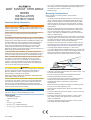 1
1
-
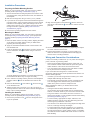 2
2
-
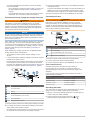 3
3
-
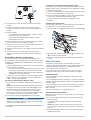 4
4
-
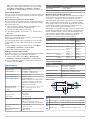 5
5
-
 6
6
Garmin GMR Fantom™ 124 Installation guide
- Type
- Installation guide
Ask a question and I''ll find the answer in the document
Finding information in a document is now easier with AI
Related papers
-
Garmin GMR Fantom™ 56 Installation guide
-
Garmin GMR Fantom™ 4 Installation guide
-
Garmin GMR Fantom™ 18 Installation guide
-
Garmin GMR FANTOM 4/6 Installation guide
-
Garmin GMR 21 Owner's manual
-
Garmin GMR Fantom™ 18 Installation guide
-
Garmin GMR 626 xHD2 radarska antena i postolje Installation guide
-
Garmin GMR™ 1224 xHD2 Installation guide
-
Garmin xHD2 Installation guide
-
Garmin GMR™ 406 xHD Open Array Radar and Pedestal Installation guide