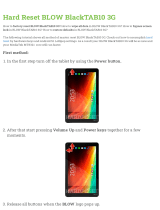1
Panel Descriptions . . . . . . . . . . . . . . . . . . . . . . . . . . . . . . . . . . . . . . . . 2
Connecting Your Equipment . . . . . . . . . . . . . . . . . . . . . . . . . . . . . . 3
Playing Saxophone Tones . . . . . . . . . . . . . . . . . . . . . . . . . . . . . . . . 4
Holding the Aerophone . . . . . . . . . . . . . . . . . . . . . . . . . . . . . . . . . . 4
Embouchure . . . . . . . . . . . . . . . . . . . . . . . . . . . . . . . . . . . . . . . . . . . . 4
Pressing the Performance Keys . . . . . . . . . . . . . . . . . . . . . . . . . . . . 4
Using the Thumb . . . . . . . . . . . . . . . . . . . . . . . . . . . . . . . . . . . . . . . . 4
Selecting a Saxophone Tone . . . . . . . . . . . . . . . . . . . . . . . . . . . . . . 5
Short Cut . . . . . . . . . . . . . . . . . . . . . . . . . . . . . . . . . . . . . . . . . . . . . . . 5
Instantly Recalling a User Tone . . . . . . . . . . . . . . . . . . . . . . . 5
Menu Settings . . . . . . . . . . . . . . . . . . . . . . . . . . . . . . . . . . . . . . . . . . . . 6
Making Settings in the Menu . . . . . . . . . . . . . . . . . . . . . . . . . . . . . 6
Example: Changing the Master Tuning . . . . . . . . . . . . . . . . 6
Saving a Tone . . . . . . . . . . . . . . . . . . . . . . . . . . . . . . . . . . . . . . . . . . . 6
Menu List . . . . . . . . . . . . . . . . . . . . . . . . . . . . . . . . . . . . . . . . . . . . . . . 7
Adjusting the Volume . . . . . . . . . . . . . . . . . . . . . . . . . . . . . . . 7
Changing the Master Tuning . . . . . . . . . . . . . . . . . . . . . . . . 7
Adjusting the Breath Sensitivity . . . . . . . . . . . . . . . . . . . . . . 7
Tone volume . . . . . . . . . . . . . . . . . . . . . . . . . . . . . . . . . . . . . . 7
Changing the Key (Transpose) . . . . . . . . . . . . . . . . . . . . . . . 7
Octave Shift Setting . . . . . . . . . . . . . . . . . . . . . . . . . . . . . . . . 7
Reverb Setting . . . . . . . . . . . . . . . . . . . . . . . . . . . . . . . . . . . . . 7
Chorus Setting . . . . . . . . . . . . . . . . . . . . . . . . . . . . . . . . . . . . . 7
Multi-Eect Setting . . . . . . . . . . . . . . . . . . . . . . . . . . . . . . . . . 7
Specifying the Control of the Bite Sensor
(Reed Bite Strength) . . . . . . . . . . . . . . . . . . . . . . . . . . . . . . . . 8
Pitch Change Sensitivity Setting . . . . . . . . . . . . . . . . . . . . . 8
Pitch Change Setting (Down) . . . . . . . . . . . . . . . . . . . . . . . . 8
Pitch Change Setting (Up) . . . . . . . . . . . . . . . . . . . . . . . . . . . 8
Thumb Controller Up/Down (Bend Up/Down) Setting . . 8
Bend Range Setting . . . . . . . . . . . . . . . . . . . . . . . . . . . . . . . . 8
Thumb Controller Left/Right Assignment Setting . . . . . . 8
Thumb Controller Left/Right Range
(Minimum/Maximum Value) Settings . . . . . . . . . . . . . . . . . 8
Thumb Controller Toggle Settings . . . . . . . . . . . . . . . . . . . . 8
Octave Key Setting . . . . . . . . . . . . . . . . . . . . . . . . . . . . . . . . . 8
Hold Setting . . . . . . . . . . . . . . . . . . . . . . . . . . . . . . . . . . . . . . . 8
Speaker Setting When Using Headphones. . . . . . . . . . . . . 8
Making the Power Automatically Turn O After a Time
(Auto O) . . . . . . . . . . . . . . . . . . . . . . . . . . . . . . . . . . . . . . . . . 9
User tone shortcut setting . . . . . . . . . . . . . . . . . . . . . . . . . . . 9
Key display setting . . . . . . . . . . . . . . . . . . . . . . . . . . . . . . . . . 9
Switches the ngering mode. . . . . . . . . . . . . . . . . . . . . . . . . 9
Add/Edit/Delete Fingering . . . . . . . . . . . . . . . . . . . . . . . . . . 9
Breath Threshold Adjustment . . . . . . . . . . . . . . . . . . . . . . . . 10
Specifying the Basic State of the Bite Sensor
(Reed Bite Strength) . . . . . . . . . . . . . . . . . . . . . . . . . . . . . . . . 10
Specifying Sensitivity of the Bite Sensor
(Reed Bite Strength) . . . . . . . . . . . . . . . . . . . . . . . . . . . . . . . . 10
MIDI Transmit Channel Settings (MIDI Transmit Ch) . . . . . 10
Breath MIDI output setting 1/2 . . . . . . . . . . . . . . . . . . . . . . . 10
Bite MIDI output setting 1/2 . . . . . . . . . . . . . . . . . . . . . . . . . 10
Backing up user tones and system settings . . . . . . . . . . . . 10
Restoring user tones and system settings . . . . . . . . . . . . . 11
Returning to the Factory Settings (Factory Reset). . . . . . . 11
Clearing the user tones . . . . . . . . . . . . . . . . . . . . . . . . . . . . . 11
Version Information . . . . . . . . . . . . . . . . . . . . . . . . . . . . . . . . 11
Appendix . . . . . . . . . . . . . . . . . . . . . . . . . . . . . . . . . . . . . . . . . . . . . . . . . 13
Main Specications . . . . . . . . . . . . . . . . . . . . . . . . . . . . . . . . . . . . . . 13
USING THE UNIT SAFELY . . . . . . . . . . . . . . . . . . . . . . . . . . . . . . . . . . 13
IMPORTANT NOTES . . . . . . . . . . . . . . . . . . . . . . . . . . . . . . . . . . . . . . 13
Contents
Aerophone AE-10
Owner’s Manual
New digital wind instrument to expand the musical realm of saxophone players.
Saxophones are popular in all music scenes all over the world, from jazz, classical to rock
and so on. And now, Roland is introducing a new digital wind instrument, developed with
the latest technology, but designed based on the traditional acoustic saxophone. You can
enjoy playing the sounds of dierent saxophones from soprano, alto, tenor and baritone,
other wind instruments such as clarinet, ute and trumpet, strings instruments such as
violin, and even powerful synth leads, oering the sax players the new musical expression
and creativity.
Not only the volume but also the sound itself is dynamically aected by the force with
which you blow into the mouthpiece and the strength with which you bite it, providing a
natural and richly expressive sound.
It can be played using the same ngering as a saxophone, so if you’re a saxophone player,
you’ll be able to start playing after you’ve read a few pages of this manual. It’s compact,
and can also be used with headphones, so you can enjoy playing to your heart’s content
even on your living room sofa, without being concerned about the time or place.
We hope that the Aerophone will spark your imagination and enrich your musical life.
Before using this unit, carefully read “USING THE UNIT SAFELY” and “IMPORTANT NOTES” (the leaet “USING THE UNIT SAFELY” and the Owner’s Manual (p. 12)) After reading,
keep the document(s) where it will be available for immediate reference.