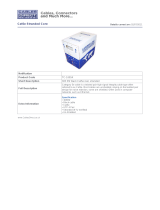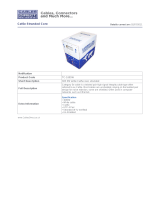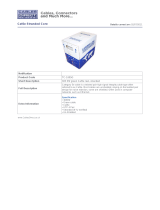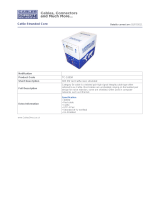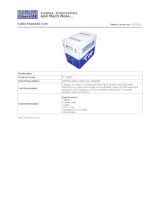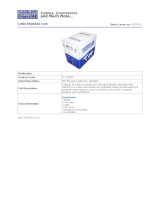Page is loading ...

24/7 TECHNICAL SUPPORT AT 1.877.877.2269 OR VISIT BLACKBOX.COM
CAT5E/6/7
U S B 1.1
SINGLE-PORT
EXTENDER
IC101A
QUICK START GUIDE AND USER MANUAL
IC101A Local
IC101A Remote

2
TABLE OF CONTENTS
NEED HELP?
LE AVE THE TECH TO US
LIVE 24/7
TECHNICAL
SUPPORT
1.8 7 7.87 7. 2269
1. 8 7 7. 8 7 7. 2 2 6 9 BLACKBOX.COM
QUICK START GUIDE ...................................................................................................... ................................................................... 3
1. SPECIFICATIONS ........................................................................................................................................................................... 5
2. OVERVIEW ...................................................................................................................................................................................... 6
2.1 Introduction ...............................................................................................................................................................................................6
2.2 What’s Included ........................................................................................................................................................................................6
2.3 Additional Items You Will Need ...............................................................................................................................................................6
2.4 Hardware Description .............................................................................................................................................................................. 6
2.4.1 Local Extender ....................................................................................................................................................................................................6
2.4.2 Remote Extender ...............................................................................................................................................................................................7
3. INSTALLATION .............................................................................................................................................................................. 8
3.1 Installing the Local Extender Unit ...........................................................................................................................................................8
3.2 Installing the Remote Extender Unit ....................................................................................................................................................... 8
3.3 Connecting the Local Extender to the Remote Extender .....................................................................................................................8
3.3.1 With Surface Cabling ......................................................................................................................................................................................... 8
3.3.2 With Premise Cabling ........................................................................................................................................................................................9
3.4 Connecting a USB Device ........................................................................................................................................................................9
3.5 Checking the Installation ......................................................................................................................................................................... 9
4. TROUBLESHOOTING ................................................................................................................................................................... 10
4.1 Problems/Solutions ...............................................................................................................................................................................10
4.2 Contacting Black Box .............................................................................................................................................................................11
4.3 Shipping and Packaging ........................................................................................................................................................................ 11
5. TECHNICAL GLOSSARY ............................................................................................................................................................. 12
APPENDIX A. REGULATORY INFORMATION ................................................................................................................................ 14
A.1 FCC Class B Statement .........................................................................................................................................................................14
A.2 NOM Statement .....................................................................................................................................................................................15
APPENDIX B. DISCLAIMER/TRADEMARKS ................................................................................................................................. 16
B.1 Disclaimer ...............................................................................................................................................................................................16
B.2 Trademarks Used in this Manual ..........................................................................................................................................................16

3
1. 8 7 7. 8 7 7. 2 2 6 9 BLACKBOX.COM
NEED HELP?
LE AVE THE TECH TO US
LIVE 24/7
TECHNICAL
SUPPORT
1.8 7 7.87 7. 2269
QUICK START GUIDE
Before you get started, make sure that all drivers required for your USB devices are installed.
1. Place the units where desired, and connect the CAT5e/6/7 extension link cabling to the link ports (RJ-45) on the Local Extender
and the Remote Extender.
Local Extender
Remote Extender
CAT5e/6/7 cable is not included
Maximum Cable Range:
Full-Speed and Low-Speed: up to 131 ft. (40 m)
Low-Speed HID Devices: up to 279 ft. (85 m)
IC101A Remote
IC101A Local
FIGURE QS-1. CONNECT THE LOCAL EXTENDER TO THE REMOTE EXTENDER
2. Connect the Local Extender to a computer.
IC101A Local
Computer
Local Extender
FIGURE QS-2. CONNECT THE LOCAL UNIT

4
1. 8 7 7. 8 7 7. 2 2 6 9 BLACKBOX.COM
NEED HELP?
LE AVE THE TECH TO US
LIVE 24/7
TECHNICAL
SUPPORT
1.8 7 7.87 7. 2269
QUICK START GUIDE
3. Attach the USB device to the Remote Extender.
IC101A Remote
Keyboard
Remote Extender
FIGURE QS-3. CONNECT THE REMOTE UNIT

5
1. 8 7 7. 8 7 7. 2 2 6 9 BLACKBOX.COM
NEED HELP?
LE AVE THE TECH TO US
LIVE 24/7
TECHNICAL
SUPPORT
1.8 7 7.87 7. 2269
CHAPTER 1: SPECIFICATIONS
TABLE 1-1. SPECIFICATIONS
SPECIFICATION DESCRIPTION
Approvals FCC Class B, CE Class B, CES-003 Class B, ESD (EN61000) Criteria B, EFT (EN61000) Critera B
Current Maximum Current Available to Remote Extender is 400 mA when Local Extender is supplied with 700 mA
Distance
131 ft. (40 m) over solid-core CAT5e/6/7 cable
NOTE: Up to 278 ft. (85 m) may be achieved with low-speed HIDs such as keyboard and mouse.
Environmental
Operating Temperature: 32 to 122° F (0 to 50° C);
Storage Temperature: -4 to +158° F (-20 to +70° C);
Operating Humidity: 20 to 80% relative humidity, noncondensing;
Storage Humidity: 10 to 90% relative humidity, noncondensing
USB Support
USB device:
High-speed devices (USB 2.0) at full-speed (USB 1.1) rates,
Full-speed devices (USB 2.0 and 1.1),
Low-speed devices (USB 2.0 and 1.1);
USB hub:
Any single chain can include up to 3 USB hubs, depending on which USB devices are being extended.
Extension distance will be reduced with each hub added to the system;
USB host: EHCI (USB 2.0) and OHCI/UHCI (USB 1.1)
Connectors
Local Extender: (1) USB Type A, (1) RJ-45;
Remote Extender: (1) USB Type A, (1) RJ-45
Dimensions Each unit (local or remote): 0.98" H x 3.34" W x 1.57" D (2.5 x 8.5 x 4.0 cm)
Weight 0.292 lb. (0.109 kg)

6
1. 8 7 7. 8 7 7. 2 2 6 9 BLACKBOX.COM
NEED HELP?
LE AVE THE TECH TO US
LIVE 24/7
TECHNICAL
SUPPORT
1.8 7 7.87 7. 2269
CHAPTER 2: OVERVIEW
2.1 INTRODUCTION
The CAT5e/6/7 USB 1.1 Single-Port Extender enables users to extend USB devices up to 131 feet (40 meters). Extension distances
up to 278 feet (85 meters) may be achievable with low-speed HID devices such as keyboards and mice.
2.2 WHAT’S INCLUDED
Local Extender
Remote Extender
2.3 ADDITIONAL ITEMS YOU WILL NEED
To complete the installation, you will also require the following items that are not included with the product:
USB 1.1 or 2.0 compatible computer (host computer) with a USB compliant operating system
USB 1.1 or 2.0 compatible device(s)
CAT5e/6/7 Unshielded Twisted Pair (UTP) cable with two RJ-45 connectors (if using surface cabling),
OR
CAT5e/6/7 cabling with two information outlets and two CAT5e/6/7 patch cords with RJ-45 connectors (if using premise cabling)
NOTE: All references to CAT5e/6/7 cable in this document refer to solid-core and represent the minimum requirement.
2.4 HARDWARE DESCRIPTION
2.4.1 LOCAL EXTENDER
The Local Extender connects to the computer using the upstream USB Type A connector.
1
2
FIGURE 2-1. LOCAL EXTENDER

7
1. 8 7 7. 8 7 7. 2 2 6 9 BLACKBOX.COM
NEED HELP?
LE AVE THE TECH TO US
LIVE 24/7
TECHNICAL
SUPPORT
1.8 7 7.87 7. 2269
CHAPTER 2: OVERVIEW
TABLE 2-1. LOCAL EXTENDER COMPONENTS
NUMBER IN FIGURE 2-1 COMPONENT DESCRIPTION
1 Link port (RJ-45) Accepts RJ-45 connector for CAT5e/6/7 cabling
2 Device port (USB Type A) Used to connect the Local Extender unit to the host computer
2.4.2 REMOTE EXTENDER
The Remote Extender provides one downstream USB Type A port for a standard USB device. Additional devices may be connected by
attaching USB hubs.
1
2
FIGURE 2-2. REMOTE EXTENDER
TABLE 2-2. REMOTE EXTENDER COMPONENTS
NUMBER IN FIGURE 2-2 COMPONENT DESCRIPTION
1 Link port (RJ-45) Accepts RJ-45 connector for CAT5e/6/7 cabling
2 Device port (USB Type A) Accepts USB device(s)

8
1. 8 7 7. 8 7 7. 2 2 6 9 BLACKBOX.COM
NEED HELP?
LE AVE THE TECH TO US
LIVE 24/7
TECHNICAL
SUPPORT
1.8 7 7.87 7. 2269
CHAPTER 3: INSTALL ATION
Before you can install the product, you need to prepare your site:
1. Determine where the computer is to be located and set up the computer.
2. Determine where you want to locate the remote USB device(s).
3. If you are using surface cabling, the product supports a maximum distance of 131 feet (40 m).
OR
If you are using premise cabling, ensure CAT5e/6/7 cabling is installed between the two locations, with CAT5e/6/7 information outlets
located near both the computer and the USB device(s), and the total length, including patch cords, is no more than 131 feet (40 m).
Remote
Extender
USB 1.1,
up to 131 ft. (40 m)
(CAT5e/CAT6/7)
Local
Extender
FIGURE 3-1. TYPICAL INSTALLATION
3.1 INSTALLING THE LOCAL EXTENDER UNIT
1. Place the Local Extender unit near the computer.
2. Plug the USB cable from the Local Extender into an available USB 2.0/1.1 Type A Port on the computer.
3.2 INSTALLING THE REMOTE EXTENDER UNIT
1. Place the Remote Extender unit near the USB device(s) in the desired remote location.
2. Plug in your USB Device.
3.3 CONNECTING THE LOCAL EXTENDER TO THE REMOTE EXTENDER
NOTE: Extension length is reduced for each USB hub added to the system. There is a 43.3-foot (13.2-meter) reduction in extension
distance for each USB hub added to the system. This includes hubs added on the Local Extender or Remote Extender side.
NOTE: The Extender cannot be daisychained together. A system can have only one Local Extender and one Remote Extender.
3.3.1 WITH SURFACE CABLING
1. Plug one end of the CAT5e/6/7 cabling (not included) into the Link port (RJ-45) on the Local Extender unit.
2. Plug the other end of the CAT5e/6/7 cabling into the Link port (RJ-45) on the Remote Extender unit.

9
1. 8 7 7. 8 7 7. 2 2 6 9 BLACKBOX.COM
NEED HELP?
LE AVE THE TECH TO US
LIVE 24/7
TECHNICAL
SUPPORT
1.8 7 7.87 7. 2269
CHAPTER 3: INSTALL ATION
3.3.2 WITH PREMISE CABLING
1. Plug one end of a CAT5e/6/7 patch cord (not included) into the Link port (RJ-45) on the Local Extender unit.
2. Plug the other end of the patch cord into the CAT5e/6/7 information outlet near the host computer.
3. Plug one end of the second CAT5e/6/7 patch cord (not included) into the Link port (RJ-45) on the Remote Extender unit.
4. Plug the other end of the second patch cord into the CAT5e/6/7 information outlet near the USB device.
3.4 CONNECTING A USB DEVICE
1. Install any software required to operate the USB device. Refer to the documentation for the USB device, as required.
2. Connect the USB device to the device port on the Remote Extender unit.
3.5 CHECKING THE INSTALLATION
NOTE: Check if the USB device is detected by your operating system.
To open System Profiler in OS X: Open Finder, select “Applications,” then open the “Utilities” folder and double-click
on the “System Profiler” icon.
To open Device Manager in Windows 2000 or XP: Right click “My Computer,” then select:
“Properties >> Hardware tab >> Device Manager.”
To open Device Manager in Windows Vista or Windows 7: Open the “Start” menu, right click on “Computer” then select:
“Manage >> Device Manager.”

10
1. 8 7 7. 8 7 7. 2 2 6 9 BLACKBOX.COM
NEED HELP?
LE AVE THE TECH TO US
LIVE 24/7
TECHNICAL
SUPPORT
1.8 7 7.87 7. 2269
CHAPTER 4: TROUBLESHOOTING
4.1 PROBLEMS/SOLUTIONS
This section provides troubleshooting tips. The topics are arranged in the order in which they should be executed, in most situations.
If you are unable to resolve the problem after following these instructions, please contact Technical Support for further assistance.
Problem: The USB device does not operate correctly.
Possible Cause:
The USB device is malfunctioning.
The computer does not recognize the USB device.
The application software for the device is not operating.
The Extender is malfunctioning.
Solution:
1. Un-install and re-install the driver for the USB device.
2. Update the driver for the USB device.
3. Directly connect the USB device to the Host to verify the USB device operates correctly.
4. Contact Technical Support.
Problem: The USB device is detected as an “Unknown Device” in the Operating System.
Possible Cause:
The USB device’s timing is outside of the USB 1.1 specification.
The Extender is malfunctioning.
Solution:
1. Connect the Remote Extender to the Local Extender using a patch cable.
2. Unplug the Local Extender from the host and wait 15 seconds. Then plug the Local Extender back into the host.
3. Contact Technical Support.
Problem:
The USB device is detected as using too much power in the Operating System.
Possible Cause:
The USB device needs more power then the Extender can support.
The Host is not providing enough power to the Extender.
Solution:
1. Connect the Local Extender to a different USB port on the Host.
2. Connect a self-powered USB hub between the Remote Extender and the USB device.

11
1. 8 7 7. 8 7 7. 2 2 6 9 BLACKBOX.COM
NEED HELP?
LE AVE THE TECH TO US
LIVE 24/7
TECHNICAL
SUPPORT
1.8 7 7.87 7. 2269
CHAPTER 4: TROUBLESHOOTING
4.2 CONTACTING BLACK BOX
If you determine that your CAT5e/6/7 USB 1.1 Single-Port Extender is malfunctioning, do not attempt to alter or repair the unit. It contains
no user-serviceable parts. Contact Black Box Technical Support at 877-877-2269 or info@blackbox.com.
Before you do, make a record of the history of the problem. We will be able to provide more efficient and accurate assistance if you have a
complete description, including:
the nature and duration of the problem.
when the problem occurs.
the components involved in the problem.
any particular application that, when used, appears to create the problem or make it worse.
4.3 SHIPPING AND PACKAGING
If you need to transport or ship your CAT5e/6/7 USB 1.1 Single-Port Extender:
Package it carefully. We recommend that you use the original container.
If you are returning the unit, make sure you include everything you received with it. Before you ship for return or repair, contact Black Box
to get a Return Authorization (RA) number.

12
1. 8 7 7. 8 7 7. 2 2 6 9 BLACKBOX.COM
NEED HELP?
LE AVE THE TECH TO US
LIVE 24/7
TECHNICAL
SUPPORT
1.8 7 7.87 7. 2269
CHAPTER 5: TECHNICAL GLOSSARY
Category 5e/6/7 (CAT5e/6/7) Network Cabling — Category 5e/6/7 cable is commonly also referred to as CAT5e/6/7. This cabling is
available in either solid or stranded twisted pair copper wire variants and as UTP (Unshielded Twisted Pair) or STP (Shielded Twisted Pair).
UTP cables are not surrounded by any shielding, making them more susceptible to electromagnetic interference (EMI). STP cables include
shielding over each individual pair of copper wires that provides better protection against EMI. Category 5 has been superseded by CAT5e
cabling, which includes improved data integrity to support high-speed communications.
USB Cables — USB cables have two distinct connectors. The Type A connector is used to connect the cable from a USB device to the Type
A port on a computer or hub. The Type B connector is used to attach the USB cable to a USB device.
USB Type A USB Type A USB Type B USB Type B
port connector port connector
FIGURE 5-1. USB CABLES

13
1. 8 7 7. 8 7 7. 2 2 6 9 BLACKBOX.COM
NEED HELP?
LE AVE THE TECH TO US
LIVE 24/7
TECHNICAL
SUPPORT
1.8 7 7.87 7. 2269
CHAPTER 5: TECHNICAL GLOSSARY
RJ-45 — The Registered Jack (RJ) physical interface is what connects the network cabling (CAT5e/6/7) to the local extender and remote
extender. You may use either the T568A scheme (Table 5-1, Figure 5-2) or the T568B scheme (Table 5-2, Figure 5-3) for cable termination
because the extender uses all four pairs of the cable. RJ-45 connectors are sometimes also referred to as 8P8C connectors.
RJ-45 Pin Positioning —
TABLE 5-1. T568A WIRING
Pin Pair Wire Cable Color
1 3 1 White/Green
2 3 2 Green
3 2 1 White/Orange
4 1 2 Blue
5 1 1 White/Blue
6 2 2 Orange
7 4 1 White/Brown
8 4 2 Brown
FIGURE 5-2. T568A CONNECTOR PINOUT
TABLE 5-2. T568B WIRING
Pin Pair Wire Cable Color
1 2 1 White/Orange
2 2 2 Orange
3 3 1 White/Green
4 1 2 Blue
5 1 1 White/Blue
6 3 2 Green
7 4 1 White/Brown
8 4 2 Brown
FIGURE 5-3. T568B CONNECTOR PINOUT

14
1. 8 7 7. 8 7 7. 2 2 6 9 BLACKBOX.COM
NEED HELP?
LE AVE THE TECH TO US
LIVE 24/7
TECHNICAL
SUPPORT
1.8 7 7.87 7. 2269
APPENDIX A: REGULATORY INFORMATION
A.1 FCC CLASS B STATEMENT
Class B Digital Device. This equipment has been tested and found to comply with the limits for a Class B computing device
pursuant to Part 15 of the FCC Rules. These limits are designed to provide reasonable protection against harmful interference
in a residential installation. However, there is no guarantee that interference will not occur in a particular installation. This
equipment generates, uses, and can radiate radio frequency energy, and, if not installed and used in accordance with the
instructions, may cause harmful interference to radio communications. If this equipment does cause harmful interference
to radio or telephone reception, which can be determined by turning the equipment off and on, the user is encouraged to try
to correct the interference by one of the following measures:
Reorient or relocate the receiving antenna.
Increase the separation between the equipment and receiver.
Connect the equipment into an outlet on a circuit different from that to which the receiver is connected.
Consult an experienced radio/TV technician for help.
CAUTION: Changes or modifications not expressly approved by the party responsible for compliance could void the user’s authority
to operate the equipment.
To meet FCC requirements, shielded cables and power cords are required to connect this device to a personal computer or other
Class B certified device.
This digital apparatus does not exceed the Class B limits for radio noise emission from digital apparatus set out in the Radio
Interference Regulation of Industry Canada.
Le présent appareil numérique n’émet pas de bruits radioélectriques dépassant les limites applicables aux appareils numériques
de classe B prescrites dans le Règlement sur le brouillage radioélectrique publié par Industrie Canada.

15
1. 8 7 7. 8 7 7. 2 2 6 9 BLACKBOX.COM
NEED HELP?
LE AVE THE TECH TO US
LIVE 24/7
TECHNICAL
SUPPORT
1.8 7 7.87 7. 2269
APPENDIX A: REGULATORY INFORMATION
A.2 NOM STATEMENT
1. Todas las instrucciones de seguridad y operación deberán ser leídas antes de que el aparato eléctrico sea operado.
2. Las instrucciones de seguridad y operación deberán ser guardadas para referencia futura.
3. Todas las advertencias en el aparato eléctrico y en sus instrucciones de operación deben ser respetadas.
4. Todas las instrucciones de operación y uso deben ser seguidas.
5. El aparato eléctrico no deberá ser usado cerca del agua—por ejemplo, cerca de la tina de baño, lavabo, sótano mojado o cerca de
una alberca, etc.
6. El aparato eléctrico debe ser usado únicamente con carritos o pedestales que sean recomendados por el fabricante.
7. El aparato eléctrico debe ser montado a la pared o al techo sólo como sea recomendado por el fabricante.
8. Servicio—El usuario no debe intentar dar servicio al equipo eléctrico más allá a lo descrito en las instrucciones de operación.
Todo otro servicio deberá ser referido a personal de servicio calificado.
9. El aparato eléctrico debe ser situado de tal manera que su posición no interfiera su uso. La colocación del aparato eléctrico
sobre una cama, sofá, alfombra o superficie similar puede bloquea la ventilación, no se debe colocar en libreros o gabinetes que
impidan el flujo de aire por los orificios de ventilación.
10. El equipo eléctrico deber ser situado fuera del alcance de fuentes de calor como radiadores, registros de calor, estufas u otros
aparatos (incluyendo amplificadores) que producen calor.
11. El aparato eléctrico deberá ser connectado a una fuente de poder sólo del tipo descrito en el instructivo de operación, o como
se indique en el aparato.
12. Precaución debe ser tomada de tal manera que la tierra fisica y la polarización del equipo no sea eliminada.
13. Los cables de la fuente de poder deben ser guiados de tal manera que no sean pisados ni pellizcados por objetos colocados
sobre o contra ellos, poniendo particular atención a los contactos y receptáculos donde salen del aparato.
14. El equipo eléctrico debe ser limpiado únicamente de acuerdo a las recomendaciones del fabricante.
15. En caso de existir, una antena externa deberá ser localizada lejos de las lineas de energia.
16. El cable de corriente deberá ser desconectado del cuando el equipo no sea usado por un largo periodo de tiempo.
17. Cuidado debe ser tomado de tal manera que objectos liquidos no sean derramados sobre la cubierta u orificios de ventilación.
18. Servicio por personal calificado deberá ser provisto cuando:
A: El cable de poder o el contacto ha sido dañado; u
B: Objectos han caído o líquido ha sido derramado dentro del aparato;o
C: El aparato ha sido expuesto a la lluvia; o
D: El aparato parece no operar normalmente o muestra un cambio en su desempeño; o
E: El aparato ha sido tirado o su cubierta ha sido dañada.

16
1. 8 7 7. 8 7 7. 2 2 6 9 BLACKBOX.COM
NEED HELP?
LE AVE THE TECH TO US
LIVE 24/7
TECHNICAL
SUPPORT
1.8 7 7.87 7. 2269
APPENDIX B: DISCLAIMER/TRADEMARKS
B.1 DISCLAIMER
Black Box Corporation shall not be liable for damages of any kind, including, but not limited to, punitive, consequential or cost of cover
damages, resulting from any errors in the product information or specifications set forth in this document and Black Box Corporation
may revise this document at any time without notice.
B.2 TRADEMARKS USED IN THIS MANUAL
Black Box and the Black Box logo type and mark are registered trademarks of Black Box Corporation.
Any other trademarks mentioned in this manual are acknowledged to be the property of the trademark owners.

17
1. 8 7 7. 8 7 7. 2 2 6 9 BLACKBOX.COM
NEED HELP?
LE AVE THE TECH TO US
LIVE 24/7
TECHNICAL
SUPPORT
1.8 7 7.87 7. 2269
NOTES
__________________________________________________________________________________________________
__________________________________________________________________________________________________
__________________________________________________________________________________________________
__________________________________________________________________________________________________
__________________________________________________________________________________________________
__________________________________________________________________________________________________
__________________________________________________________________________________________________
_
_________________________________________________________________________________________________
__________________________________________________________________________________________________
__________________________________________________________________________________________________\
__________________________________________________________________________________________________
__________________________________________________________________________________________________
__________________________________________________________________________________________________
__________________________________________________________________________________________________
_________________________________________________________________________________________________
__________________________________________________________________________________________________
__________________________________________________________________________________________________
_______

18
1. 8 7 7. 8 7 7. 2 2 6 9 BLACKBOX.COM
NEED HELP?
LE AVE THE TECH TO US
LIVE 24/7
TECHNICAL
SUPPORT
1.8 7 7.87 7. 2269
NOTES
__________________________________________________________________________________________________
__________________________________________________________________________________________________
__________________________________________________________________________________________________
__________________________________________________________________________________________________
__________________________________________________________________________________________________
__________________________________________________________________________________________________
__________________________________________________________________________________________________
_
_________________________________________________________________________________________________
__________________________________________________________________________________________________
__________________________________________________________________________________________________\
__________________________________________________________________________________________________
__________________________________________________________________________________________________
__________________________________________________________________________________________________
__________________________________________________________________________________________________
_________________________________________________________________________________________________
__________________________________________________________________________________________________
__________________________________________________________________________________________________
_______

19
1. 8 7 7. 8 7 7. 2 2 6 9 BLACKBOX.COM
NEED HELP?
LE AVE THE TECH TO US
LIVE 24/7
TECHNICAL
SUPPORT
1.8 7 7.87 7. 2269
NOTES
__________________________________________________________________________________________________
_
__________________________________________________________________________________________________
__________________________________________________________________________________________________
__________________________________________________________________________________________________
__________________________________________________________________________________________________
__________________________________________________________________________________________________
__________________________________________________________________________________________________
_
_________________________________________________________________________________________________
__________________________________________________________________________________________________
__________________________________________________________________________________________________\
__________________________________________________________________________________________________
__________________________________________________________________________________________________
__________________________________________________________________________________________________
__________________________________________________________________________________________________\
__________________________________________________________________________________________________
__________________________________________________________________________________________________
__________________________________________________________________________________________________

NEED HELP?
LEAVE THE TECH TO US
LIVE 24/7
TECHNICAL
SUPPORT
1.877.87 7. 2269
© COPYRIGHT 2019. BLACK BOX CORPORATION. ALL RIGHTS RESERVED.
IC101A_QSG-USER_REV2.PDF
/