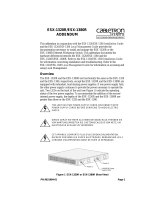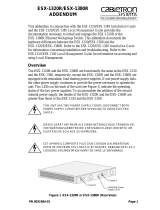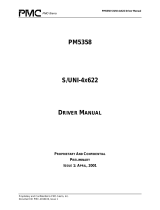.
Adaptec RAID Controller
Command Line Utility
User's Guide
CDP-00284-04-A Rev. A
Issue : May 15, 2014

Copyright
©
2014 PMC-Sierra, Inc. All rights reserved.
The information in this document is proprietary and condential to
PMC-Sierra, Inc. In any event, no part of this document may be reproduced
or redistributed in any form without the express written consent of
PMC-Sierra, Inc.
CDP-00284-04-A Rev. A, Issue
None of the information contained in this document constitutes an express
or implied warranty by PMC-Sierra, Inc. as to the sufciency, tness or
suitability for a particular purpose of any such information or the tness, or
suitability for a particular purpose, merchantability, performance, compatibility
with other parts or systems, of any of the products of PMC-Sierra, Inc., or any
portion thereof, referred to in this document. PMC-Sierra, Inc. expressly
disclaims all representations and warranties of any kind regarding the contents
or use of the information, including, but not limited to, express and implied
warranties of accuracy, completeness, merchantability, tness for a particular
use, or non-infringement.
In no event will PMC-Sierra, Inc. be liable for any direct, indirect, special,
incidental or consequential damages, including, but not limited to, lost prots,
lost business or lost data resulting from any use of or reliance upon the
information, whether or not PMC-Sierra, Inc. has been advised of the
possibility of such damage.
For a complete list of PMC-Sierra’s trademarks and registered trademarks,
visit: http://www.pmc-sierra.com/legal/.
Other product and company names mentioned herein may be the trademarks
of their respective owners.
2Proprietary and Condential to PMC-Sierra, Inc.
Document No.: CDP-00284-04-A Rev. A, Issue
Adaptec RAID Controller Command Line Utility User's Guide

Revision History
Details of ChangeIssue DateIssue
Adaptec Firmware/BIOS/Drivers/Utilities Version 1.06May 15, 20141.06
3Proprietary and Condential to PMC-Sierra, Inc.
Document No.: CDP-00284-04-A Rev. A, Issue
Adaptec RAID Controller Command Line Utility User's Guide

Contents
Adaptec by PMC Product Support..............................................................................................................................7
Software License Agreement......................................................................................................................................9
1 Getting Started with the Command Line Utility....................................................................................................12
Installing the Command Line Utility.............................................................................................................12
Downloading the Installation Packages...........................................................................................12
Installing on Windows.....................................................................................................................13
Installing on Red Hat, Cent OS, SuSE, or Fedora Linux.....................................................................13
Installing on Debian or Ubuntu Linux..............................................................................................14
Installing on Solaris..........................................................................................................................14
Installing on FreeBSD.......................................................................................................................14
Installing on VMware ESX 4.1..........................................................................................................14
Installing on VMware ESXi 5.x..........................................................................................................15
Installing on Citrix XenServer...........................................................................................................16
Installing on a Guest Operating System...........................................................................................16
Installing on a Windows Guest OS......................................................................................16
Installing on a Linux Guest OS.............................................................................................17
Starting the Command Line Utility...............................................................................................................17
2 Using the Command Line Utility...........................................................................................................................18
ARCCONF Commands...................................................................................................................................18
arcconf atapassword....................................................................................................................................19
arcconf consistencycheck.............................................................................................................................19
arcconf copyback.........................................................................................................................................20
arcconf create..............................................................................................................................................20
arcconf delete..............................................................................................................................................22
arcconf driverupdate....................................................................................................................................23
arcconf expanderlist.....................................................................................................................................23
arcconf failover.............................................................................................................................................24
arcconf getcong..........................................................................................................................................24
arcconf getlogs.............................................................................................................................................25
arcconf getperform......................................................................................................................................26
arcconf getsmartstats...................................................................................................................................27
arcconf getstatus..........................................................................................................................................27
arcconf getversion........................................................................................................................................28
arcconf identify............................................................................................................................................28
arcconf imageupdate...................................................................................................................................29
arcconf key...................................................................................................................................................30
arcconf modify.............................................................................................................................................30
arcconf phyerrorlog......................................................................................................................................31
arcconf playcong........................................................................................................................................32
arcconf preservecache.................................................................................................................................33
arcconf rescan..............................................................................................................................................33
arcconf resetstatisticscounters.....................................................................................................................34
arcconf romupdate.......................................................................................................................................34
arcconf savecong........................................................................................................................................35
arcconf savesupportarchive.........................................................................................................................36
arcconf setalarm...........................................................................................................................................37
arcconf setbiosparams.................................................................................................................................37
arcconf setcache..........................................................................................................................................38
arcconf setcong..........................................................................................................................................39
arcconf setcontrollermode...........................................................................................................................39
arcconf setmaxcache....................................................................................................................................41
arcconf setname...........................................................................................................................................42
arcconf setncq..............................................................................................................................................43
arcconf setperform.......................................................................................................................................43
4Proprietary and Condential to PMC-Sierra, Inc.
Document No.: CDP-00284-04-A Rev. A, Issue
Adaptec RAID Controller Command Line Utility User's Guide

arcconf setphy..............................................................................................................................................44
arcconf setpower.........................................................................................................................................44
arcconf setpriority........................................................................................................................................45
arcconf setstate............................................................................................................................................46
arcconf setstatsdatacollection.....................................................................................................................47
arcconf setvmcredential...............................................................................................................................47
arcconf task..................................................................................................................................................48
arcconf uninit...............................................................................................................................................49
5Proprietary and Condential to PMC-Sierra, Inc.
Document No.: CDP-00284-04-A Rev. A, Issue
Adaptec RAID Controller Command Line Utility User's Guide

List of Tables
Table 1: ARCCONF Batch Environments .............................................................................................................18
Table 2: ARCCONF Commands ...........................................................................................................................18
viProprietary and Condential to PMC-Sierra, Inc.
Document No.: CDP-00284-04-A Rev. A, Issue
Adaptec RAID Controller Command Line Utility User's Guide

Adaptec by PMC Product Support
If you have questions about installing or using your Adaptec by PMC product, check this document
rst—you will nd answers to most of your questions. If you need further assistance, use the support
options listed below. To expedite your service, have your computer in front of you.
Note: The phone numbers below are subject to change. Please visit the Support
section of www.adaptec.com for the most up to date contact information.
Technical Support Identication (TSID) Number
• Before contacting Technical Support, you need your product unique TSID number. The TSID number
identies your product and support status.
• The TSID number is included on a white, bar-coded label, like this example:
• It's recommended that you register your product so that you have easy access to your TSID when
contacting product support.
Self Help and Support in English
• Visit our Web site at www.adaptec.com.
• Search the Adaptec Support Knowledgebase (ASK) at ask.adaptec.com for articles, troubleshooting
tips, and frequently asked questions for your product.
• For support via e-mail, submit your question at ask.adaptec.com.
• To speak with a Technical Support Specialist, call +1 408 934 7274 or +49 89 4366 5544 or +44 845
266 8773.
Technische Informationen und Support in Deutsch
• Besuchen Sie unsere Webseite www.adaptec.com/de-de
• Suchen Sie in der Adaptec Support Knowledgebase (ASK) unter ask-de.adaptec.com nach Artikeln,
Tipps zur Fehlerbehebung und häug gestellten Fragen zu Ihrem Produkt.
• Support per Email erhalten Sie unter ask-de.adaptec.com.
• Für telefonischen Support wählen Sie +49 89 4366 5522.
Техническая поддержка и информация на русском языке
• Посещаете наш сайт www.adaptec.com/ru-ru/.
• База знаний Adaptec (ASK) на сайте ask-ru.adaptec.com ask-ru.adaptec.com – статьи, советы по
устранению неисправностей и часто задаваемые вопросы о Вашем продукте.
• Для поддержки по электронной почте отправьте Ваш запрос на сайте ask-ru.adaptec.com
• Чтобы обратиться к специалисту технической поддержки по телефону, звоните на +7 499 918
7200 или +49 89 4366 5555.
日本語での技術情報とサポート
• 弊社のウェブサイト、www.adaptec.com/ja-jp をご覧ください。
• ask.adaptec.co.jp のAdaptec Support Knowledgebase (ASK)で、お使いの製品の情報 トラブルシュー
ティングのヒント、よくある質問を検索してください。
• Eメールでのサポートには ask.adaptec.co.jp から質問を送ってください。
7Proprietary and Condential to PMC-Sierra, Inc.
Document No.: CDP-00284-04-A Rev. A, Issue
Adaptec RAID Controller Command Line Utility User's Guide

Information Technique et d'assistance en Français
• Visitez notre site Web à l'adresse www.adaptec.com/fr-fr.
• Rechercher dans le base de connaissances Adaptec (ASK) ask-fr.adaptec.com pour des articles,
conseils de dépannage et les questions fréquemment posées pour votre produit.
8Proprietary and Condential to PMC-Sierra, Inc.
Document No.: CDP-00284-04-A Rev. A, Issue
Adaptec RAID Controller Command Line Utility User's Guide

Software License Agreement
PLEASE READ CAREFULLY: THE USE OF THIS SOFTWARE IS SUBJECT TO THE SOFTWARE LICENSE TERMS
OF PMC-SIERRA, INC. AND OTHER LICENSORS WHOSE SOFTWARE MAY BE BUNDLED WITH THIS PRODUCT.
BY YOUR USE OF THE SOFTWARE INCLUDED WITH THIS PRODUCT YOU AGREE TO THE LICENSE TERMS
REQUIRED BY THE LICENSOR OF THAT SOFTWARE, AS SET FORTH DURING THE INSTALLATION PROCESS.
IF YOU DO NOT AGREE TO THE LICENSE TERMS APPLICABLE TO THE SOFTWARE, YOU MAY RETURN THE
ENTIRE UNUSED PRODUCT FOR A FULL REFUND.
In return for acquiring a license to use the PMC-Sierra software, which may include software from third
party licensors and patches made available by PMC-Sierra (“Software”), and the related documentation,
you agree to the following terms and conditions:
1. License. This Agreement grants you, the Licensee, a license to:
a. Use the Software on a single computer system, which is not intended for use by more than ve
(5) users; and:
b. Make one copy of the Software in machine readable form solely for back-up purposes, provided
you reproduce PMC-Sierra's copyright proprietary legends. Notwithstanding the foregoing, the
Software may be used on the home, laptop or other secondary computer of the principal user
of the Software, and an additional copy of the Software may be made to support such use. As
used in this license, the Software is “in use” when it is either loaded into RAM or installed on a
hard disk or other permanent memory device. The Software may be “in use” on only one computer
at any given time. (Different license terms and fees are applicable for networked or multiple user
applications.) As a specic condition of this license, you agree to use the Software in compliance
with all applicable laws, including copyright laws, and that you will not copy, transmit, perform
or distribute any audio or other content using the Software without obtaining all necessary
licenses or permissions from the owner of the content.
2. Restrictions. You may not distribute copies of the Software to others or electronically transfer the
Software from one computer to another over a network. You may not post or otherwise make
available the Software, or any portion thereof, in any form, on the Internet. You may not use the
Software in a computer service business, including in time sharing applications. The Software contains
trade secrets and, in order to protect them, you may not decompile, reverse engineer, disassemble,
or otherwise reduce the Software to a human-perceivable form. YOU MAY NOT MODIFY, ADAPT,
TRANSLATE, RENT, LEASE, LOAN, RESELL FOR PROFIT, DISTRIBUTE, NETWORK OR CREATE DERIVATIVE
WORKS BASED UPON THE SOFTWARE OR ANY PART THEREOF.
3. Ownership of Software. As Licensee, you own the media upon which the software is recorded or
xed, but PMC-Sierra and its licensors retain title and ownership of the Software recorded on the
original media and all subsequent copies of the Software, regardless of the form or media in which
or on which the original and other copies may exist. This license is not a sale of the Software or any
copy.
4. Condentiality. You agree to maintain the Software in condence and that you will not disclose the
Software to any third party without the express written consent of PMC-Sierra. You further agree
to take all reasonable precautions to preclude access of unauthorized persons to the Software.
5. Term. This license is effective until January 1, 2045, unless terminated earlier. You may terminate
the license at any time by destroying the Software (including the related documentation) together
with all copies or modications in any form. PMC-Sierra will have the right to terminate our license
immediately if you fail to comply with any term or condition of this Agreement. Upon any termination,
including termination by you, you must destroy the Software (including the related documentation),
together with all copies or modications in any form.
6. Special Terms Applicable to Databases. Where a database is included with the Software, you
acknowledge that it is licensed only in connection with the use of the Software to perform disc
creation, and that the database and all data derived therefrom must be maintained in condence
in accordance with the provisions of Section 4. This license does not grant you any rights to distribute
or disclose such database or data.
9Proprietary and Condential to PMC-Sierra, Inc.
Document No.: CDP-00284-04-A Rev. A, Issue
Adaptec RAID Controller Command Line Utility User's Guide

7. Limited Warranty. PMC-Sierra and its Licensor warrant only that the media upon which the Software
is furnished will be free from defects in material or workmanship under normal use and service for
a period of thirty (30) days from the date of delivery to you. PMC-SIERRA AND ITS LICENSORS DO
NOT AND CANNOT WARRANT THE PERFORMANCE OR RESULTS YOU MAY OBTAIN BY USING THE
SOFTWARE OR DOCUMENTATION. THE FOREGOING STATES THE SOLE AND EXCLUSIVE REMEDIES
PMC-SIERRA AND ITS LICENSORS WILL PROVIDE FOR BREACH OF WARRANTY. EXCEPT FOR THE
FOREGOING LIMITED WARRANTY, PMC-SIERRA AND ITS LICENSORS MAKE NO WARRANTIES,
EXPRESSED OR IMPLIED, INCLUDING, BUT NOT LIMITED, AS TO NON-INFRINGEMENT OF THIRD PARTY
RIGHTS, MERCHANTABILITY OR FITNESS FOR A PARTICULAR PURPOSE. Some states do not allow the
exclusion of implied warranties or limitations on how long an implied warranty may last, so the
above limitations may not apply to you. This warranty gives you specic legal rights and you may
also have other rights which vary from state to state.
8. The entire liability of PMC-Sierra and its licensors, and your exclusive remedy for a breach of this
warranty, shall be:
a. The replacement of any media not meeting the above limited warranty which is returned to
PMC-Sierra; or:
b. if PMC-Sierra or its distributor is unable to deliver replacement media which is free from defects
in materials or workmanship, you may terminate this Agreement by returning the Software and
your money will be refunded.
9. Limitation of Liability. IN NO EVENT WILL PMC-SIERRA OR ITS LICENSORS BE LIABLE TO YOU FOR ANY
INCIDENTAL, CONSEQUENTIAL OR INDIRECT DAMAGES, INCLUDING ANY LOST PROFITS, LOST SAVINGS,
OR LOSS OF DATA, EVEN IF PMC-SIERRA OR A LICENSOR HAS BEEN ADVISED OF THE POSSIBILITY OF
SUCH DAMAGES, OR FOR ANY CLAIM BY ANY OTHER PARTY. Some states do not allow the exclusion
or limitation of special, incidental, or consequential damages, so the above limitation or exclusion
may not apply to you.
10. Export. You acknowledge that the laws and regulations of the United States and other countries
may restrict the export and re-export of the Software. You agree that you will not export or re-export
the Software or documentation in any form in violation of applicable United States and foreign law.
11. Government Restricted Rights. The Software is subject to restricted rights as follows. If the Software
is acquired under the terms of a GSA contract: use, reproduction or disclosure is subject to the
restrictions set forth in the applicable ADP Schedule contract. If the Software is acquired under the
terms of a DoD or civilian agency contract, use, duplication or disclosure by the Government is subject
to the restrictions of this Agreement in accordance with 48 C.F.R. 12.212 of the Federal Acquisition
Regulations and its successors and 49 C.F.R. 227.7202-1 of the DoD FAR Supplement and its successors.
12. General. You acknowledge that you have read this Agreement, understand it, and that by using the
Software you agree to be bound by its terms and conditions. You further agree that it is the complete
and exclusive statement of the agreement between PMC-Sierra and you, and supersedes any proposal
or prior agreement, oral or written, and any other communication between PMC-Sierra and you
relating to the subject matter of this Agreement. No additional or any different terms will be
enforceable against PMC-Sierra unless PMC-Sierra gives its express consent, including an express
waiver of the terms of this Agreement, in writing signed by an ofcer of PMC-Sierra. You assume
full responsibility for the use of the Software and agree to use the Software legally and responsibly.
This Agreement shall be governed by California law, except as to copyright matters, which are covered
by Federal law. This Agreement is deemed entered into at Sunnyvale, California by both parties.
Should any provision of this Agreement be declared unenforceable in any jurisdiction, then such
provision shall be deemed severable from this Agreement and shall not affect the remainder hereof.
All rights in the Software not specically granted in this Agreement are reserved by PMC-Sierra.
Should you have any questions concerning this license, contact:
PMC-Sierra, Inc.
Legal Department
1380 Bordeaux Drive
10Proprietary and Condential to PMC-Sierra, Inc.
Document No.: CDP-00284-04-A Rev. A, Issue
Adaptec RAID Controller Command Line Utility User's Guide

Sunnyvale, CA 94089
(408) 239-8000
11Proprietary and Condential to PMC-Sierra, Inc.
Document No.: CDP-00284-04-A Rev. A, Issue
Adaptec RAID Controller Command Line Utility User's Guide

1 Getting Started with the Command Line Utility
This chapter explains how your Adaptec by PMC
®
RAID controllers support the use of the ARCCONF
command line utility.
This utility allows you to:
• Create and delete logical drives
• Display and modify conguration settings
• Copy congurations from one computer to another
• Recover from a failed physical device and rebuild an affected logical drive
• Flash new rmware and BIOS onto the controller
• Enable the controller to check the removal and connection of any disk drives
• Provides access to the status and event logs of a controller
• Isolate problems and determine their causes
Installing the Command Line Utility
You can install ARCCONF with the Adaptec maxView Storage Manager application. Alternatively, if you
prefer to install just the command line utility, without installing the maxView Storage Manager GUI, you
can install just the ARCCONF executable for your operating system.
Follow the instructions in this section to install ARCCONF with maxView Storage Manager. (For more
information about maxView Storage Manager, see the maxView Storage Manager User's Guide.)
Note: On FreeBSD systems, you must use ARCCONF to perform storage management
tasks. FreeBSD does not support the maxView Storage Manager GUI. For more
information, see Downloading the Installation Packages on page 12 and Installing on
FreeBSD on page 14.
Downloading the Installation Packages
Complete these steps to download the installation package for your operating system(s) from the
Adaptec Web site:
1. Open a browser window, then type start.adaptec.com in the address bar.
2. Select your RAID controller family (Series 7, Series 8, and so on) and controller model.
3. Select Storage Manager Downloads, then select the appropriate installer package from the list; for
instance, maxView Storage Manager for Windows x64 or maxView Storage Manager for Linux.
Note: To install ARCCONF without the GUI, select Adaptec ARCCONF Command
Line Utility from the list of installers. This package includes the ARCCONF executable
for Windows, Linux, Solaris, and FreeBSD.
4. Click Download Now and accept the license agreement.
5. When the download completes, extract the contents of the installer archive le to a temporary
location. If the archive includes installers for multiple operating system versions (VMware, for
instance), each installer is stored in a separate folder, including one each for 32-bit and 64-bit
operating systems.
Note: If you are installing maxView Storage Manager and ARCCONF on a different
machine ̶ for instance, you downloaded the Linux installer onto a Windows machine
̶ copy the installer from the download location to a temporary location on the
target machine. Use whatever method you prefer to copy the le: USB ash drive;
network transfer; Telnet/SSH; whatever is most convenient.
6. Continue with the installation instructions for your operating system.
12Proprietary and Condential to PMC-Sierra, Inc.
Document No.: CDP-00284-04-A Rev. A, Issue
Adaptec RAID Controller Command Line Utility User's Guide

Installing on Windows
To install ARCCONF on Windows systems:
1. Open Windows Explorer or My Computer, then change to the directory where the Windows setup
program is located (see Downloading the Installation Packages on page 12 for details).
2. Double-click the setup program for your operating system version:
DescriptionOptions
setup_asm_x64.exeWindows 64-bit
setup_asm_x86.exeWindows 32-bit
The Installation wizard opens.
3. Click Next to begin the installation, click I accept..., then click Next.
4. Add the following conguration settings:
a) CIM Server Port: 5988.
b) Web Server Port: 8443.
c) User Name default: Administrator
d) Operating system password.
5. Click OK on the password verication window and on the CIM Server and Web Server port number
verication window.
6. In the Features window, select GUI and Agent and CLI Tools. Optionally, select maxCachePlus, then
click Next.
Note: maxCache Plus is supported on qualifying Adaptec Series Q controllers only.
See the Readme for a complete list.
7. Follow the on-screen instructions to complete the installation.
Installing on Red Hat, Cent OS, SuSE, or Fedora Linux
To install ARCCONF on Red Hat, Cent OS, SuSE, or Fedora Linux:
1. In a shell window, change to the directory where the Linux installer package is located (see
Downloading the Installation Packages on page 12 for details).
2. To install maxView Storage Manager with maxCache Plus support, run the maxCache Plus installation
script, install.sh; otherwise skip to Step [3].
chmod +x install.sh
./install.sh
If the installer detects a qualifying Adaptec Series Q controller and one of the supported Linux
operating systems, it installs the maxCache Plus driver software, then it continues with the maxView
Storage Manager installation. (See the Readme for a complete list of controllers and operating
systems that support maxCache Plus.)
3. To install maxView Storage Manager without maxCache Plus support, run the .bin le for your
operating system version:
DescriptionOptions
./StorMan-1.02.x86_64.binLinux 64-bit
./StorMan-1.02.i386.binLinux 32-bit
4. When prompted for conguration details, enter the following:
Enter your username [default: root]
Enter your operating system password
Enter the CIM Server HTTP Port: [default:5988]
13Proprietary and Condential to PMC-Sierra, Inc.
Document No.: CDP-00284-04-A Rev. A, Issue
Adaptec RAID Controller Command Line Utility User's Guide

When the installation completes a conrmation message is displayed.
Installing on Debian or Ubuntu Linux
To install ARCCONF on Debian or Ubuntu Linux:
1. In a shell window, change to the directory where the Debian or Ubuntu installer package is located
(see Downloading the Installation Packages on page 12 for details).
2. Install the .deb package for your operating system version (where xxxxx=build number):
DescriptionOptions
dpkg -i StorMan-1.02-XXXXX_amd64.debLinux 64-bit
dpkg -i StorMan-1.02-XXXXX_i386.debLinux 32-bit
3. Enter the following conguration details:
Enter your username [default: root].
Enter your operating system password.
Enter the CIM Server HTTP Port: [default:5988].
When the installation completes a conrmation message is displayed.
Installing on Solaris
To install ARCCONF on Solaris:
1. On the Solaris machine, change to the directory where the Solaris installer package is located (see
Downloading the Installation Packages on page 12 for details).
2. Install maxView Storage Manager:
pkgadd -d StorMan.pkg
3. At the prompt to continue, select y, then press Enter.
4. Enter the following conguration details:
Enter your username [default: root].
Enter your operating system password.
Enter the CIM Server HTTP Port: [default:5988].
When the installation completes a conrmation message is displayed.
Installing on FreeBSD
To install ARCCONF on FreeBSD:
1. Copy the arcconf executable from the original download location to your FreeBSD system (see
Downloading the Installation Packages on page 12 for details).
2. Verify that the le has 'execute' privilege.
Installing on VMware ESX 4.1
Use the following procedure to install the .vib les for VMware ESX 4.1. Perform the installation on an
ESX 4.1 console or from a remote system running a Telnet/SSH client.
1. Copy the following les from the installer download location to your local ESX 4.1 /tmp directory
(see Downloading the Installation Packages on page 12 for details):
• vmware-esx-provider-arcconf.vib
• vmware-esx-provider-arcsmis.vib
The arcconf.vib is for command line communication.
The arcsmis.vib is for remote management communication.
2. Stop operations.
14Proprietary and Condential to PMC-Sierra, Inc.
Document No.: CDP-00284-04-A Rev. A, Issue
Adaptec RAID Controller Command Line Utility User's Guide

/etc/init.d/./sfcbd-watchdog stop
3. Check for an existing installation of arcconf.
esxupdate --vib-view query | grep arcconf
4. Remove the existing installation of arcconf.
esxupdate -b < arcconf module name > --maintenancemode remove
When the package is removed, you receive the message "The update completed successfully, but
the system needs to be rebooted for the changes to be effective".
5. Check for an existing installation of arcsmis.
esxupdate --vib-view query | grep arcsmis
6. Remove the existing installation of arcsmis.
esxupdate -b < arcsmis module name > --maintenancemode remove
When the package is removed, you receive the message "The update completed successfully, but
the system needs to be rebooted for the changes to be effective."
7. Reboot the system.
8. Stop operations.
/etc/init.d/./sfcbd-watchdog stop
9. Install the arcconf package.
esxupdate -b /tmp/vmware-esx-provider-arcconf.vib --nodeps --nosigcheck
--maintenancemode update
When the package is installed, you receive the message "The update completed successfully, but
the system needs to be rebooted for the changes to be effective."
10. Install the arcsmis package.
esxupdate -b /tmp/vmware-esx-provider-arcsmis.vib --nodeps --nosigcheck
--maintenancemode update
When the package is installed, you receive the message "The update completed successfully, but
the system needs to be rebooted for the changes to be effective."
11. Reboot the system.
12. Continue the installation with Installing on a Guest Operating System on page 16.
Installing on VMware ESXi 5.x
Use the following procedure to install the .vib les for VMware ESXi 5.x. Perform the installation from
a remote system running a Telnet/SSH client. Use a terminal emulator to access the ESXi server remotely.
1. Copy the following les from the installer download location to your local ESXi 5.x /tmp directory
(see Downloading the Installation Packages on page 12 for details):
• vmware-esx-provider-arcconf.vib
• vmware-esx-provider-arcsmis.vib
The arcconf.vib is for command line communication.
The arcsmis.vib is for remote management communication.
2. Stop operations.
/etc/init.d/./sfcbd-watchdog stop
3. Check for existing installation of arcconf.
esxcli software vib list | grep arcconf
4. Remove the existing arcconf package.
esxcli software vib remove -n arcconf
When the package is removed, you receive the message "Reboot Required: false."
5. Check for an existing installation of arcsmis.
esxcli software vib list | grep arcsmis
6. Remove the existing arcsmis package.
15Proprietary and Condential to PMC-Sierra, Inc.
Document No.: CDP-00284-04-A Rev. A, Issue
Adaptec RAID Controller Command Line Utility User's Guide

esxcli software vib remove -n arcsmis
When the package is removed, you receive the message "Reboot Required: false."
7. Set the acceptance level if this is the rst installation of arcconf and arcsmis:
esxcli software acceptance set –-level=CommunitySupported
8. Install the arcconf package.
esxcli software vib install --maintenance-mode --no-sig-check -v
/tmp/vmware-esx-provider-arcconf.vib
When the package is installed, you receive the message "Reboot Required: false."
9. Install the arcsmis package.
esxcli software vib install --maintenance-mode --no-sig-check -v
/tmp/vmware-esx-provider-arcsmis.vib
When the package is installed, you receive the message "Reboot Required: false."
10. Reboot the system.
11. Continue the installation with Installing on a Guest Operating System on page 16.
Installing on Citrix XenServer
Use the following procedure to install the maxView Storage Manager support package on a Citrix
XenServer host. This package installs and congures all the components necessary to run maxView
Storage Manager and ARCCONF from a XenServer guest operating system.
Note: Before installing the maxView support package on the XenServer host, you
must install the XenServer Integration Suite Supplemental Pack. Do not continue until
you complete this task. See your XenServer installation guide for details.
1. Copy the XenServer module rpm from the installer download location to your XenServer /tmp
directory (see Downloading the Installation Packages on page 12 for details).
2. Install the rpm package for your operating system version (xxxxx=build number).
DescriptionOptions
rpm -i StorMan-1.02-XXXXX_amd64.rpmXenServer 64-bit
rpm -i StorMan-1.02-XXXXX_i386.rpmXenServer 32-bit
3. Continue with Installing on a Guest Operating System on page 16.
Installing on a Guest Operating System
This section describes how to install ARCCONF on a VMware or Citrix XenServer guest operating system.
Installing on a Windows Guest OS
To install ARCCONF on a Windows guest OS running on VMware or Citrix XenServer:
1. On the VMware or XenServer guest OS, change to the directory where the guest OS installer package
is located (see Downloading the Installation Packages on page 12 for details).
2. Double-click the setup program for your operating system:
DescriptionOptions
setup_maxview_gos_x64.exeWindows GOS 64-
bit
setup_maxview_gos_x86.exeWindows GOS 32-
bit
The Installation wizard opens.
3. Choose the hypervisor type (ESXi Server or XenServer), then click Next.
4. Enter the following conguration details:
16Proprietary and Condential to PMC-Sierra, Inc.
Document No.: CDP-00284-04-A Rev. A, Issue
Adaptec RAID Controller Command Line Utility User's Guide

a) Host IP Address (ESXi or XenServer host)
b) Web Server Port: 8443
c) Host user name (default: root)
d) Operating system password/password conrmation
5. Click Next, then click Install.
When the installation is complete you receive a conrmation message.
Installing on a Linux Guest OS
To install ARCCONF on a Linux guest OS running on VMware or Citrix XenServer:
1. On the VMware or XenServer guest OS, change to the directory where the Linux installer package
is located (see Downloading the Installation Packages on page 12 for details).
2. Run the installer for your operating system version.
DescriptionOptions
./Storman-1.06.GOS86_64.binLinux GOS 64-bit
./Storman-1.06.GOS32.binLinux GOS 32-bit
3. At the prompt, choose the GOS type. Enter 1 for ESXi, 2 for XenServer:
Select the GOS Type. 1.ESXi Server 2.XenServer:
4. Enter the following conguration details:
Hypervisor IP address
Hypervisor username [default: root]
Hypervisor password
Event Listener Port [default: 65500]
When the installation is complete you receive a conrmation message.
Starting the Command Line Utility
1. To start ARCCONF, enter one of the following commands:
DescriptionOptions
<install_dir>\arcconf.exeWindows
/usr/<install_dir>/arcconfLinux
/usr/StorMan/arcconfSolaris
/<install_dir>/arcconfFreeBSD
/usr/StorMan/arcconfVMware
/usr/StorMan/arcconfXenServer
where Install_dir is the directory where the utility is installed.
2. To see a list of available commands, type ARCCONF at the prompt.
17Proprietary and Condential to PMC-Sierra, Inc.
Document No.: CDP-00284-04-A Rev. A, Issue
Adaptec RAID Controller Command Line Utility User's Guide

2 Using the Command Line Utility
This chapter explains how to use the command line utility interactively or in batch mode. With interactive
mode, enter commands at the prompt. In batch mode, create scripts and run the script in the appropriate
shell, as described in the table below.
Table 1: ARCCONF Batch Environments
Run ScriptBatch FileEnvironment
CMD.EXE.batWindows
sh / bash.shLinux/Unix
In either mode, if your command fails, you immediately see an error message of Command failed. Other
script messages that you can get are Command completed successfully, or Command aborted.
The return values for each command are the same:
0x00: SUCCESS
0x01: FAILURE - The requested command failed
0x02: ABORT - The command was aborted because parameters failed
validation
0x03: INVALID_ARGUMENTS - The arguments are incorrect. (Displays COMMAND
help)
To view a list of commands at the command line, type ARCCONF and press Enter.
To access the online help for a specic command, type ARCCONF <command>, then press Enter.
ARCCONF Commands
The following commands are available in ARCCONF. The commands are described on the following
pages, in alphabetical order.
Table 2: ARCCONF Commands
setnameresetstatisticscountersgetsmartstatsatapassword
setncqromupdategetstatusconsistencycheck
setperformsaveconggetversioncopyback
setphysavesupportarchiveidentifycreate
setpowersetalarmimageupdatedelete
setprioritysetbiosparamskeydriverupdate
setstatesetcachemodifyexpanderlist
setstatsdatacollectionsetcongphyerrorlogfailover
setvmcredentialsetcontrollermodeplayconggetcong
tasksetcustommodepreservecachegetlogs
uninitsetmaxcacherescangetperform
Note: In the command syntax descriptions, <> indicates a required parameter and []
indicates an optional parameter.
18Proprietary and Condential to PMC-Sierra, Inc.
Document No.: CDP-00284-04-A Rev. A, Issue
Adaptec RAID Controller Command Line Utility User's Guide

arcconf atapassword
Description
Sets or clears the Secure Erase password for SATA drives. See arcconf task for more information about
Secure Erase.
Syntax
ARCCONF ATAPASSWORD <Controller#> SET <new password> <Channel# ID#> ...
ARCCONF ATAPASSWORD <Controller#> CLEAR <current password> <Channel# ID#> ...
Parameters
new password | current password
Channel/ID lists the space-delimited channel number and device number (ID) pairs for each drive on
which to set or clear the password.
Channel/ID
Lists the space-delimited channel number and device number (ID) pairs for each drive on which to set
or clear the password.
Examples
ARCCONF ATAPASSWORD 1 SET uR8ryx 0 1
ARCCONF ATAPASSWORD 1 CLEAR uR8ryx 0 1
arcconf consistencycheck
Description
Toggles the background consistency check modes of the controller.
Syntax
ARCCONF CONSISTENCYCHECK <Controller#> <on|off|period <DAYS>> [noprompt]
Parameters
Controller#
Controller number.
On
Turns background consistency check on.
Period <DAYS>
Sets the number of days to complete the background consistency check. The minimum value is 10 days
(quick), the maximum is 365 days (slow). Setting the period automatically turns background consistency
check on.
Noprompt
Optional parameter that suppresses the conrmation prompt.
Examples
ARCCONF CONSISTENCYCHECK 1 PERIOD 30
ARCCONF CONSISTENCYCHECK 1 OFF
19Proprietary and Condential to PMC-Sierra, Inc.
Document No.: CDP-00284-04-A Rev. A, Issue
Adaptec RAID Controller Command Line Utility User's Guide

arcconf copyback
Description
Enables or disables the copyback feature, which attempts to keep drives in the original slot order after
rebuilds.
Syntax
ARCCONF COPYBACK <Controller#> <ON|OFF>
Parameters
Controller#
The controller number
On enables the copyback feature
Off disables the copyback feature
Examples
ARCCONF COPYBACK 1 ON
arcconf create
Description
Creates a new logical drive, maxCache Container, or JBOD and, optionally, enables logical drive read
caching, write caching, and maxCache SSD caching. You must provide the channel and device ID of the
physical devices.
On redundant logical drives, ARCCONF performs autosynchronization.
ARCCONF presents JBODs as physical devices, not logical drives.
Syntax
ARCCONF CREATE <Controller#> <LOGICALDRIVE|MAXCACHE> [Options] <Size> <RAID#>
<CHANNEL# DRIVE#> [CHANNEL# DRIVE#] ... [noprompt] [nologs]
ARCCONF CREATE <Controller#> LOGICALDRIVE RVOLUME <LD#> <LD#> [LD#] ...
[noprompt] [nologs]
ARCCONF CREATE <Controller#> JBOD <CHANNEL# DRIVE#> [CHANNEL# DRIVE#] ...
[noprompt] [nologs]
Parameters
Controller#
The controller number.
20Proprietary and Condential to PMC-Sierra, Inc.
Document No.: CDP-00284-04-A Rev. A, Issue
Adaptec RAID Controller Command Line Utility User's Guide
Page is loading ...
Page is loading ...
Page is loading ...
Page is loading ...
Page is loading ...
Page is loading ...
Page is loading ...
Page is loading ...
Page is loading ...
Page is loading ...
Page is loading ...
Page is loading ...
Page is loading ...
Page is loading ...
Page is loading ...
Page is loading ...
Page is loading ...
Page is loading ...
Page is loading ...
Page is loading ...
Page is loading ...
Page is loading ...
Page is loading ...
Page is loading ...
Page is loading ...
Page is loading ...
Page is loading ...
Page is loading ...
Page is loading ...
Page is loading ...
-
 1
1
-
 2
2
-
 3
3
-
 4
4
-
 5
5
-
 6
6
-
 7
7
-
 8
8
-
 9
9
-
 10
10
-
 11
11
-
 12
12
-
 13
13
-
 14
14
-
 15
15
-
 16
16
-
 17
17
-
 18
18
-
 19
19
-
 20
20
-
 21
21
-
 22
22
-
 23
23
-
 24
24
-
 25
25
-
 26
26
-
 27
27
-
 28
28
-
 29
29
-
 30
30
-
 31
31
-
 32
32
-
 33
33
-
 34
34
-
 35
35
-
 36
36
-
 37
37
-
 38
38
-
 39
39
-
 40
40
-
 41
41
-
 42
42
-
 43
43
-
 44
44
-
 45
45
-
 46
46
-
 47
47
-
 48
48
-
 49
49
-
 50
50
Ask a question and I''ll find the answer in the document
Finding information in a document is now easier with AI
Related papers
-
Adaptec 6805TQ with maxCache™ 2.0 User guide
-
Adaptec 6805TQ with maxCache™ 2.0 User guide
-
Adaptec 6805TQ with maxCache™ 2.0 User guide
-
Adaptec 6805TQ with maxCache™ 2.0 User manual
-
Adaptec Storage Manager User manual
-
Adaptec RAID 71605Q with maxCache 3.0 User manual
-
Adaptec RAID 31205 User guide
-
Adaptec Storage Manager User manual
-
Adaptec RAID 31205 User guide
-
Adaptec RAID 5805 User guide
Other documents
-
 Skytrac CDP-300 User manual
Skytrac CDP-300 User manual
-
NEC Express5800/R120d-2E SR User guide
-
Microsemi Adaptec ASR-81605ZQ Installation and User Manual
-
NEC Express5800/R110f-1E User guide
-
NEC Express5800/R120f-1M Appendix
-
NEC Express5800/R110d-1E Appendix
-
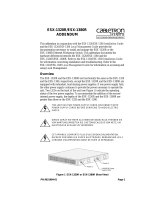 Cabletron Systems ESX-1380 User manual
Cabletron Systems ESX-1380 User manual
-
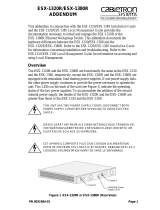 Cabletron Systems ESX-1320R User manual
Cabletron Systems ESX-1320R User manual
-
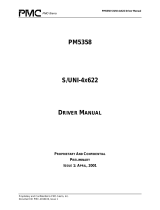 PMC-Sierra PM5358 S/UNI 4x622 User manual
PMC-Sierra PM5358 S/UNI 4x622 User manual
-
Black Box GEH-6510 User manual