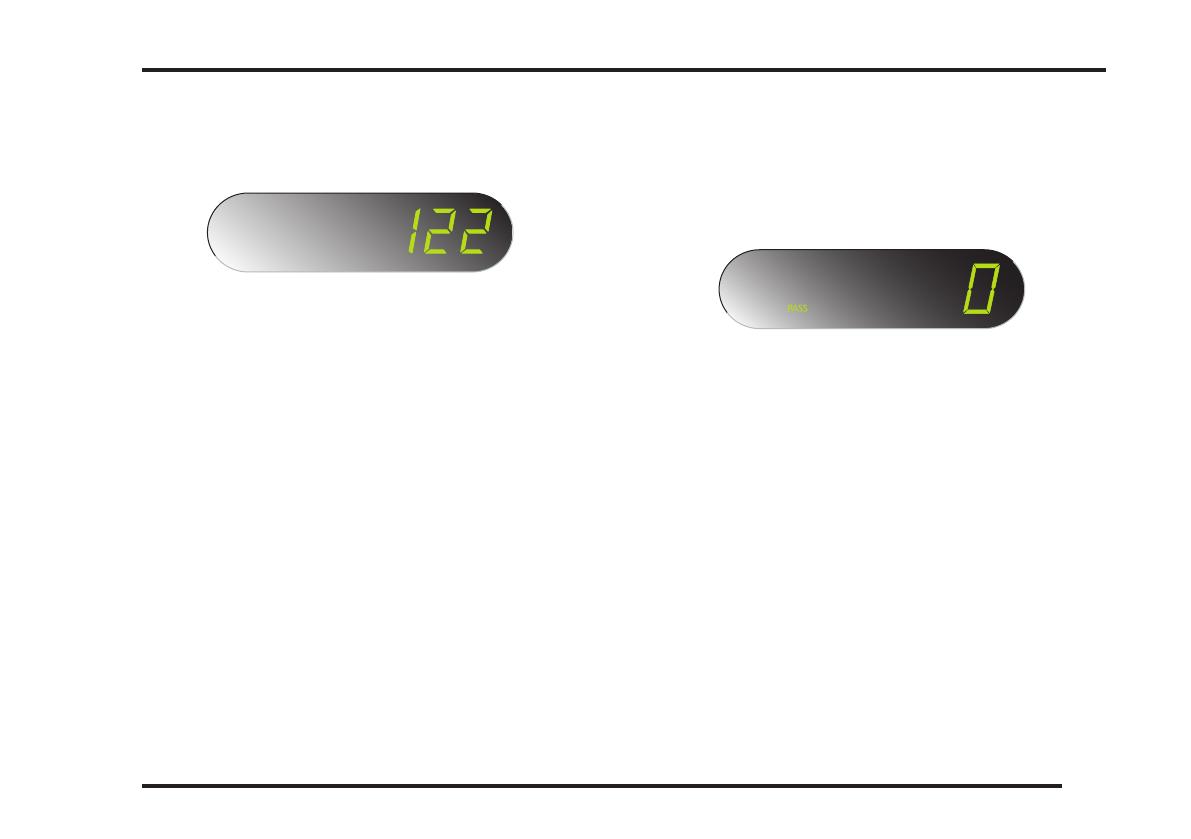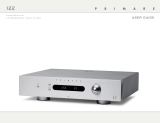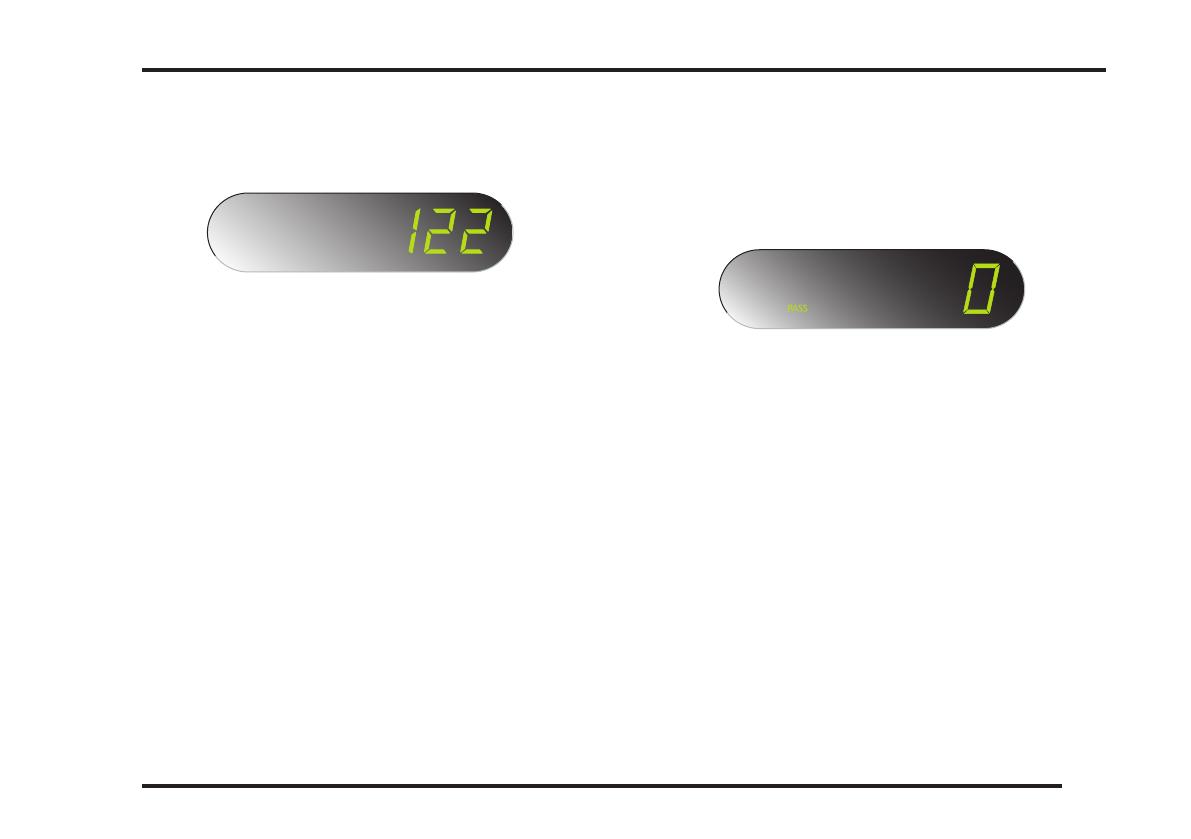
7
DELAY BOX
OPERATING THE PRIMARE DELAY BOX
Determining a delay value
The amount of delay is presented on the front panel dis-
play as soon as the Delay box is connected in the system.
The delay time value steps one millisecond at a time until
the nearest ten. Then it steps 10 milliseconds at a time
untill the nearest hundred and thereafter it steps a hund-
red at a time up to 600 milliseconds. The time delay value
counts down in the same way.
Bypass
• Press button 1.
Use the buttons p and q on the front panel or the
remote control to select a required delay time.
• Press button 2.
Use the buttons p and q on the front panel or the
remote control to select a required delay.
Manual bypass
If delay is wanted for 44,1 kHz sampling rate:
• Press and hold the BYPASS button on the front
panel for a couple of seconds. The indicator will ash
three times.
Use the buttons p and q to increase or decrease the
delay time.
• To restore automatic bypass, press and hold the
BYPASS button on the front panel again.
The indicator will ash two times.
Presetting a delay value
• Press button P1 for 3 sec. The indicator will blink three
times and the preset value is stored.
• Press button P2 for 3 sec. The indicator will blink three
times and the preset value is stored.
Automatic bypass
The unit detects 44,1 kHz sampling rate from a standard
compact disc and switches automatically into bypass
mode.