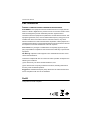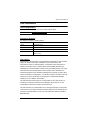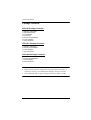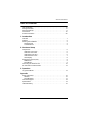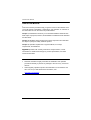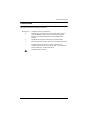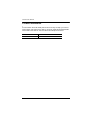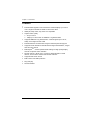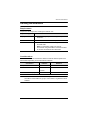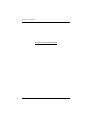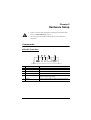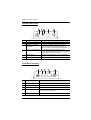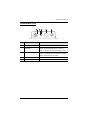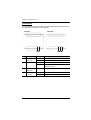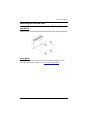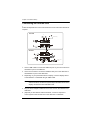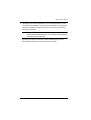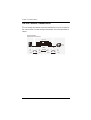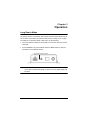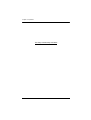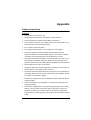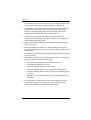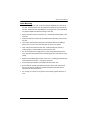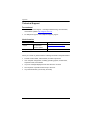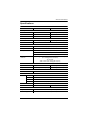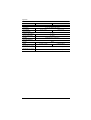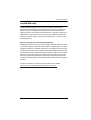ATEN VE814AT User manual
- Category
- Console extenders
- Type
- User manual
This manual is also suitable for

VE814A User Manual
ii
EMC Information
FEDERAL COMMUNICATIONS COMMISSION INTERFERENCE
STATEMENT: This equipment has been tested and found to comply with the
limits for a Class A digital device, pursuant to Part 15 of the FCC Rules. These
limits are designed to provide reasonable protection against harmful
interference when the equipment is operated in a commercial environment. This
equipment generates, uses, and can radiate radio frequency energy and, if not
installed and used in accordance with the instruction manual, may cause
harmful interference to radio communications. Operation of this equipment in a
residential area is likely to cause harmful interference in which case the user will
be required to correct the interference at his own expense.
FCC Caution: Any changes or modifications not expressly approved by the
party responsible for compliance could void the user's authority to operate this
equipment.
CE Warning: Operation of this equipment in a residential environment could
cause radio interference.
This device complies with Part 15 of the FCC Rules. Operation is subject to the
following two conditions:
(1) this device may not cause harmful interference, and
(2) this device must accept any interference received, including interference
that may cause undesired operation.
Suggestion: Shielded twisted pair (STP) cables must be used with the unit to
ensure compliance with FCC & CE standards.
RoHS
This product is RoHS compliant.

VE814A User Manual
iii
User Information
Online Registration
Be sure to register your product at our online support center:
Telephone Support
For telephone support, call this number:
User Notice
All information, documentation, and specifications contained in this manual are
subject to change without prior notification by the manufacturer. The
manufacturer makes no representations or warranties, either expressed or
implied, with respect to the contents hereof and specifically disclaims any
warranties as to merchantability or fitness for any particular purpose. Any of the
manufacturer's software described in this manual is sold or licensed as is.
Should the programs prove defective following their purchase, the buyer (and
not the manufacturer, its distributor, or its dealer), assumes the entire cost of all
necessary servicing, repair and any incidental or consequential damages
resulting from any defect in the software.
The manufacturer of this system is not responsible for any radio and/or TV
interference caused by unauthorized modifications to this device. It is the
responsibility of the user to correct such interference.
The manufacturer is not responsible for any damage incurred in the operation
of this system if the correct operational voltage setting was not selected prior to
operation. PLEASE VERIFY THAT THE VOLTAGE SETTING IS CORRECT
BEFORE USE.
International http://eservice.aten.com
International 886-2-8692-6959
China 86-400-810-0-810
Japan 81-3-5615-5811
Korea 82-2-467-6789
North America 1-888-999-ATEN ext 4988
1-949-428-1111

VE814A User Manual
iv
Package Contents
VE814A Package Contents
1 VE814AT Transmitter
1 VE814AR Receiver
1 IR Transmitter
1 IR Receiver
2 RS-232 Terminal Blocks
2 Power Adapters
1 User Instructions
VE814AT Package Contents
1 VE814AT Transmitter
1 RS-232 Terminal Blocks
1 Power Adapters
1 User Instructions
VE814AR Package Contents
1 VE814AR Transmitter
1 RS-232 Terminal Blocks
1 Power Adapters
1 User Instructions
Note:
Make sure that all of the components are present and in good order. If
anything is missing or was damaged in shipping, contact your dealer.
The included IR cables supports frequencies from 30 kHz to 56 kHz.

VE814A User Manual
v
Table of Contents
User Information . . . . . . . . . . . . . . . . . . . . . . . . . . . . . . . . . . . . . . . . . . . . iii
Package Contents . . . . . . . . . . . . . . . . . . . . . . . . . . . . . . . . . . . . . . . . . . .iv
About this Manual . . . . . . . . . . . . . . . . . . . . . . . . . . . . . . . . . . . . . . . . . . .vi
Conventions . . . . . . . . . . . . . . . . . . . . . . . . . . . . . . . . . . . . . . . . . . . . . . . vii
Product Information . . . . . . . . . . . . . . . . . . . . . . . . . . . . . . . . . . . . . . . . . viii
1. Introduction
Overview. . . . . . . . . . . . . . . . . . . . . . . . . . . . . . . . . . . . . . . . . . . . . . . . . . . 1
Features . . . . . . . . . . . . . . . . . . . . . . . . . . . . . . . . . . . . . . . . . . . . . . . . . . . 2
Planning the Installation . . . . . . . . . . . . . . . . . . . . . . . . . . . . . . . . . . . . . . . 3
Requirements . . . . . . . . . . . . . . . . . . . . . . . . . . . . . . . . . . . . . . . . . . . . 3
Considerations . . . . . . . . . . . . . . . . . . . . . . . . . . . . . . . . . . . . . . . . . . . 3
2. Hardware Setup
Components . . . . . . . . . . . . . . . . . . . . . . . . . . . . . . . . . . . . . . . . . . . . . . . . 5
VE814AT Front View. . . . . . . . . . . . . . . . . . . . . . . . . . . . . . . . . . . . . . . 5
VE814AT Rear View . . . . . . . . . . . . . . . . . . . . . . . . . . . . . . . . . . . . . . . 6
VE814AR Front View . . . . . . . . . . . . . . . . . . . . . . . . . . . . . . . . . . . . . . 6
VE814AR Rear View. . . . . . . . . . . . . . . . . . . . . . . . . . . . . . . . . . . . . . . 7
LED Display . . . . . . . . . . . . . . . . . . . . . . . . . . . . . . . . . . . . . . . . . . . . . 8
Mounting the VE814A Unit . . . . . . . . . . . . . . . . . . . . . . . . . . . . . . . . . . . . 9
Wall Mount . . . . . . . . . . . . . . . . . . . . . . . . . . . . . . . . . . . . . . . . . . . . . . 9
Rack Mount. . . . . . . . . . . . . . . . . . . . . . . . . . . . . . . . . . . . . . . . . . . . . . 9
Connecting the VE814A Unit . . . . . . . . . . . . . . . . . . . . . . . . . . . . . . . . . . 10
RS-232 Channel Transmission . . . . . . . . . . . . . . . . . . . . . . . . . . . . . . . . 12
3. Operation
Long Reach Mode . . . . . . . . . . . . . . . . . . . . . . . . . . . . . . . . . . . . . . . . . . 13
Appendix
Safety Instructions . . . . . . . . . . . . . . . . . . . . . . . . . . . . . . . . . . . . . . . . . . 15
General . . . . . . . . . . . . . . . . . . . . . . . . . . . . . . . . . . . . . . . . . . . . . . . 15
Rack Mounting . . . . . . . . . . . . . . . . . . . . . . . . . . . . . . . . . . . . . . . . . . 17
Technical Support . . . . . . . . . . . . . . . . . . . . . . . . . . . . . . . . . . . . . . . . . . 18
Specifications . . . . . . . . . . . . . . . . . . . . . . . . . . . . . . . . . . . . . . . . . . . . . . 19
Limited Warranty. . . . . . . . . . . . . . . . . . . . . . . . . . . . . . . . . . . . . . . . . . . . 21

VE814A User Manual
vi
About this Manual
This user manual is provided to help you get the most from the VE814A unit. It
covers all aspects of installation, configuration, and operation. An overview of
the information found in the manual is provided below.
Chapter 1, Introduction introduces you to the HDMI HDBaseT Extender with
Dual Output. Its purpose, features, and installation considerations are described
and discussed.
Chapter 2, Hardware Setup introduces the panel components and describes
the steps to quickly and safely install the product.
Chapter 3, Operation explains the Long Reach Mode, its concept,
requirements, and limitations.
Appendix provides a list of safety instructions and precautions, contact
information for ATEN technical support, product specifications, and other
technical information.
Note:
Read this manual thoroughly and follow the installation and operation
procedures carefully to prevent any damage to the unit or any connected
devices.
ATEN regularly updates its product documentation for new features and
fixes. For an up-to-date VE814A documentation, visit .........................
www.aten.com/global/en

VE814A User Manual
vii
Conventions
This manual uses the following conventions:
Monospaced Indicates text that you should key in.
[ ] Indicates keys you should press. For example, [Enter] means to
press the Enter key. If keys need to be chorded, they appear
together in the same bracket with a plus sign between them:
[Ctrl+Alt].
1. Numbered lists represent procedures with sequential steps.
♦ Bullet lists provide information, but do not involve sequential steps.
→ Indicates selecting the option (on a menu or dialog box, for
example), that comes next. For example, Start
→
Run means to
open the Start menu, and then select Run.
Indicates critical information.

VE814A User Manual
viii
Product Information
For information about all ATEN products and how they can help you connect
without limits, visit ATEN on the Web or contact an ATEN Authorized Reseller.
Visit ATEN on the Web for a list of locations and telephone numbers:
International http://www.aten.com
North America http://www.aten-usa.com

1
Chapter 1
Introduction
Overview
ATEN VE814A is an HDBaseT Video Extender that is capable of sending
HDMI signals up to 100 m over a single Cat 5e/6/6a or ATEN 2L-2910 Cat 6
cable. Featuring dual synchronous outputs, the VE814A can transmit identical
outputs to two remote displays and one display at the local side. This
HDCP 2.2-compliant extender meets the HDMI Specification, including 3D,
Deep Color, the maximum data rate of 10.2 Gbps, and transmission of 4K
videos up to 100 m.
Supporting bi-directional RS-232 and full-range IR signaling pass-through, the
VE814A allows you to control an HDMI source device from the remote unit
(VE814AR) while granting access to the HDMI display device from the local
unit (VE814AT). In addition, it supports Long Reach Mode that extends HDMI
signals up to 150 m, 1080p, via a single Cat 5e/6 cable.
The VE814A is a powerful solution for where digital signage is required, such as
bars, educational spaces, and public transportation stations, allowing display of
identical contents at different spots.

Chapter 1. Introduction
2
Features
Extends HDMI signals to one local and two remote displays up to 100 m
over a single Cat 5e/6/6a or ATEN 2L-2910 Cat 6 cable
HDMI (3D, Deep Color, 4K); HDCP 2.2 compatible
Superior video quality
4K up to 100 m
1080p up to 150 m when in HDBaseT Long Reach Mode
Supports HDBaseT Long Reach Mode – extends signals up to 150 m,
1080p, via a single Cat 5e/6 cable
Extends Ethernet communication using the Ethernet pass-through port
Supports two IR channels for simultaneous IR signal transmissions, ranged
from 30 kHz to 56 kHz
EDID Expert
TM
– selects optimum EDID settings for high-quality display
and use of optimum video resolution
RS-232 channel – allows you to connect to serial terminals or serial
devices, such as touch screens and barcode scanners
Supports wide screen format
Built-in 8 kV/15 kV ESD protection
Plug-and-play
Rack-mountable

VE814A User Manual
3
Planning the Installation
Requirements
Prepare the following before installing the VE814A unit:
Considerations
Note that the maximum transmission distance varies at different parts of the
transmission depending on the transmission interface:
Note: The maximum transmission distance using a Cat 5e/6/6a or
an ATEN 2L-2910 cable can go up to 150 m when Long Reach mode is
enabled.
Required Equipment Details
Display device
1 HDMI display capable of the highest required
resolution.
Source device
1 source device with an HDMI port.
Cables
1 Cat 5e/6/6a cable for connecting the VE814AT
and VE814AR.
Note: For best video quality, we strongly
recommend using the ATEN 2L-2910 Cat 6 cable
to connect the VE814AT and VE814AR.
Connection Interface Distance
Computer to the VE814AT HDMI 1.8 m
VE814AT to VE814AR Cat 5e/6/6a
2L-2910
100 m*
VE814AR to the display HDMI 5 m

Chapter 1. Introduction
4
This Page Intentionally Left Blank

5
Chapter 2
Hardware Setup
Components
VE814AT Front View
No. Component Description
1 RS-232 Port Connects to a computer or control system.
2 IR Out Connects to an IR Transmitter.
3 IR In Connects to an IR Receiver.
4 Ethernet Port Connects to a network device via an RJ-45 cable to
allow for network connectivity.
5 HDMI In Connects to the HDMI Out port on the source device.
1. Please review the safety information regarding the placement of this
device in Safety Instructions, page 15.
2. Do not power on the VE814A until all the necessary hardware is
connected.
1
2
3
4
5

Chapter 2. Hardware Setup
6
VE814AT Rear View
VE814AR Front View
No. Component Description
1 HDMI Out Connects to the HDMI In port on the display device.
2 HDBaseT Long Reach
Mode Switch
Put the switch to ON to enable the Long Reach
Mode to transmit HDMI signals up to 150m, at
1080p. For details, see Long Reach Mode, page 13.
3 Firmware Upgrade Switch This function is reserved for ATEN Technical
Support. If you would like to do a firmware upgrade
yourself, please contact your dealer.
4 HDBaseT Out Connects to the HDBaseT In port on a VE814AR.
5 Power Jack Connects to the Power Adapter.
No. Component Description
1 RS-232 Port Connects to a computer or control system.
2 IR Out Connects to an IR Transmitter.
3 IR In Connects to an IR Receiver.
4 Ethernet Port Connects to a network device via an RJ-45 cable to
allow for network connectivity.
5 HDMI Out 2 Connects to the HDMI In port on the display device.
1
2
4
3
5
1
2
3
4
5

VE814A User Manual
7
VE814AR Rear View
No. Component Description
1 HDMI Out 1 Connects to the HDMI In port on the display device.
2 HDBaseT Long Reach
Mode Switch
Put the switch to ON to enable the Long Reach
Mode to transmit HDMI signals up to 150m, at
1080p. For details, see Long Reach Mode, page 13.
3 Firmware Upgrade Switch This function is reserved for ATEN Technical
Support. If you would like to do a firmware upgrade
yourself, please contact your dealer.
4 HDBaseT In Connects to the HDBaseT Out port on a VE814AT.
5 Power Jack Connects to the Power Adapter.
1
2
4
3
5

Chapter 2. Hardware Setup
8
LED Display
You can find the unit’s LEDs on the top and front panel as illustrated below. See
the table below for details on LED indication.
No. LED Indication Description
1 HDMI Out LED
(VE814AT)
Lights green The HDMI out signals are stable.
Blinks green The VE814AT is being upgraded for firmware.
2 Power / Link LED Blinks green The unit is receiving power with no data flow.
Lights green The connection between the VE814AT and
VE814AR is stable
3 HDMI 1 Out LED
(VE814AR)
Lights green The HDMI out signals are stable.
4 HDMI 2 Out LED
(VE814AR)
Lights green The HDMI out signals are stable.
Blinks green The VE814AR is being upgraded for firmware.
1
2
4
3
2
VE814AT
VE814AR

Chapter 2. Hardware Setup
10
Connecting the VE814A Unit
Follow the steps below to connect the VE814A to a source and other devices as
required.
1. Use an HDMI cable to connect the HDMI Out port on your source device to
the HDMI In port on the VE814AT.
2. Use an RJ-45 cable to connect the HDBaseT Out port on the VE814AT to
the HDBaseT In port on the VE814AR.
3. Depending on your preferred location of display, connect a display device
to the VE814AT or VE814AR using an HDMI cable.
Note: When displays are connected to the VE814A transmitter and
VE814A receiver, the VE814A system adopts the EDID values of the
display connected to the transmitter’s side.
4. Plug the Power Adapter Cables into the Power Jack on the VE814AT and
VE814AR.
5. (Optional) To send RS-232 serial commands, connect a computer or
control system to the RS-232 Port on the VE814AT or VE814AR.
Serial Device
HDMI Source
Device
VE814AR
VE814AT
RS-232 to
Serial Device
4
4
2
7
1
6
5
5
6 7
3a
3b
3b
HDMI Display
HDMI Display
HDMI Display
IR
IR
Internet/
LAN

VE814A User Manual
11
6. (Optional) For IR control, depending on your preferred location of control,
connect the IR Transmitter to the IR Out port at the VE814AT or VE814AR,
and then connect the IR Receiver to the IR In port at the corresponding
VE814AR or VE814AT.
Note: For IR control from both the VE814AT or VE814AR side, purchase
another pair of ATEN IR Transmitter and IR Receiver and install them
to the VE814AT and VE814AR.
7. (Optional) For Internet connectivity, connect the Ethernet Port on the
VE814AT/VE814AR to the network using an RJ-45 cable.

Chapter 2. Hardware Setup
12
RS-232 Channel Transmission
You can manage the VE814A via RS-232 serial devices, such as computers or
bar code scanners. The RS-232 signal transmission flow can be illustrated as
follows:
Dbu!6
PIN Configuration
(Captive Screw Connectors)
Tx
Gnd
Rx
Serial
Device
Cat 5e/6
Tx
Tx
Tx
RxRxRx
Gnd
Gnd
Gnd
HDBT
Protocol
Page is loading ...
Page is loading ...
Page is loading ...
Page is loading ...
Page is loading ...
Page is loading ...
Page is loading ...
Page is loading ...
Page is loading ...
-
 1
1
-
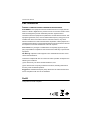 2
2
-
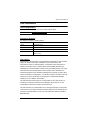 3
3
-
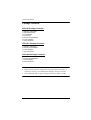 4
4
-
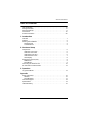 5
5
-
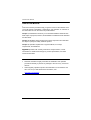 6
6
-
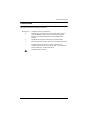 7
7
-
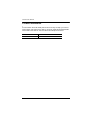 8
8
-
 9
9
-
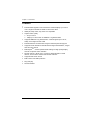 10
10
-
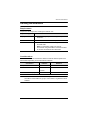 11
11
-
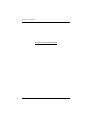 12
12
-
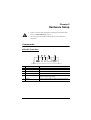 13
13
-
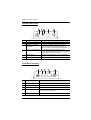 14
14
-
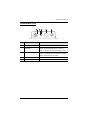 15
15
-
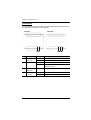 16
16
-
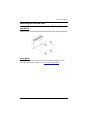 17
17
-
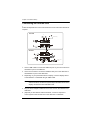 18
18
-
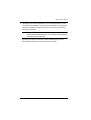 19
19
-
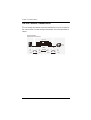 20
20
-
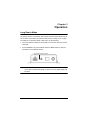 21
21
-
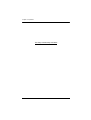 22
22
-
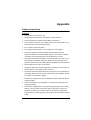 23
23
-
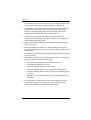 24
24
-
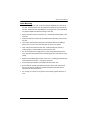 25
25
-
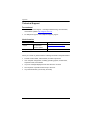 26
26
-
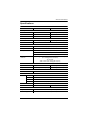 27
27
-
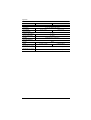 28
28
-
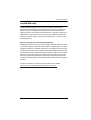 29
29
ATEN VE814AT User manual
- Category
- Console extenders
- Type
- User manual
- This manual is also suitable for
Ask a question and I''ll find the answer in the document
Finding information in a document is now easier with AI