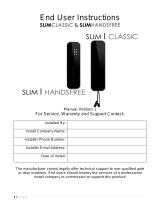Page is loading ...

P a g e | 1
Homeowner User Manual
For
605/ 7 0 5 D E C T + 2 . 4 G I n t e r c o m
Wireless Video Intercom System
Models 605AB, 605ABK,705ABK,705AB
For Service, Warranty and Support Contact:
Installed By:
Install Company Name:
Installer Phone Number:
Installer Email Address:
Date of Install:
The manufacturer cannot legally offer technical support to non-qualified gate
or door installers. End users should employ the services of a professional
install company to commission or support this product!

P a g e | 2
Wireless Signals
This intercom combines 2.4G digital & DECT 1.88GHz digital signals.
Handsets
Tip: For longer range installations, locate the handset close to the front of the property, near a
window if possible. Concrete walls can reduce the open-air range of 400 metres/yards by 30-50%
per wall.
Tip: To achieve best range, locate the handset away from other sources of radio transmission,
including other cordless phones, wifi routers, wifi repeaters, and laptops or PCs.
705 Monitors
Tip: The 705 monitor has a built-in antenna/receiver, it is best to use this for short range installs.
(see diag.1) For longer range installs, fit an external antenna (see diag. 2)
Installation
External
Antenna/Receiver
Intercom
Antenna
Antenna
Intercom
diag.1
Intercom
Intercom
Antenna
Antenna
Intercom
Antenna
diag.2

P a g e | 3
705 Video Monitor and Mounting
705 Video Monitor
The Video Handset
0v
Mounting Bracket
Side View
Back View
Adjust speaker
ringtone volume
Microphone
Answer
Monitoring
Optional external
antenna
connections
Mounting screws
Code Button
Mounting screws
Wall Fixing
Mounting screws
12v
Gate/Door
Trigger
The Video handset
should be charged
for 8 hours before
use. It is
recommended to
give it at least 1
hour charge before
range testing.
Adjust speaker
ringtone volume
Answer
Monitoring
Gate/Door
Trigger
Microphone

P a g e | 4
Answering Calls
1. When the intercom calls, identify the visitor on the screen.
40
-
80
cm
2. Press the OK button to answer the call.
3. Speak clearly into the top of the handset at a distance of 10-20cm.
10
cm
4. During the call press < or > to increase or decrease volume.
5. Press to activate door or gate release and press OK to end the call.
Note: The video will remain active for 1 minute after the audio call is ended.
Settings
The following settings can be changed on both the video monitor and handset. To change any of
the following settings, put the system into monitoring mode by pressing and holding the key
for a few seconds.
1. Brightness – Adjusts screen brightness.
2. Language – Select English, French or German.
3. Messages – Listen to or delete saved or older voicemails. (press KEY to delete any message).
4. Bell – Change ring tone.
5. Colour – Increase or decrease screen colour.
Use up and down arrows to navigate, and OK to select an option. Press right arrow to exit.

P a g e | 5
12.21
OK
Optional Audio Handset/Monitor
Audio Monitor
Audio Handset
To listen to voicemail, press MENU to play. If there are more than 1 message, press and
to select the message required and press MENU to play. = Delete. Long press = delete all.
Voicemail
When a call is not answered within 40 seconds, the visitor can leave a message. Once complete, the
handset will display the symbol. The unit can store up to 16 messages.
Adjust speaker
ringtone volume
Door/gate
release button
Menu
Door/gate
release button
Microphone
Menu
(Refer to page 3 for and mounting instructions)
Answer
Adjust speaker
ringtone volume
Microphone
Answer
The Video handset
should be charged for 8
hours before use. It is
recommended to give it
at least 1 hour charge
before range testing.

P a g e | 6
New Voicemail
The handset will store up to 16 voicemails if missed callers decide to leave a message at the door
/ gate unit.
Press OK button to listen to a new voicemails.
Relay Trigger Time
Press and hold the menu button for 3 seconds and the display will show “ti” .Use the up and down
arrows you can select the relay Latch time 1- 9 seconds. Press “OK” to save and arrow right to
exit
Adjusting the Time
Press MENU for more than 2 seconds, and then use up and down arrow keys to set hour. Press
MENU again to cycle to minutes and adjust. Press MENU once more to end the process.
Note: The manufacturer can only support the use, operation and functionality of the
intercom and keypad themselves. Professional wiring to door release or automatic gate
systems is the responsibility of the installer. Please consult a security integrator for
further support.
Keypad overview
This keypad has 3 outputs. The diagram below shows the LED indicators which indicate
programming and relay status information.
RED when incorrect codes entered and outputs are locked out.
1 2 3
4 5 6
7 8 9
* 0 #
SLOW FLASHING - in normal standby mode.
ON in programming mode.
ON when relay 3 activated.
GREEN when output 1 activated.
RED when output 2 activated.
CLEAR when output 3 activated
FAST FLASHING – Wrong code entered / error.
TIP: Flashing amber LED is normal standby mode!
Using the keypad
Simply enter the code provided by your installer to open the gates or door. Note, for gate installs
where a “hold open” or latching code has been provided, please note that if the gate is latched
with the keypad, it cannot be unlatched with the handset and vice-versa.

P a g e | 7
Maintenance of the Intercom
The stainless steel can dull or discolour over time in weather conditions or in winter if exposed to
road salt. This can be polished with a suitable stainless steel cleaner or re-brushed with an
abrasive pad or sand paper, observing the directionality of the grain.. Take care when cleaning
the acrylic face. This should be gently wiped with a soft damp cloth to prevent scratching.
Version
Reason for change
P
H
S
1
1
1
First version.
1
2
1
PCB upgrade. Changed to 24v volts

P a g e | 8
This product is not a complete product until fully installed. It is therefore considered a component part of an overall system. The
installer is responsible to check that the end installation complies with local regulatory requirements. This equipment forms part of
a “fixed installation”
The manufacturer cannot legally offer technical support to non-qualified gate or door installers. End users should employ the
services of a professional install company to commission or support this product!
/